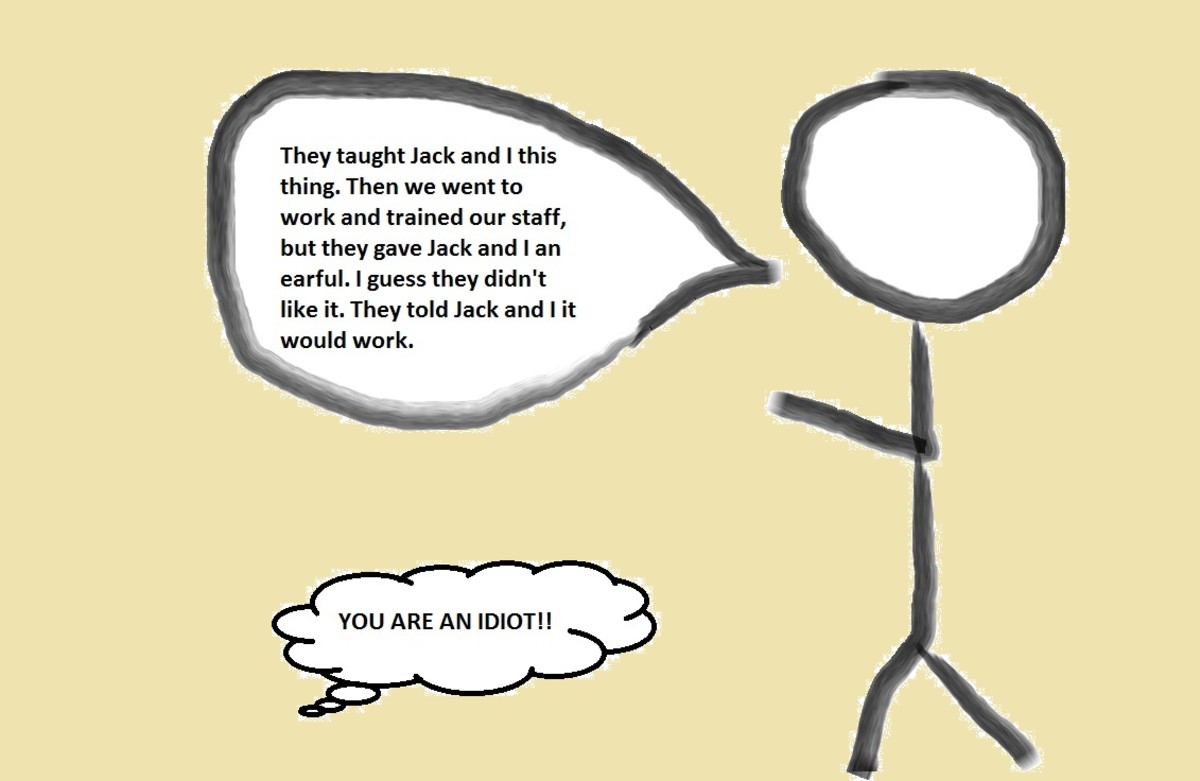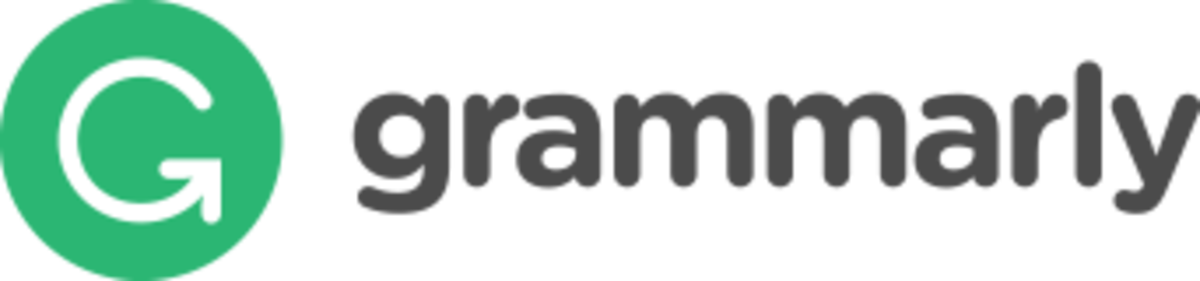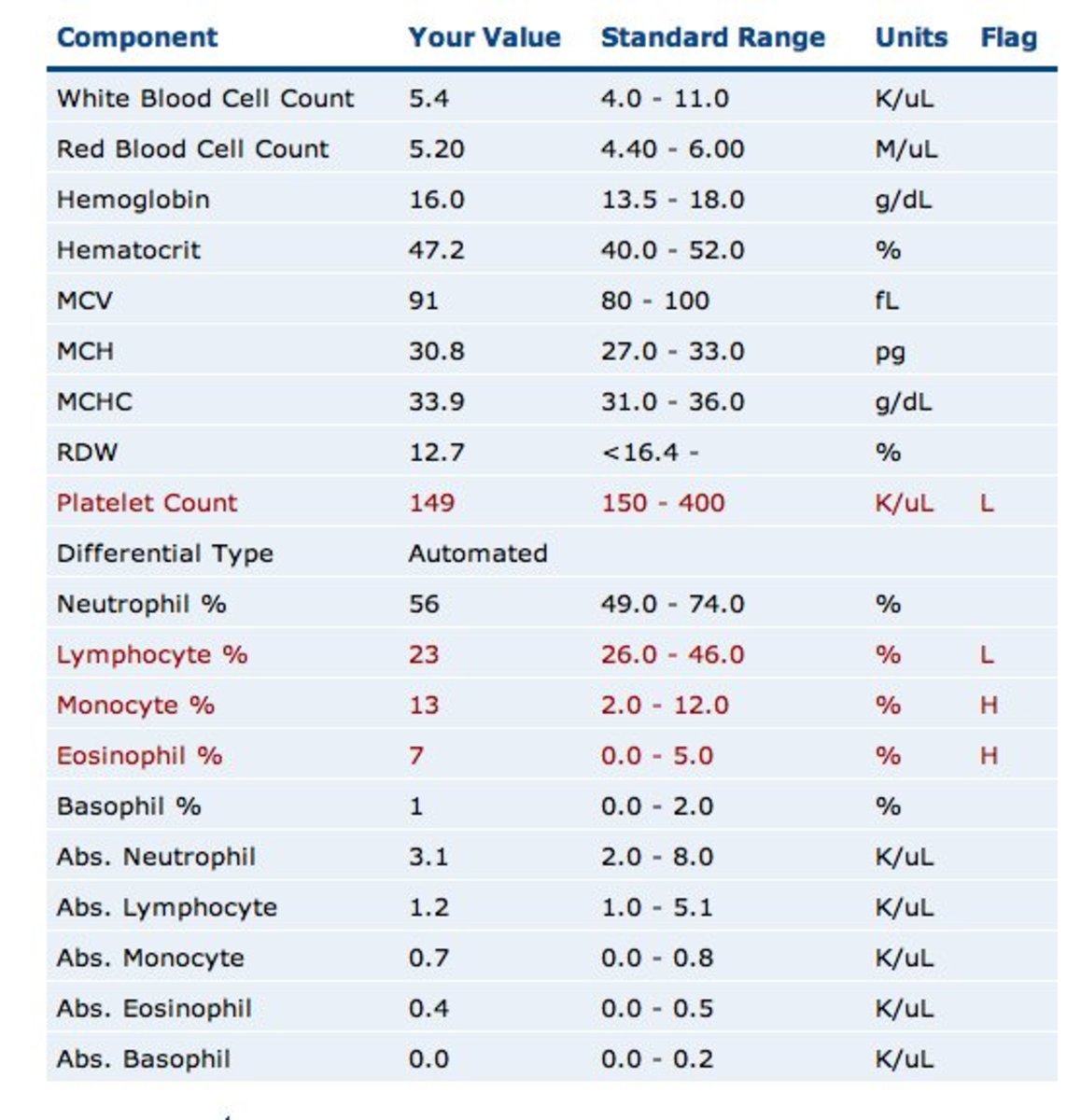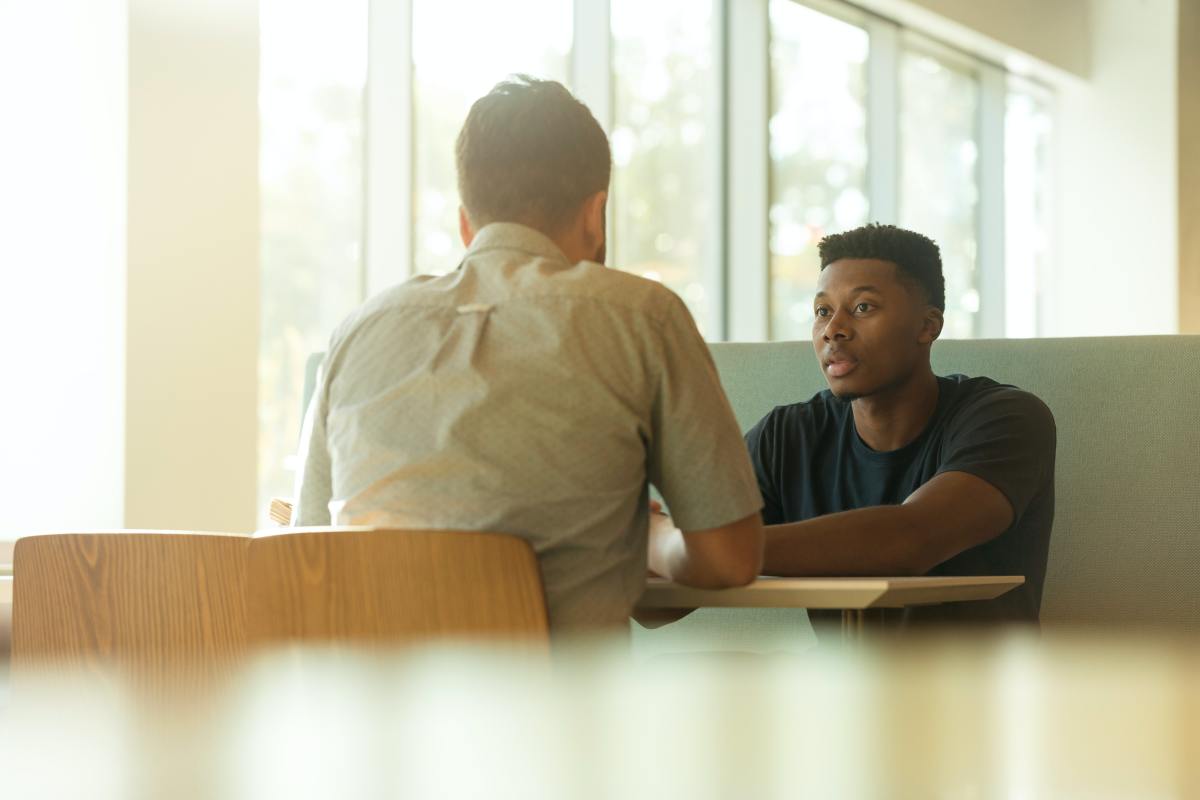Using the Ginger Spelling & Grammar Checker on Facebook, HubPages and More!
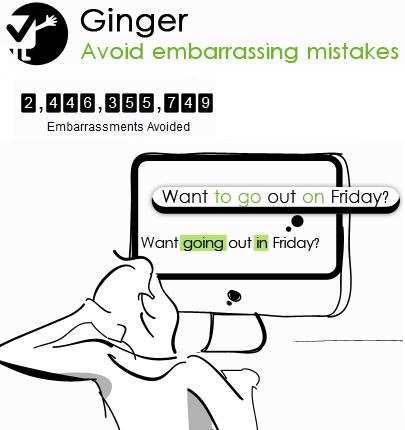
Chances are if you use a word processor you often use the spelling and grammar checker included in the program. We all know the importance of correct spelling and proper grammar so if our spelling and writing skills aren't quite up to par or English is not our first language we may rely heavily on the the suggested corrections these 'checkers' make.
The problem with most spelling and grammar checkers is that they make suggestions based on each word individually, unlike Ginger Spelling and Grammar checker which makes its suggestions based on the context of the entire sentence.
Learn more about improving your writing with Ginger.

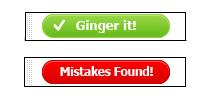
Check Spelling and Grammar with the Click of a Button!
When you download the free version of Ginger it will put a green 'button' at the top of your screen that says "Ginger it!". While you are typing the status update you may notice it change to a red "Mistakes Found!". This is alerting you to a mistake. You have the option of correcting the mistake then or waiting until you are done with the update.
When you have typed the status update make sure the cursor is somewhere in the update box so Ginger knows what it is checking. Click the green "Ginger it! button. Ginger will begin scanning sentence by sentence as shown below.
The first line shows the sentence as it was typed with the misspelled word in red. The second line shows the sentence with the correction made in blue. If you agree that the correction Ginger suggested is correct click "Approve" to have Ginger make the correction automatically. If you believe that the sentence is correct as you typed it then hit skip and Ginger will go on to the next sentence without making the change.

Checking the Spelling & Grammar of a Facebook Status Update
Below is a sample of a Facebook Status update with several spelling and grammar mistakes. While Facebook's automatic spell checker alerts you to misspelled words it does not detect the various grammar mistakes.
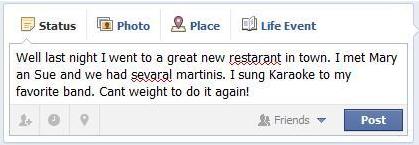
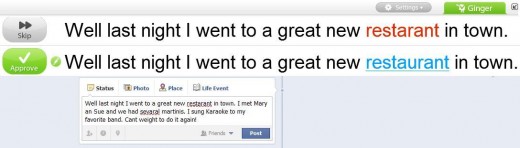
After approving the correction to the word 'restaurant' Ginger moves on to the next sentence and detects the misspelling of the word 'several'.
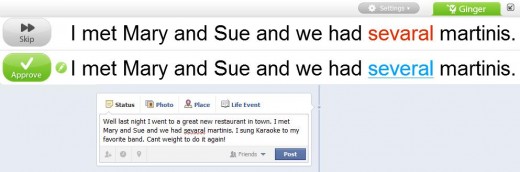
After approving the correction to the word 'several' Ginger automatically replaces it and moves on to the next sentence.
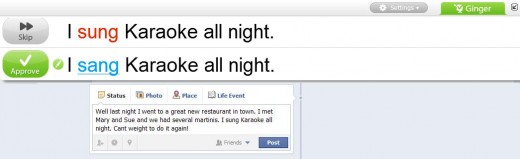
Facebook did not detect that the wrong verb tense was used for the word 'sing' but Ginger has detected it and suggested the proper verb tense.
After approving the correction Ginger automatically replaces 'sung' with 'sang' and moves on to the next sentence.
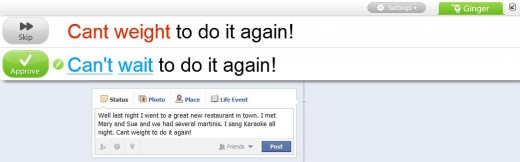
Facebook did not detect the missing apostrophe in the contraction for 'can not' or the misuse of the word 'weight' instead of 'wait'.
After approving the final suggested corrections the following message appears.
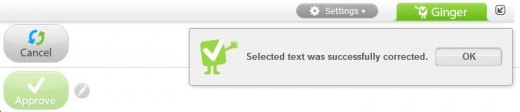

Checking the Spelling & Grammar of a HubPages Hub.
Below is a sample of a Hub on HubPages with several spelling and grammar mistakes. While Facebook's automatic spell checker alerts you to misspelled words it does not detect the various grammar mistakes. Even the title has a spelling error!

Make sure the cursor is somewhere in the box and click the green "Ginger it!" button. The first mistake Ginger finds is the word spelling spelled wrong in the title.
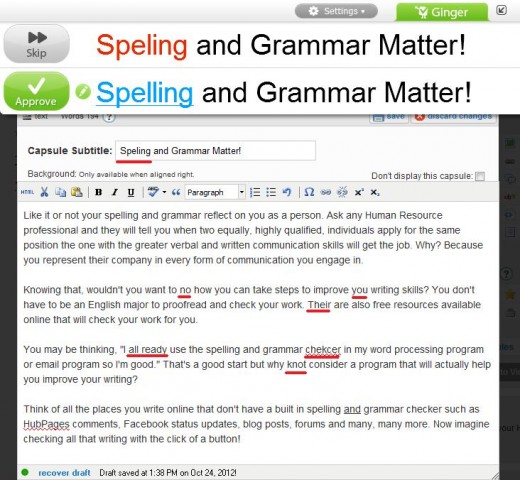
After you click approve Ginger automatically changes 'speling' to 'spelling' and moves on to the next sentence. It will continue to 'read' each sentence until it finds a sentence with an error in it or it has finished checking the document.
Ginger finds two more errors and makes a suggestion for correcting them.
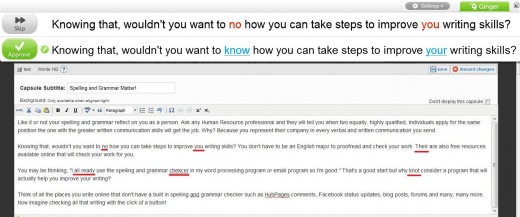
After approving the corrections Ginger moves on. The word 'Their' is spelled correctly but it is not the correct word based on the context of the entire sentence. Ginger correctly suggests 'There' as the correction.
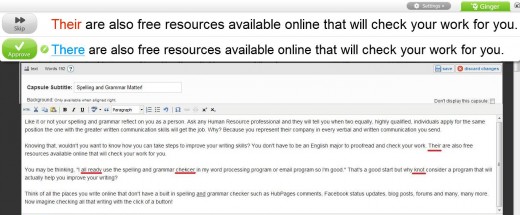
After approving the correction, Ginger makes the change and moves on. While it realizes that 'chekcer' should be 'checker' and 'knot' should be 'not' it does not detect that 'all ready' should be 'already'.
While this shows that no spelling and grammar checker is 100% it also shows that using Ginger is still a much better option than using other types of spelling and grammar checkers.

You can edit the sentence by clicking the green circle with the pencil in it next to the 'Approve' button. This allows you to make any changes to the sentence manually. Clicking 'Approve' will change the document to reflect your manual edit and the corrections suggested by Ginger.

Ginger's FREE Spelling and Grammar checker can be downloaded to your computer and used to check writing in an e-mail and word document as well as information typed into a comment box, forum, or social media page that is being viewed with Internet Explorer or Firefox.
You can improve your writing and learn more about Ginger by reading Want to Improve your Writing Skills? Try Ginger, a Free Spelling & Grammar Checker. The article will tell you what the computer requirements are, what applications Ginger works with and how it will help you improve your writing.
In addition to the free version Ginger also has Ginger Premium with 'Text to Speech' capabilities and the Ginger English Tutor who will track your mistakes and quiz you on areas that you need improvement. Ginger Premium is currently on sale for $89.00.
Read these other articles on Ginger Spelling & Grammar Checker
- Want to Improve your Writing Skills? Try Ginger, a Free Spelling & Grammar Checker.
Learn how Ginger can help those struggling with spelling and proper grammar including anyone who is learning English as a second language (ESL) and those with Dyslexia.