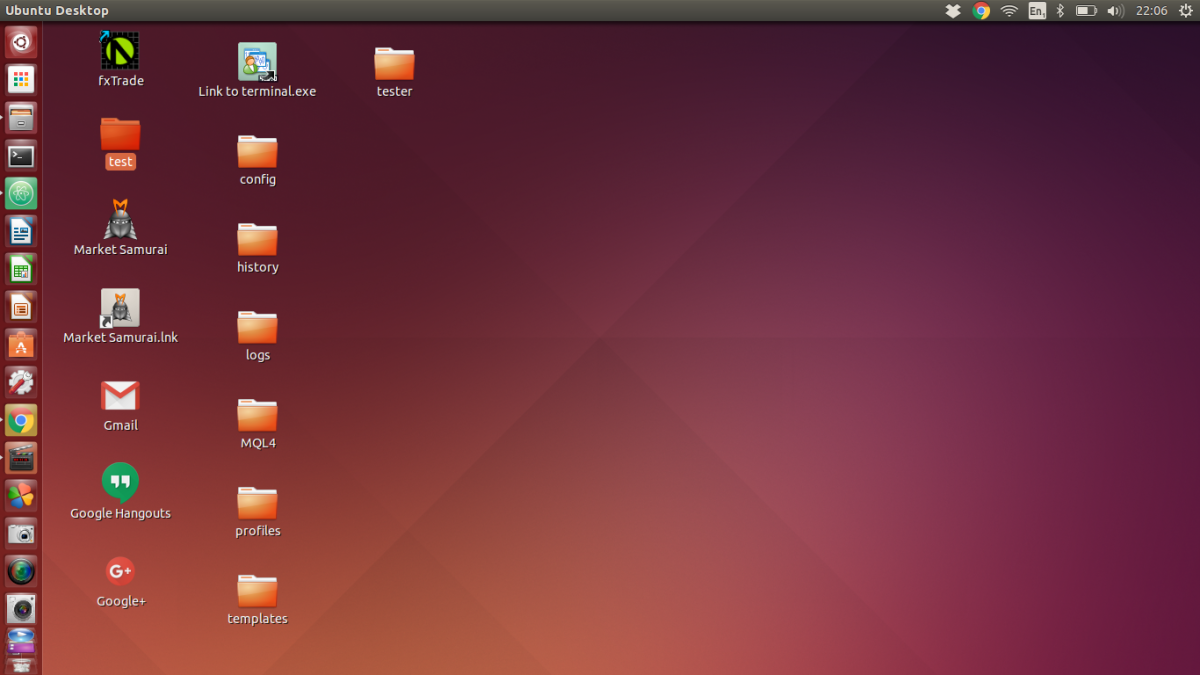- HubPages»
- Technology»
- Computers & Software»
- Computer Buying Guides
10 Things to know before buying your next PC
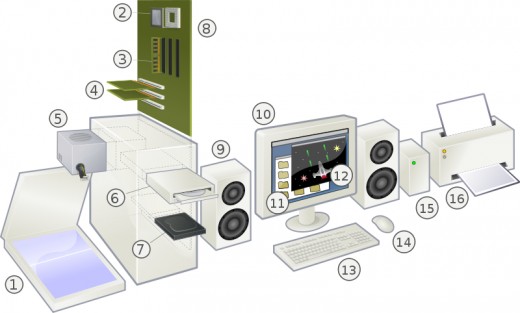
Personal Computers (PC) have become a must have gadget in every home. Without PCs, you will find it hard to stay connected and to even do the work required of you are in school or in the office. Gone are the days when you can pass by using the excuse “Ahhh..who needs a computer?” or “I’m not tech-savvy”.
Everyone in society from the youngest to the oldest is now expected to have some awareness of the PC and how it works. It seems like you just can’t get away from all this invasive technology. So; as they say if you can’t get rid of them, join them and enjoy the journey.
With so many different things to consider when you decide to buy a PC. To help you through this dilemma, here is a brief overview of the parts of PCs that you should consider before deciding on what to buy and how much to spend, you’ll really get quite confused on what you really need and what PC and software package will fit your budget and lifestyle.
Related Reading..
- ReadyBoost on windows 7 - How to use Readyboost in win7 using USB drive?
How to enable ReadyBoost on Windows 7. Make sure that you buy a USB disk or memory card that is compatible with ReadyBoost on Win7. - How to make money with pictures and images
There are so many methods you can use to make money online, some very good and some methods not so good. There are many free online money making schemes and there also others which require you to invest some money. - 5 steps to speed up Windows Vista?
Speeding up Vista can be done in a number of ways, to be honest dont expect your PC to fly after speeding Vista up, but you can expect it to perform routine tasks a little quicker than you experience now with your system.
Computer Books for you to Read!
Okay what do I need to know?
(1) Processor
(CPU).
This is one of the primary components of your Computer. The processor is the engine that determines how fast your computer process information. Intel is still the leading brand in processors but competitors such as AMD (Advanced Micro Devices) are slowly catching up, offering cheaper alternative. It is possible to get a reduction in the price of your PC if you go for an AMD based system instead of an Intel CPU.
For
general use you will not notice a huge difference in the operation of your PC,
however; for extreme users like those playing computer games or involved in intensive
graphics it may make sense to spend a little more and go for the Intel CPU
based PC as from my experience Intel has performed better.
(2) CPU Clock speed – this will show the number
of instructions that a computer can execute in a second. This usually comes
after the brand name. CPU’s nowadays are already set at the gigahertz range. This
is a complex area as this requires some understanding of the type and version
of the processor. If you are a non-techie I would recommend that you decide on
your primary use of the PC then allocate a budget. This will allow you to go for the highest
marked CPU clock speed within your budget.
Remember that what seems like the top-notch specification today will not
be in 6 to12 month’s time, due to the speed at which electronics and computing
power increment in capacity and performance.
(3) CPU Cache memory – this type of memory is important
and dictates how quickly your PC can retrieve data, cache memory stores the
data that was previously accessed. This simplifies the work of the computer as
it would not take twice as long to access information already stored in memory
bank. Without the cache memory, much of the work will fall on the RAM (Random
Access Memory). This can slow down your PC and the overall performance. Again look to go for the highest value given
the budget you have set.

(4) RAM
(Random Access Memory).
Random Access Memory serves as the temporary memory of the
PC, it store information that is needed for the PC and the programs to function.
In addition to the processor, RAM also determines the speed of the computer.
The higher the RAM, the faster the computer is in accessing information and
responding to commands. When you go shopping for your new PC you will no doubt
see computers boasting 6GB, 8GB with capacity for 65GB or more. Go for what you can afford and will really
need for the type of work you will engage in with your PC.
Motherboards you can buy now...
(5) Motherboard
The Motherboard is where all the parts of the PC’s CPU
(Central Processing Unit) are attached with all the other components like the graphics
card, memory, CD/DVD drive etc. Some motherboards already have video and sound
capability embedded while others don’t.
If you are buying from high street shops like PC world or Curry’s then
you most likely will be picking up something that is pre-configured with the
most suitable components, hence you don’t need to worry about the motherboard
too much. But if you are thinking of
customising or building your own PC then you really need to consider the make
and model of the motherboard against all your other components for compatibility.

(6) Storage - Hard drive.
Hard Drive is the component which stores all the information in your PC. Picture a filing cabinet, the larger it is the more information you can store in it, in a similar way your hard drive has a capacity, the larger that capacity the more programs, video, audio and movie files you can store. The storage serves as the permanent memory of your PC. On your hard drive you install all your programs and save all the documents and files that you need. It is also important that you buy a hard drive with big capacity especially if you plan to be storing multimedia files that may use up a lot of hard drive space. A typical hard drive size is likely to be starting 160GB and could go up to 2TB or more for a fully configured PC from your high street. You could get extra capacity if you so need by buying a larger disk or connecting external USB hard drives.

(7) Video cards
Some CPU’s come with onboard graphics others don’t, so be careful here and choose the one that best meets your needs and budget. I would recommend separate video or graphics card with onboard memory if you plan to be using your PC for gaming or extensive multimedia activities.
Graphics or Video card is the part of the system which determines the quality of the multimedia images that you will see on your monitor. The higher the memory of the video card, the better is the picture quality and the colours. Video or graphic cards are also responsible for how fast multimedia images are accessed. This is especially needed if you use your computer for multimedia activities such as watching a movie or playing video games.Displays you can Buy now or review for later!
(8) Display
This is the screen that you look at to see your computer come alive (my definition). There are many options on the market depending on your budget. With so many different options to consider, it is important to determine your needs before making your purchase. Important considerations are space availability, size of the screen needed, and your budget.
The common types of display equipment that you are likely to come across in a PC shop are:
Cathode Ray Tube (CRT) monitors were the most common display units till the flat screens became affordable.
Liquid Crystal Display (LCD) monitors save a lot of space, heat and energy and can even be mounted on walls. They provide a wide viewing angle and come in sizes typically ranging from 15-inches to 60-inches.
Touch screen monitors although they have been around for many years, have now just started to make it to the wide market for household consumers. My favourite type of display and they provide a new way of interacting with your computer with a touch-sensitive screen. This allows users to interact directly with the application on screen without need for a mouse or keyboard.
Organic Light Emitting Display (OLED) monitors are much thinner and brighter than LCD screens. These are relatively new on the market for PC use, and tend to be more suited to high-end usage like for marketing and display purposes.

(9) Operating System (OS)
This is the most important program that runs on a PC. Every computer must have an operating system to run other programs. Operating systems perform basic tasks, such as recognizing input from the mouse or keyboard, sending output to the display screen, keeping track of files and directories on the disk, and controlling other peripheral devices such as disk drives and printers.
Operating systems provide a software platform on top of which other programs, called application programs, can run. The application programs must be written to run on top of a particular operating system. Your choice of operating system, therefore, determines to a great extent the applications you can run. For PCs, the most popular operating systems for desktop PC’s is Windows, but others are available. If you go for a Apple Mac it will come with its own version and flavor of an OS.
In the high street shops the most used OS will be Windows 7 or Vista. There should not be much of a difference between prices of two PC’s hosting these two different OS’s.
(10) Packaged Software
These are the individual application programs that you need to use or install on your PC, so that you can be productive. Example in order to get online and surf the World Wide Web (WWW - internet) you will need a browser. The browser is an application and if you go for the Windows 7 or Vista operating system you will most likely have Internet Explorer installed as part of the Microsoft Bundled applications installed on your new PC.
Other applications could include things like:
(a) Microsoft Office (version 10 is the latest) – for your word processing, Excel Spreadsheets, for creating presentation etc.
(b) Nero – for playing, editing and creating your multimedia.
(c) Games both online and installed.
(d) Skype – for online calls and video calls.
That’s basically it...you should now be able to go to the shop and purchase your PC. You will at least be able to ask informed questions and understand what the sales person answers back to.
Remember before going to the shop plan, review different systems and shops for the offer they are making. Decide on what your system will mostly be used for, how much you can afford. Then go to the shop or online to order your new Personal Computer and join the technical revolution.




![30 Day Membership: RuneScape 3 [Instant Access]](https://m.media-amazon.com/images/I/61ZKDyRm6FL._SL160_.jpg)