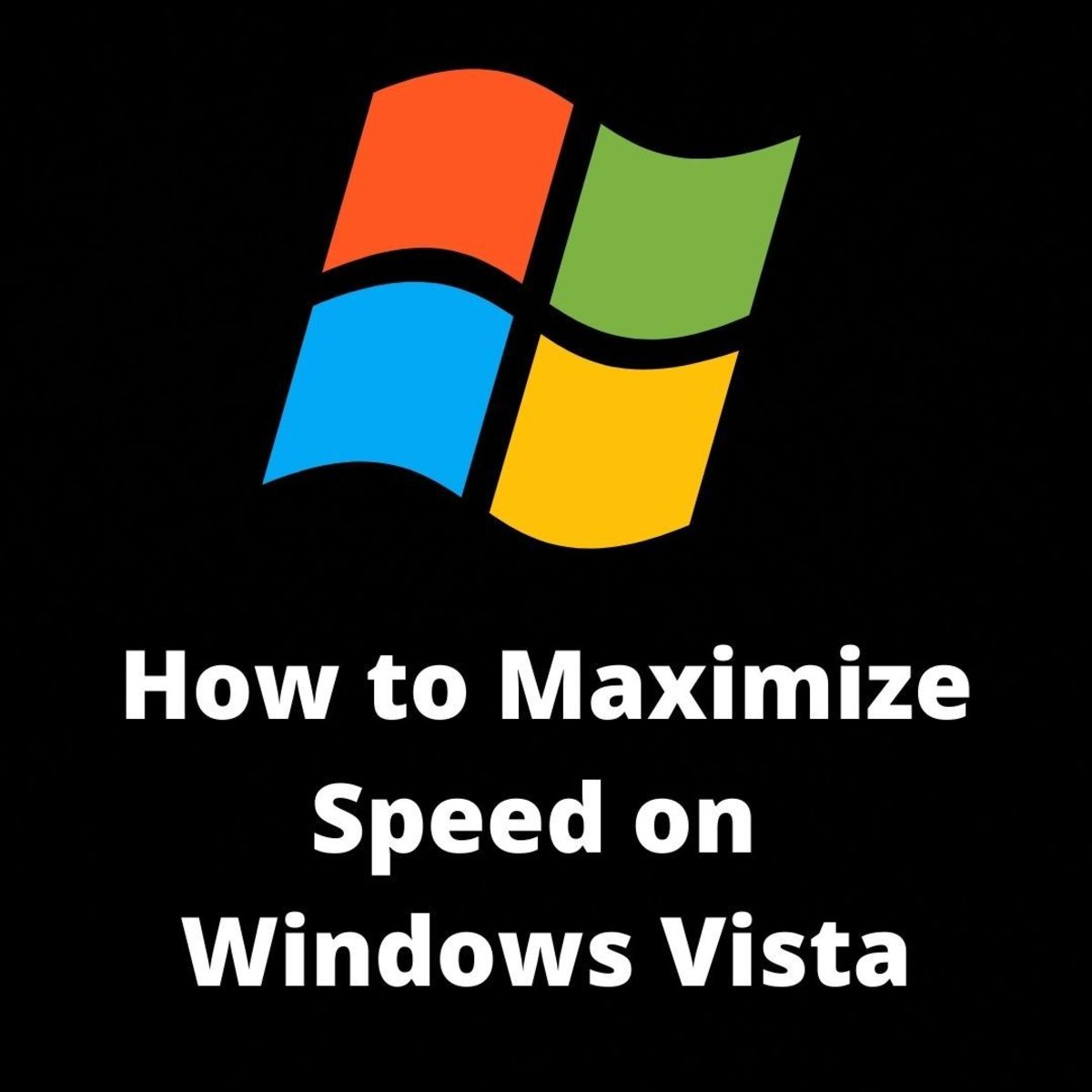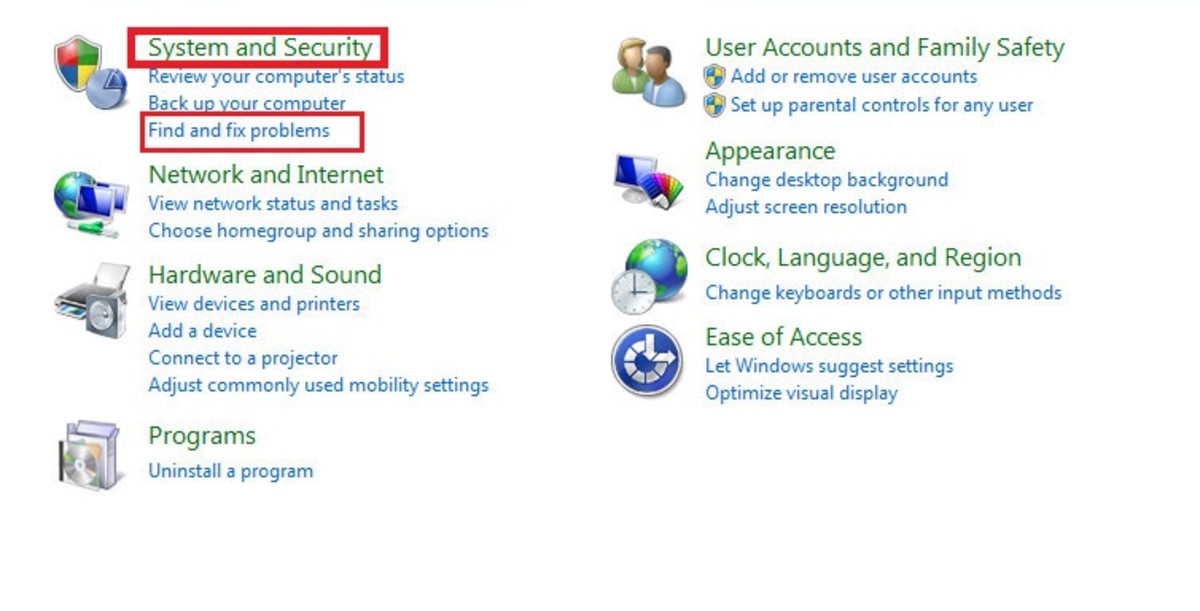- HubPages»
- Technology»
- Computers & Software»
- Operating Systems»
- Windows
5 steps to speed up Windows Vista?

Okay let’s face it, when Microsoft first rolled out Windows Vista, it amazed me with its flashy screens and polished edges of Windows Vista menus it seduced me into buying my own Windows Vista Ultimate. When I first installed it on my nice HP Compaq it worked wonders, I was truly impressed at how easy it was to use and configure. But as I got used to its beautiful exterior and the glamorous interfaces, Vista was working hard at sucking the life out of my PC.
As I continued to use my PC, it gradually started to slow down, even a simple search would take ages, and I then started to research on how I can improve the performance of my PC and therefore speedup Vista. It was either that or replacing my PC which wasn’t something that I was ken on doing, a decision was made – I am not spending any more money, but I will speedup Windows Vista.
Related Reading...
- ReadyBoost on windows 7 - How to use Readyboost in win7 using USB drive?
How to enable ReadyBoost on Windows 7. Make sure that you buy a USB disk or memory card that is compatible with ReadyBoost on Win7. - How to make money with pictures and images
There are so many methods you can use to make money online, some very good and some methods not so good. There are many free online money making schemes and there also others which require you to invest some money. - 5 Benefits of "To-Do Lists" -Time Management Get Organised
To-Do List enables a person to schedule in activities during the day and be alert to how efficient they are at completing set tasks. It is way for the person to identify demands placed on them and proactively manage..
Learn more Vista...
Speeding up Vista can be done in a number of ways, to be honest don’t expect your PC to fly after speeding Vista up, but you can expect it to perform routine tasks a little quicker than you experience now with your system.
Some speeding up methods are simple and straight forward, some changes will lead to tangible performance improvements while others offer less noticeable results. I will list below the most effective ways to speed up Microsoft Windows Vista from my experience.
Be mindful though, while these tips can help to speed up Windows Vista, you are not going to see the sort of speed boost or performance increase you'd get from upgrading your hardware. If you're unhappy, for instance, with the speed of Vista on a PC, which you were running Windows XP on before installing Vista, these tips will help. But you might want to consider hardware upgrade especially if your PC is old (e.g. new graphics card, RAM or a faster CPU).

No1 – Introduce USB ReadyBoost
With Windows Vista you are able to use ReadyBoost it is one of the more pleasing features in Vista. It uses a solid state memory disk as an extra disk memory cache.
To take advantage of ReadyBoost, find the fastest USB flash drive you can find and plug it in or look for ReadyBoost compatible USB disks. To learn more about ReadyBoost click here...No2 – Registry Clean.
To many people a registry
is just registry but on Windows it has an important significance, many people
do not realize that one of the best ways to speed up Windows Vista is to make
sure the registry is clear of invalid entries which can cause Windows Vista to
perform unnecessary tasks.
That means your Operating system will take that bit
longer to load an application or carryout a task. The registry is one of the often ignored parts
of Windows and if you wish to speed up your PC then you clean the registry. I use a tool called ‘WinCleaner One-Click’. Fairly cheap and straight forward to clean your
PC and you don’t even need to worry about messing something up.
This utility allows you to carry out the following tasks on your PC using GUI tools and therefore no need to pull out your hair looking at instructions or bits & bytes stored in the Windows registry.
· Keep Your PC working faster, smoother and trouble free
· Registry Cleaner safely cleans, repairs and optimizes the Windows Registry
· Accelerate System Start-up times
· Recover valuable hard drive space
· Protect your privacy when visiting Web pages
How to switch off Windows Indexing Service?
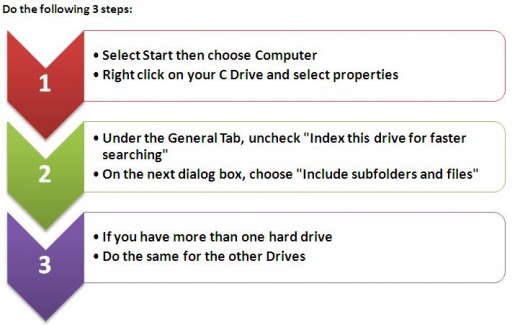
No3 - Windows Indexing Turn it OFF unless you have a better reason to keep it on.
Indexing service on Windows was put in place initially as one way to speed up Windows Vista by reducing the search time for files. Unfortunately it has kicked back and when the volume of data on the hard disk increases, the indexing service becomes a resource intensive program causing heavy slowdowns when Windows Vista starts to index the millions or trillions of files in the system.
Turn off Vista Visuals
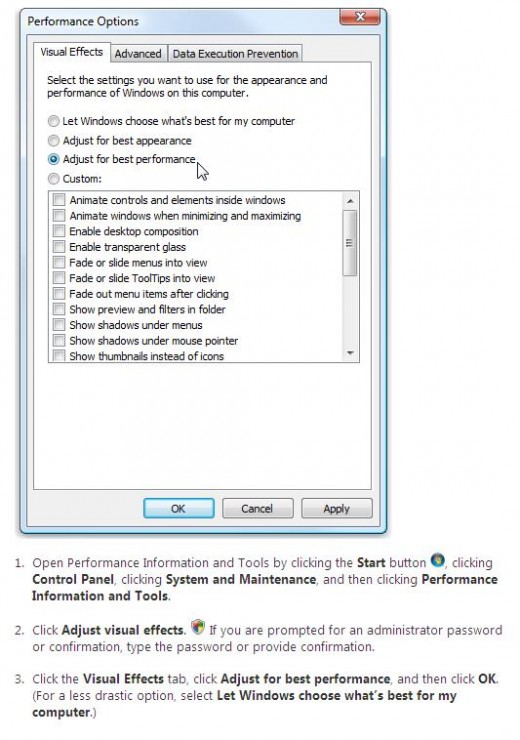
No4 - Turn off visual effects
I really don’t like doing this, besides the only reason I got Windows Vista was because of its good looks. If you find Windows Vista is running slowly, you can try to speed it up by disabling some of its visual effects. What it boils down to is appearance versus performance – so which one would you take? Would you rather see Vista run faster or look prettier?
On the other hand if you are so excited about the looks & features of Vista and still want your PC to go fast then consider hardware upgrade that way you don’t have to make this trade-off. If you prefer to keep things on the cheap and do not want to upgrade hardware then it can be useful to scale back on the visual effects.
Windows Vista allows you to choose which visual effects to turn off, one by one, or you can let Windows choose a bunch for you. Follow the instructions on the right above:
Turn Off Windows features
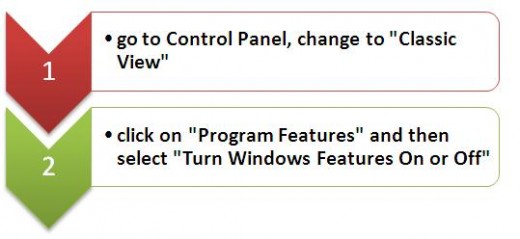
No5 - Turn off unnecessary Windows features.
Windows Vista comes with many features that are enabled by default based on assumptions which may or may not apply to you. When you install Vista you get a system that is running lots of background processes, most of which you may not need to use.
To speed up Windows Vista you may wish to disable those process or features. To see the list of Windows features and turn them on or off:
Make your life easy with this utility.
Bonus Tip - Defragment Your Hard Drive
This is not just a Windows Vista issue but it can happen on all Hard disks, disk fragmentation makes your hard disk do extra work which can and will slow down your PC. The default Disk Defragmenter rearranges fragmented data on your hard disk so that it can work more efficiently. You can set the Disk Defragmenter to run on a schedule, but you can also defragment your hard disk manually.
I use Acronis Disk Director Suite disk management tool for all my hard disk management activities. It just makes life that bit easier and safer as I can keep regular backups of my data.


![Acronis Disk Director Suite 10.0 [Old Version]](https://m.media-amazon.com/images/I/511sEvirU8L._SL160_.jpg)