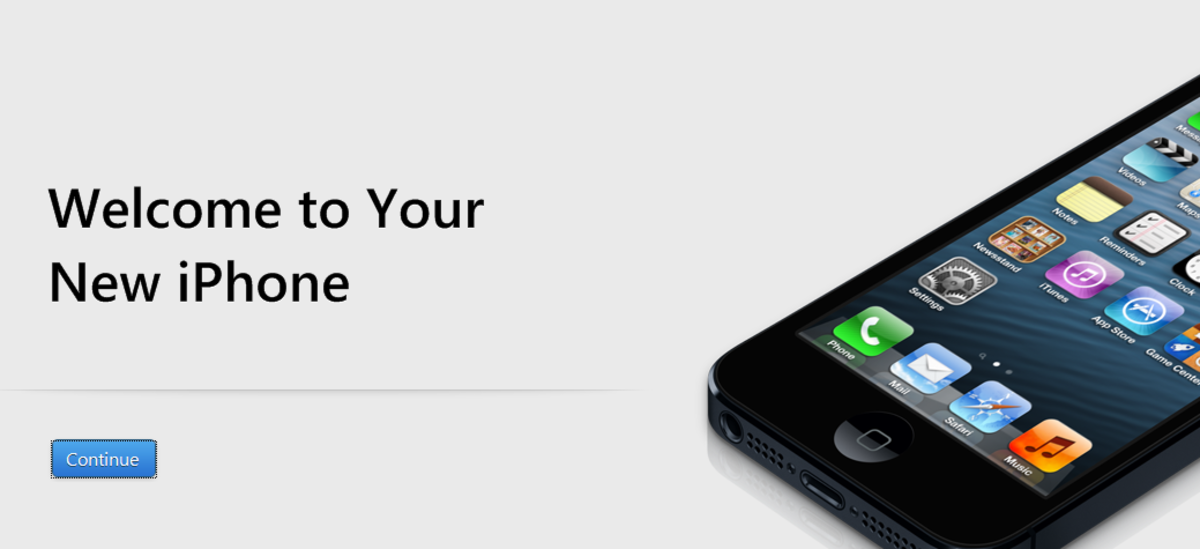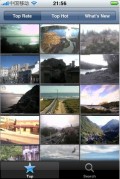- HubPages»
- Technology»
- Communications»
- Smartphones
2-Way Sync - Google Calendar (Gcalendar/Gcal) and iPhone
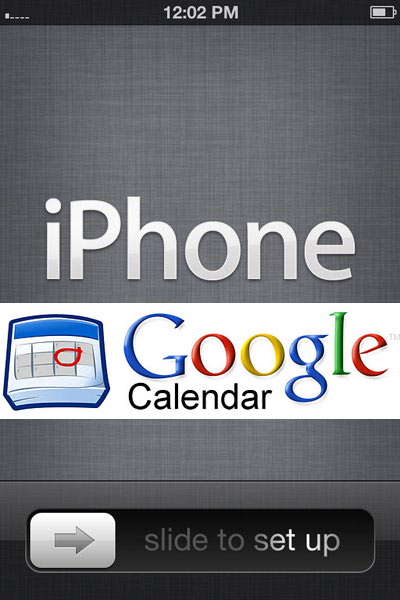
Trying to get your Google Calendar agendas onto your iPhone? It used to be VERY complicated, when I first published this article about 4 years ago. You had to create accounts with MobileMe, and use third-party services like SpanningSync or NeuSync, to make it work. It was unnecessarily complicated, probably due to the fact that Apple and Google don't particularly like each other and were not bending over backwards to make their product/service work with their largest competitor.
Now, though...it's much easier. MUCH easier. Let's review the steps here.
- Click your Settings icon (the gray/silver one with gears in it)
- Scroll down and choose the Mail, Contacts, Calendars option
- Choose the Add Account... option
- Choose Gmail
- Enter your name (optional), Google account address (usually your Gmail address), your password, and a description (optional)
- Click the Next button in the upper-right corner
- It will verify that the credentials you've entered are correct, and will advance you to the next screen
- By default, Mail is on, and both Calendars and Notes are off. Switch Calendars to on. (Turn Mail off and Notes on, if you like, or keep them the way they are)
- If you already have a calendar on your iPhone, you'll be asked to either keep that calendar alongside the Gcal you're importing in, or to delete that calendar. Make whatever choice is appropriate for you.
- Click the Save button in the upper-right corner.
That's it! Give your phone some time to download all of your calendar events; depending on how many calendars and events you have, and the speed of your connection, it could take more than a couple of minutes.
Two-way Sync: Events that you create (or change or delete) in Google Calendar elsewhere will port over to your iPhone, and events that you create (or change or delete) on your iPhone will show up in your Google Calendar. The frequency that this is done depends on your Push/Fetch settings, under your Mail, Contacts, Calendars screen.