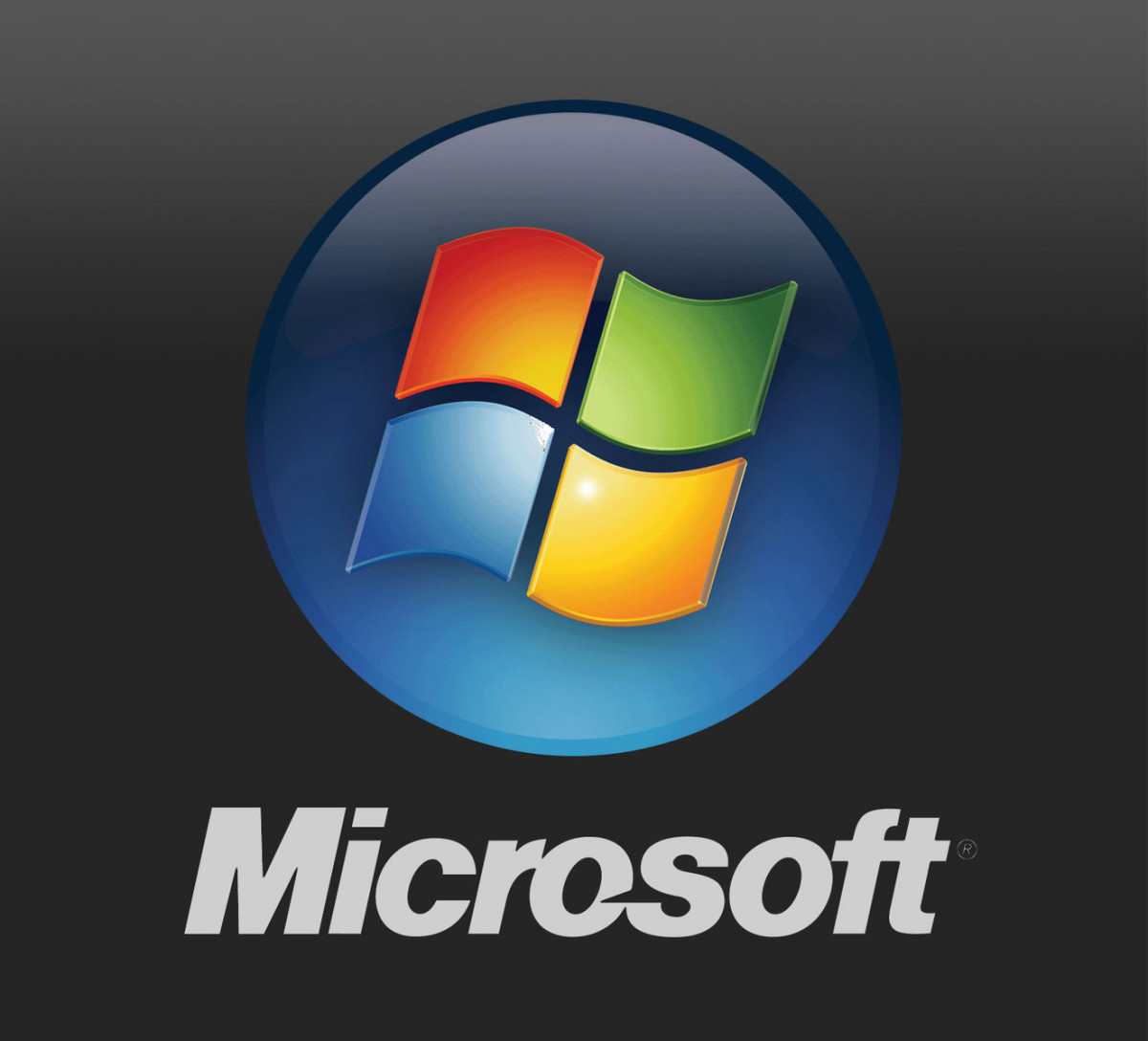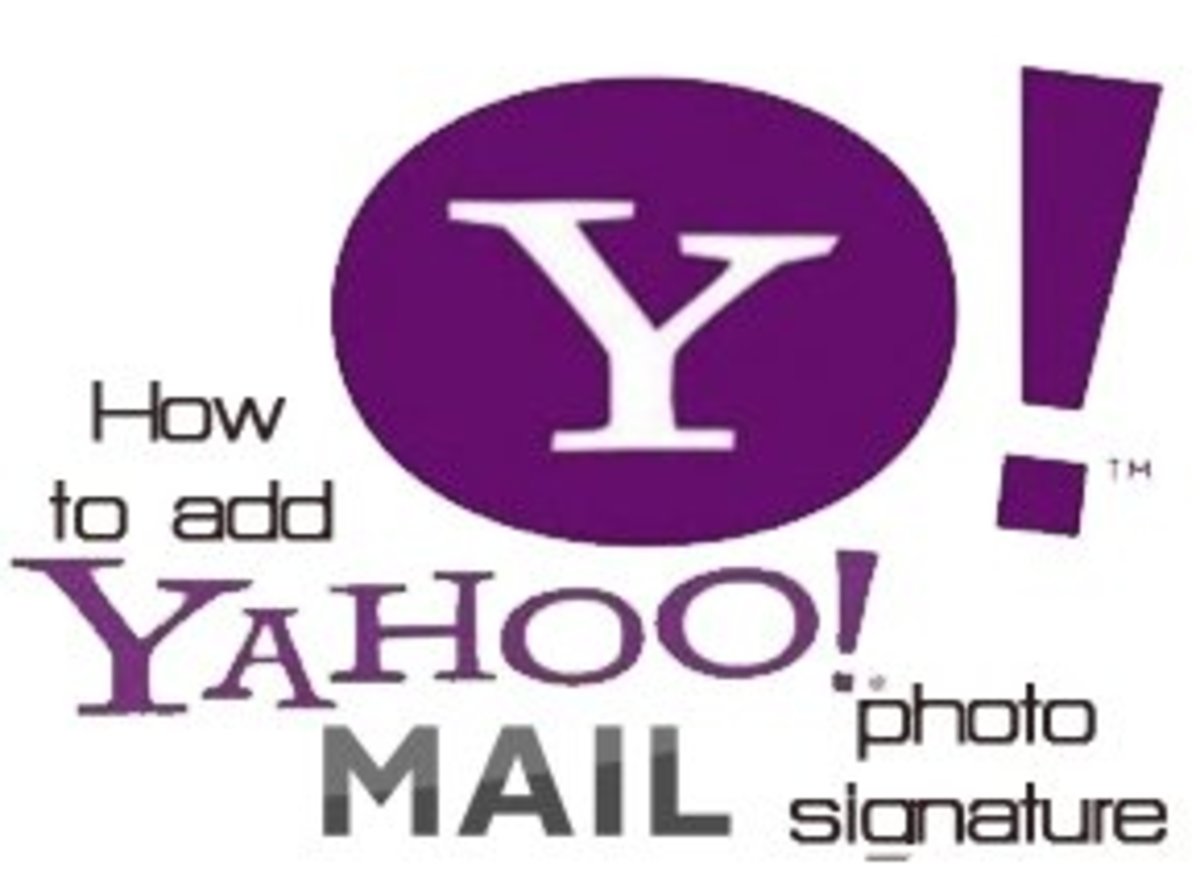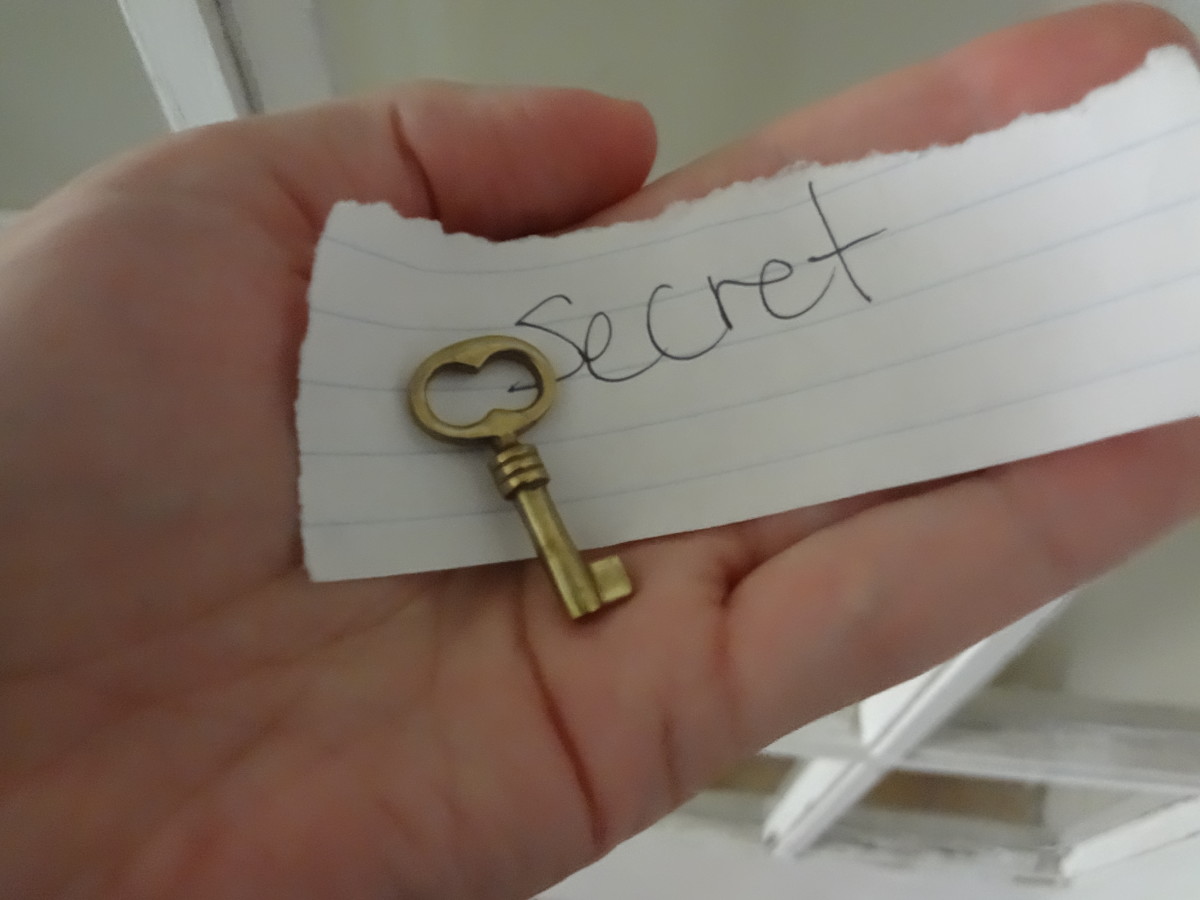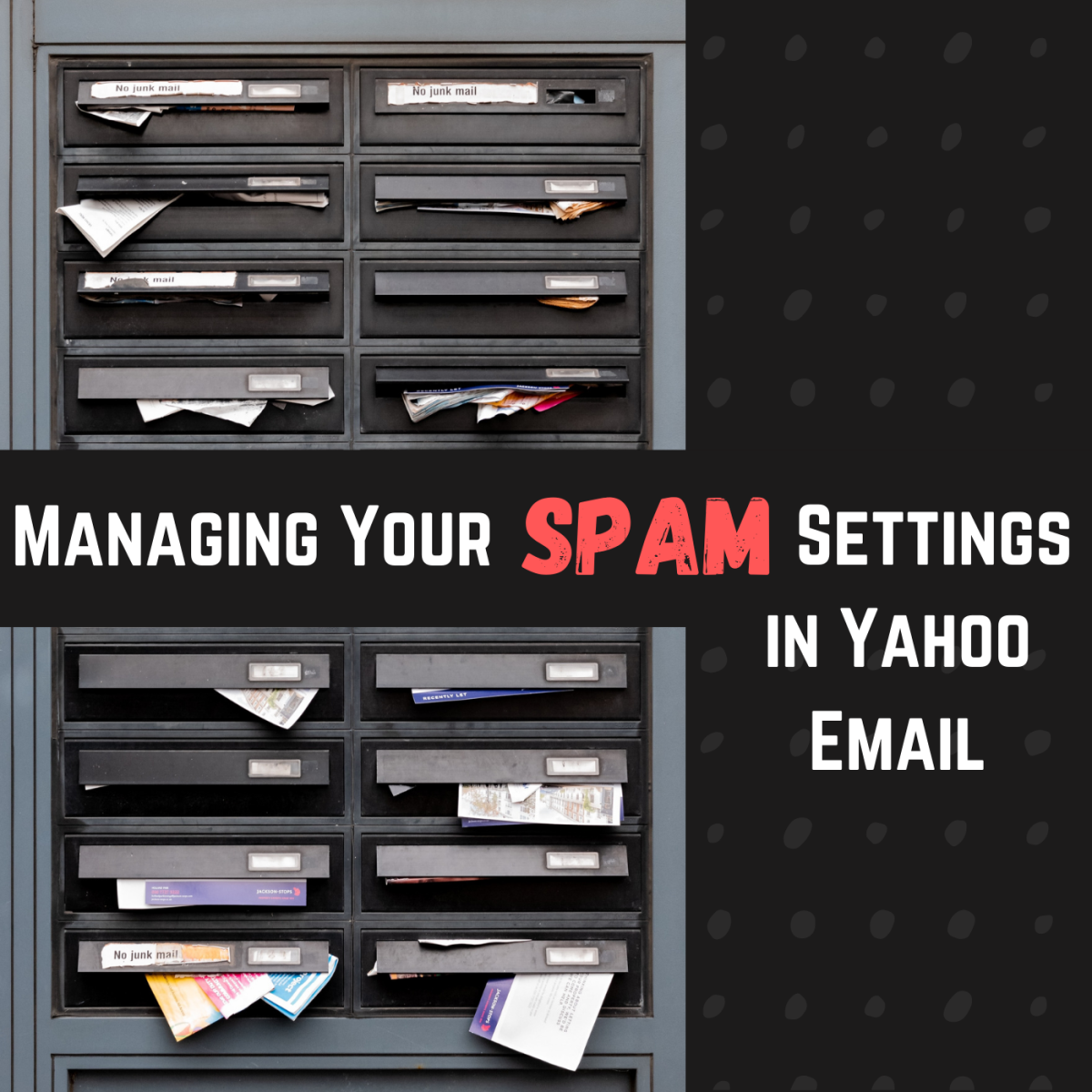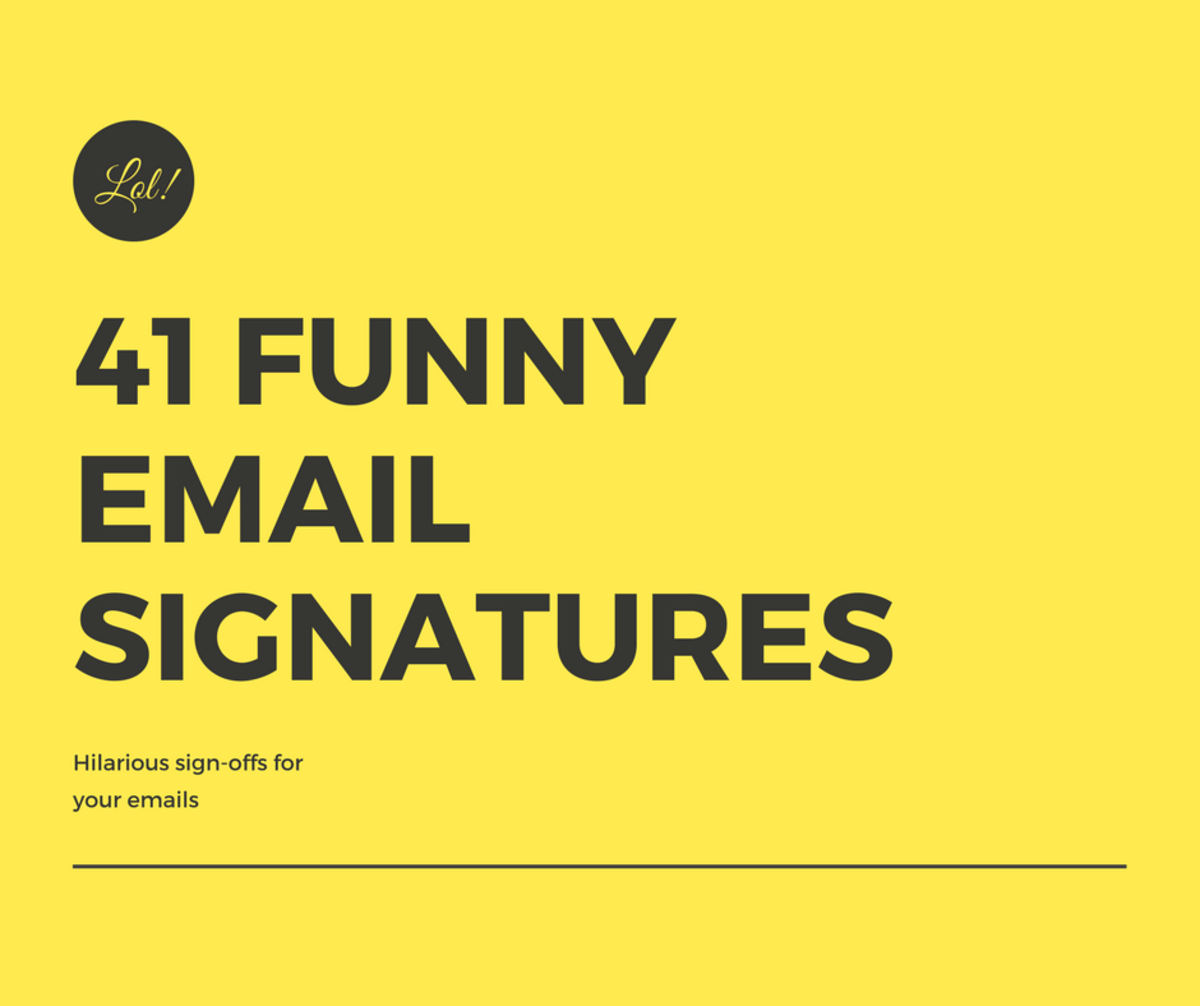How To Backup Your Gmail E-Mail Account - Protect Yourself Against Data Loss
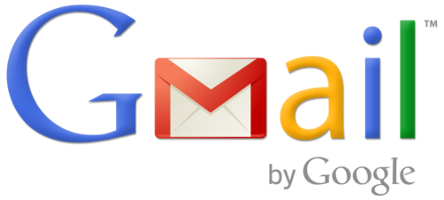
Gmail is one of the most popular free e-mail services in the world and with its almost unlimited storage and reputation of Google behind it, it seems 100% secure. But 100% security is something that simply does not exist in this world, so a data loss or another corporate blunder is always a possibility. So in order decrease the risk of using all you files and data, as remote as it may be, it's a very good idea to back-up your files in at least one of the following ways.
Option 1: Web-based back-up tools
One of the easiest things you could do is use a web-based back-up service that would back it all up for you. They are usually quite easy to use and don't require any expertise besides following the instructions to sing up, then choosing the Gmail option and entering your data. Of course there is a limit to what you can get for free so business users that might want to upgrade to a paid account, which tend to be pretty affordable. The best available free option seems to be Backupify. It's a simple to use solution that can be used to back up not just your Gmail, but your other Google accounts, your Facebook and your Twitter. If the free option is not enough, it also offers paid plans that provide much more freedom and functionality. But most users will find their free plan sufficient.
Option 2: Use another e-mail service
Another thing you could do is to back up your Gmail account into another mail service. If this is your choice to proceed, you should create an account at another free e-mail service like Hotmail. It's advisable for you to use a brand new account in order to keep things from mixing up. Head on to TrueSwitch, which is a great interface for moving the content of your full e-mail account from one place to another. It requires you to enter both your Gmail and Hotmail login information and you are good to go. Afterwards, in order to keep your backup inbox from updating, you need to set up e-mail forwarding going to Mail Settings > Forwarding and POP/IMAP > Add a forwarding address and adding your new backup Hotmail address. After you've performed this, all you need to worry about is remembering your other backup e-mail's backup information and your Gmail Inbox will automatically be updated into it every time you receive new mail.
Option 3: Download your Gmail to your hard drive
Using another web service like Options 1 and 2 presented here is easy and makes your information safer, but sometimes people prefer having a physical copy on their own machine, just be sure. Of course, this doesn't provide full security either since your hard drive might be physically damaged or stolen, but one can only do so much. There are a few approaches that you could use in order to save that valuable correspondence locally. First of all you could use special software, which luckily exists also for free. You can download Gmail Backup or Gmvault, instal it, configure it with all your information and you are good to go. Keep in mind that this is free software developed by enthusiasts and it might contain a bug here or there and some options might be difficult to configure.
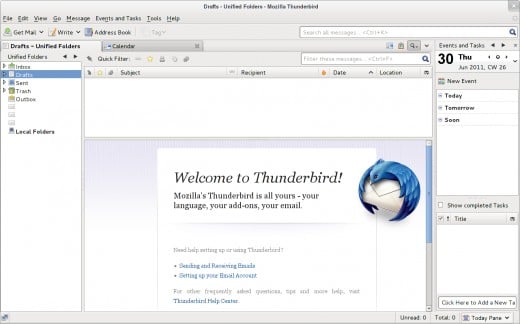
On the other hand, you might prefer to use software that is more universal and interoperable and that has proven itself. In this case, you could resort to using a mail client to download your e-mail via the POP protocol. In order to do that you need to first go into your Gmail accont and access Settings > Forwarding and POP/IMAP. Looking at your POP Download section choose Enable POP for all mail (even mail that's already been downloaded). Don't forget to press the Save Changes button at the bottom in order for the settings to take effect. If the button is clickable, it means there is a correction that hasn't been saved. Afterwards you need to make sure that you have a POP mail client installed on your computer like Thunderbird, Outlook or Apple Mail. Your next step would be to configure your mail client to download your e-mails from Gmail. Foretunately, accessing your Gmail account Settings > Forwarding and POP/IMAP>Pop Download>Configuration instructions will provide you with specific instructions on how to do so. Mail clients can sometimes be a bit slow and your back up will be updated only if you open your client and press Send/Receive or a similar button that would trigger your new mail to be downloaded.
If you have any questions or would like to clarify something, please don't hesitate to add a comment.