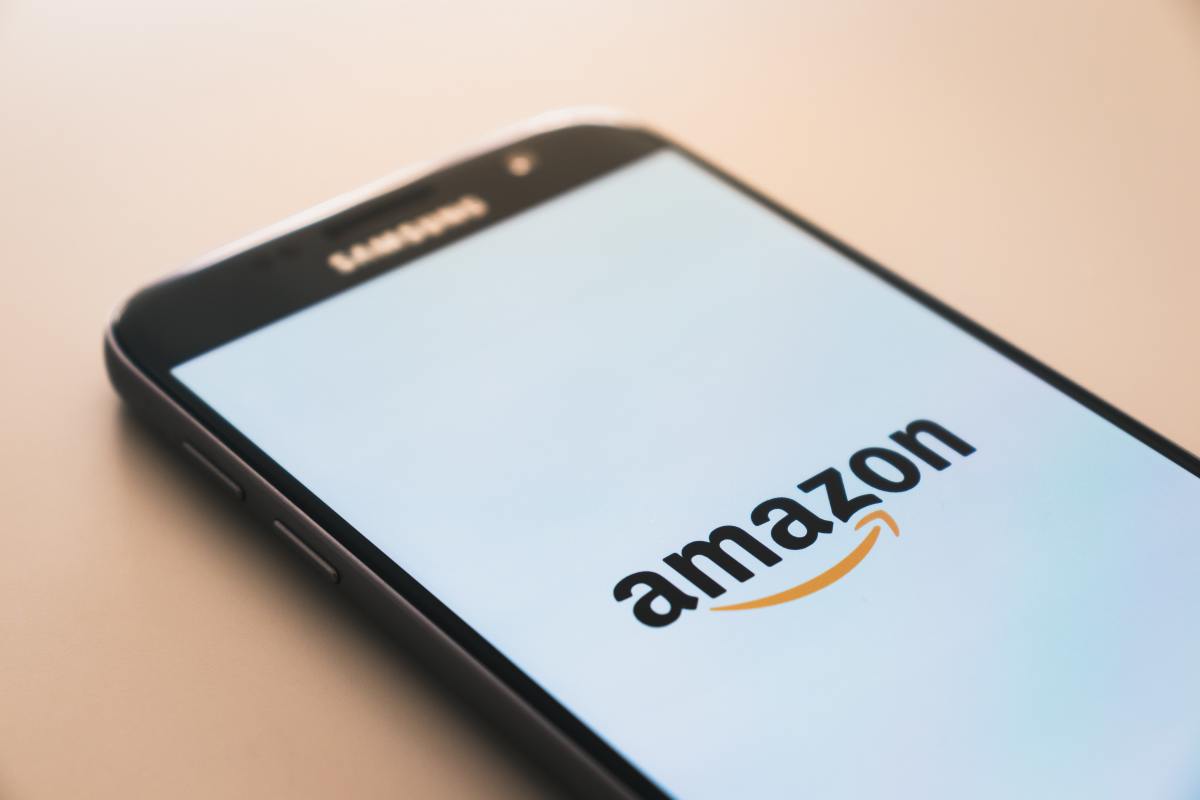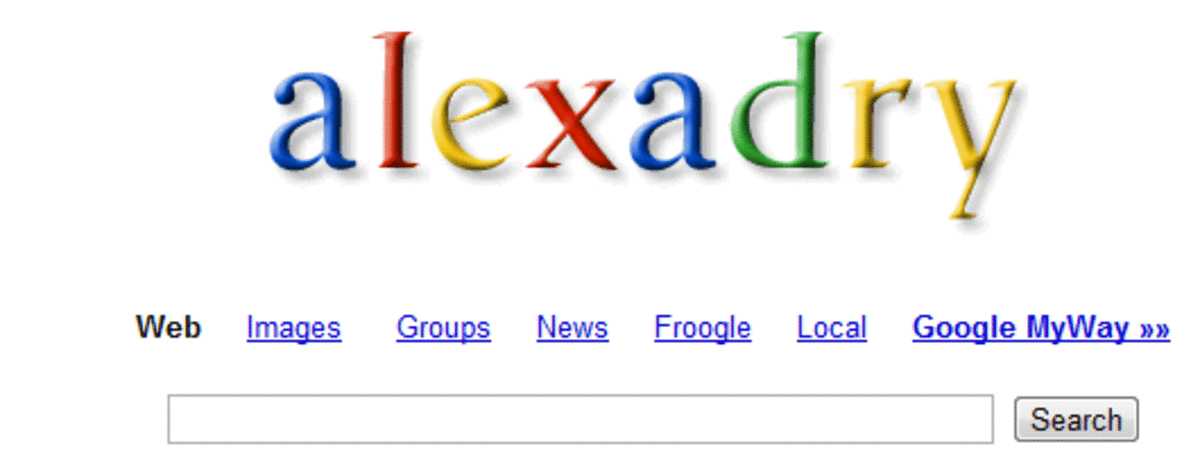A How To Clear or Delete Google Chrome Cache

A How To Clear or Delete Google Chrome Cache
So you have been using your new chrome browser and would like to know how to clear or delete google chrome cache or stored temporary files. There are just a few steps involved in clearing cache and should only be performed with administrator privileges. Below I have uploaded a video for viewing but I will also guide you through the steps with a brief explanation of what each open box contains. A important thing to remember is that once the cache is cleared or emptied it is not reversible. Clearing cache or the browsing history deletes previously visited web pages and cached or temporary stored website files. These cache files enable the loading of web pages faster but they also take up space on your computer. Many sites that are visited while surfing the internet we no longer go back to, yet those files are still stored on your PC until they can be removed. So from time to time freeing up hard drive space of the excess temporary files can be performed also called clearing the cache
Open Google Chrome Browser
Once you have your google chrome browser open the tool that google chrome presently uses is located in the upper right hand corner and looks like a small icon of a little wrench or spanner. When you clicked on this it will bring down a pop out bax with several choices. For example the About Google selection will bring up copyright, terms of service and whether the version you using is up to date. The selection you need to begin clearing cache says "Options".
Selecting options brings up the next box entitled Google Chrome Options. Across the top are some tabs with heading titles Basic, Personal Stuff and the one you need for this task is "Under The Hood"
The "Clear browsing data" button when pushed will bring up another box so don't worry about anything being cleared until you have confirmed which areas to clear in the following pop out box.
The next pop up box will be the "Clear Browsing Data" box which is where you want to select which browsing data to clear. The options are to check the box next to the items you want to be cleared. Uncheck any that you don't want to clear. Clearing browsing history clears the history of visited webpages. Clearing download history clears and history of downloads not the downloads that were saved only the history. Empty cache clears cached webpages. Delete cookies clears the cookies saved on the hard drive. Clearing saved passwords or form data means that auto saved information with be cleared. Note chrome gives users the option to auto-save passwords and form data. Clear data from this period drop box deleting can be done by the last hour, day, week, month or everything.
Options
- Clear browsing history
- Clear download history
- Empty the cache
- Delete cookies and other site data
- Clear saved passwords
- Clear form data
- Clear data from this period drop box (specify last hour,day,week 4 weeks or everything)
Once the boxes have been checked or unchecked with your preferences, push the "Clear browsing data button"and the box will close when it is finished processing. Then close the open boxes. And Finally close google chrome and reopen it for a fresh and clean browser.
Thats all there is to the simple steps of clearing or deleting google chrome cache. You will only notice a slight difference in loading of webpages only the first time you revisit a website. After which storing the new cache and the overall speed performance of google chrome will be greatly increased. Be sure to view the 1 minute video for a short example of what the boxes look like when they are opened and showing the easy to follow steps. If you would like to take a tour of all the hubs that I have written follow this link WoodmensPost Profile. More Hot helpful hubs on various internet subjects are listed below the video caption.