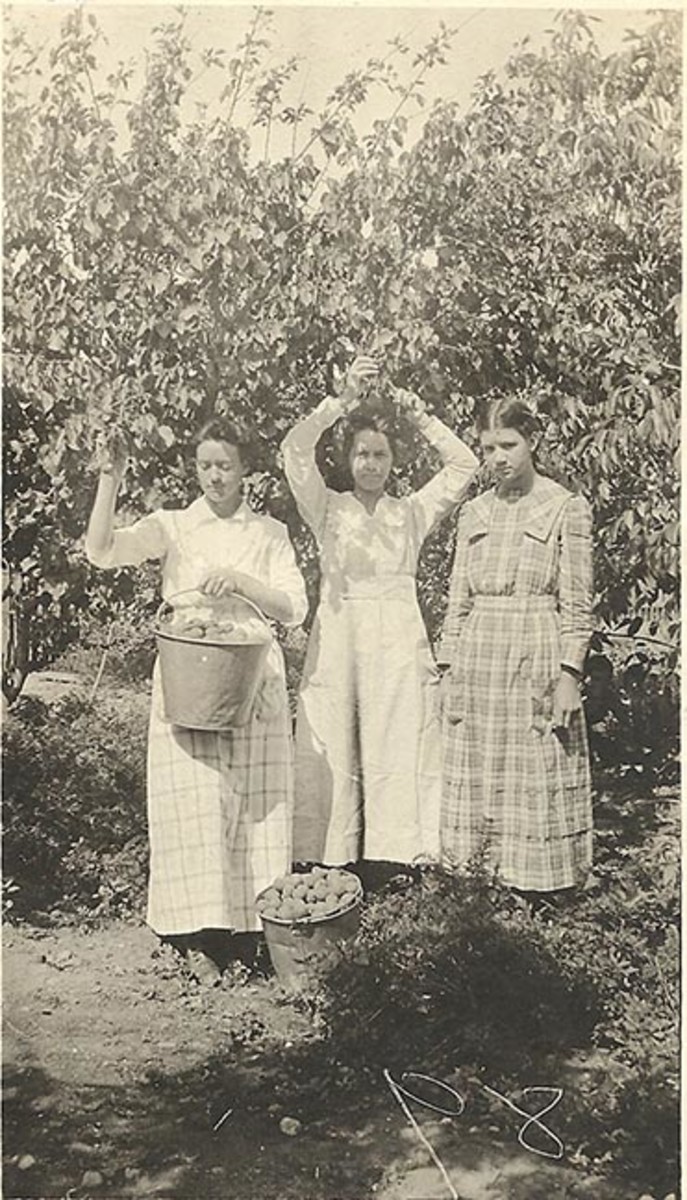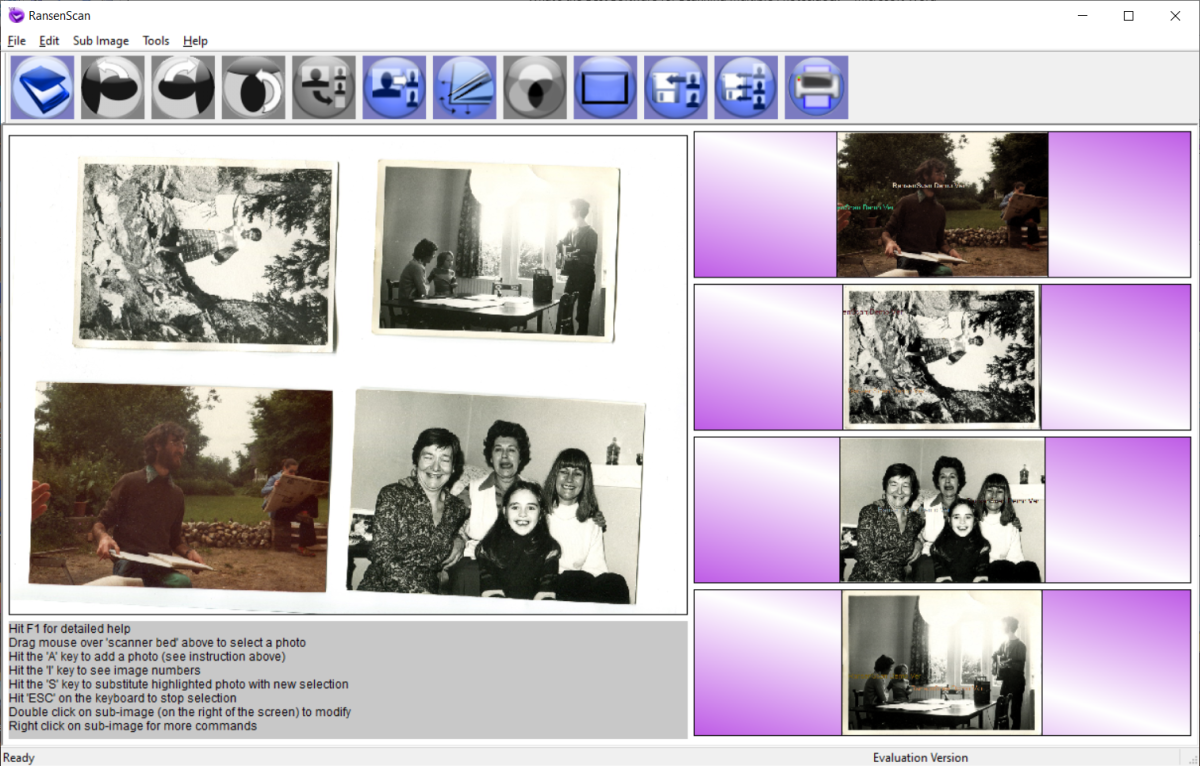- HubPages»
- Technology»
- Computers & Software»
- Computer Software
A VERY SIMPLE WAY to convert .flv and .mkv files into .wmv using VLC media player
Convert .flv & .mkv into .wmv files using vlc :
If you want to convert both .flv & .mkv files into .wmv files within a few seconds then this is the EASIEST method of conversion using a software called VLC media player. A vlc media player looks like the first image given below after it is installed in your computer. If you don't have a version of this software you can easily download it from the link I have given at the end of this article. Once you have installed vlc you can easily convert any .flv file into .wmv file so that you can watch that particular file in windows media player( of course if you have wmp in your system). Also you can convert files of any size into .wmv file. Just follow the following easy steps and you can convert the files using vlc.
Follow thse steps :
- First download and install vlc using the link given below.
- After installation add a video(.flv or .mkv file) in vlc media player by clicking media-->open file, and pause the video immediately by clicking the pause button(||).
a normal view of vlc media player
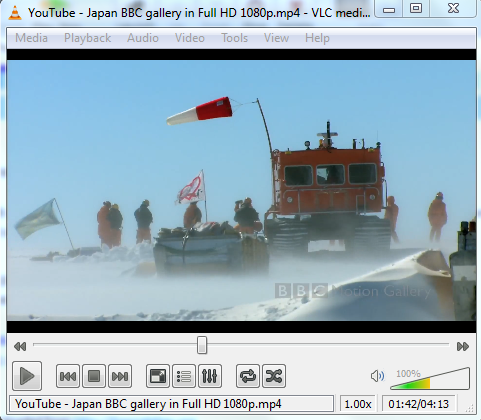
3. Now go to the menu strip at the top of vlc and click the 'view' button. The image below can help you identify the menu strip. After clicking 'view' button another drop down menu strip appears( also called the child menu). It should consist of playlist, minimal view, add interface, etc. Just click on the 'advanced controls' menu item to check mark it.

4. Once you have done that, the view of vlc media player will change and at the bottom of vlc a new set of buttons will appear. This set consists of record button, camera button, loop button, etc. Check out the new view of vlc below :
after adding advanced controls...

5. When you've paused the video and added the advanced controls, look for the button with red circle in the center of the button.
look for the red button
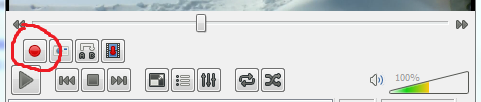
6. Now start playing the video and immediately click the record button with a red circle in the center and again click the button again just before the video has finished playing. During this whole time the video was being recorded and converted into .wmv file automatically.
The converted video is by default saved at the destination folder shown in the image below. It is a default action of vlc media player.
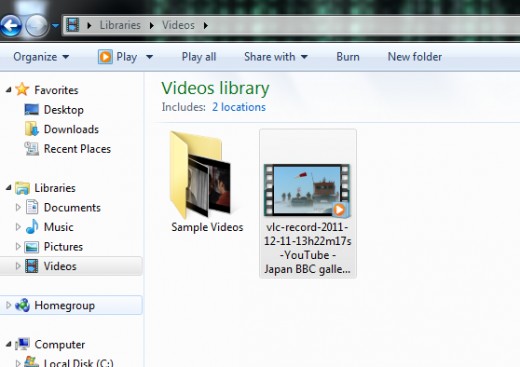
The converted video looks exactly like the one shown in the image above. Now you can easily convert using vlc media player and play the converted files in windows media player.
TIPS of using VLC advanced control :
The advanced controls consists of :
- CAMERA button - you can take snapshots of any scene of the video while the video is playing.
- LOOP button - you can watch continuously a portion of the video from one point to another point by setting the points.
- FRAME button - you can watch the whole video frame by frame.
- RECORD button - you can record a portion of the video and vlc will implicitly save the recorded video at the destination folder.
WARNING :
You must download the LATEST version of VLC media player.
VLC download link:
- VideoLAN - Official page for VLC media player, the Open Source video framework!
Official page for VLC media player, the Open Source video framework!