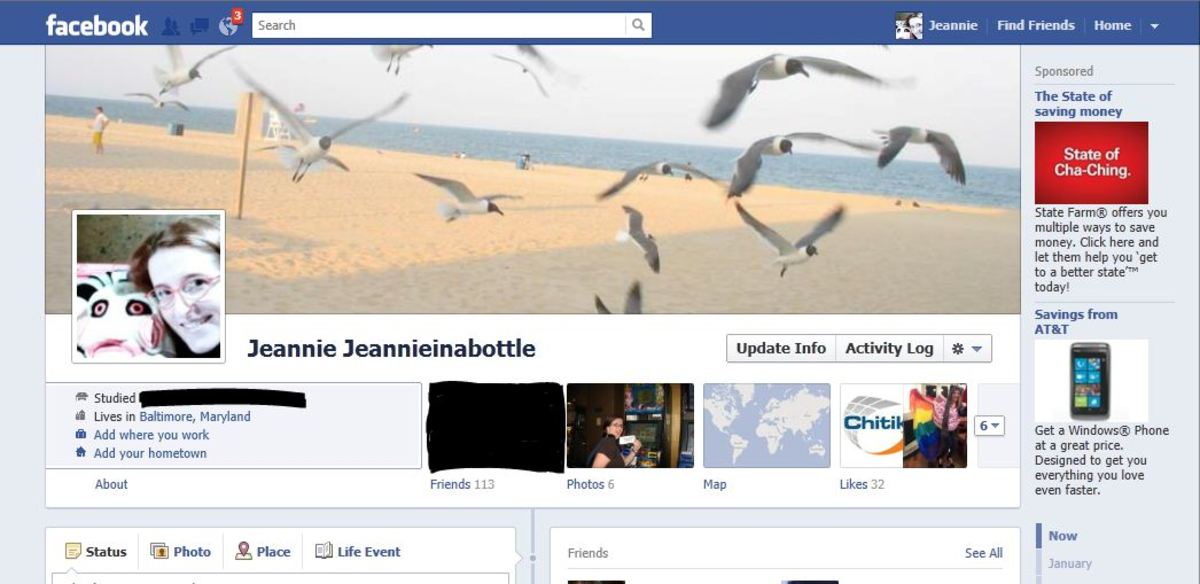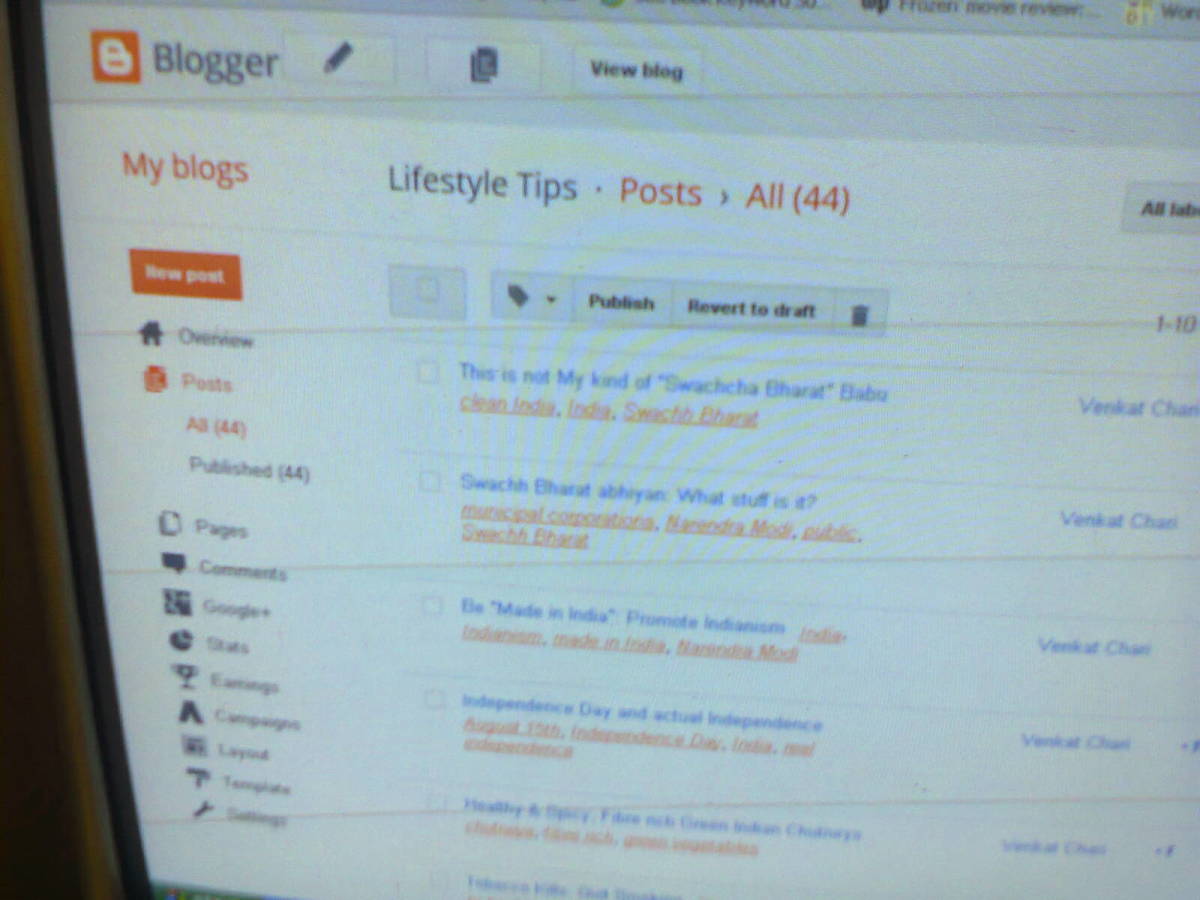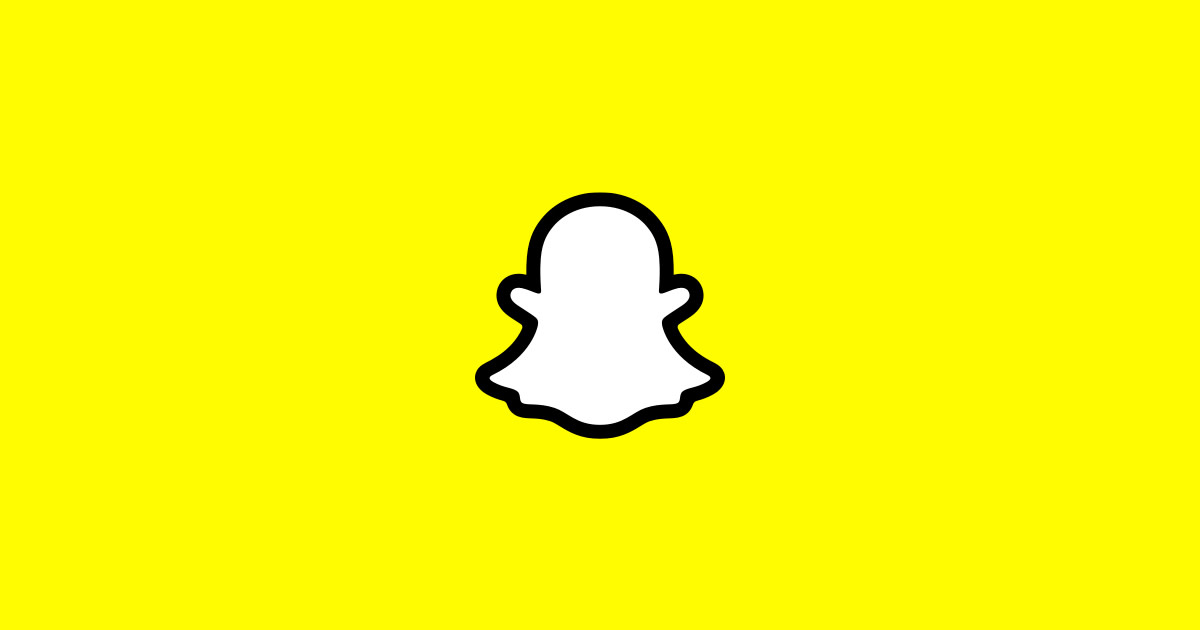Advertising a Blog on Facebook Without Annoying Friends
If you have a blog that you are trying to promote, one of the best places you can do that is Facebook. On Facebook, people (usually) know you personally as a friend. They are much more likely to check out a link that you post to your profile because they feel that it is more personal than just any advertisement on the internet. When you post a link to your blog (whether or not people know the blog is yours or not), people see it as something that they may like, since you liked it. Facebook is a great platform to spread the news about your blog. However, it is also a risky place to do so. There is a fine line between distributing links people may find interesting and spamming people's news feeds with irrelevant links. In order to have success with Facebook advertising and not loose friends in the process, you have to work carefully with your advertising methods.
Set Up a Fan Page
The first thing that you should consider before you begin posting links to your own profile is to establish a fan page. These pages are not linked to your profile, and therefore only people who "like" / "become a fan" of the page will receive updates. This is the better option because it is an "opt-in" option instead of being forced to view your links. Also, it doesn't crowd your news feed (which should be used for personal things) with links to a blog. Fan pages are easy to set up on Facebook. Once you establish a page of your own, you will need to get fans. The best way to do this is to recommend it to friends you already have. Once they "like" it, it will show up on all of their friends' news feeds, and will hopefully go viral from there.
You must promote your page with reservations, however. The best way to do this is to use the "suggest this page to friends" link. Be careful to only suggest it to friends who are actually interested. Do not just click "all friends" and submit. Instead, carefully select which friends you think would be interested. If you suggest the page "Best Cooking Tips" to all your male friends, they may be annoyed. Since the title of this article is how NOT to annoy them, you don't want to do this.

Posting Links
If you have a fan page with lots of followers and update it frequently, great. But not everyone has the ability or time to do that. Instead, they want to just post links to their blog on their own profile. This is okay, but again, something you want to do with reservation. If you post ten links a day, your friends are undoubtedly going to be annoyed. So the first thing to remember is to limit the number of posts to say, one or two a day.
Secondly, you will want to selectively control who sees these links. If every time you post a link about fingernail polish, your 300 male friends are forced to read it, they will get annoyed. Same thing goes if you post a link about car engines and your female friends are forced to see it. You will want to create something called a "list" to control who sees your posts regarding your blog. To do this, log into Facebook and click "Account" > "Edit Friends."
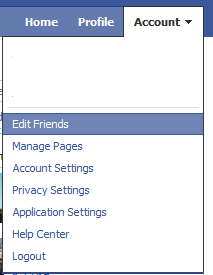
Now, on this page, click "Friends" on the left menu, and then select "New List" at the top.

A window will appear. Give the list a name such as "Blog Ads" or something similar. Then, go through all of your friends and carefully select which ones you want to show your ads to. Remember not to just select "all friends," but rather consider whether each person will want to see your posts. NOTE: putting a friend on this list does NOT mean that they won't be able to see all your status updates. Instead, it will selectively hide your advertising posts from them. They will still be able to see everything else you post.
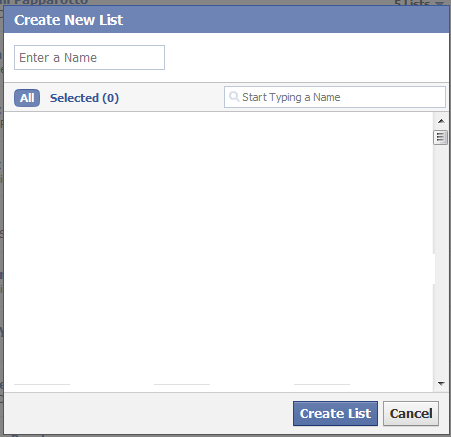
Once you create your list, go back to the Facebook main page. You are now going to make your first advertising post. Click in the status update box and type your message with a link to your blog. Now, click on the little lock symbol at the bottom right.

Click on the lock and then click "edit" next to "custom" in the drop down menu.
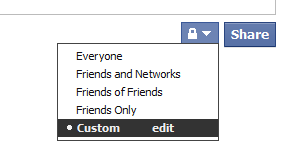
In this window, under "Make this visible to," click the drop down menu and choose "Specific people." Then, in the box, type the name of your list such as Blog Ads.
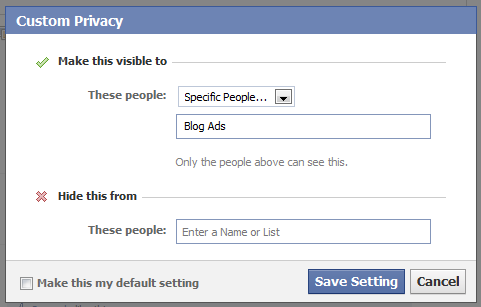
Now, save the setting and post your ad. Only the people on the Blog Ad list will be able to see it. Remember to do this every time you make a post about your blog, but not when you are making normal posts. It's a great way to control exactly what audience sees your ads. If someone complains about your ads, simply remove them from the list. If you get a new friend who you want to see the ads, ad him to the list. It's quite simple, and it can all be done on the "edit friends" page.
Tags: advertising on facebook, making a fan page for ads, facebook friends advertising, posting links on facebook, facebook blog traffic, traffic from facebook, how to post links on facebook, posting ads to blog on facebook, promoting blog on facebook, selective advertising on facebook, ads annoying on facebook, promote blog to certain facebook friends, show post to certain facebook friends, link to blog on facebook, get traffic for blog from facebook, promote my website on facebook, promoting a site on facebook