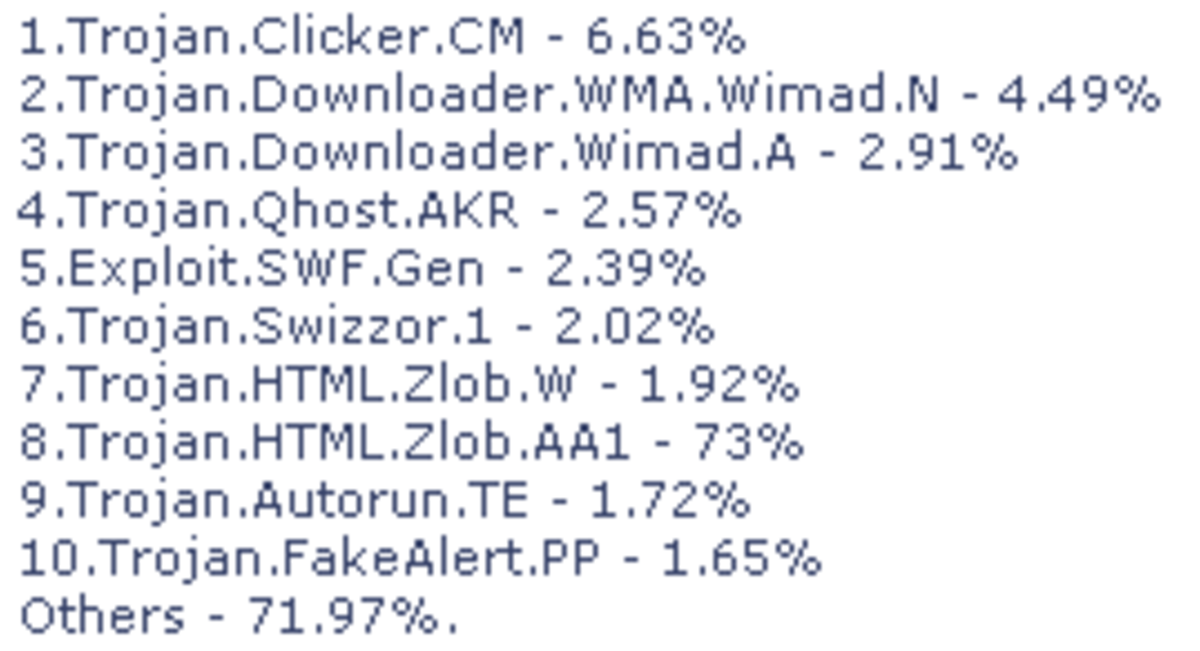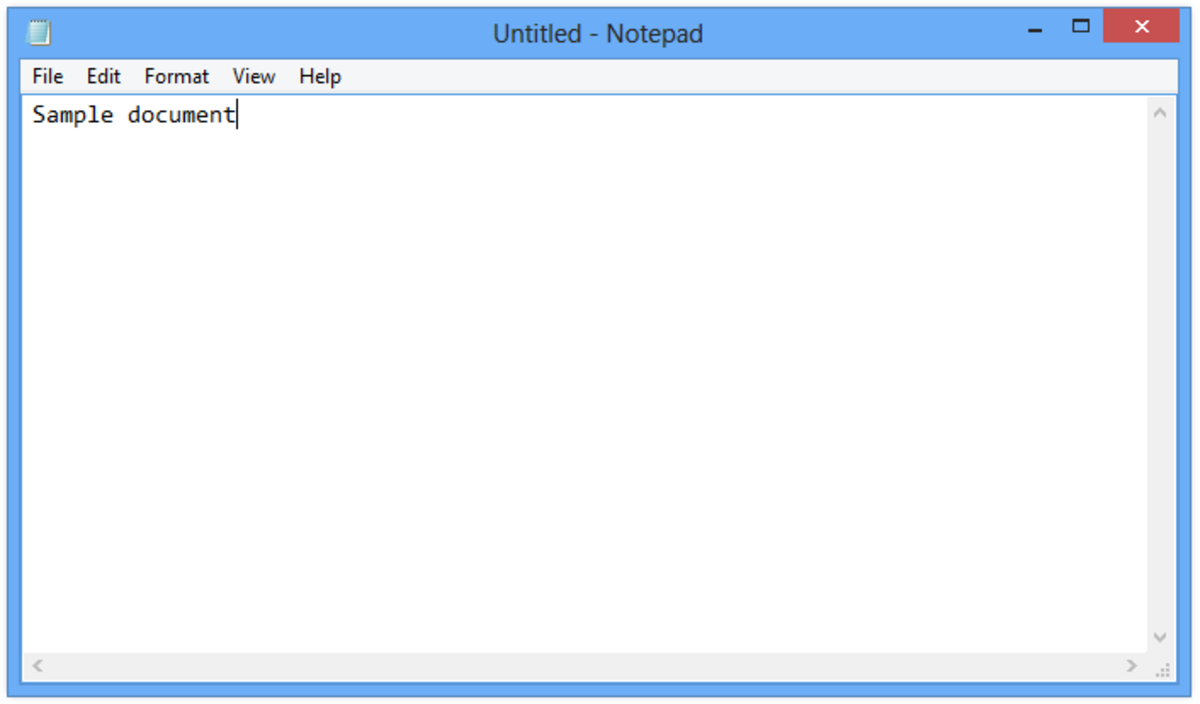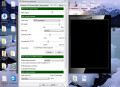- HubPages»
- Technology»
- Computers & Software»
- Computer Software
Avast 8 Free Antivirus Review and Test
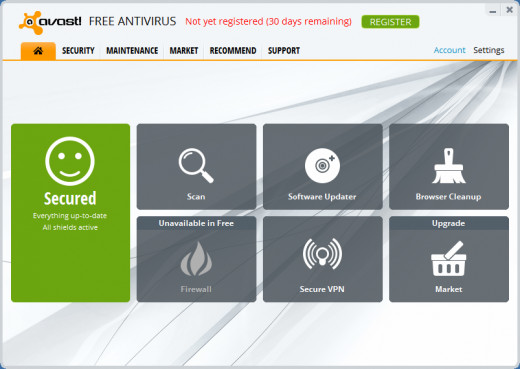
My Rating
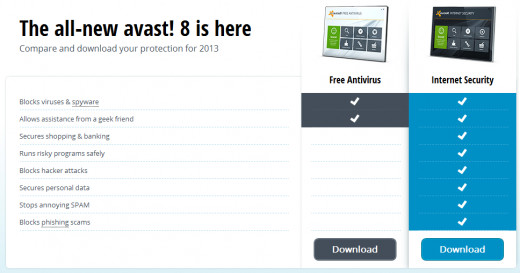
The Download and Install
The Download
The download page and the download link are easy to find. It is very clear what you are downloading. As with most antivirus software, prior to downloading the free version, you are prompted to upgrade to the free trial of the paid version. This is a little irritating, but seems to be becoming a standard practice (not saying that justifies it). The download may take a little time depending on your internet connection. The file is 112MB. The download comes from CNET, whose downloads are usually fast, so the download time will typically not be limited there.
The Install
The install is easy and fast. The install is linked to Google products, so you may unknowingly install Google Chrome web browser, or Google Drive, or both. As soon as the install begins, at the bottom of the first page are the check boxes for the Google product(s). They default to ticked, so unless you want to install additional software, untick them. If you do not untick them, the install may take longer. When I installed it, I used to custom install to remove the Avast! gadget and Remote Assistance. If you like those features, then use the Express Install. The installation is rather quick. However, it takes extra time if you are additionally installing the Chrome, Google Drive, and extra features.
Download and Install Scores
Item
| Score
| Explanation
|
|---|---|---|
Download Ease
| 8/10
| 1) The download involved the extra steps of using CNET and declining the free trial
|
Download Speed
| 10/10
| It was a large file that download quickly
|
Installation Ease
| 9/10
| The installation was simple, but sneaked in additional software
|
Installation Speed
| 10/10
| The installation was fast, even with the additional software
|
Total
| 37/40
|
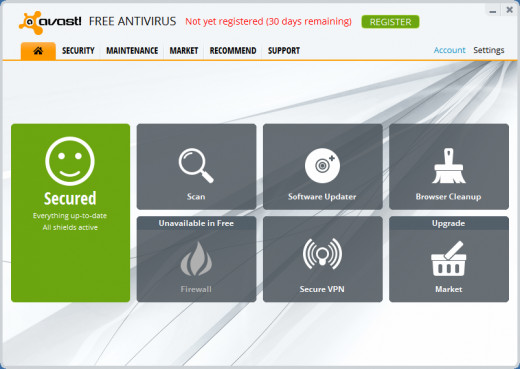

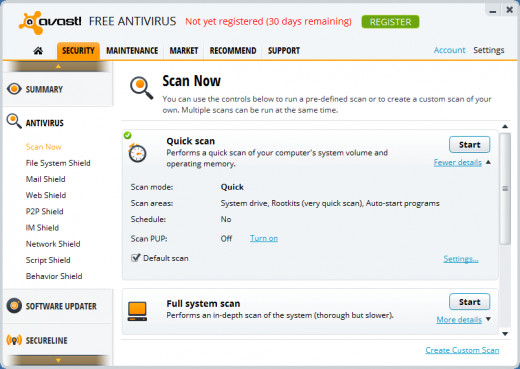
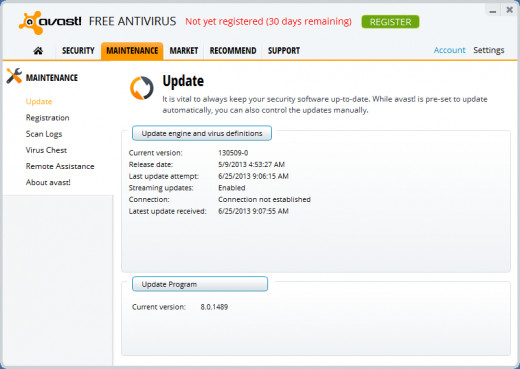
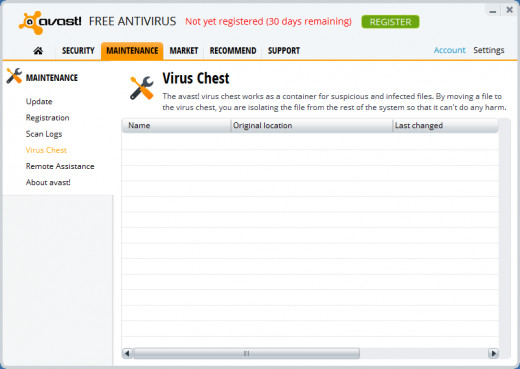
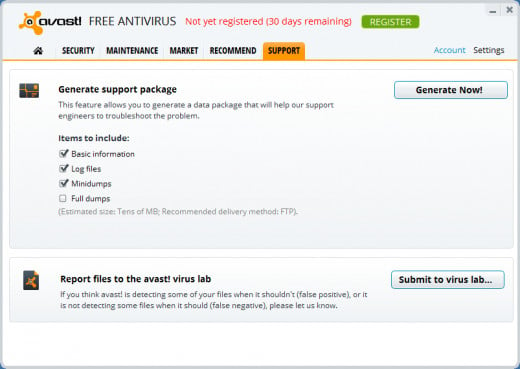
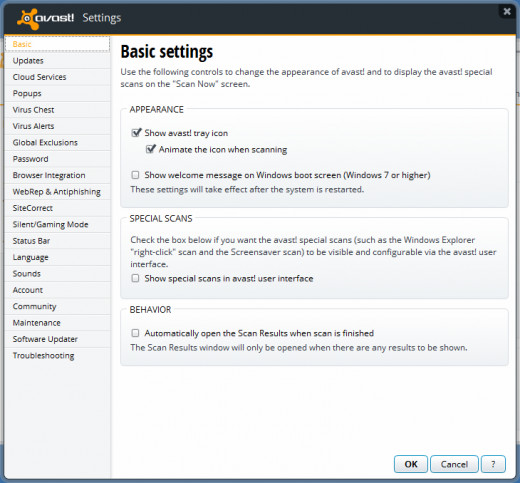
User Interface
Home Screen
The home screen looks clean and easy to use. However, it includes additional features and excludes important features. The entire bottom row (Firewall, VPN, and Market) are things that are not used. The firewall, for example is not available in the free version. On the left side, it will tell you that you are secured (everything is up-to-date and all shields are active). That is good to know, but when you are out of date it still says secured. In addition, there is no way to manually update from the home screen. It is nice that it offers the Scan feature, Software updater, and browser cleanup on the home screen. The home screen also takes up a lot of space for very few features. I would have preferred different features on the home screen with a smarter use of space.
Security Tab
The security tab gives access to all of the program's features. The summary section is a nice overview of what features are activated. The antivirus section gives you the option to run scans, and look at your shields. It shows if each shield is active, allows you to start/stop the shield, and gives you easy access to the shields settings. The Software Updater section (also on the home screen) is a great feature that allows you to scan for and update out-of-date software on your computer. This is great because most of the holes in your system are in other software (such as Java or Adobe products). The SecureLine section is for a paid service (VPN service) that no one uses. Still, it is a nice feature if you have extra money and spend a lot of time on unsecured networks. The Tools section gives you access to the Browser Cleanup utility (also on the home screen), the Site Blocking utility, and the AccessAnywhere utility. Browser Cleanup is a utility that removes unwanted toolbars that are installed in your browsers. It is a great utility that works well. Site Blocking is exactly what it sounds like, and works well. AccessAnywhere is an interesting feature, but is unavailable in the free version.
Maintenance Tab
The maintenance tab gives access to a few more helpful section of the program. The update section is where you can manually update the program. It gives you options to update the engine and virus definitions, and to update the program. It is nice to have these as separate tasks. It makes the updates faster and allows you to control what you update. The updates are already not very slow. Also on the maintenance tab are sections for registration, scan logs, virus chest, remote assistance, and about Avast!. The scan logs are useful. You will be asked for those if you ask any specific questions online about Avast! functionality. It is nice to have those easily accessible, instead of having to look through your computer to find where there are stored. The virus chest is where all infected and suspicious files are stored, to isolate them from the rest of the computer. From there you can delete files, or restore them.
Other Tabs
The market tab is close to useless, unless you plan on upgrading the program. If you are worried about simply being protected from viruses, you will never use it. The recommend tab is also relatively pointless. It allows you to easily support Avast! using social media. You can like them on Facebook or tweet about them. The support tab has a really cool feature that will generate a support package. It will contain all the information necessary to troubleshoot any problems you may have. It will collect your information, logs, and dumps together to send away. Also you can submit false positives, or false negatives to the Avast! virus lab.
Settings
The settings section has just about every setting imaginable in a very organized fashion. If you get some time, check it out. I will not go through every setting. Two areas that would be helpful to know about though are the Silent/Gaming Mode (which disables messages/alerts/popups) and the sounds area. Instead of having to always be turning Silent/Gaming mode on, you can set it to always be on. Or, if you want the alerts, but do not want the sound (or the annoying voice) you can disable these in the sounds section of the settings menu.
Overall Ease of Use
Overall, Avast! is very easy to use. Every feature comes with clear explanations of what it is and how to use it. Two things I do not like are 1) that the home screen does not offer an update feature, but instead offers features you cannot use, and 2) that it shows some features as if they were available, but when you go to use them, it informs you that they are actually not available. The interface is very user friendly and can be used by anyone. If you want to mess around, there are advanced settings that can be change. If you just want something that will work, you can set this up and leave it alone.
User Interface Scores
Item
| Score
| Explanation
|
|---|---|---|
Home Screen
| 5/8
| Has both missing and unneccesary features
|
Features
| 9/10
| Great features, reaveals unavailable features
|
Maintenance
| 5/5
| all features there, and work
|
Update
| 5/5
| updates fast, and has options
|
Support
| 8/8
| Good features, easy to use
|
Settings
| 10/10
| All settings you would change are available
|
Ease of Use
| 10/10
| Anyone could use it
|
Total
| 52/56
|
Performance
Resource Usage
Avast is amazing on resource usage. It was averaging between 9MB and 15MB of memory usage and an inconsequential about of CPU usage. This is one of the lightest antivirus software out there. Typically if it uses less than 70MB of memory at a time, it is considered amazing. Well this beat that mark by a long shot!
Active Scanning
I tested Avast's real-time scanner with zero-day threats. I first verified that the virus definitions were up-to-date then went to 20 malicious websites, all zero-day threats (threats found within the last 24 hours). Avast! successfully stopped each attempt. Nothing was downloaded from any website. Avast stopped 20 websites out of 20 attempts.
Passive Scanning Test 1
For the first passive scanning test, I used Avast's scanner on a folder of 100 assorted pieces of malware. They were of different types from different times. They were not all zero-day threats. Avast successfully found and deleted all one hundred of them.
Passive Scanning Test 2
For the second passive scanning test, I used Avast's scanner on a folder of 27 assorted pieces of malware. They were all zero-day threats. Avast found and deleted 26 of them. I ran the remaining one, and Avast did not stop it.
Performance Scores
Item
| Score
|
|---|---|
Resource Usage
| 10/10
|
Active Scanning
| 20/20
|
Passive Scanning Test 1
| 100/100
|
Passive Scanning Test 2
| 96/100
|
Total
| 226/230
|
Overall Scores
Item
| Score
| Percent
|
|---|---|---|
Download and Install
| 37/40
| 92.5%
|
User Inteface
| 52/56
| 92.9%
|
Performance
| 226/230
| 98.3%
|
Total
| 315/326
| 96.6%
|
Recap
For the download and install, I rated it a 34 out of 40. For the user interface I rated it a 52 out of 56. For performance (the most important aspect) I rated it a 226 out of 230. These add up to 315 out 326, or a 96.6%. I would highly recommend this product. It is an amazing product, but I will keep looking for the best antivirus software out there!
Important links are below!
Avast Websites
- Avast! Free Antivirus - CNET Download
CNET Download page for Avast! Free Antivirus (linked to from Avast! website) - Compare Avast! Antivirus
Comparison page for Avast! top products - Avast! 2013
Avast homepage, with download links for Internet Security and Free Antivirus