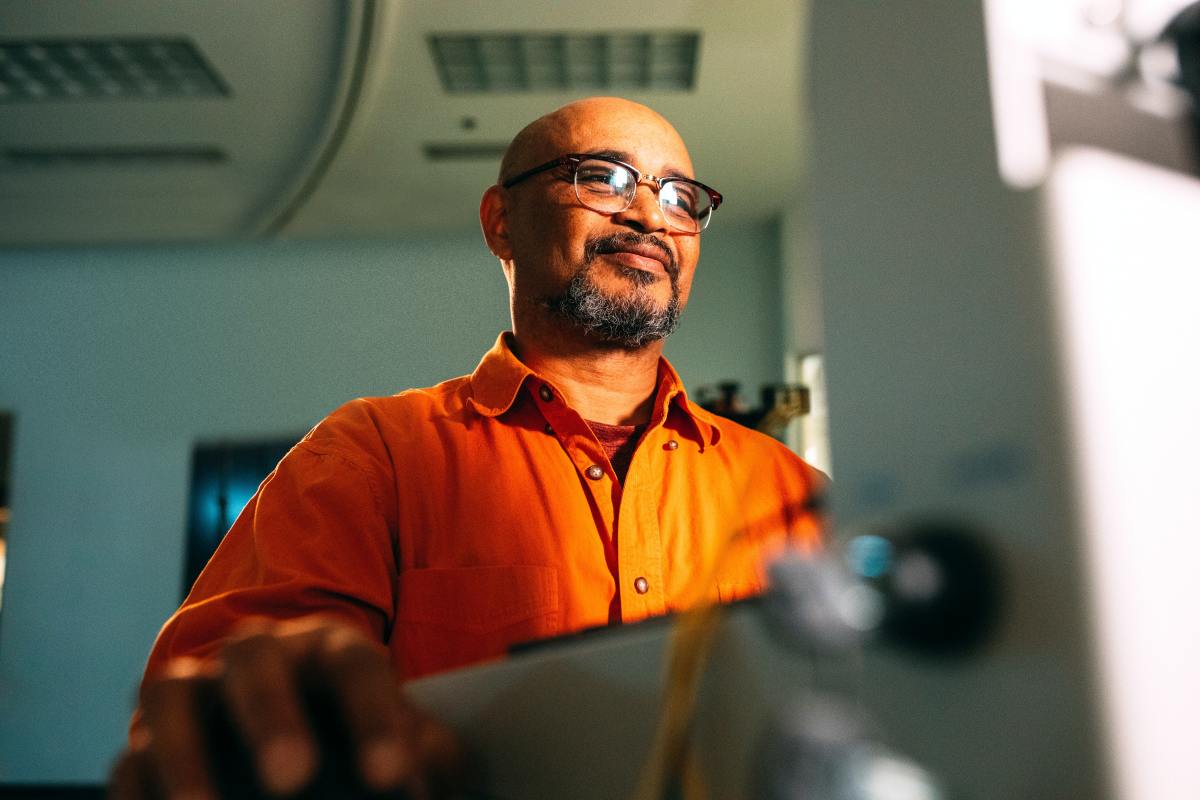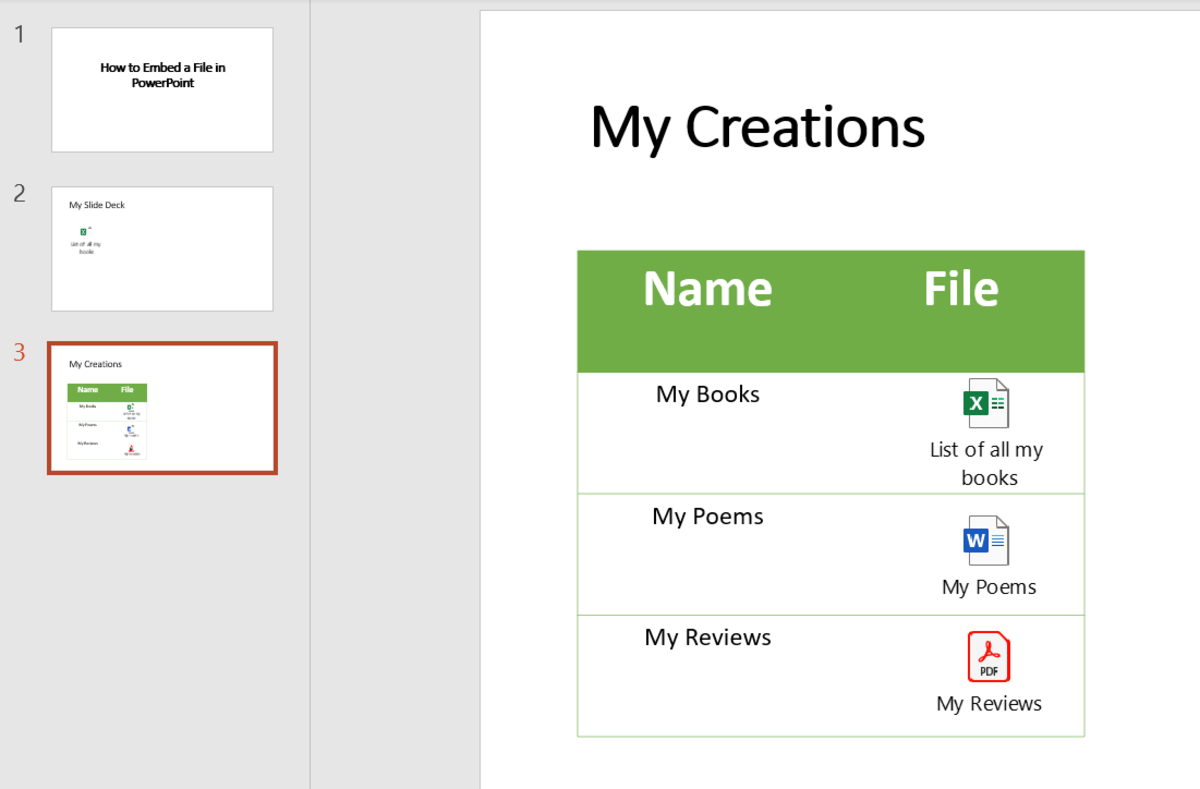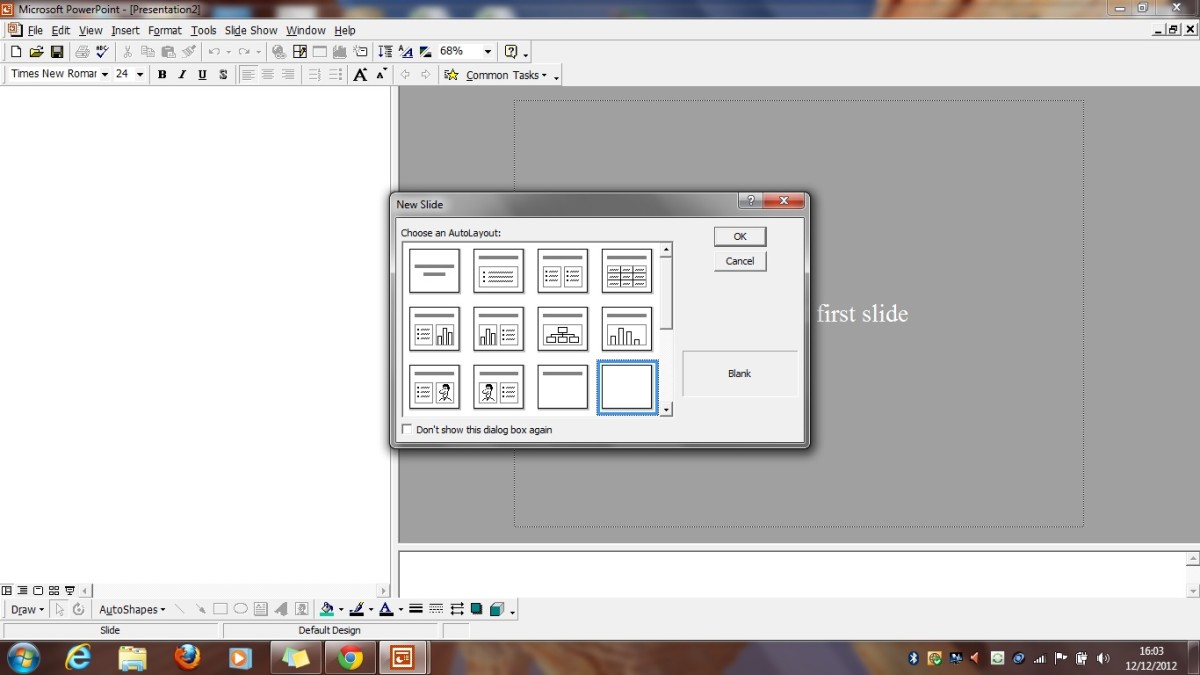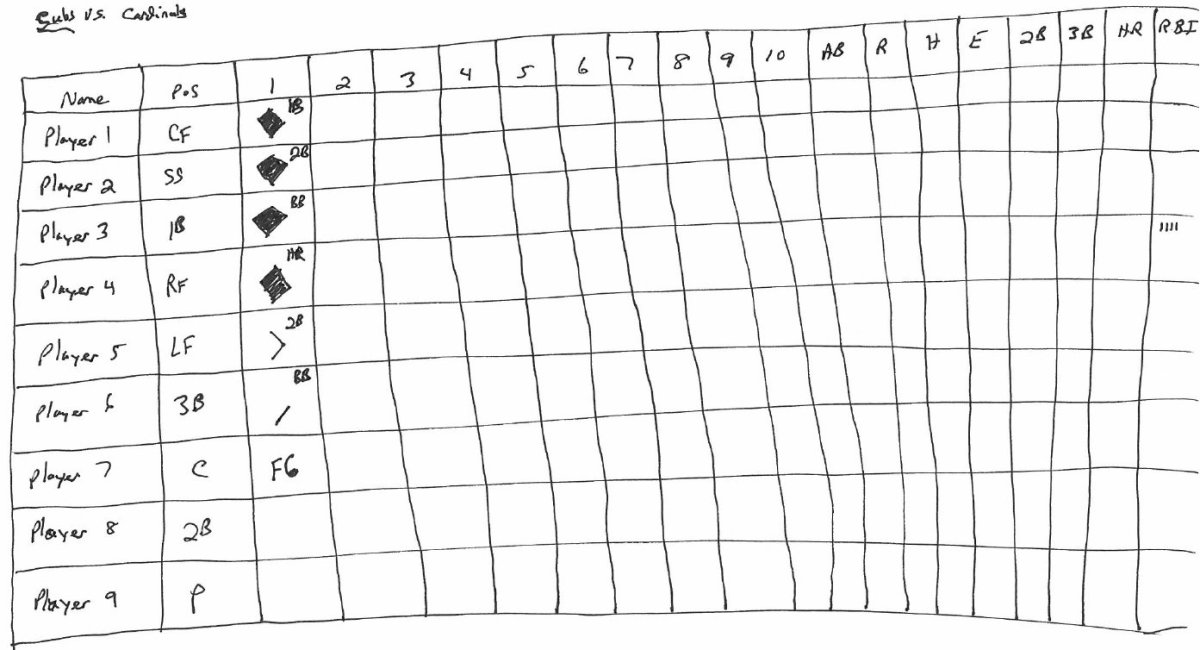- HubPages»
- Technology»
- Computers & Software»
- Computer Software»
- Office Software Suites»
- Microsoft Office
Basic Microsoft Office Powerpoint Tutorial
Check your Knowledge on Microsoft Powerpoint
view quiz statisticsImportance of Microsoft Powerpoint
Powerpoint is usually used for teaching and company presentations. It allows the presenters to effectively communicate with large audience. The positive reception of the audience to the presenter is based on how the topic is presented and to the material or medium used in the presentation. In this aspect the knowledge and skills in making a powerpoint is needed.
Steps in Making Powerpoint
Making a powerpoint presentation is as easy as encoding words in Microsoft Office. The steps included in this article are based on how the presentation in the clip provided is made.
Powerpoint Presentation Pattern for Starters
Steps in Making Slide One
1.a. Open the Microsoft Office Powerpoint by clicking the icon on your desktop or in your program list. The programs pop-out when you click the start button.
Microsoft Powerpoint
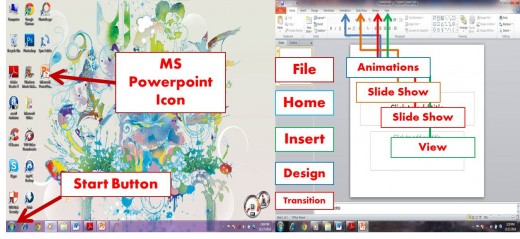
1.b. Upon opening MS Powerpoint, a blank page appears. Click the Design tool to choose a background of your choice or you can right click the blank page and click Format Background.
1.c. If the background that you have chosen has no text box, click the Insert tool and hit Text Box icon once. For the example that we have, the words Powerpoint Presentation come in different colors. Highlight the word “powerpoint”, choose Aharoni as the font style and 80 for the font size. Select the white box for the font color. The font style, size and color options appear when you click Home.
1.d. Repeat the same procedure for the word “Presentation”. Just change the font color to green.
1.e. For the other text box, just click again the icon and type the words. The same thing on the previous step, highlight the words or click the box to edit or change the font style, size and color. This time, the font style is Adobe Gothic Stb B, the font size is 33 and the color is blue. Click the Center icon displayed in the Paragraph Tools.
Steps in Making Slide Two
2.a. The second slide has different background. The step in changing the background is given on step 1.b.
2.b. This slide contains a text box with Powerpoint Presentation words. The font styles and colors of these words vary. Be guided of step 1.c. to attain the different styles and colors. Remember to highlight first the letter or words that you want before clicking any tool. Refer to the sample slide for your guidance.
2.b. As you can observe, the text box is shaped in circle. Don’t screw up with the shape tool. This is just a text effect. There is a Text Effect option under the Format Tool. If you can’t find the Format tool, hit Home and click the text box. As you follow this, the Format tool appears. Scroll down the option and choose Transform. Look for the similar design as shown in the clip.
Steps in Making Slide Three
3.a. A callout and a picture are added in this slide. These objects are added by clicking the Insert button.
3.a.1 Select the Picture option to insert picture or images available in your computer. Drag the picture to your desired place. Dragging of images or any object in the presentation follows the same step. Clack the icon and left click the mouse. You can also use the keyboard of your computer. After clicking the icon, use the left, right, up and down arrows to move or place the object on the desired position. In the sample clip, the picture is placed at the center.
3.a.2. The cloud callout is added by clicking Insert tool and selecting shape. To add text or word inside the object, right click the mouse and hit Edit Text.
The Insert Button
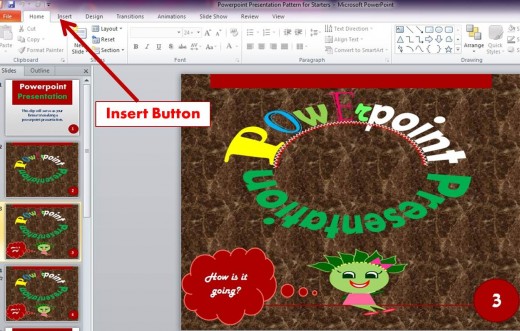
Steps in Making Slide Four
The objects in this slide are subjected to different effects.
4.a. The text box has three effects. This exhibited the Entrance-Shape, Emphasis-Pulse, and Exit-Shrink and Turn effects. These effects are found in the Effect Options under the Animation pane.
4.b. The picture has an Entrance-Appear effect.
4.c. The cloud callout has Shape and Bounce Effects. Both Shape and Bounce are included in the Entrance Effects.
Steps in Making Slide Five
5.a. The background of the last slide is copied and edited from the cover slide. To do this, right click the slide and select Layout.
5.b. It contains one text box. Follow the step for inserting a text box. The font style is Times New Roman and the size is 132. The color is red and the words are bold. The Bold option is found under the font style tool.
5.c. The text box has a Custom Path effect. This effect is included in the Motion Path which is also found under the Animation tool.
5.d. Sounds can also be added. Click the effect mentioned in step 5.c. Choose the Effect Options. Under Enhancements, clack the arrow down for sound options. In the sample video, the sound effect is Applause. Do not forget to click the OK button.
5.e This slide also contains a Transition effect which is Glitter.
5. f. Your presentation is almost done. It’s time to view your output by clicking the Slide Show option and choosing your desired review style.
5.6. The presentation is completed once the output is saved. To save your output, select the File tool and click Save or Save As option.
Author's Note
Congratulations for finishing the steps. You are now prepared to make your own animated or even formal powerpoint presentation.
Take the Poll
Describe your knowledge in making a powerpoint.
Your Rating Speaks Up
Related Links
- How to Deliver a Knockout Powerpoint Presentation
Don't be a Voiceover Artist for your Powerpoint Presentation. Use these three tips to make sure that your Powerpoint presentation serves your speech, not the other way around. - Tips for a Successful Powerpoint Presentation
If I had a dollar for every Powerpoint presentation I have watched, given, created, or helped create I would be living very comfortably right now instead of eeking out an existence at a temporary office job. I don't pretend to be the world's leading - Creating a Jeopardy Game in Powerpoint - Sample Temp...
Did you know that you can use Microsoft PowerPoint to create your own computer games? In this example, we will be looking at creating a Jeopardy game in PowerPoint. - Amazing Presentations, Key Word Clouds and How to Av...
How Word Clouds can add a new dimension to PowerPoint presentations. Be a Winner in times of Recession, avoid Death By Power Point and amaze and entertain your audience with winning presentations. - How to Make Stunning Powerpoint Presentations: Tips ...
Creating impressive powerpoint presentation isn't very hard. You just need to pay a lot of attention to details. Here are a few simple tips to help you with your business presentation using Microsoft Powerpoint.