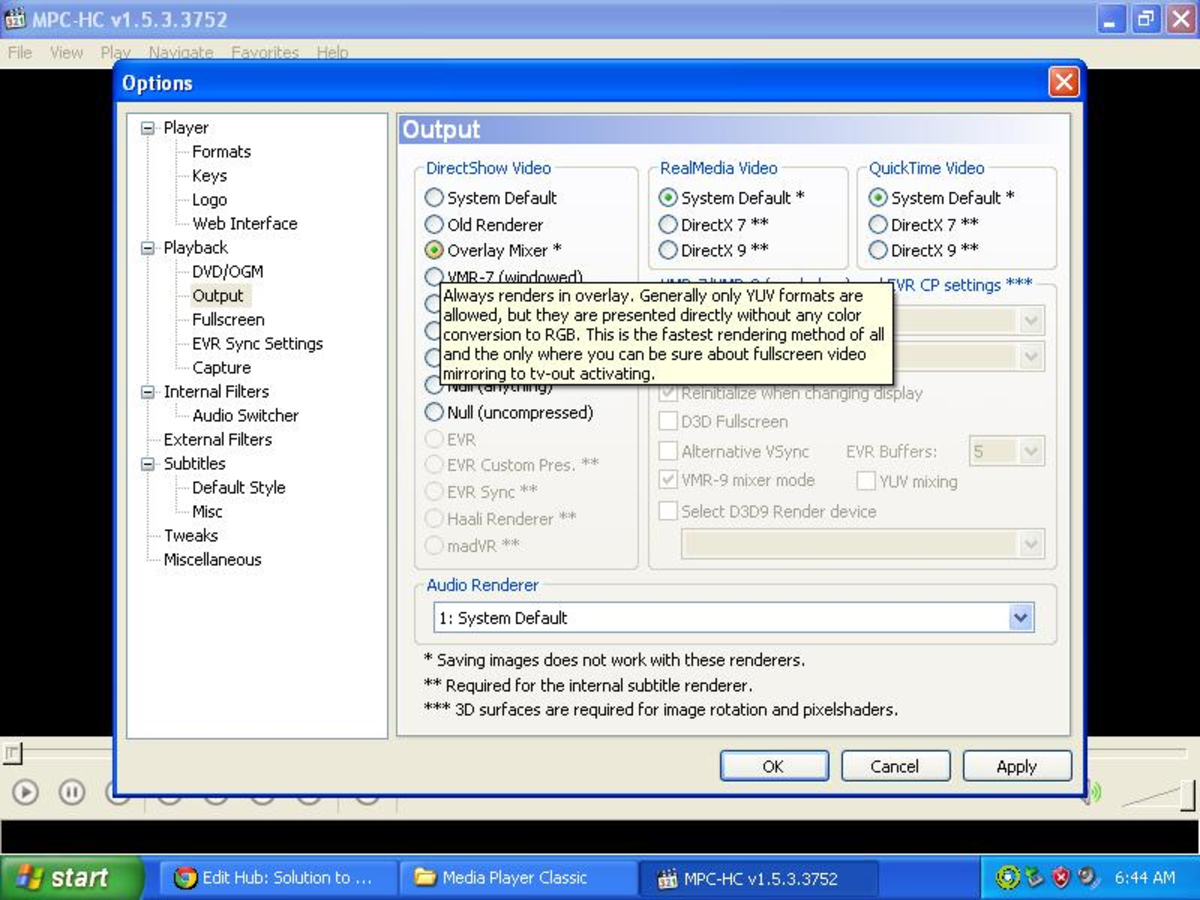- HubPages»
- Technology»
- Computers & Software»
- Computer How-Tos & Tutorials
Basic virus removal on a Windows computer
Introduction
So you have a virus on your computer. Don't panic. Most viruses are fairly simple to remove, you just have to know where to start. Make sure you have the following available:
- Another computer that is connected to the Internet and has an antivirus installed
- A memory stick
Depending on what kind of virus you have, this may not work. Only follow the steps outlined if you feel confident doing so.
Please note that there are several kinds of computer virus that are very difficult to remove and should be left to a professional as the process can become very complicated and may damage your computer and/or some or all of your data if not performed correctly.
Boot to safe mode
The first step you should take is to reboot the computer into safe mode. This special mode in Windows only uses the bare minimum of what Windows needs to run properly, with the addition of limited functionality from certain special programs such as antivirus and malware removal tools, and a few other programs.
To do so, restart your computer and watch it start up again. Start pressing the "F8" key repeatedly. You should notice a menu pop up on the screen asking you how you would like to start Windows. Using the arrows on your keyboard, highlight "Safe Mode with networking" and press Enter.
This will boot you into safe mode and allow you to connect to the Internet.
Download and install the malware removal tool
Now that your infected computer is in safe mode, switch onto the other computer and click the link below:
Click the "Download Now" button.
Once the download completes, copy that file you just downloaded to the memory stick and then plug it into your infected computer.
Copy the file to the desktop and remove the memory stick once it finishes and you have closed any windows showing files on the memory stick.
Run the file and follow through the installation prompts ensuring that you click "Free Trial" and that you allow it to check for updates once completed.
Run a full scan
Once the installation finishes and the program updates, click the "Perform full scan" option on the main page and then click "Scan"
This process may take up to several hours to complete depending on the speed of your computer and how many files you have.
Once the process is complete, you will see the result of the scan. You will see a list of all of the malware the program found. Click "Remove selected" and the program will remove the files and create a log of what was done and save it to your computer. You will then be asked to restart the computer. Restart it and let it boot up normally.
Final thoughts
Antivirus is always a good thing to have, but even if you have it, there may be the odd virus here and there that can sneak by it. The tool we downloaded to remove the virus is a specialized software that can be used in these situations. I recommend it because I've used Malwarebytes extensively. It's easy to use and it works well. If you don't plan on purchasing a license for it, I recommend uninstalling it. There are other tools available, but I like this one. I've found it to be reliable, and it is easy to use.
If the virus is still present on your computer, I recommend taking it to an expert as soon as you can. If you can't bring it to an expert right away, leave the infected computer turned off or disconnected from the network and/or Internet so the virus can't spread or transmit personal information to a remote source.
Stay safe out there, and as always, stay excellent.
More virus information
- The importance of Antivirus software
This article will cover what an antivirus software is, what it does, and why it's important.

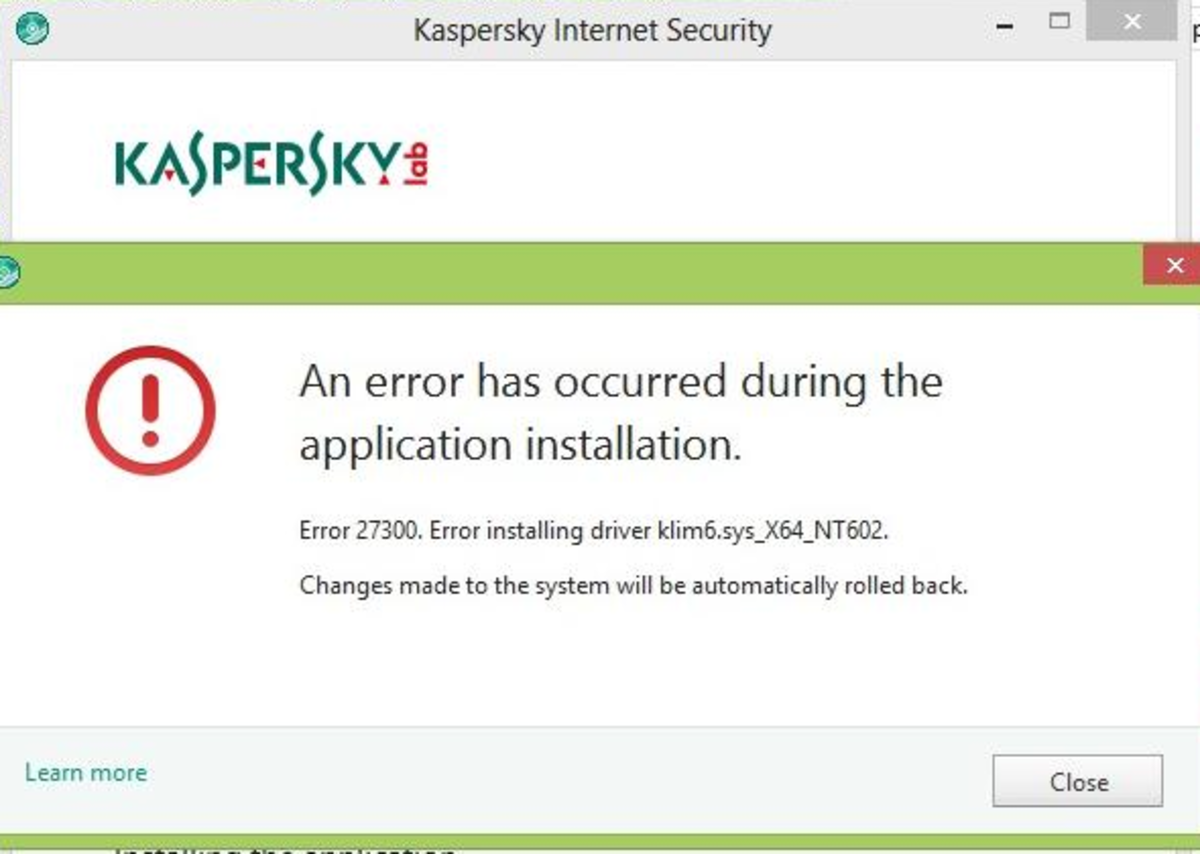
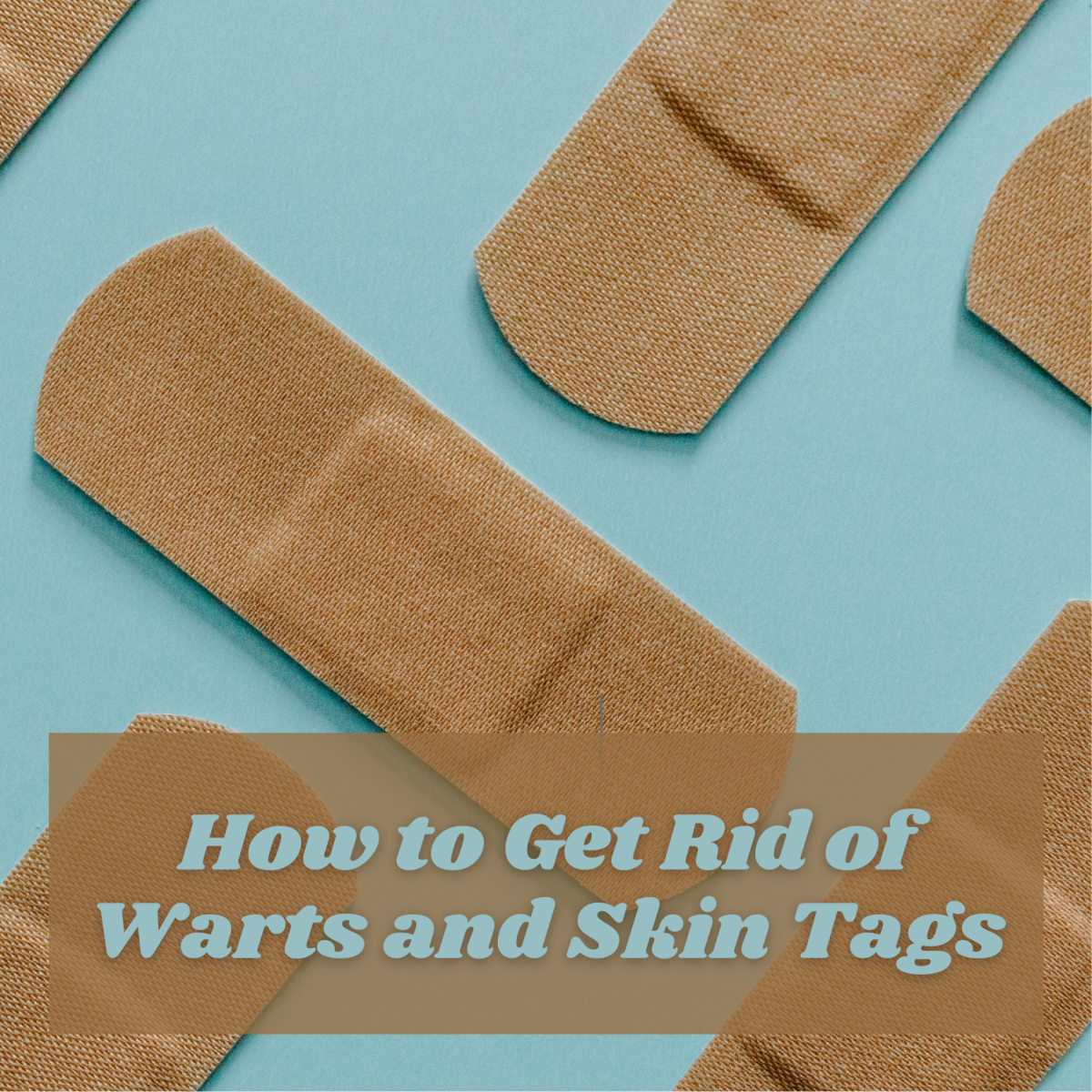
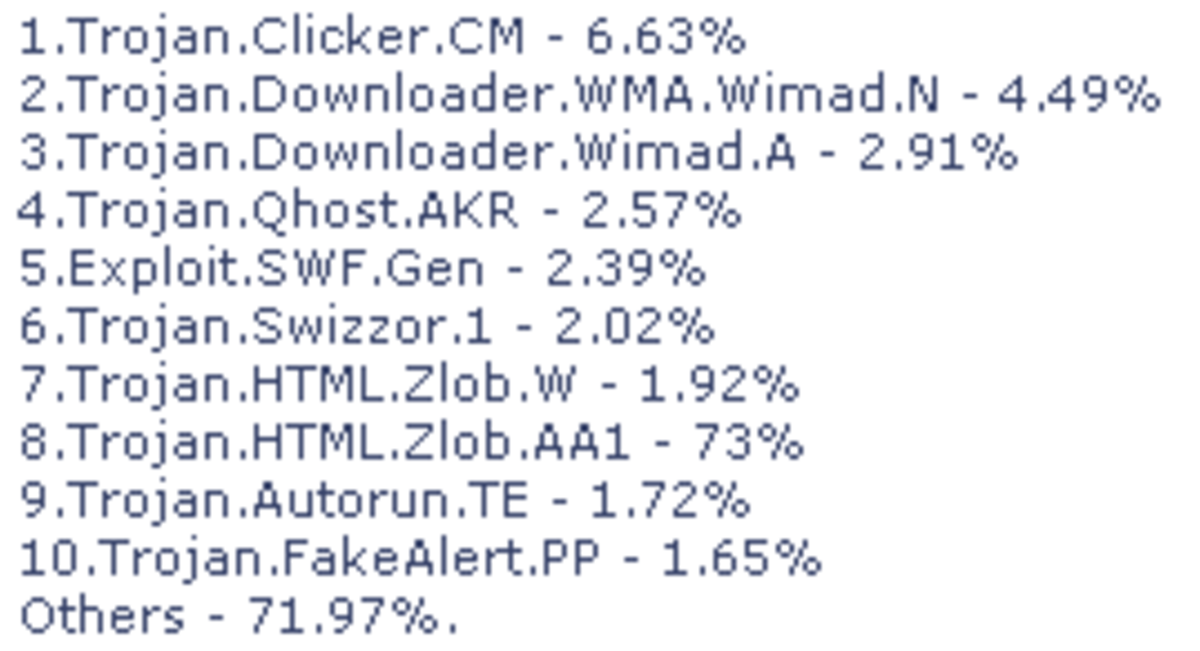


![How to Remove Kaspersky Password Protection? [Easily Recover] How to Remove Kaspersky Password Protection? [Easily Recover]](https://images.saymedia-content.com/.image/t_share/MTc2Mjk3NDcwOTAzNTkyMTI2/how-to-remove-kaspersky-password-protected-easily-recover.png)