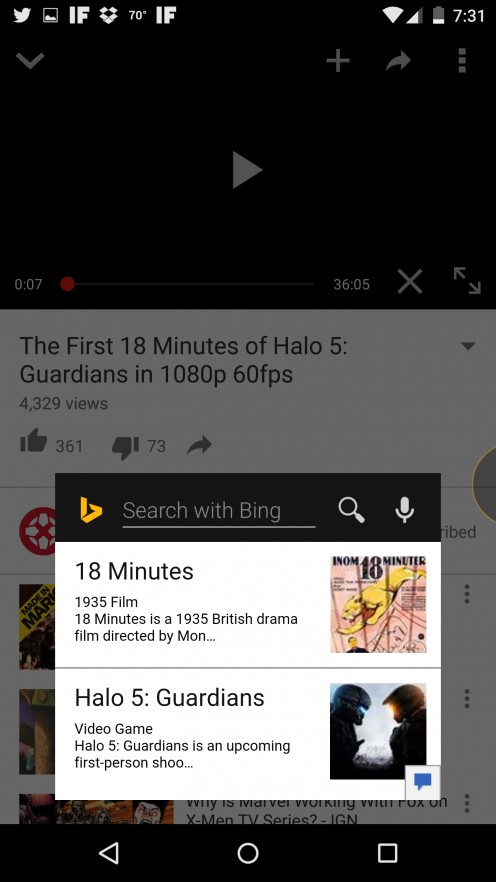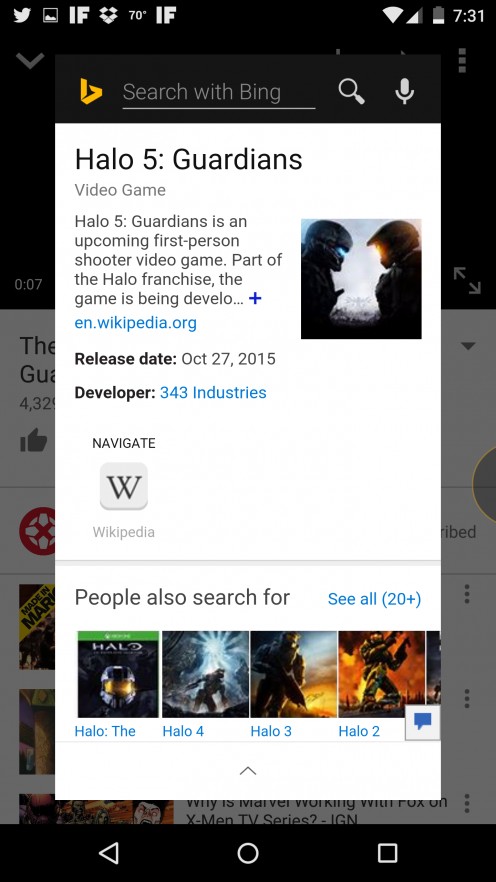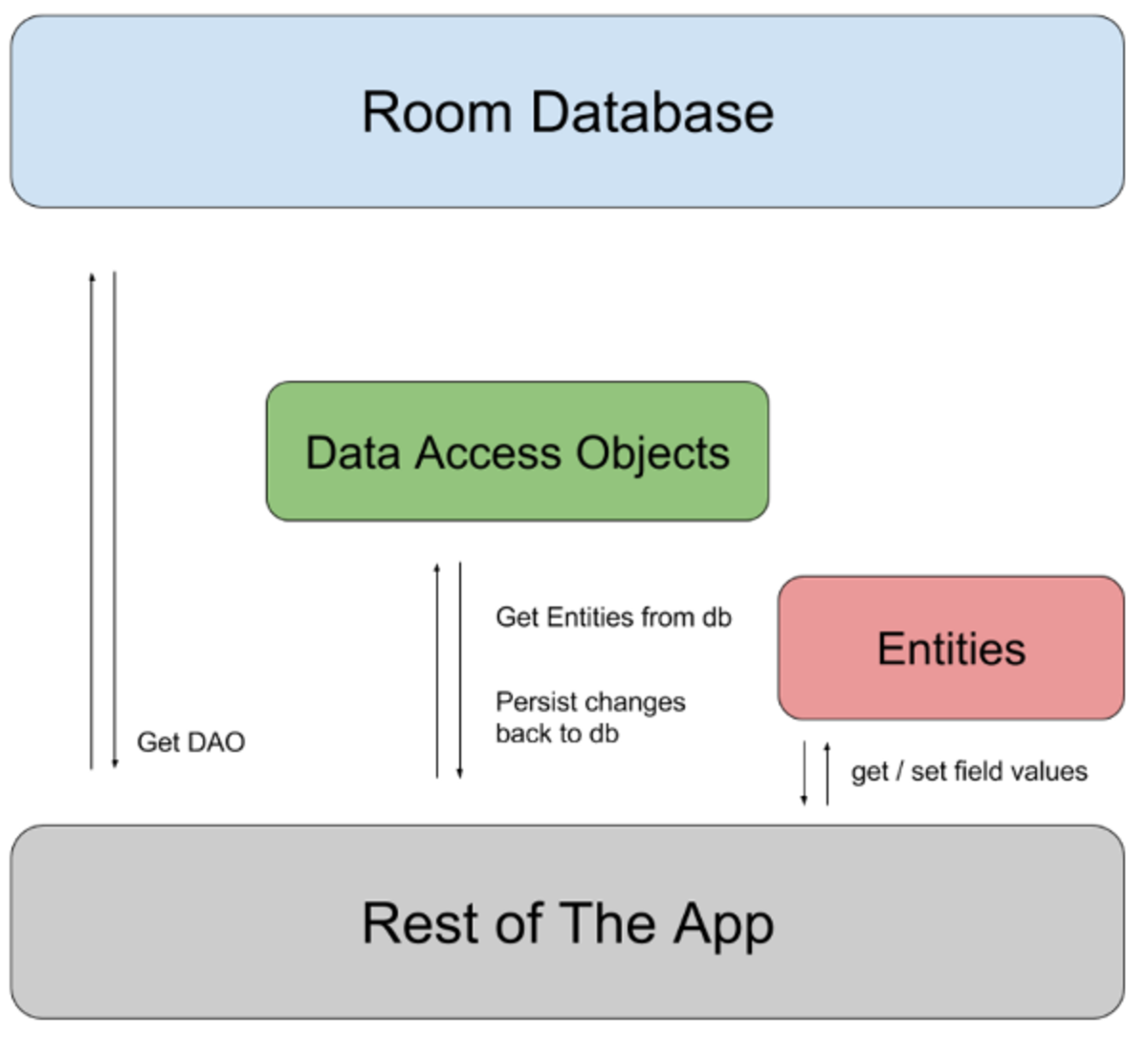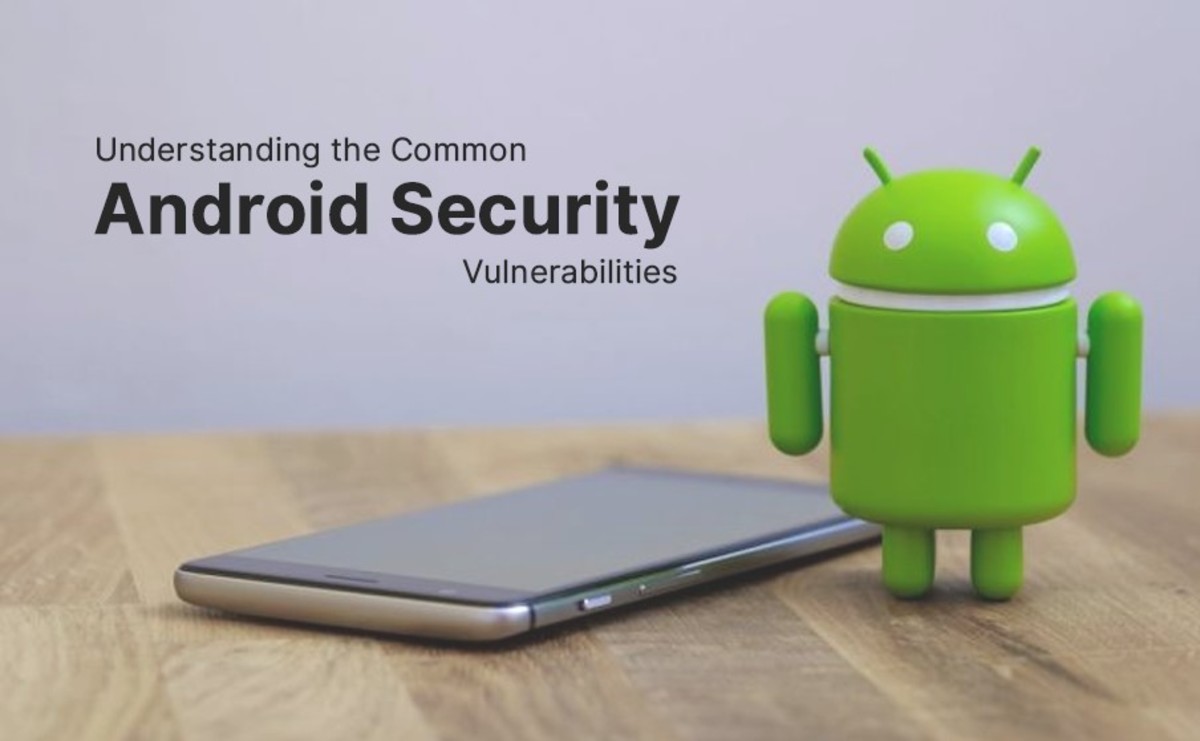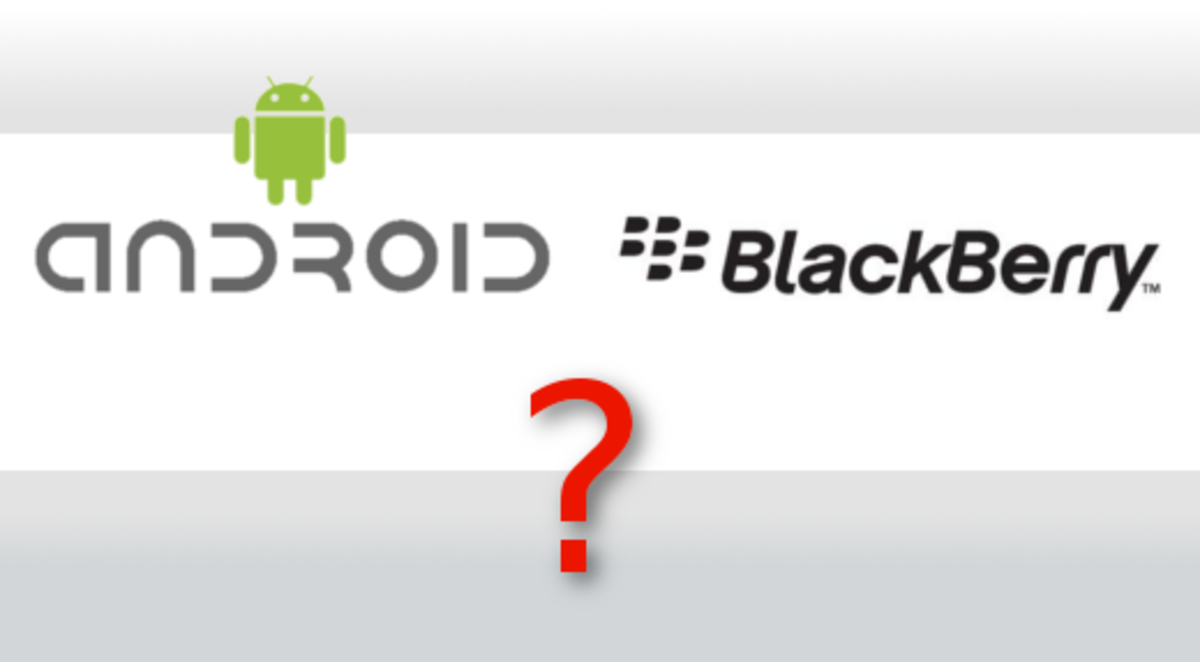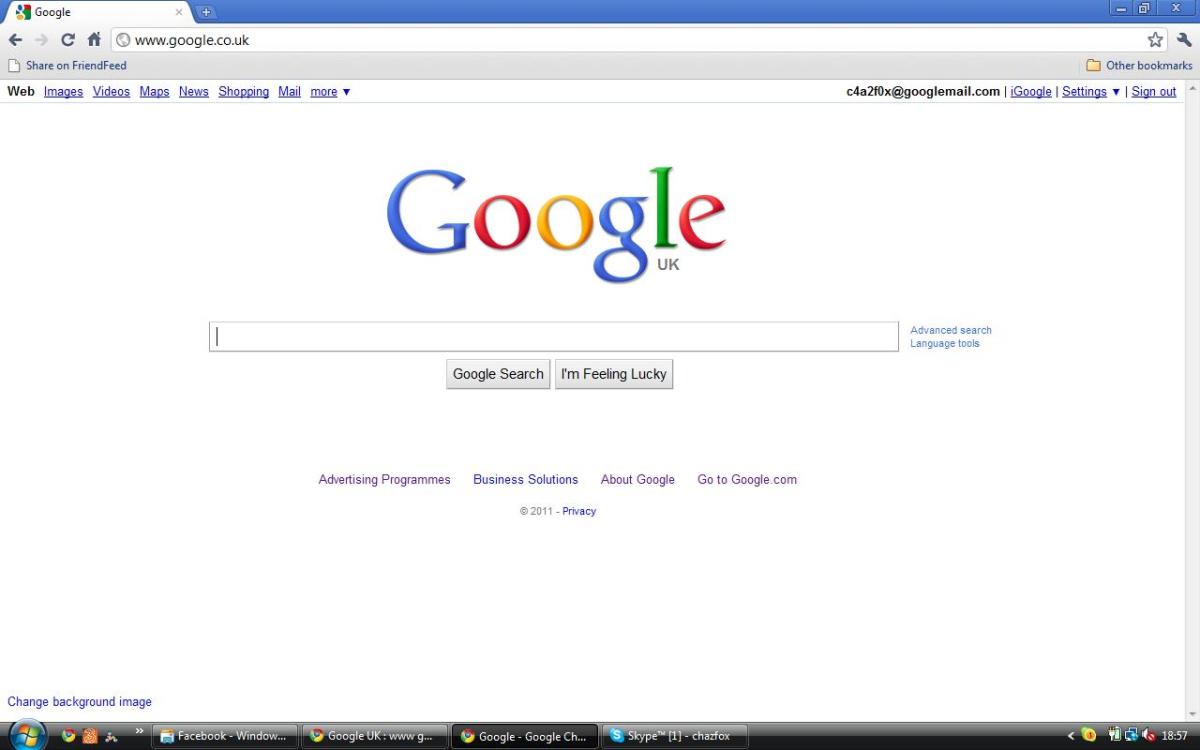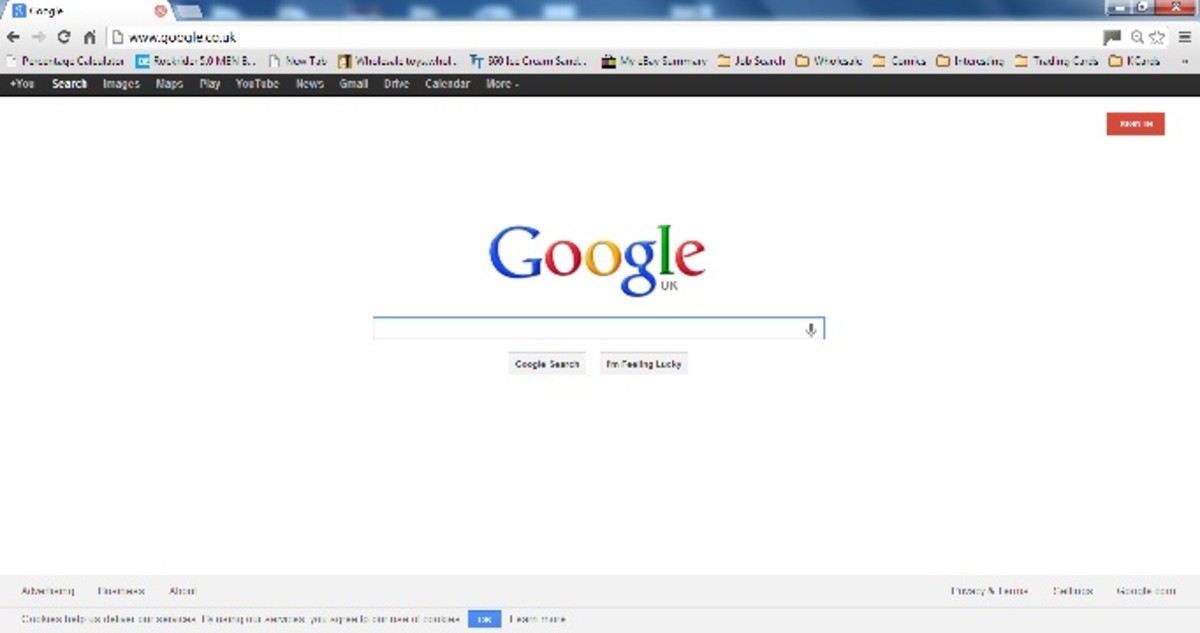- HubPages»
- Technology»
- Internet & the Web»
- Search Engines
Bing Snapshots on Tap Official App Review
Bing it On!
We all now know about Google's coolest function and feature in Android 6.0 which is Google Now on Tap. It does wonders for a user. If you not sure who the person, place, or thing is, all you would need to do is press down on your phone home button and your device would take a quick screenshot of what the screen has and it reads the information on screen and then it will bring up further information from Google Search. It will usually bring up other apps, articles, maybe books, maps and etc. Well, this is a similar function Bing has brought to its application. It may not have the best and greatest information, but it is there. With Bing application, if you are on Android 4.0 and up, you can get this function in Bing right now. You don't have to wait on Android 6.0 feature because for those of you who don't own a Nexus device right now or soon, might have to wait months ahead for Google Now On Tap. While you wait, there is an alternative out there for you. For my use with the Bing app on my Nexus 6, I was very impressed so far of how it ran and worked. It has this button for Bing and you can just hover it over your main screen or within a app you are already in and it will go to work for you. You can also replace your Google Now search home button with the Bing option and swype from the home button right to the screen as well. Just to mention and remind you that Bing does ask for permission and that is through your Android accessibility option so can have full control over bing. I have posted below some step by steps on how to setup the bing application to work like Google's Now on Tap and I also have demo hands-on video to show you all how this app works in real time. Thanks again for reading and view this article. If you like my posts and videos that I include, please fell free to share, like, and follow. If you have any further questions or concerns, please leave me questions and comments below in the comment section.
How To Setup Bing on Android
- Step 1
Go to Phone Settings - Step 2
Select Accessibility - Step 3
Give Bing Permission to turn On - Step 4
Open the Bing app - Step 5
Open Settings - Step 6
Turn the Bing Button On - Step 7
You are ready to Search Instantly within any applications - Step 8
Have fun, enjoy
Bing App
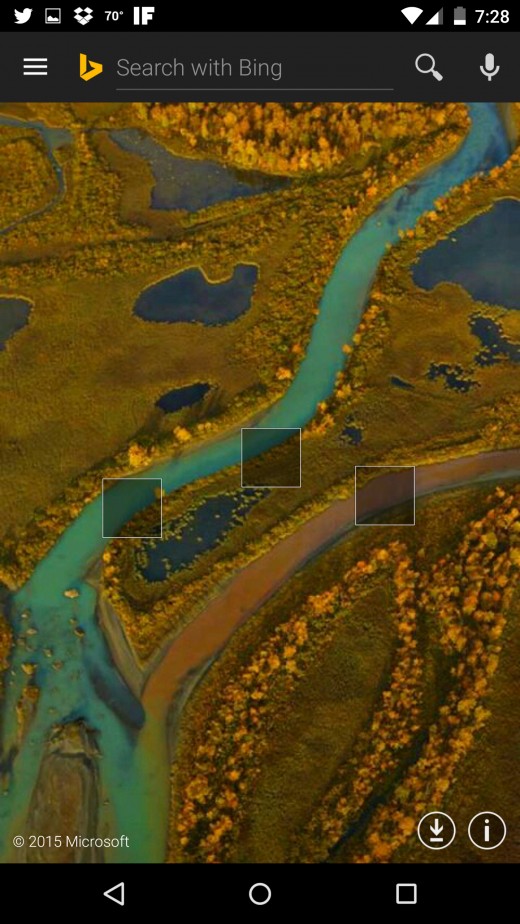
Rate the Bing Application here
Steps on Setting up Bing Button
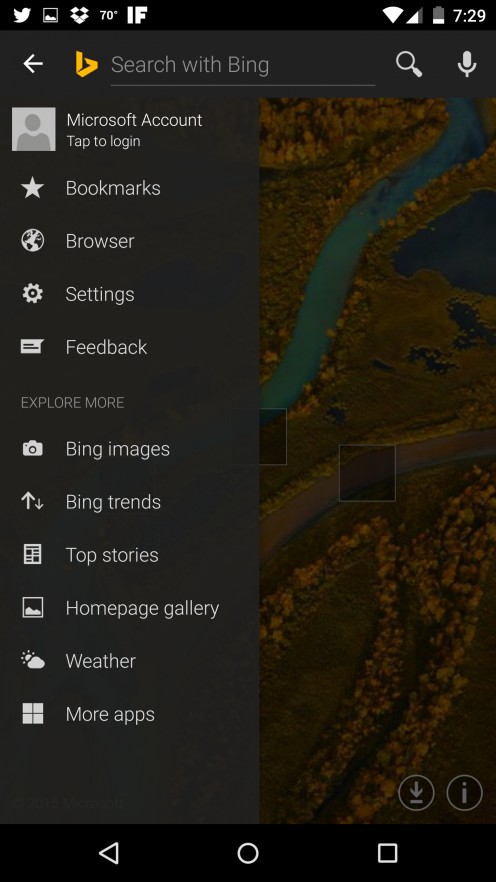
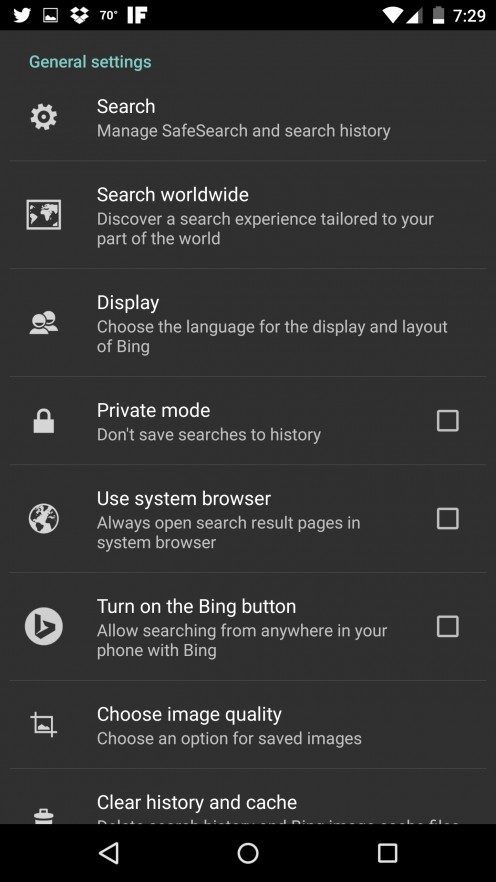
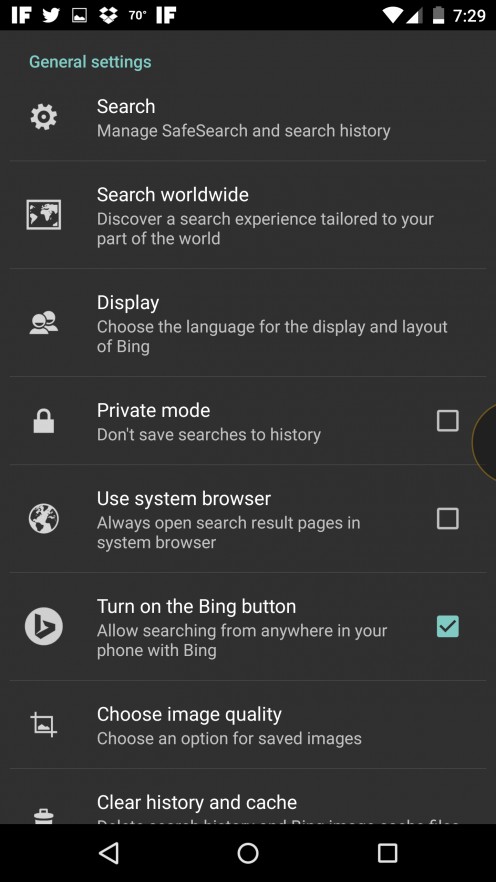
Here Is My Full App Review For Bing
Google Now On Tap VS Bing SnapShots On Tap
Which Search Engine App Functions Do You Like More?
This is how the Bing Button Should Work