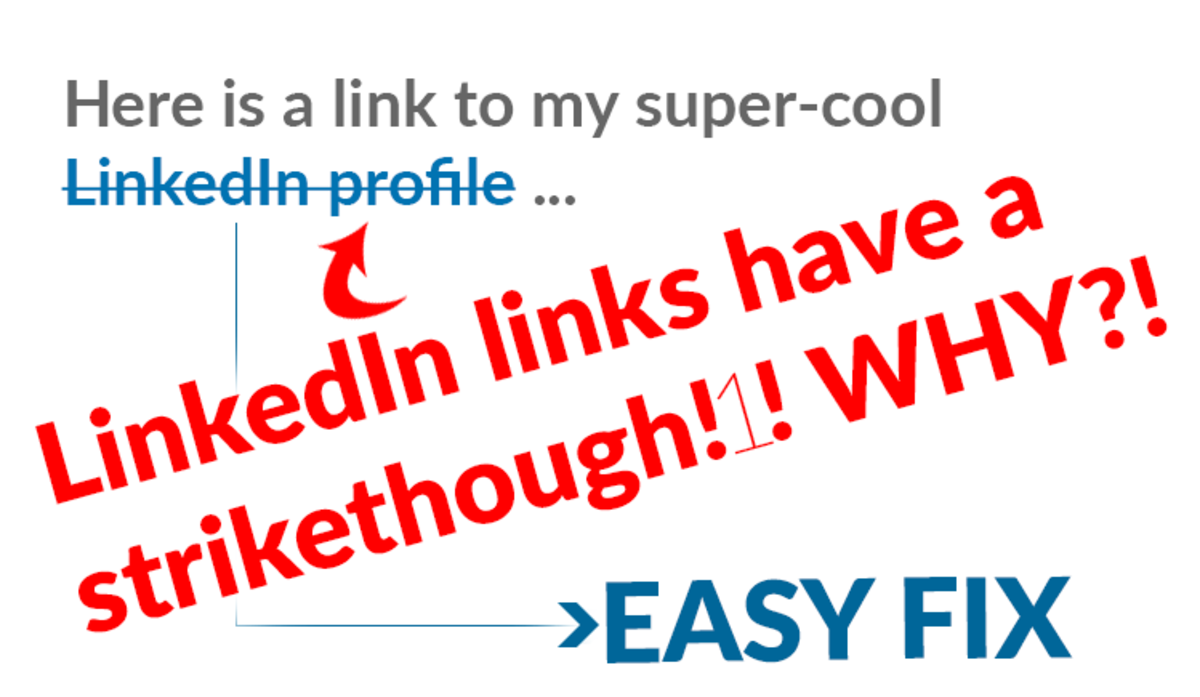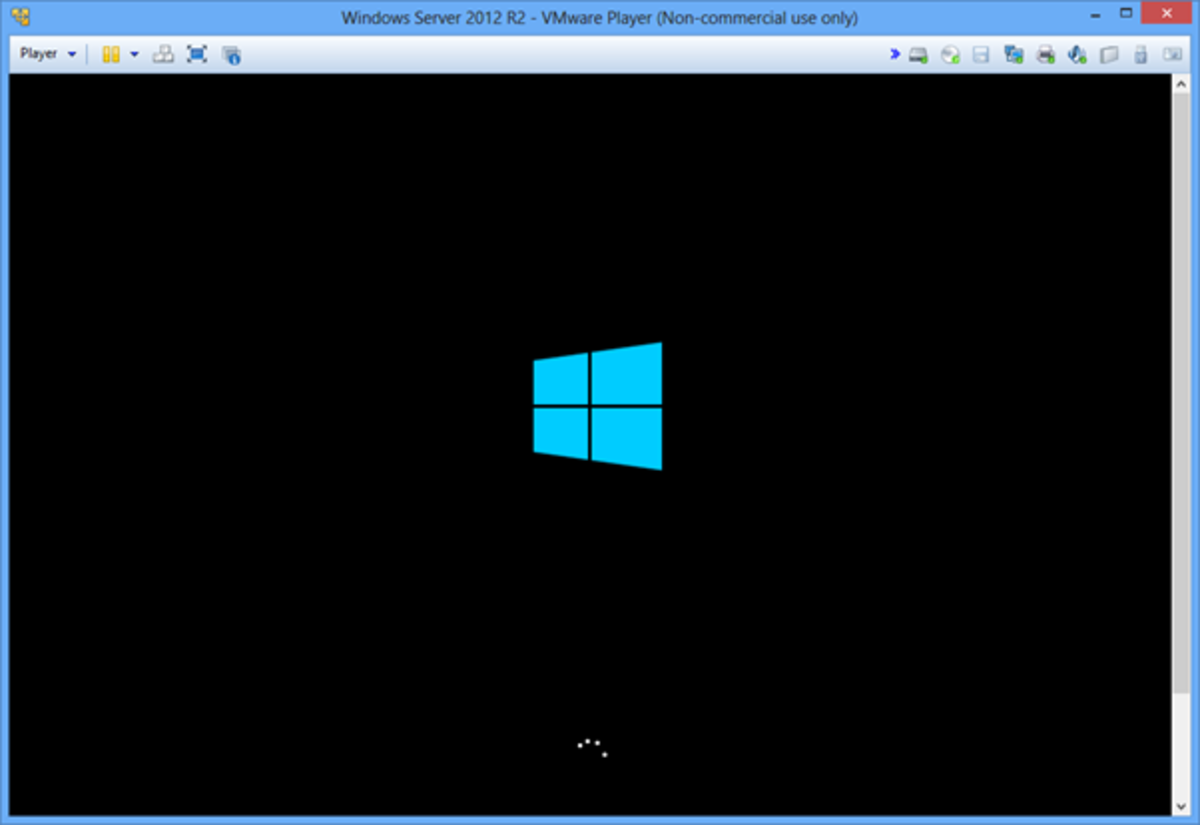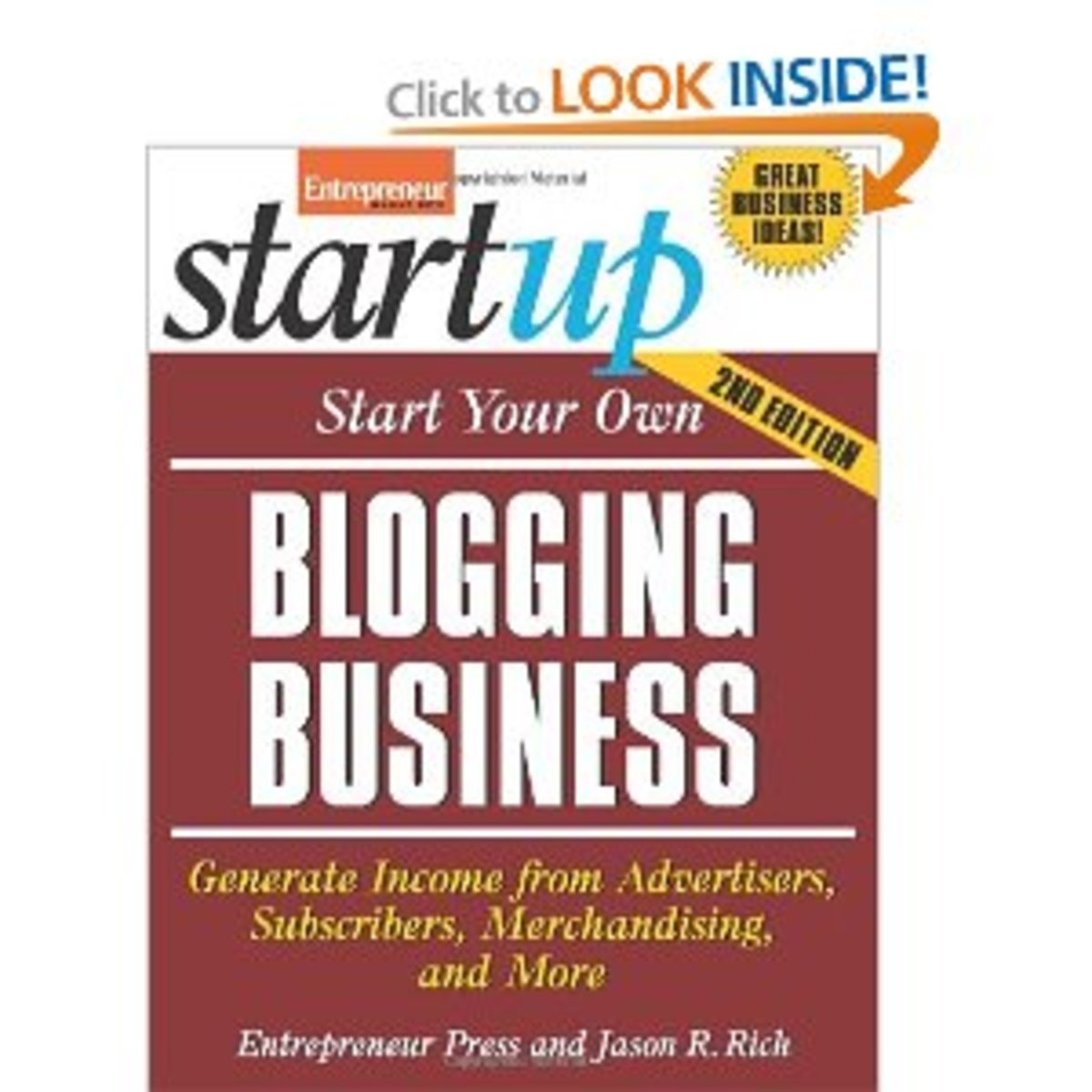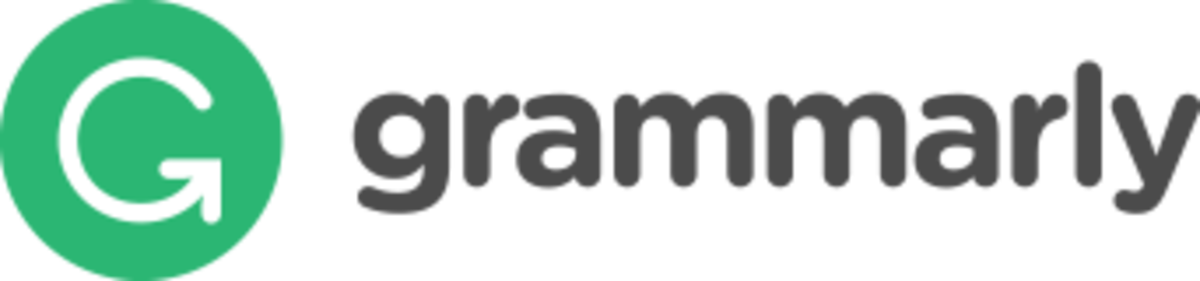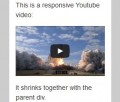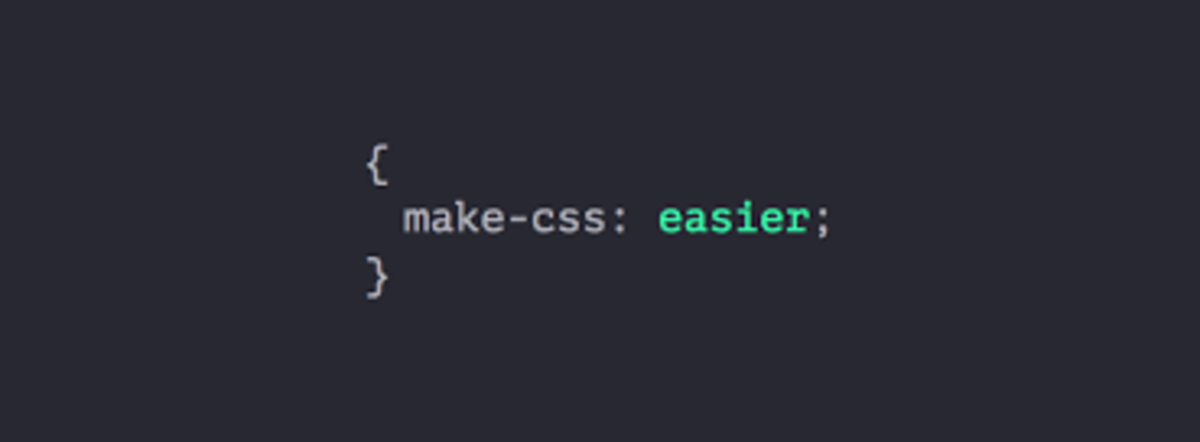- HubPages»
- Technology»
- Internet & the Web»
- Web Page & Web Site Development
Complete guide to wordpress, Apache , php, MySQL server on your computer
Apche php Mysql Wordpress

Now you can make your very own personal computer as a server that hosts your web site. No worries about web space , as your hard Disk will provide you space , no worry on ftp account, as you can just trans fer data like “Copy & Paste” as simple as that , and simply no bounds to freedom. And on top of it its absolutely FREE!!
Your Computer a Simple Webserver!
You just need to follow the following steps very precisely :
1) To set up your server need the following softwares:
a)Apache 2.2 httpd server which is a freeware can be downloaded.
b)php5.2.3 download (Download the thread safe for windows)
c)MySQL5 Server download
2) Installing apache
Click on the apache installer
1) Once you have the installer up and running:
Keep clicking next etc
2) A default domain will be created, I would recommend you use the default.
3) Email can be what ever you want.
4) You should select the option to use it as a service.
5) Keep going until it is installed and let it start the service.
6) Browse to http://localhost and you should get a message that
It Works!
3)Installing PHP
During installation if it asks for the server type, then select Apache 2.2x
give the path where you Apache configurations files are present
My case : C:\Program Files\Apache Software Foundation\Apache2.2\conf
this will automatically configure httpd.conf if not then u can configure it manually with the steps given below in Configuring PHP apache section
After installing you should have your php installed in C:\Program Files\PHP
2) Now go to that folder (where you installed php)
and open php .ini in Notepad
press Ctrl-F and type in ;cgi.force_redirect=1 When you find it, change it to cgi.force_redirect = 0 /* zero */
3) Now press Ctrl-F and type extension_dir = “./” When you find it change it to
PHP 5
extension_dir = “C:\Program Files\PHP\ext”
4) Next find ;upload_tmp_dir = change it to upload_tmp_dir = “C:\WINDOWS\Temp“
You will probably need to change Temp folder per missions for sessions etc to work if using Vista or windows 7
5) Next find session.save_path = /tmp and change it to session.save_path = “C:\WINDOWS\Temp”
6) Now search for display_errors = Off change it to display_errors = On
7) search for ;extension=php_gd2.dll remove the ;
Search for extension=php_mysql.dll (important) make sure there is no ; at the front
//If you can’t find it just add extension=php_mysql.dll to the extensions list
9) Search for extension=php_mbstring.dll make sure there is no ; at the front
Here is a list that should not have ; in front
[PHP_DBA]extension=php_dba.dll[PHP_DBASE]extension=php_dbase.dll[PHP_GD2]extension=php_gd2.dll[PHP_LDAP]extension=php_ldap.dll[PHP_MBSTRING]extension=php_mbstring.dll[PHP_MIME_MAGIC]extension=php_mime_magic.dll[PHP_MING]extension=php_ming.dll[PHP_MSQL]extension=php_msql.dll[PHP_MYSQL]extension=php_mysql.dll[PHP_OPENSSL]extension=php_openssl.dll[PHP_PDO]extension=php_pdo.dll[PHP_PDO_MYSQL]extension=php_pdo_mysql.dll
10) We are done with php.ini so save the file
11) Find 2 files in your C:\Program Files\PHP folder .. php5ts.dll for PHP 5 libmysql.dll Copy both files to your C:\WINDOWS\system32 directory
4)Configure PHP-Apache
(May be automatically con figured while installing php5)
Manual configuration
1) Go to C:\Program Files\Apache Software Foundation\Apache2.2\conf
2) open up httpd.conf
Search for
#Load Module mime_magic_module modules/mod_mime_magic.so and
add just above it
Load Module php5_module “C:\Program Files\PHP\php5apache2_2.dll“ 3) Next search for AddType application/x-gzip .gz .tgz add below it
AddType application/x-httpd-php .php
AddType application/x-httpd-php-source .phps
4) Next search for DirectoryIndex index.html add below it
DirectoryIndex index.php
5) Save the file
5) Restart apache then browse to the htdocs folder (this is your local host ) place in there a file called phpinfo.php containing ..
<?php phpinfo(); ?>
browse to http://localhost/phpinfo.php If you get the PHP information then it’s working
[NB: Troubleshooting..
here are some of the problems i faced while staring server.
a) if i get error like C:\Pr~\php5apache2_2.dll can not load mod ule into server then. u can must be using an apache2.2 server which is not com pat i ble with that php dlls . so just downgrade your PHP 5.3 to php 5.2
it works!!
b) if u get errors related to per missions make_socket: no listener on 0.0.0.0:80 the u can try to stop/Uninstall IIS service
c) finally check if ever thing works by going to C:\Program Files\PHP and double click php.exe you will see command prompt flashing some errors (if there exits) like, unable to load modules… etc.. OR u get some asepll-15.dll, libcs.dll, sqllite3.dll file missing error.. then What u can do now is check whether those extensions are selected which are necessary (see above)
]
5)Installing MySQL
Be care ful if you intend to install MySQL5 and you are using old/sub stan dard scripts. It is strict and many queries will fail.
Click on the exe cutable you down loaded n choose all the default options (or rather they are cho sen for you).
You needn’t have a password you can leave it blank, user name will be root automatically.
If it started up ok I would now reboot my PC.
start MySQL CUI n type in the
pass word:********
then create a database .. lets say “wordpress”
mysql> create database wordpress
check whether its working:
mysql>connect wordpress
mysql>select sys date() from dual;
it will show the your systems date n time
Browse again to http://localhost/phpinfo.php and make sure there is now a box for MySQL
Its all about making your computer a webserver..
6)What next!!
To get you started.. Go to Wordpress.org down load the latest wordpress. Follow the Instruction very simple. here is a clip
Installa tion: Famous 5-minute install
- Unzip the package in an empty directory.
- Open up
wp-config-sample.phpwith a text editor like Word Pad or sim i lar and fill in your database connection details.- Save the file as
wp-config.php- Upload every thing.
- Open /wp-admin/install.php in your browser. This should setup the tables needed for your blog. If there is an error, double check your wp-config.php file, and try again. If it fails again, please go to the sup port forums with as much data as you can gather.
- Note the pass word given to you.
- The install script should then send you to the login page. Sign in with the username
adminand the pass word generated during the installation. You can then click on ‘Profile’ to change the password.( just remember your Username is “root” , password “[your choice]” ‚database name “wordpress” u just created that in the previous step , host name “localhost” )
7) Registration.
legal stuffs hun..
Its simple.
Go to Dyn DNS n resister your IP (for dynamic IP service) there. and down load the client.
And that's it! you are done with your very own personal computer as a Web server hosting your website!