- HubPages»
- Technology»
- Computers & Software»
- Computer How-Tos & Tutorials
Laptop maintenance tips

Introduction
It's a widely known fact that everything lasts longer if it is maintained well. Your computer is no different. Regular maintenance can improve the life of your computer. Computers are in a special category of their own though, they require two different types of maintenance: physical and digital.
The physical maintenance is exactly that, physical. You will need paper towel, a clean cloth, glass cleaner, and canned air.
The digital maintenance is a lot less hands on. All you should need is an Internet connection.
The physical cleaning
The physical cleaning is a fairly simple process. Gather all of the items you will need that are listed above and follow the steps below.
- Shut down the laptop
- Flip it over and remove the battery.
- Take the canned air and blow out the battery slot, the fans, the ports, and the keyboard. Use small puffs of air and carefully tilt the laptop when blowing out the keyboard, this will help remove dust and debris from underneath the keys.
- Wet the cloth and wring it out until it is as close to dry as you can get (WARNING: If the cloth is too wet, you can seriously damage your laptop. This step is only performed to make the laptop look more aesthetically pleasing by removing smudges and such, you may skip it if you like). Close the lid and flip the laptop over and wipe the underside. Flip it again and wipe the lid. Open it up and lightly wipe over the keyboard, touch pad, and surrounding surface.
- Rip some paper towel and spray some glass cleaner on the screen while holding the paper towel underneath to prevent it from running into the frame. Then quickly (and gently) wipe the entire surface of the screen back and forth, up and down. Try to follow the same pattern repetitively multiple times for about 30 to 45 seconds, this will help prevent streaking.
- Use the canned air to give a few puffs on the screen to remove any debris left by the paper towel and a few more puffs on the keyboard to remove any last bits.
- Put the battery back in
Do you clean your laptop regularly?
Digital cleaning
This part is much easier. It really consists of two parts: Windows Updates, and Disk Cleanup. If you are running Windows XP, Windows Updates can be run from Internet Explorer, If you are running Vista / 7 / 8, Windows Update can be run from the Control Panel. Some updates will require you to interact with them, but most will run automatically in the background (Please note that your computer may need to be restarted once this completes). The disk cleanup can be found in the same spot on all versions of Windows except Windows 8.
- Click the "Start" button
- Click "My Computer" (XP) or "Computer" (Vista / 7)
- Right-click on your (C:) and click "Properties"
- Click "Disk Cleanup"
- Your system will scan for unnecessary files
- Once that completes, check all of the boxes in the window that appears and click "OK"
- If prompted, click "Delete Files" (Please note that your Recycle Bin will be emptied, please ensure that you have no files in there you would like to keep)
- This process will run in the background and disappear once finished
For Windows 8 Users:
- Press the Windows Key on your keyboard
- At the start menu, type "File Explorer" and click it
- File explorer will open in your Desktop
- Click "Computer" in the left pane
- Double click (C:)
- At the top of that window an option called "Drive Tools" will appear, Click "Manage" directly under it
- Click "Cleanup"
- Your system will scan for unnecessary files
- Once that completes, check all of the boxes in the window that appears and click "OK"
- If prompted, click "Delete Files" (Please note that your Recycle Bin will be emptied, please ensure that you have no files in there you would like to keep)
- This process will run in the background and disappear once finished
That does it. Once all that is done, maintenance on your laptop is complete!
Final thoughts
I totally believe in regular system maintenance. Keeping your computer running healthy is totally worth the 10 - 15 minutes it takes to do the physical part. The digital part may take hours but you can leave it running and come back to it later. Plus, you really only need to do this once every few months, you could even get away with once a year.
On average nowadays, computers aren't really made to last more than 5 years. But with regular maintenance you can break that average. I also recommend installing an antivirus software (which I will cover in a future Hub).
I've posted a link below to an excellent hub that goes through the process very well. Be sure to check it out if you are interested!
As always, stay excellent!
More System Maintenance Info
- How to check your system architecture
This short article will show you how to check your system architecture when you are using a Windows-based computer. - Best Ways to Clean a Laptop
You might be surprised to discover how many germs actually live on your laptop. This hub helps you fight back by giving you easy ways to keep your laptop clean and germ free.




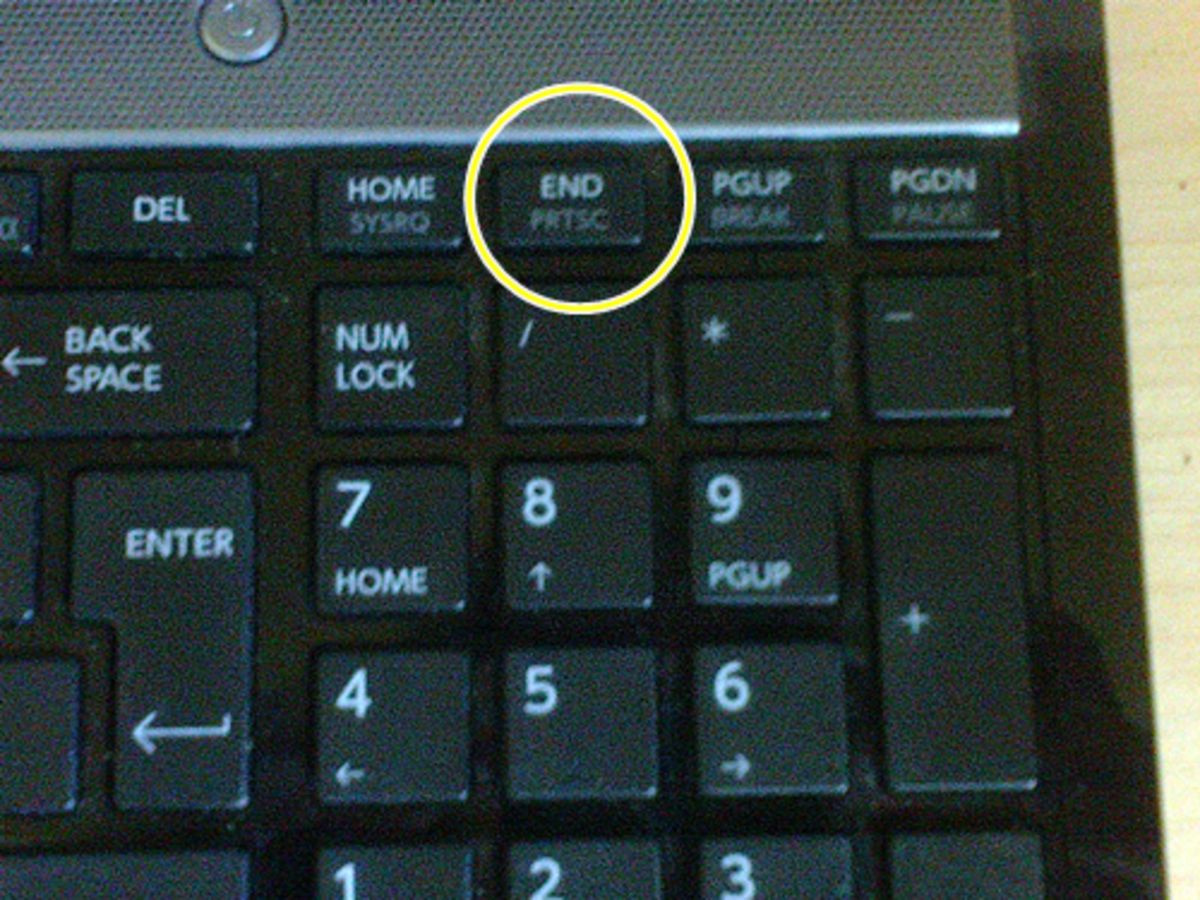


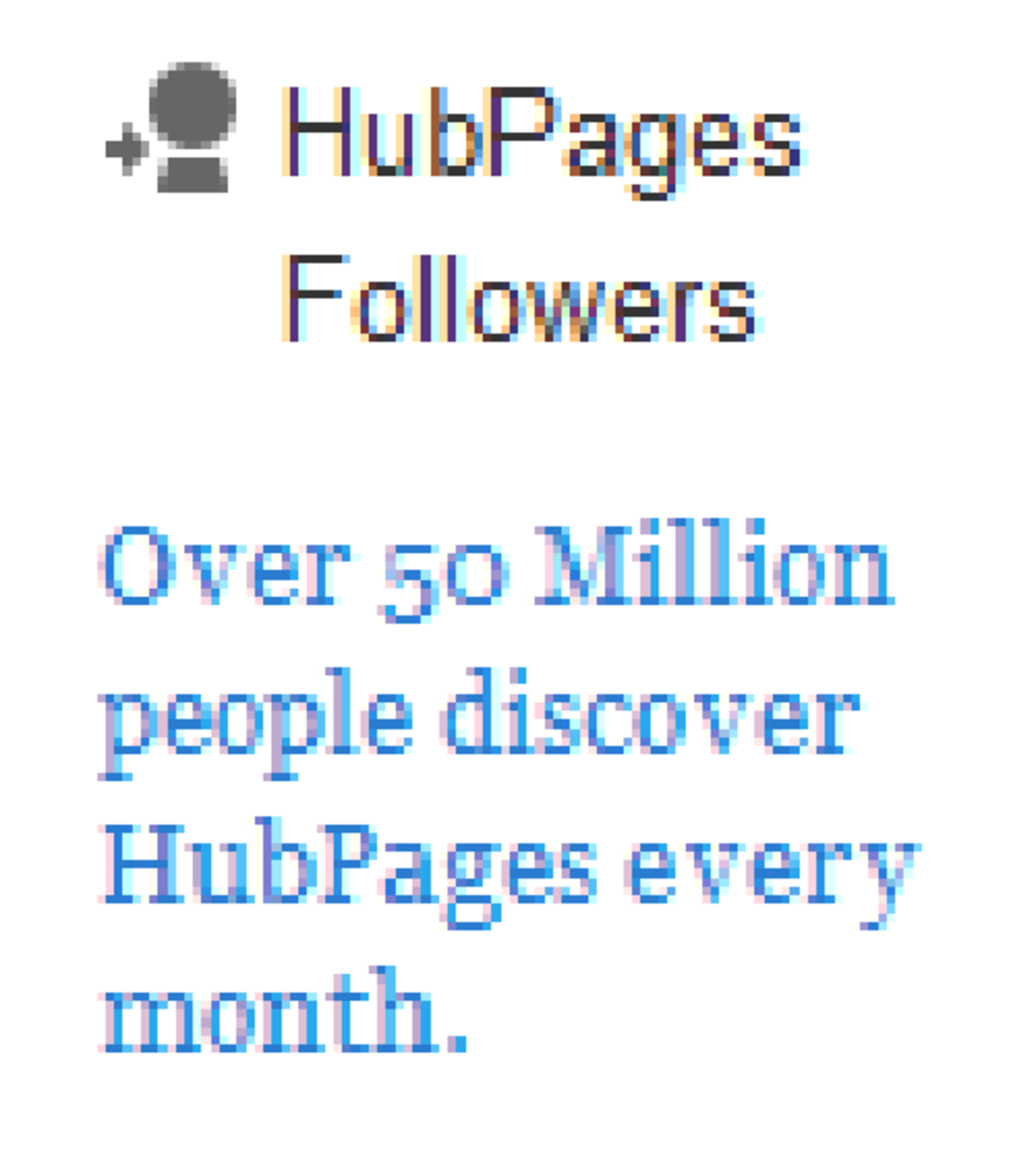

![How to Remove Kaspersky Password Protection? [Easily Recover] How to Remove Kaspersky Password Protection? [Easily Recover]](https://images.saymedia-content.com/.image/t_share/MTc2Mjk3NDcwOTAzNTkyMTI2/how-to-remove-kaspersky-password-protected-easily-recover.png)