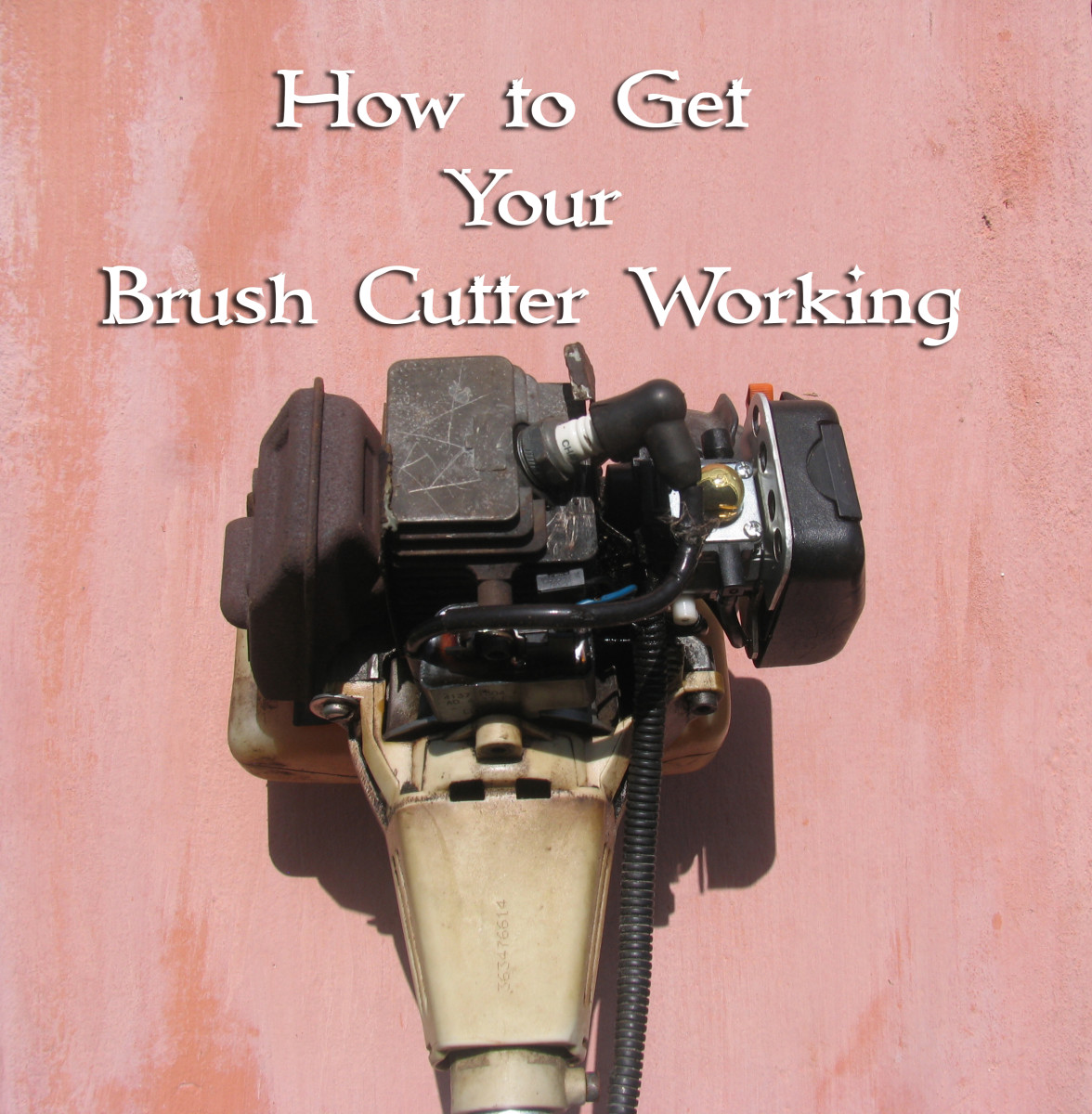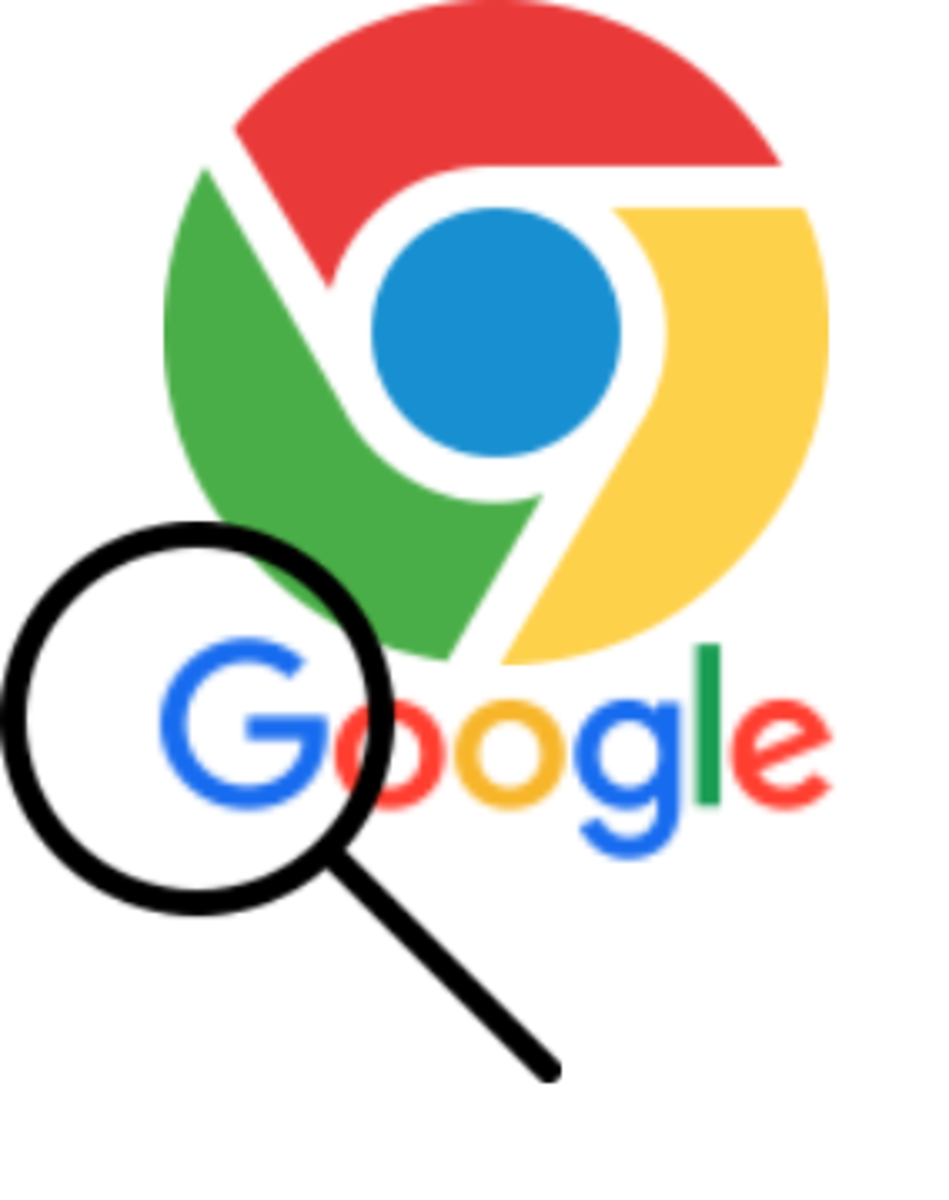- HubPages»
- Technology»
- Computers & Software»
- Computer How-Tos & Tutorials
How to check your system architecture
Introduction
System architecture is the term used to refer to the structure of your computer's operating system. There are many benefits to knowing what your system architecture is. I will expand upon this in future Hubs. Currently there are two types of system architecture: 32-bit and 64-bit. 64-bit is taking over as the new standard.
Newer technology has allowed for better hardware to be used in computers. Random Access Memory (RAM) is typically associated with enhancing a computer's speed or multitasking capabilities. The more you have the better. 32-bit operating systems limited the maximum amount of RAM to 4GB. 64-bit operating systems greatly increase that limit. Check the link below if you are interested in checking these limits (keep in mind that hardware also limits maximum RAM. A processor has a limit to the amount of RAM it can use as an example.). Windows XP was the first Windows operating system to be offered in a 64-bit version. All Windows operating systems following XP are offered in 32 and 64-bit with 64-bit being more widely-used.
Checking your system architecture
The instructions are slightly different based on what operating system you have. Either way it's quick and easy.
XP Users:
- Click the Start button and then right-click on "My Computer"
- Click "Properties"
- Look under System, if you see "x64 Edition" you've got 64-bit. If not, you have 32-bit
Vista / Windows 7 Users
- Click the Start / Windows button and then right-click on "Computer"
- Click "Properties"
- Your system architecture will be listed next to "System Type"
Windows 8 Users
- Right-click in the bottom left corner of your screen
- Click "System"
- Your system architecture will be listed next to "System Type"
Check for my next Hub that will use this tutorial to help you set up something cool!
How to check your system architecture in Windows 8
More Usefule Info
- ARK | Intel Core™ i5-3450 Processor (6M Cache, up to 3.50 GHz)
Just as an example, check the memory specifications to see how a processor limits the amount of RAM your system can handle. - Memory Limits for Windows Releases (Windows)
- Laptop maintenance tips
This brief article will cover some quick and effective maintenance you can do on your Windows-based laptop on your own to keep it running in tip top shape for longer.