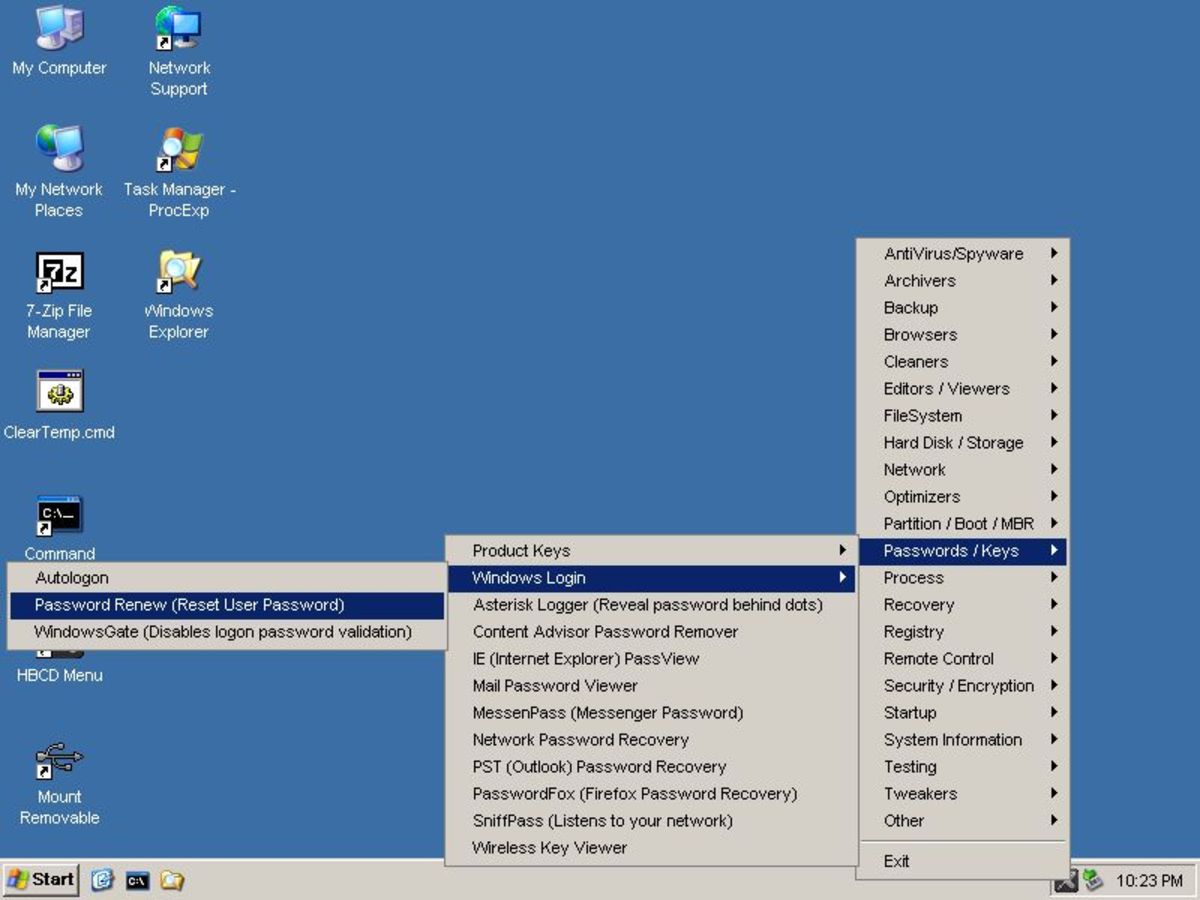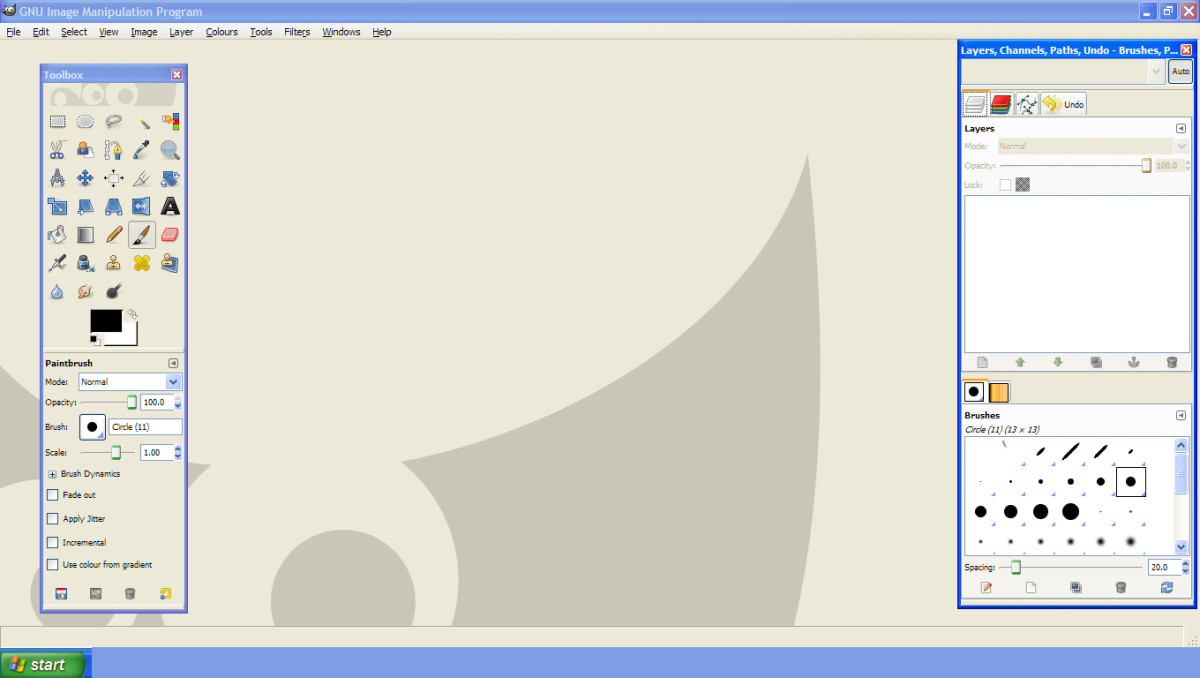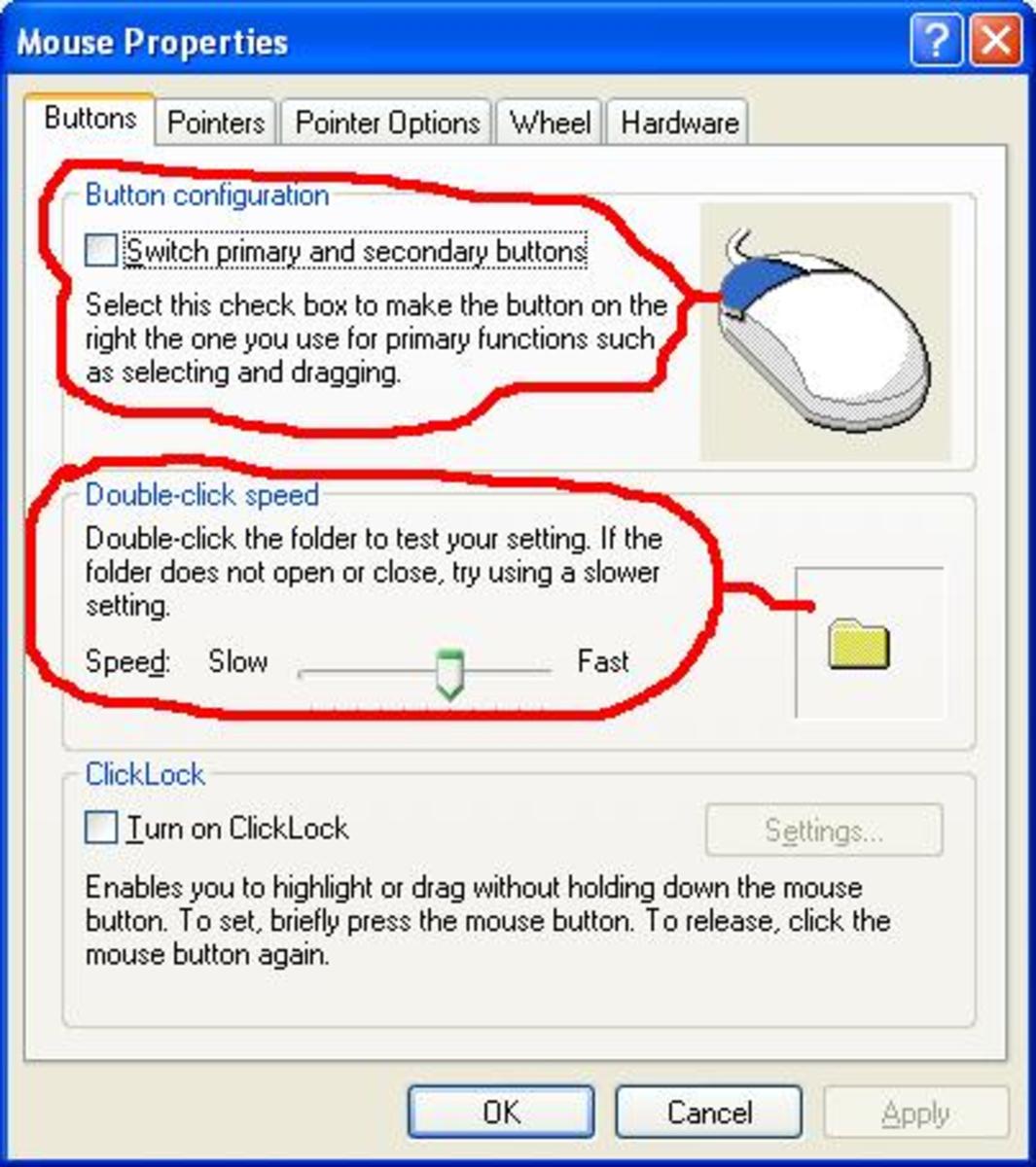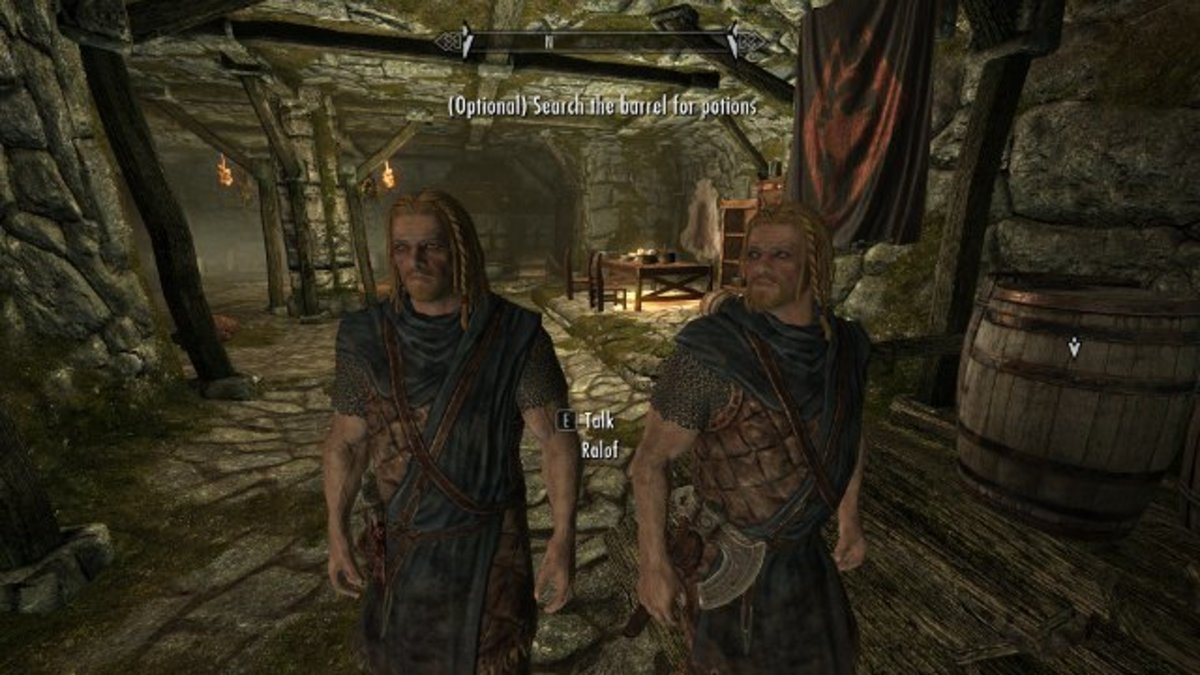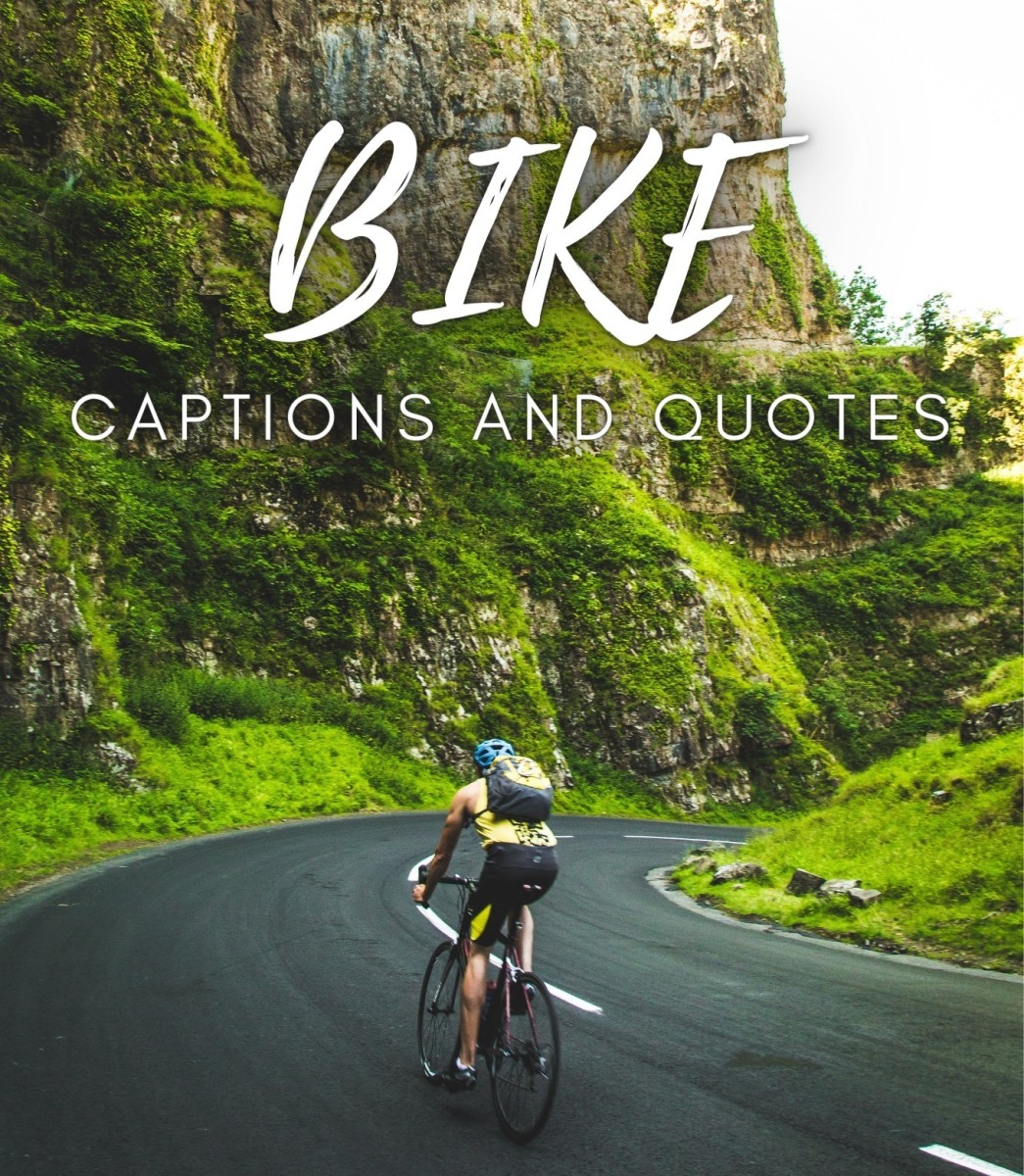Configuring Skype - Part 2
Configuring Skype – Part 2
Whenever someone sends you and instant message or wants to initiate an audio or video chat they have to have some way of catching your attention.
Skype does facilitates this by sliding out a little popup window with a message in it, that will appear at the bottom, right hand side of your VDU. Skype also plays a small sound to catch your attention. Normally both these techniques are quite enough to catch your attention. This ensure that you respond to your contacts request, ( irrespective of whether you accept or reject the request ), you will respond.
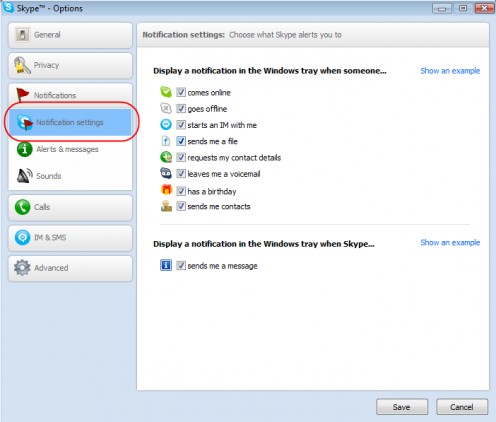
Diagram 1, shows a series of checkboxes via which you can manually set the Skype events that should catch your attention, for example – If one of your contacts comes on line or goes offline.
If you disable the check box, ( i.e. switch it off ) then you are instructing Skype not to draw your attention with a sound or popup window with a message, when that specific event occurs.
There are two links – Show and example – which when clicked will show an example of what Skype will do when an event occurs.
Go ahead, try this out. Click the - Show and example – link adjacent to the message ( Display a notification in the Windows tray when someone . . . ) and immediately look at the bottom right hand side of your computer’s VDU. You will see a small pop up window with the word Example displayed in its header bar. Click the little ‘ x ‘ on the top right hand side of the window to shut it down. This window is normally colored orange.
Next click the Click the - Show and example – link adjacent to the message ( Display a notification in the Windows tray when Skype . . . ) and immediately look at the bottom right hand side of your computer’s VDU. You will see a small pop up window with the word Example displayed in its header bar. Click the little ‘ x ‘ on the top right hand side of the window to shut it down. This window is normally colored blue.
Once you’ve completed these settings ( I recommend that you keep all the check boxes checked On ) you can move on to setting the sounds that Skype will make when a specific event occurs, as shown in diagram 2.
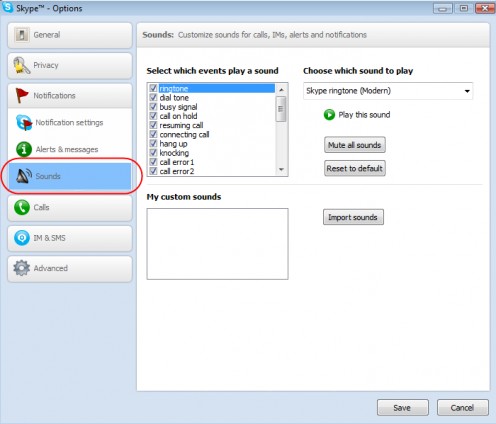
There are a number of events that occur when you are using Skype. For example, when a contact signs in to Skype, or signs out of Skype or if the Skype call gets dropped and so on. For each of these events Skype provides a sound, take a look at diagram 2. You can switch - On - or – Off – sounds for the events that Skype recognizes. You can even import sounds and then bind these to specific Skype events if required.
Once you done with these settings, you can move on to configuring Skype on how to handle incoming calls.
To do this, locate the - Calls - link in the left hand side of the Skype configuration screen and click it. The configuration screen as shown in diagram 3 will be displayed in your browser.
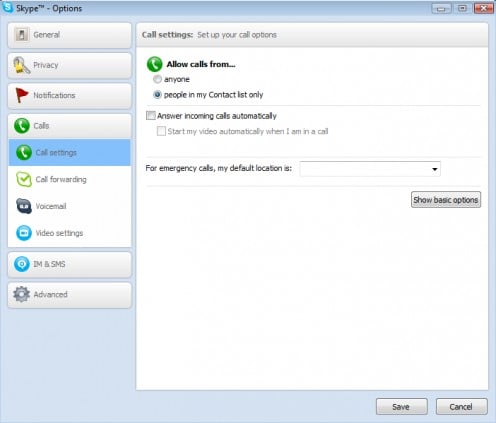
Choose who you wish to receive calls from. I normally set this to my contacts list only as I really do not want to take IMs and Calls from unknown / un-trusted people.
If the check box adjacent to – Answer incoming calls automatically – is On, then all calls will be automatically answered. I normally keep that check box – Off. If you switch – On – that checkbox then the checkbox adjacent to - Start my video automatically when I’m on a call – becomes active. You can switch that checkbox – On – as well, but I recommend that this checkbox be kept off. You can turn on video deliberately if / when you choose to.
Call Forwarding
Once you´ve completed setting up Skype to answers you incoming calls exactly as you want then you are ready to set up – Call Forwarding – in Skype. Yes, there is a - Call Forwarding – facility in Skype.
For Skype call forwarding you will need two things:
1) A Skype subscription
2) A mobile phone ( or any phone ) that can connect to the Internet via WiFi
Take a look at diagram 4.
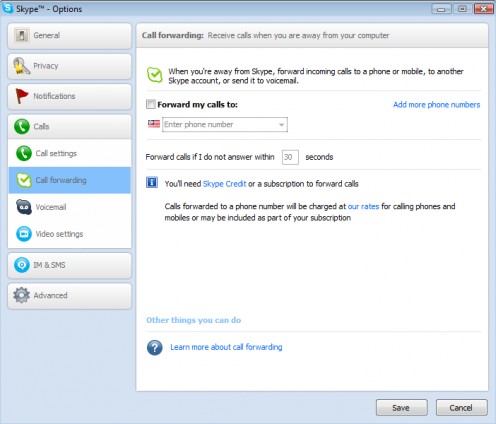
After you’ve got your Skype subscription, simply click the checkbox adjacent to – Froward my calls to – On and add the telephone number that you want your calls forwarded to.
You can set the time interval in seconds below the phone number Drop Down list box, after which your call will be automatically forwarded if you do not answer the Skype call.
The link – Learn more about call forwarding – takes you to a Skype page that provides you all the details you need to use Skype call forwarding as shown in diagram 5.
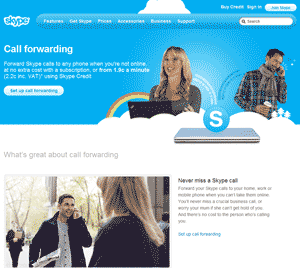
Skype Voicemail
Once you are done with this you can then set up your voicemail account with Skype. To be able to use voicemail you have to have a Skype subscription. This means that you have to purchase at least a USD10/- Skype subscription to access Skype voicemail.
I have a Skype subscription, this is really a good investment because individuals can leave voicemail for you that you can pick up and deal with when you are next available on Skype. Next, take a look at diagram 6.
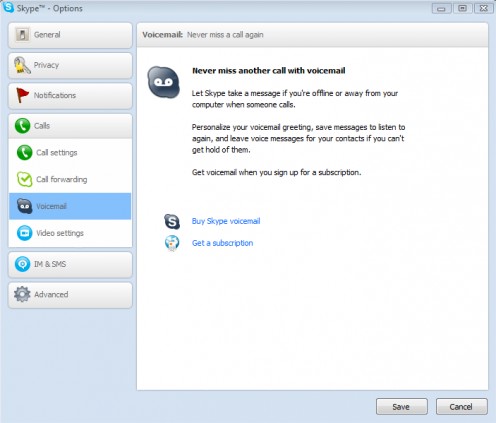
There are two other links:
Buy Skype voicemail
If you click this link you will be taken to the Skype web page via which you can purchase Skype’s voicemail services as shown in diagram 7.
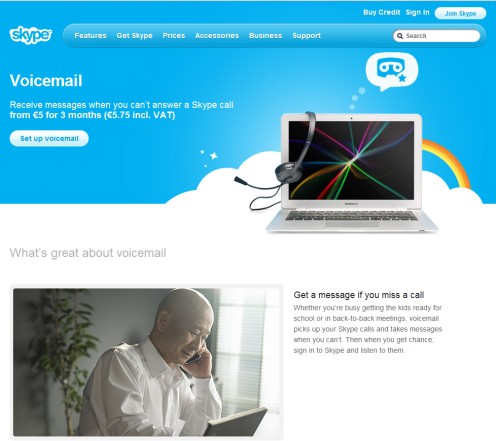
If you click the – Get a subscription – link you will be taken to Skype’s subscription purchase page as shown in diagram 8. Here you can select the kind of subscription you wish to purchase and pay via a Credit card, Paypal, Money Brokers and even by cash. Click on the - Ways to Pay – link on the right hand side of the page
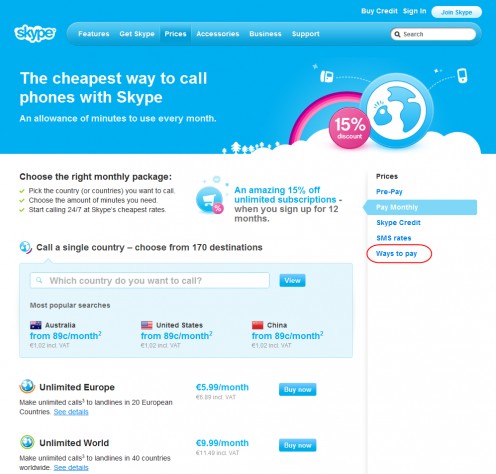
Next you are poised to configure Skype’s video settings, click the – Video Settings – link in the left hand side and the video setting page will open up as shown in diagram 9.
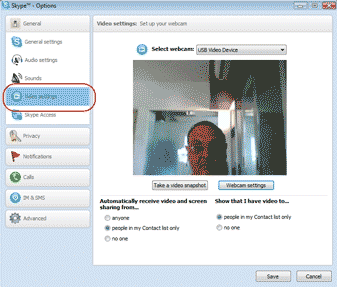
If you click the - Video Settings – menu item on the left hand side the video settings will appear in the right hand side of the page. These setting are pretty straight forward. You can choose who will be able to see your video feed.
There are two buttons below the video window:
Take a snapshot
If you click the - Take a snap shot - button then a snapshot of the current image within your video widow will be taken
Webcam settings
On click of – Webcam settings – there are a whole host of webcam settings that can be done which will determine how your picture will look in the video window. These are slider based controls.
Go ahead, give these a try, you cannot harm your Webcam in any way. Remember the default settings are always one click away. So go ahead and experiment as shown in diagram 10.
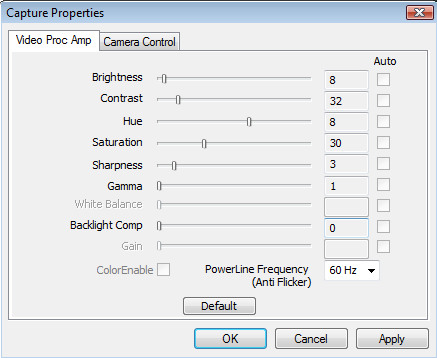
This takes care of Part 2 of configuring Skype. As you can see Skype is a really well crafted VOIP client which has a ton of useful facilities.
In part three I’ll explain how you can configure the look and feel in Skype’s Instant Messenger and how to send SMS to phones via Skype.