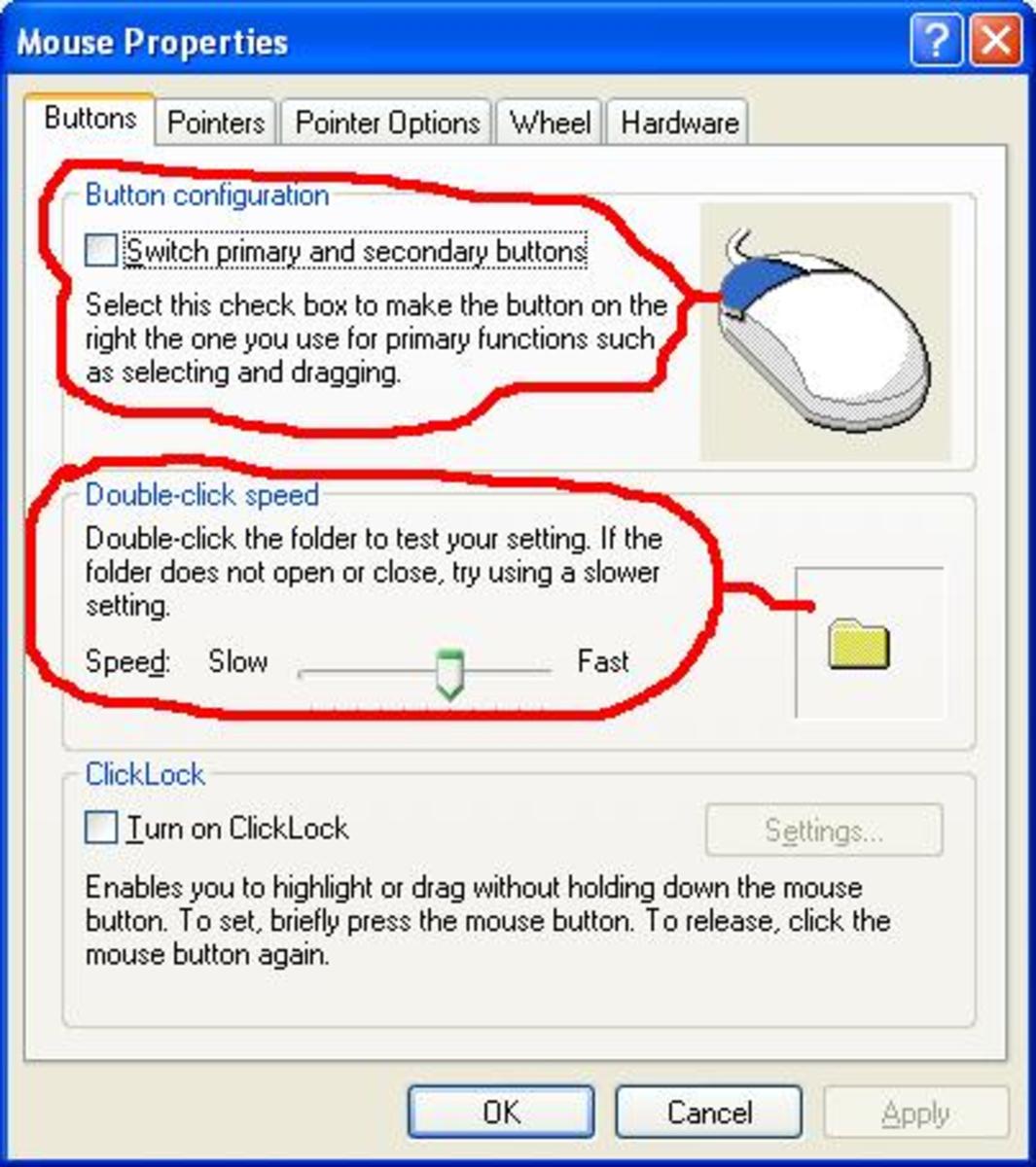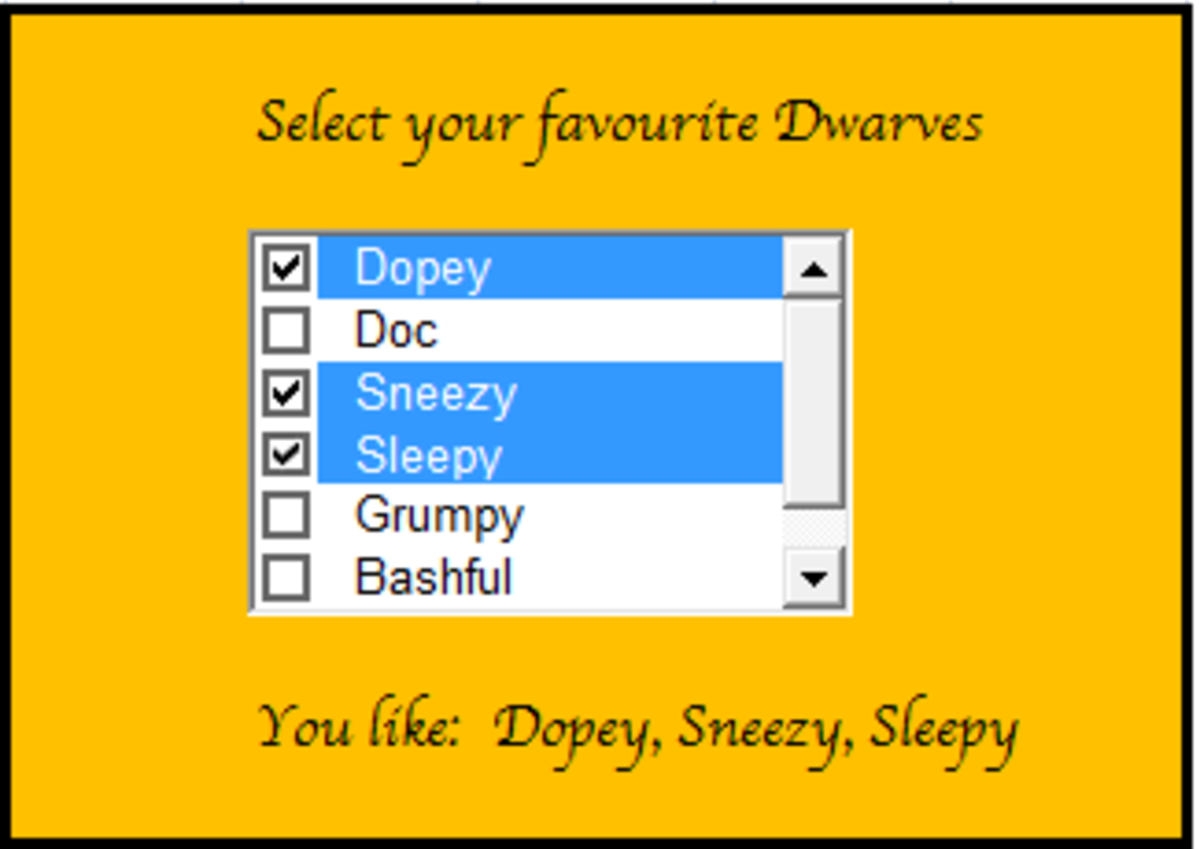Configuring Skype - Part One
Configuring Skype Part One
When you want to configure Skype, start Skype in the usual manner. Locate the top menu item – Tools. Click Tools, from the drop down menu that appears click – Options. As shown in diagram 1.
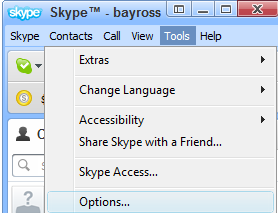
On click of the menu item – Options the Skype configuration window opens up as shown in diagram 2.
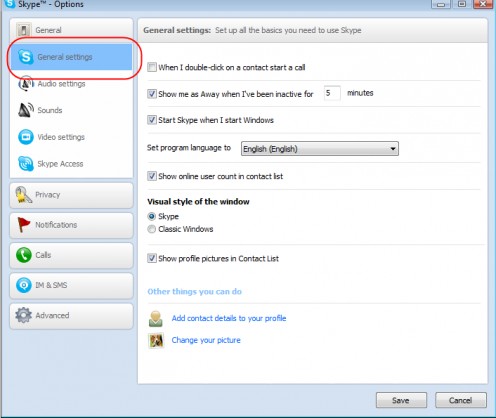
The General setting section in the right hand side consists of a number of check boxes. Their functionality is explained briefly below.
When I double click on a contact start a call
If this check box is marked – On – Then if you simply double clicks a contact in your contacts list Skype will initiate a call. Often Skype users keep this off .
If this check box is – Off - then when you double click a contact in your contacts list, you can choose whether you want to initiate and Instant Message, an Audio call or a Video call.
Show me as away when I’ve been inactive for ‘X’ minutes
If this check box is marked – On - then you can set the exact minutes that elapse before Skype will show your Status to your contacts as – Away.
Start Skype when I start Windows
If this check box is marked – On – then whenever you boot up your Windows based computer Skype will automatically load and attempt to connect to the Skype servers if you have an – Active – Internet connection.
Set Program Language to
You can select what language you want your Skype client to operate in. The default setting is English (English). If your mother tongue is something other than English, and the language is available in the Drop Down list box, select that language and Skype’s menus will be instantly displayed in the new language.
Show Online User count in Contact list
If this check box is marked – On – then Skype will display a number in your contact list that indicates the number of your Skype contacts that are online at the time.
Visual style of the Window
Here two radio buttons are provided. Only one radio button can be active at a time. The choices are Skype or Classic Windows. Choose whatever you feel works for you.
Show profile pictures in your contacts list
If this check box is marked – On – AND if your contacts have uploaded a picture of themselves to Skype then these pictures will be visible against their names in your Skype contact list.
Clickable Links
Add contact details to your profile
If you click this link you will be able to add details to your profile which will be visible to your Skype contacts.
Change your picture
If you click this link you will be able to Add or Change your picture that you’ve uploaded to Skype servers.
To make changes to the Skype Audio settings simply click – Audio Settings – on the left hand side.
This will display the audio settings that Skype has found out for itself in the right hand side. Normally these should be correct, as Skype will communicate internally with your operating system and find out what it wants to know about these settings.
Having said that if you want to make changes simply make selections from the Drop Down list boxes adjacent to Microphone, Speakers and Ringing.
It is a good idea to keep the - Automatically adjust the microphone settings AND the Automatically adjust the speaker settings – Check boxes On. This way you give Skype your permission to do what Skype considers best during a phone or video call.
Please take a look at diagram 3.
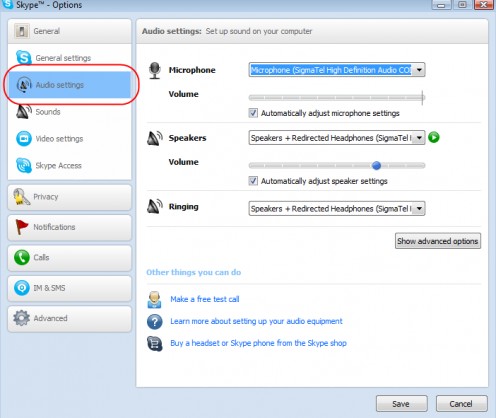
Additionally, the - Audio Settings - section has three links.
Make a free test call.
If you click this link, you will initiate a – Test Call – To Skype. Skype will give you appropriate feedback about your call quality. Most of the time the call quality is excellent. I’d suggest that you initiate the test call and check how well your microphone is working
Learn more about setting up your audio equipment
If you click this link you will be taken to Skype’s User Guide section on the Skype website. Take a look at diagram 4. I recommend that you spend some time reading through this section so that you are sur you are getting the very best response from your audio equipment.
The Skype sound set up guide, web page.
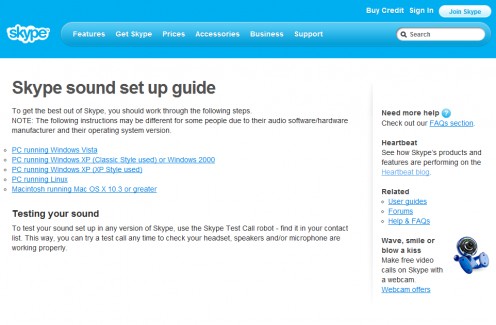
Setting up Skype Sounds.
There are a number of events that occur when you are using Skype. For example, when a contact signs in to Skype, or signs out of Skype or if the Skype call gets dropped and so on.
For each of these events Skype provides a sound, take a look at diagram 5.
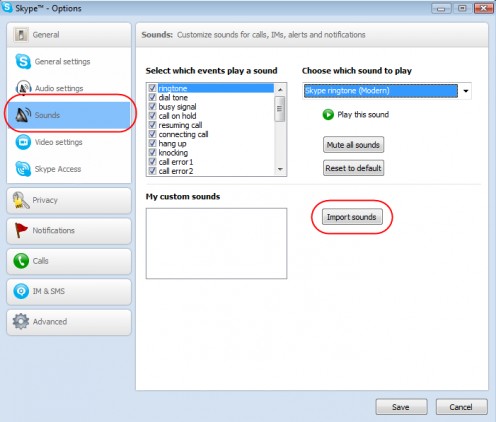
You can switch - On - or – Off – sounds for the events that Skype recognizes. You can even import sounds and then bind these to specific Skype events if required.
Setting up Skype Video Settings
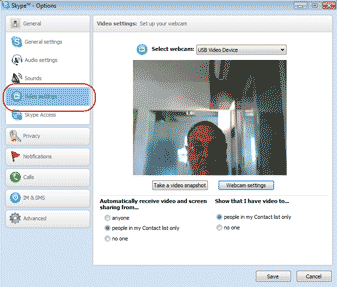
If you click the - Video Settings – menu item on the left hand side the video settings will appear in the right hand side of the page. These setting are pretty straight forward. You can choose who will be able to see your video feed.
There are two buttons below the video window:
Take a snapshot
If you click the - Take a snap shot - button then a snapshot of the current image within your video widow will be taken
Webcam settings
On click of – Webcam settings – there are a whole host of webcam settings that can be done which will determine how your picture will look in the video window.
These are slider based controls. Go ahead, give these a try, you cannot harm your Webcam in any way. Remember the default settings are always one click away. So go ahead and experiment a bit as shown in diagram 7.
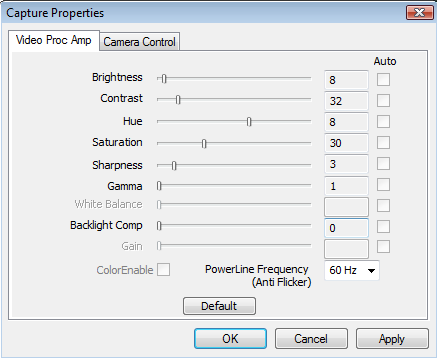
Via Skype you can also dial Land line or Mobile phones in a whole host of countries. Skype’s per minute call rates are really very low, between 1cent to 2cents a minute depending upon the country you are calling. Yes that's right between 1cent and 2cents a minute.
You have to purchase Skype credit first, 10 USD/- will allow you to make a ton of phone calls to your friends and relatives across the Globe, UK, Europe, Australia, India and so on.
Enabling Skype Access is a really sensible thing to do, you can do. Take a look at diagram 8.
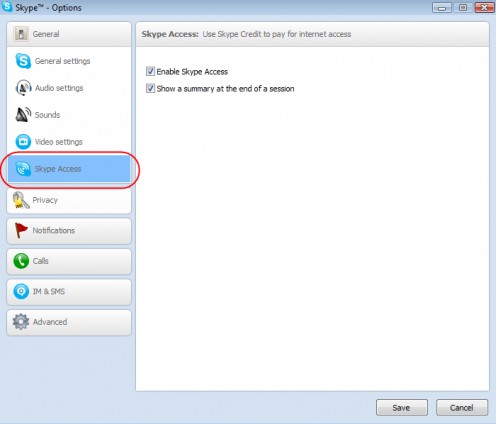
Skype’s Privacy Settings
When you click on - Privacy – in the left hand side, Skype’s privacy configuration page is displayed on the right hand side as shown in diagram 9.
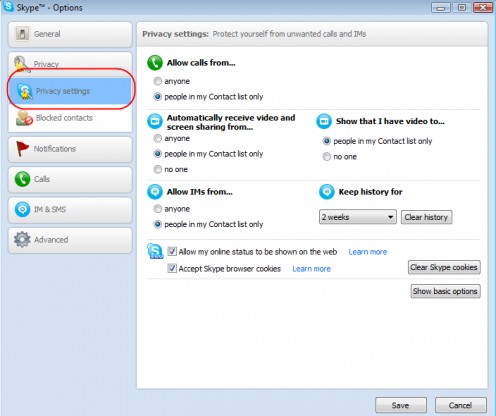
These are pretty straight forward. These settings ensure that only those whom you wish to contact you can.
Play around with the settings if you like, but I’ve setup Skype so that only people on my contact list can see me or communicate with me using Skype’s Instant Messenger, Audio call or Video call. Other’s cannot.
This is because your contact list is a trusted group of people, who have either been invited by you to join in or sent you an invite to join in.
Occasionally from even among invitees you may encounter one or two undesirable ones, perhaps individuals who are making a nuisance of themselves. These individuals can be blocked as shown in diagram 10.
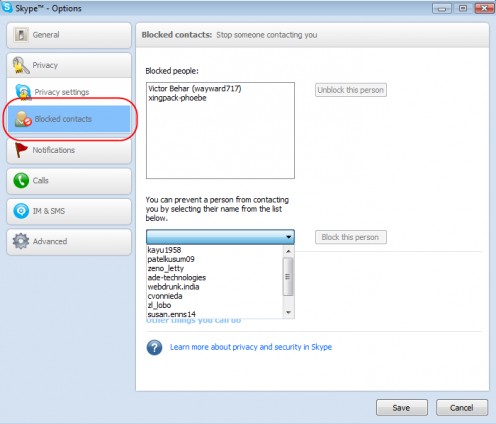
When you click – Blocked Contacts – on the left hand side Skype’s - Blocked Contacts – user interface opens on the right hand side.
There is a Drop Down list box that will display the complete list of all your contacts. Simply double click on a contact with the Drop Down list box and that name automatically gets added to the – Blocked People – list on top. These individuals, inspite of being in your contacts list can now no longer contact you.
You could if you so chose – Delete - the contact completely, but this is a convenient way of blocking people and letting them in again if/when they learn the folly of their ways.
Skype does take you privacy rather seriously.
Now there is nothing to stop you from using the best VOIP product there is today – Skype, go ahead fire it up and start talking to your friends, relatives, clients and fellow business people.
You really will save a bundle communicating with friends, family and clients via Skype.