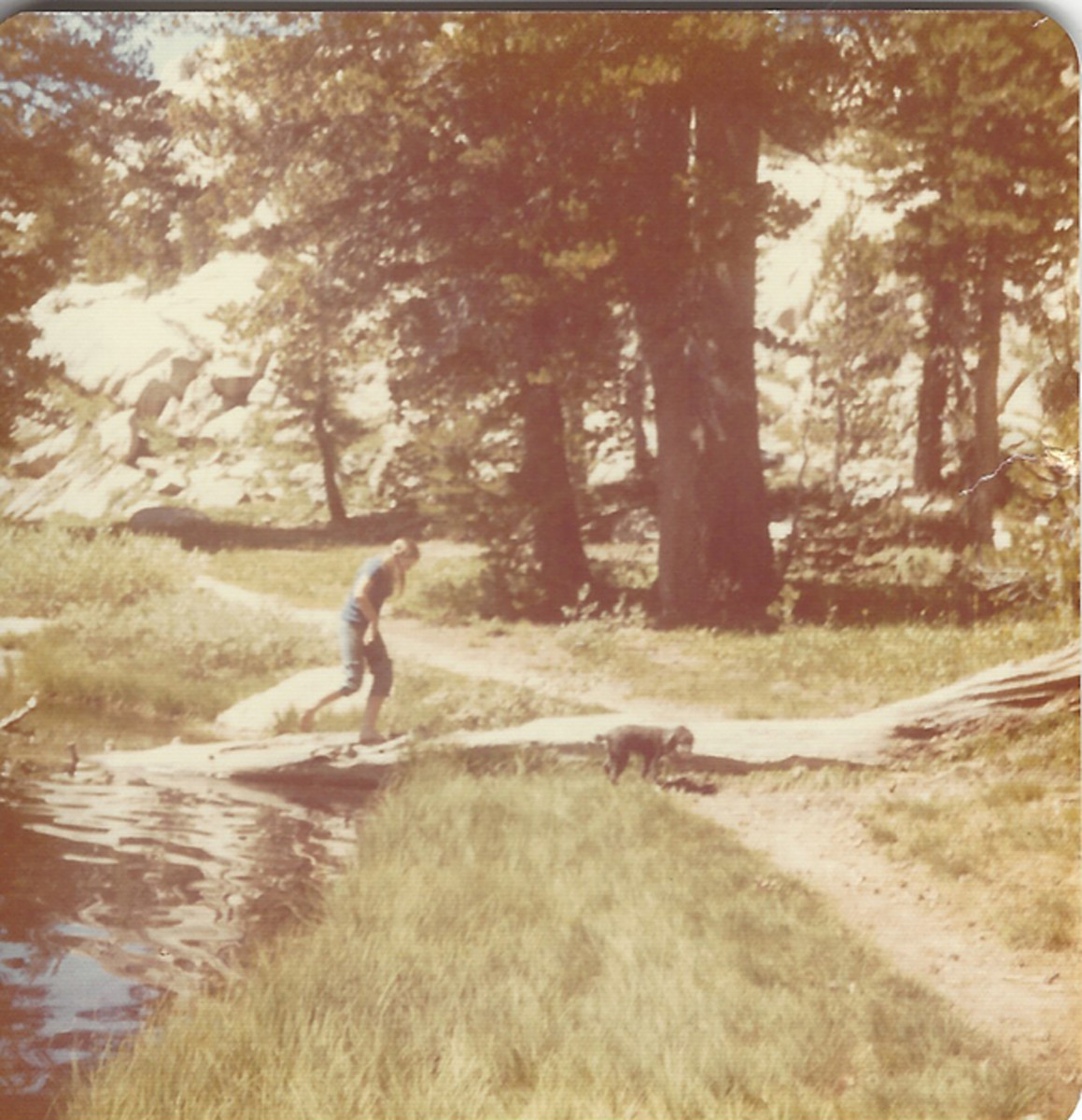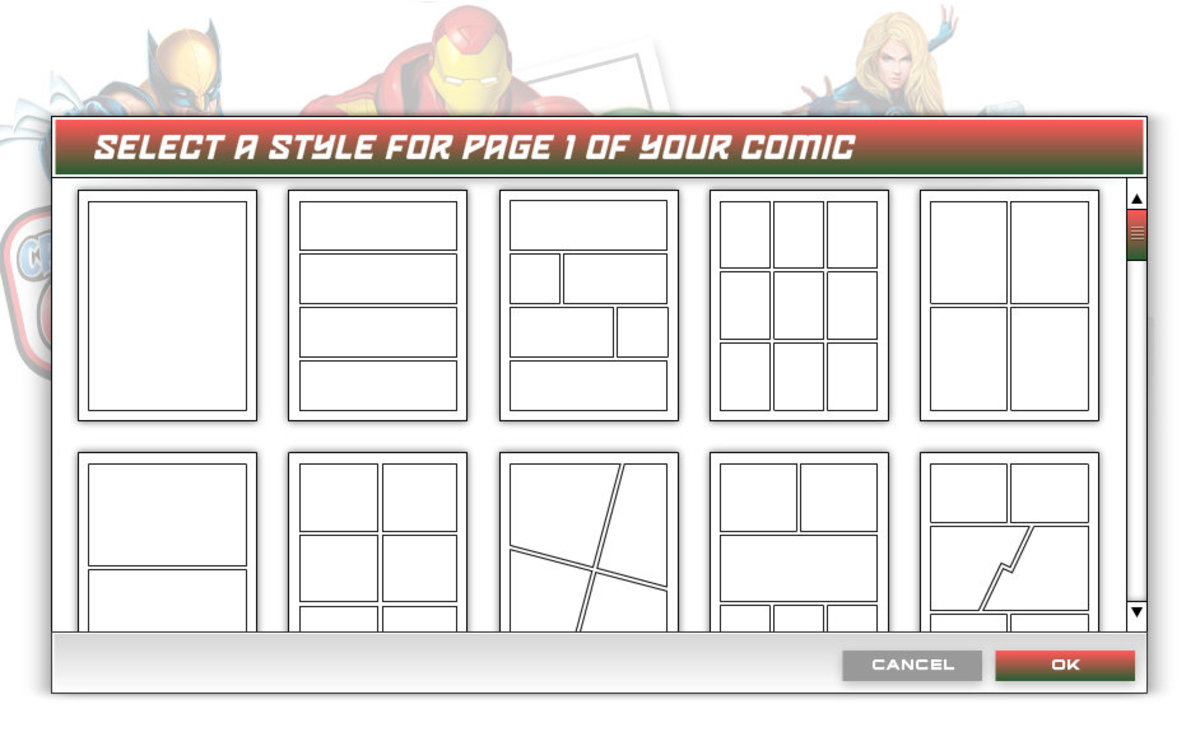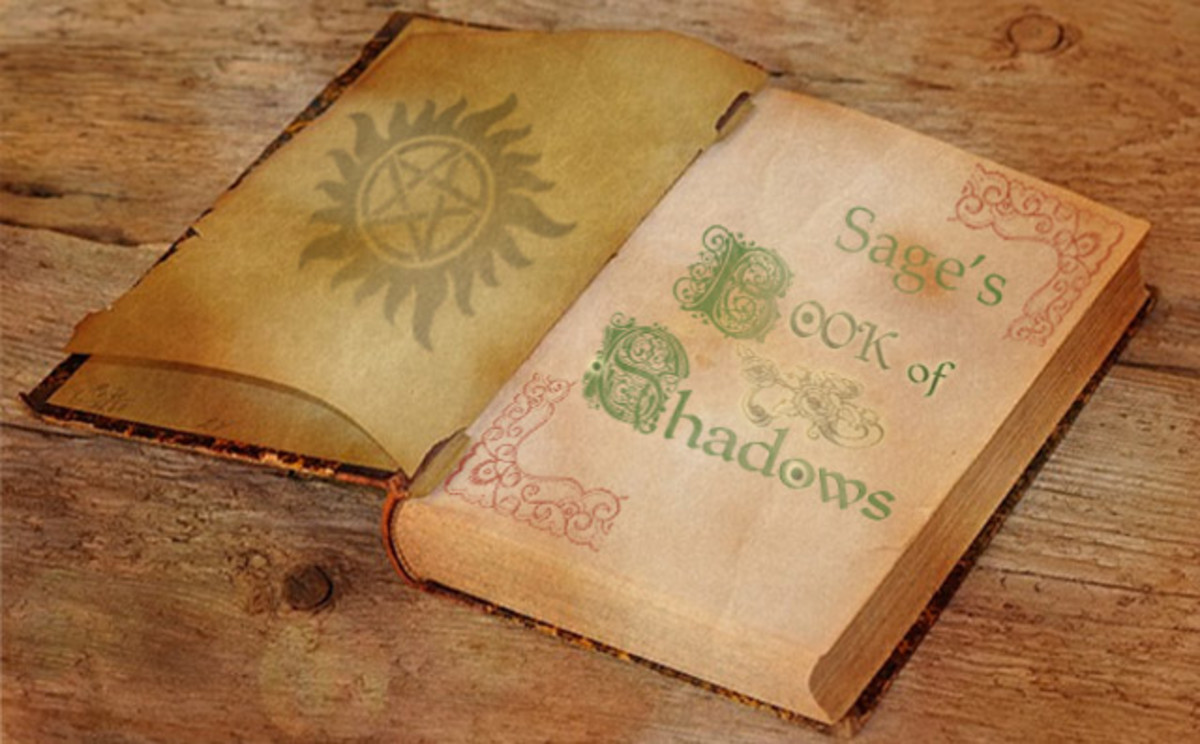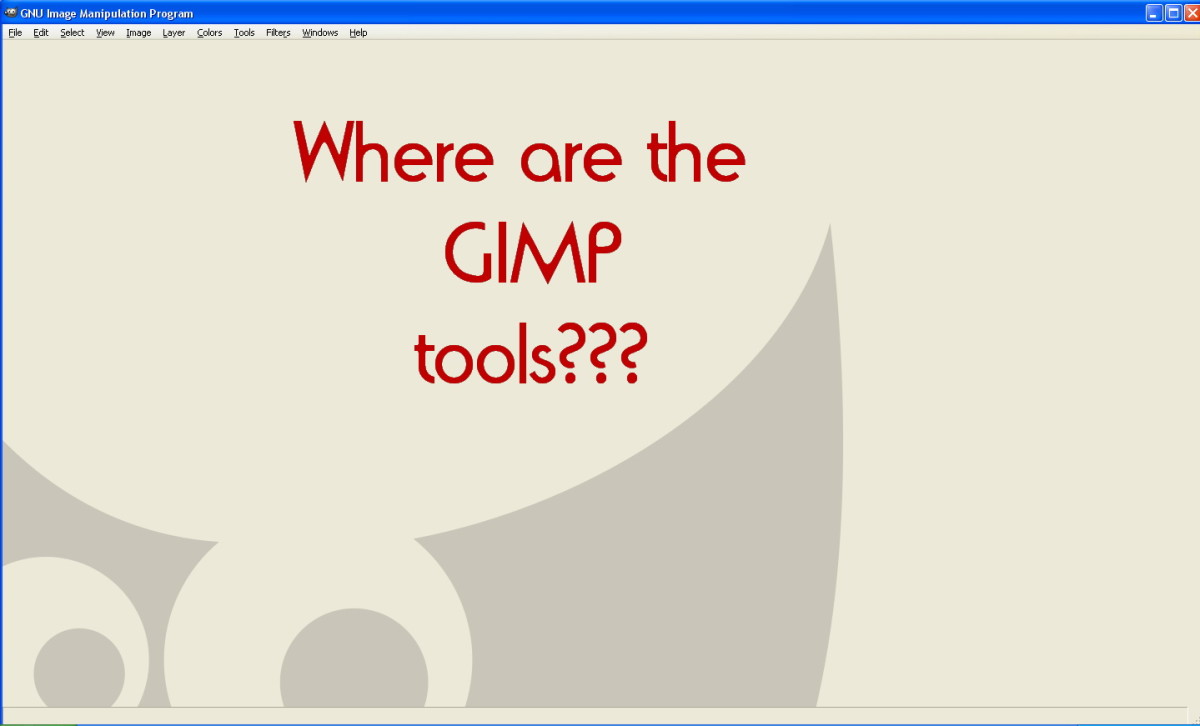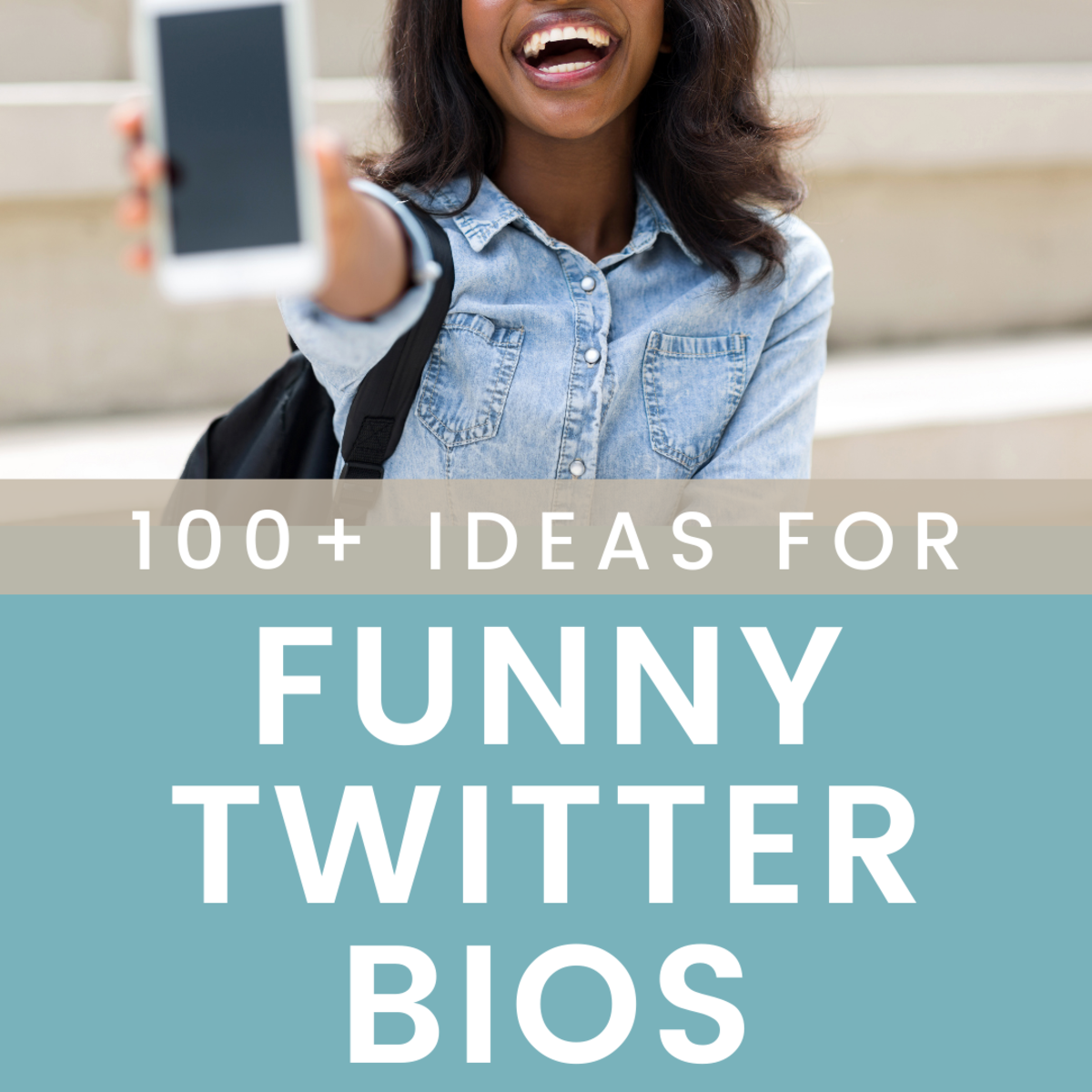- HubPages»
- Technology»
- Internet & the Web»
- Social Networking
6 Steps to a Custom Twitter Profile
Jan's Twitter Profile
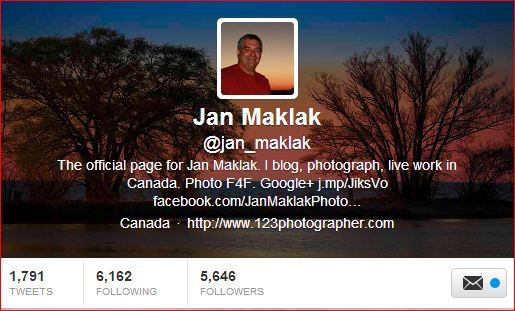
How to Change to Look of Your Twitter Profile.
If you want your product to stand out from the crowd or if you want to have personal branding of your twitter profile page this article is for you. Why not continue the theme of colours and logos from your advertising and website right to your twitter page. It only makes sense to try to differentiate your service or product from your competitors. Logos not only are a design but they are also represented by a theme colour as well. You have probably seen grocery stores do this and in my area there is a green store, an orange store, a yellow store and a white/lime green store. Stores have certainly picked up the idea of colour theme. As your twitter following grows and you put out an adequate number of tweets into the twitter sphere followers will get to know you by your logo and colours. One that comes to mind for me is green web hosting. They use a modern windmill and white and green. They are distinctive in the sea of twitter profile faces. When I took my picture for my twitter and Facebook pages I wore a red T-shirt and had a reddish sunset behind me. My thinking was to make the photo just a bit different than a standard headshot. I really haven’t decided on a final look yet. (that’s terrible lol) but I liked it at the time so I’m sticking with it for now.
On Twitter there are a number of ways to personalize your profile and I see almost no one taking advantage of it.
Twitter Profile Changes
Here’s how you do it.
1. Look on your Twitter page in the upper right corner and you will see a gear icon.
2. Click the gear icon and then click the settings menu item.
3. Once you click on the settings menu item you will come to your profile page. On the left click design.
4. In design navigate your way to the Change Header button
5. Click Change Header and choose an image under 5 mb to upload.
6. When the image is uploaded click SAVE at the bottom of the page. Nothing changes until then so if you’re ever stuck remember to save your upload.
Right below the header image you have the option to add a background image. The process is the same and the image must be under 800kb. Again don’t forget to click the save icon at the bottom of the page.
Twitter recommends that the photo or image that you upload for the header image remains at about 1252 X 626. This is the size in pixels of the space allotted to the image. If you upload something smaller you may get some white spaces around the image and if you load anything substantially larger you may get distortion in the image. Go to my Twitter profile and see my results.
Images can be resized in a number of different Photoshop like programs. I personally use Photoshop and Photoshop Elements (the little brother to Photoshop). Both do a fine job for minor resizing. If you have some major resizing to so I’ve heard that it should be done in stages but I have yet to test this method. For the web any image resizing is probably OK. If you’re using Photoshop look under the drop down menu for image and go to image size.
Right now I’m researching a product that lets you click on a part of an image in twitter and be taken to a website, twitter or Facebook page. Stay tuned because this looks pretty slick in the world of marketing and I’ll be testing it out over the next couple of days.
Have fun!
Jan
Check out my other recent Hubs
Write for HubPages and Earn a Residual Income
Have you ever considered writing in your spare time? Hub Pages offers the average person the ability to start earning a real residual passive income. There is never a charge to you and signup is easy. As the number of articles you write grows so does your income. Sign up for Hub Pages here then explore the learning centre and learn more about this fabulous community of writers.