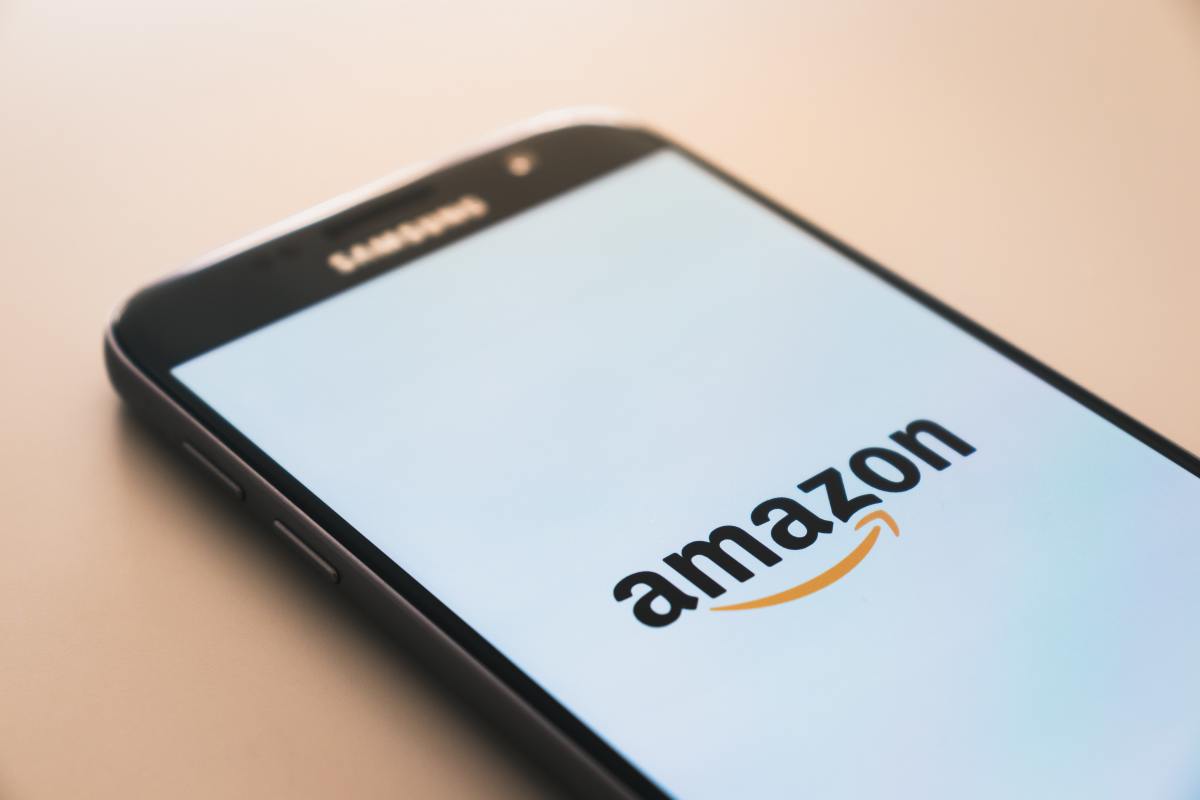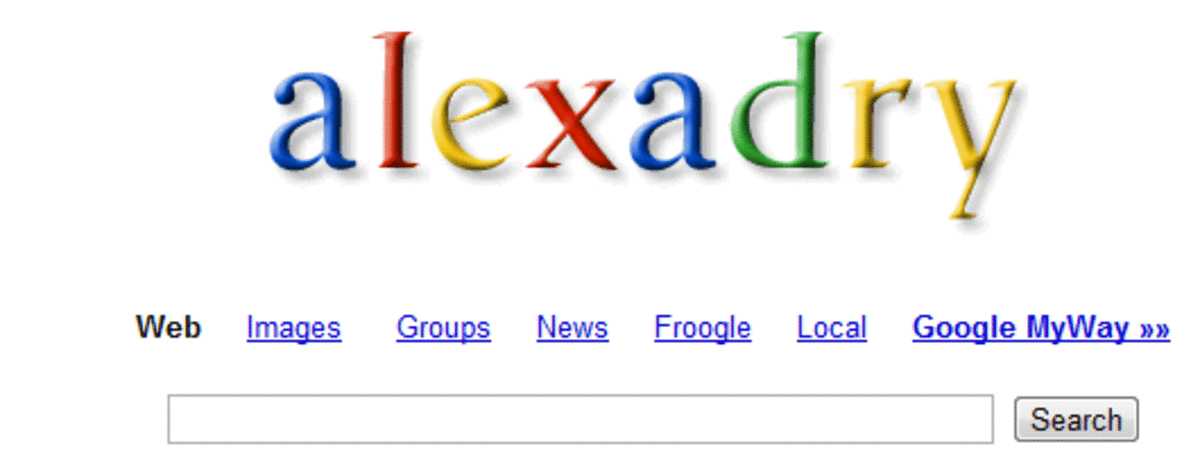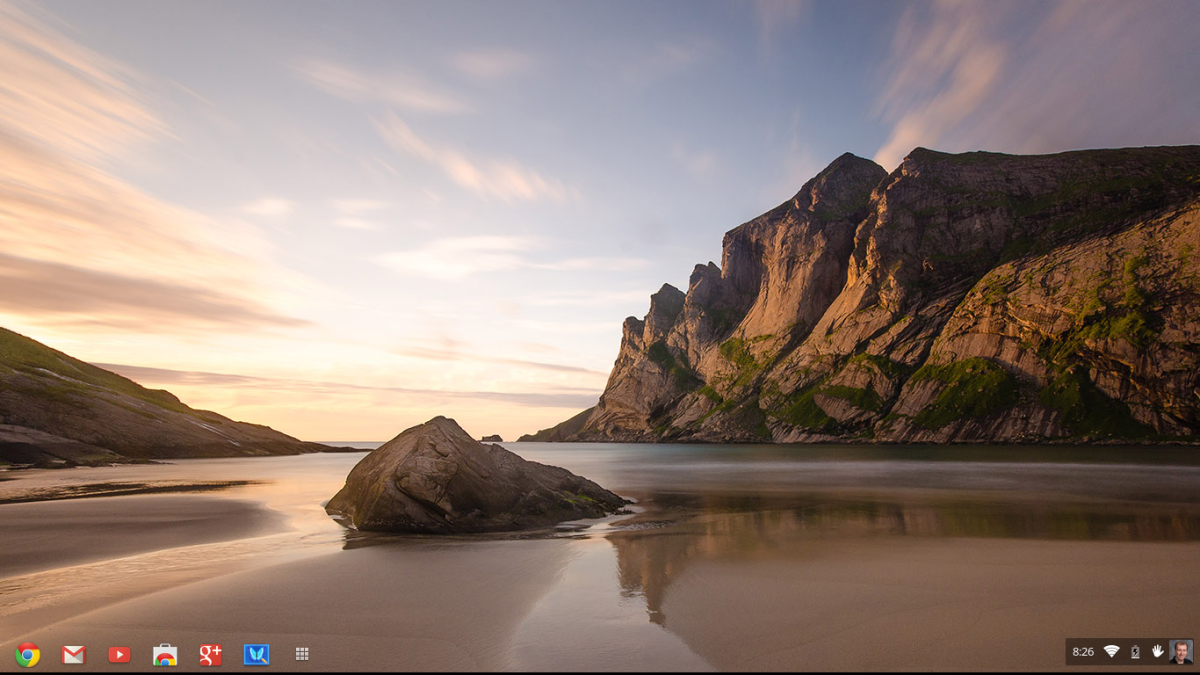How to: Delete Browsing History on Google Chrome
Google Chrome, the new blazingly fast browser from Google is sleek and minimal in design. Unlike Internet Explorer or Firefox, it doesn't feature a menubar and many other unnecessary features are missing. Though this is a good thing, it might be difficult for new users to find the required menus quickly.There are many people who have trouble finding the settings to delete browsing history. This article explains the shortest way to address that problem.
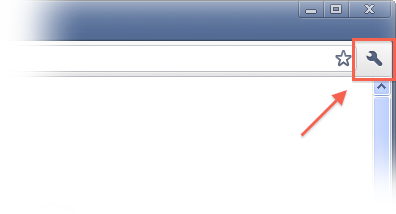
How to delete history in Google Chrome
Coming to the point, deleting history can't be easier. Just click on the wrench icon on the top right part of the window (see illustration above). A drop down menu will appear. Now, hover on the Tools option presenting another menu wherein you'll find the option- Clear Browsing Data. Tick the options which say Clear Browsing History, Clear Download History; and then click okay. You might want to clear the cache if you like.
Quick Tips
The easiest way to do the same is by using the shortcut Ctrl+Shift+Delete
If you want to browse without leaving behind any traces of your browsing session you can try browsing in incognito mode which can be turned on by the shortcut Ctrl+Shift+N. This will open a new window, in which no data from your browsing session will be saved.