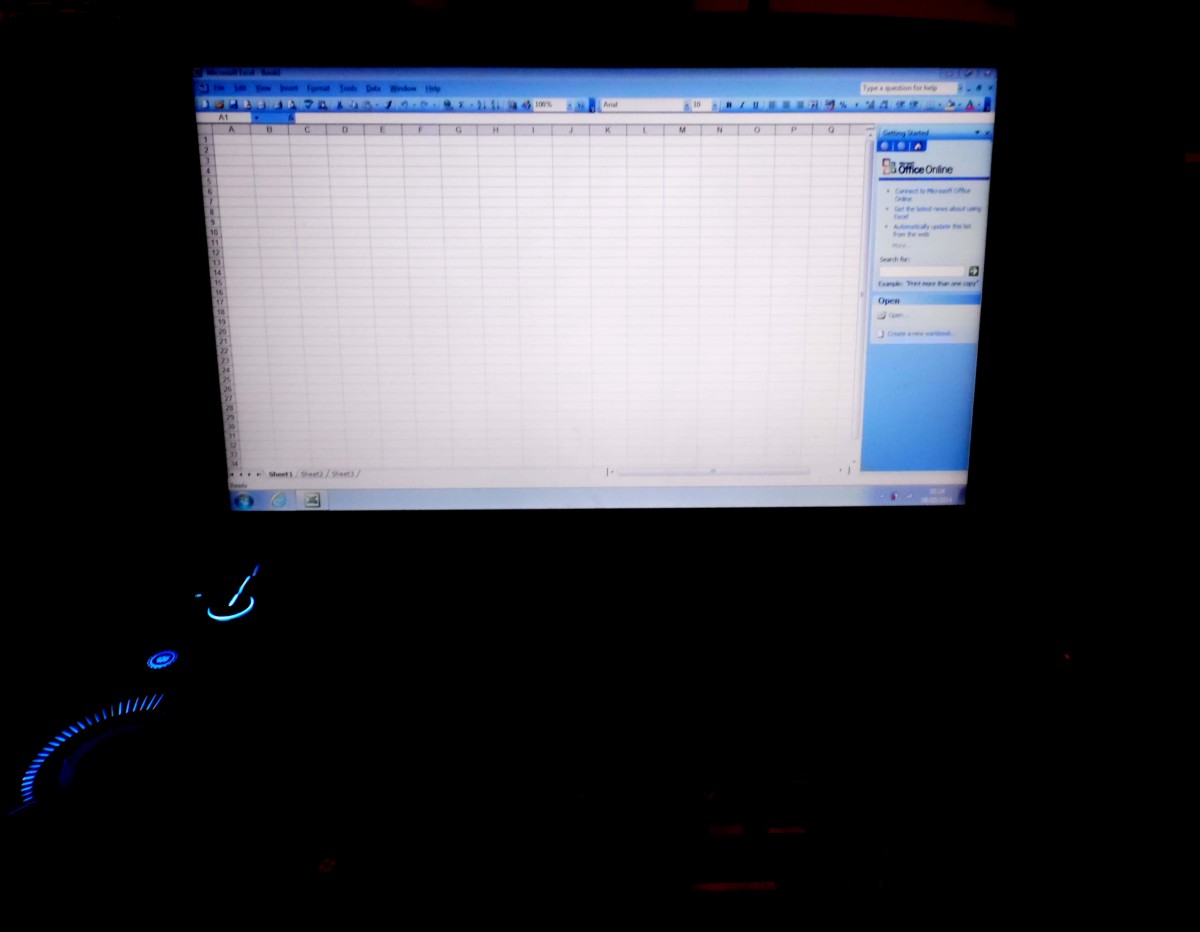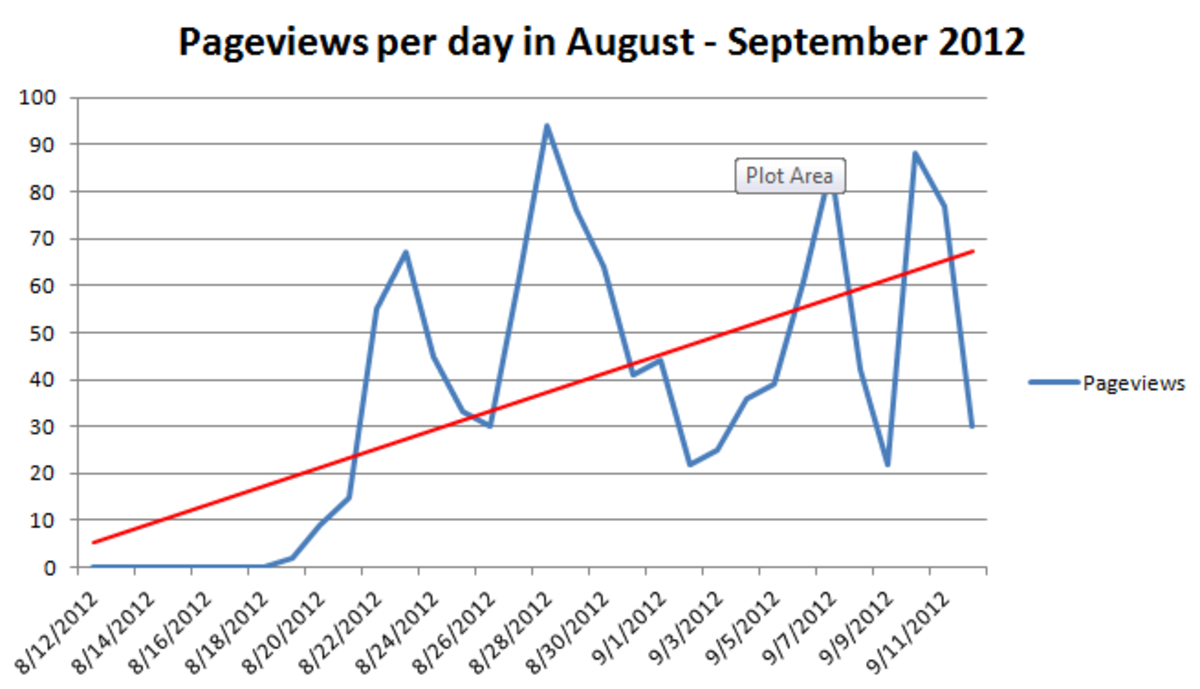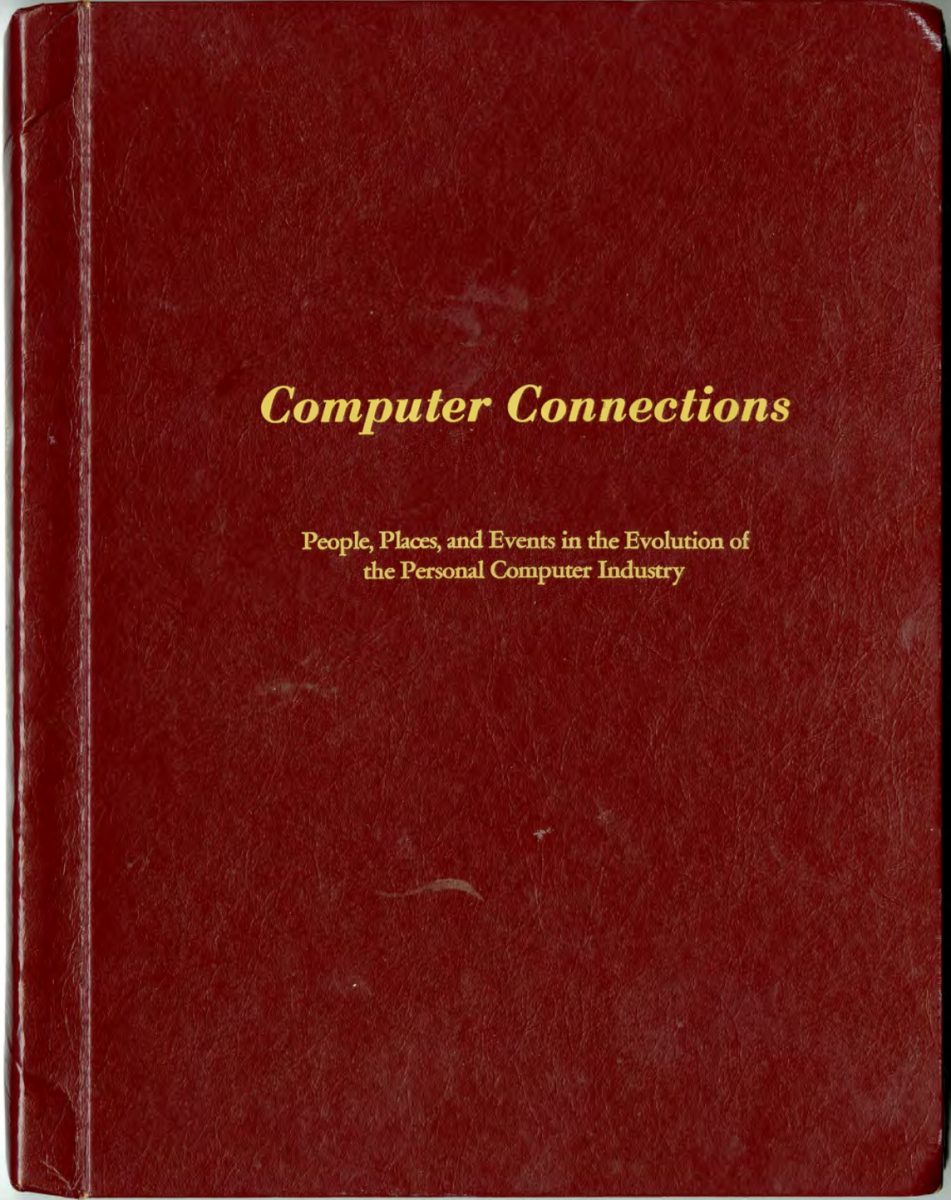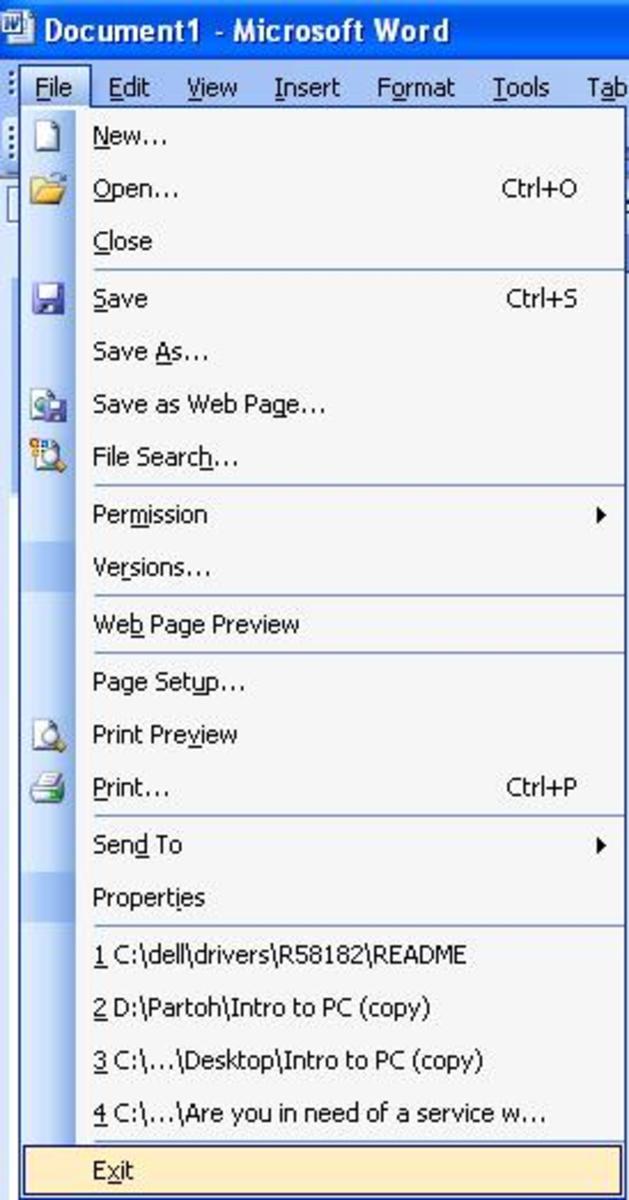- HubPages»
- Technology»
- Computers & Software»
- Computer Software
Excel Sorting 2010
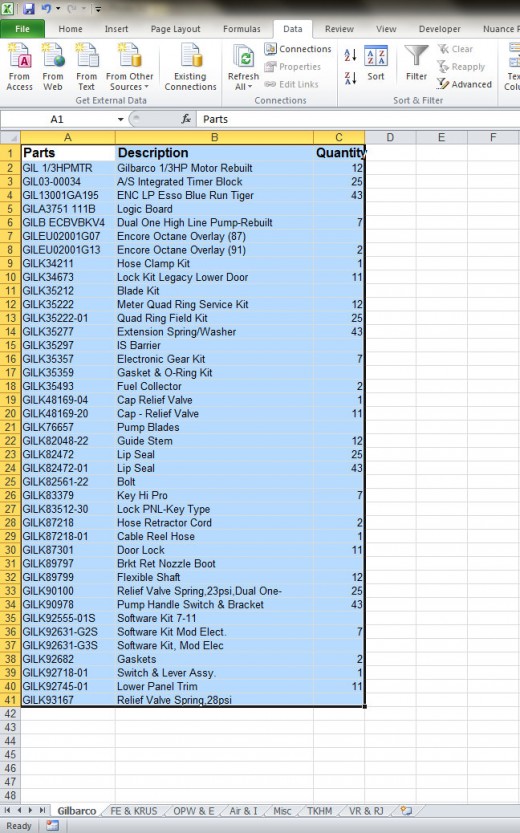
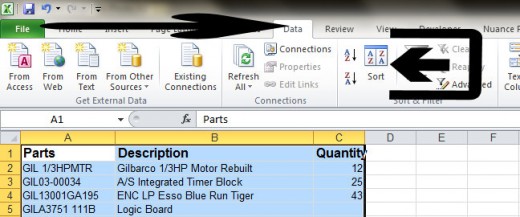
MS Excel Sorting 2010 Data
Is excel sorting a bit of a mystery to you? If you are a regular user/creator of tables in excel you can probably understand how annoying it is to have to go over excel sheets that have not been sorted properly. There is more to it than sorting of course, we want it to look professional, all the while maintaining the ease of use.
Excel sheets can get very complex and hold a lot of data which is sorted in a number of ways. Here we are just going to cover the basics on sorting because from my recent findings that many people do not know how to do a simple sort of the data. Excel sorting need not be complicated, you just have to remember a couple of simple rules in your sort. Why do you want to sort it? If you are using an inventory sheet and only some of the inventory was used, you would most times want to sort by quantities so your data is easier to read. If lists are very long and several of these items were not used you will have a lot of blank spaces on the quantity column.
In image 1 you will find a simple inventory list and we want to sort it by quantity. As you can see I have the whole table including the headers selected, You do not have to include the headers but I find it easier and that is the method we are going to use here.
On a side note it is my opinion that Excel is a fantastic tool when working with numerous columns of data and when we have a lot of data to work with we often times need to be able to sort it to our specific needs.
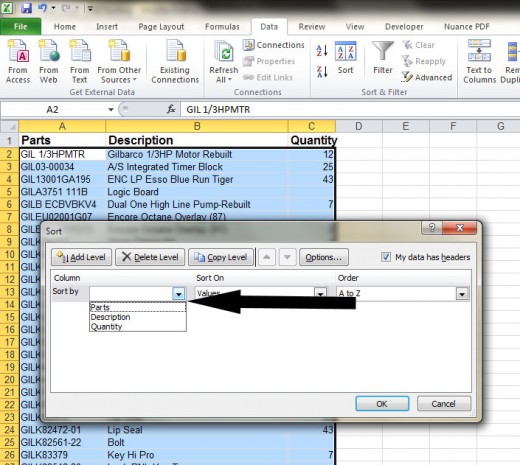
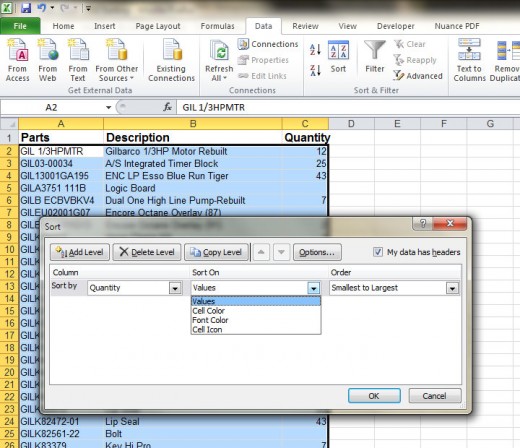
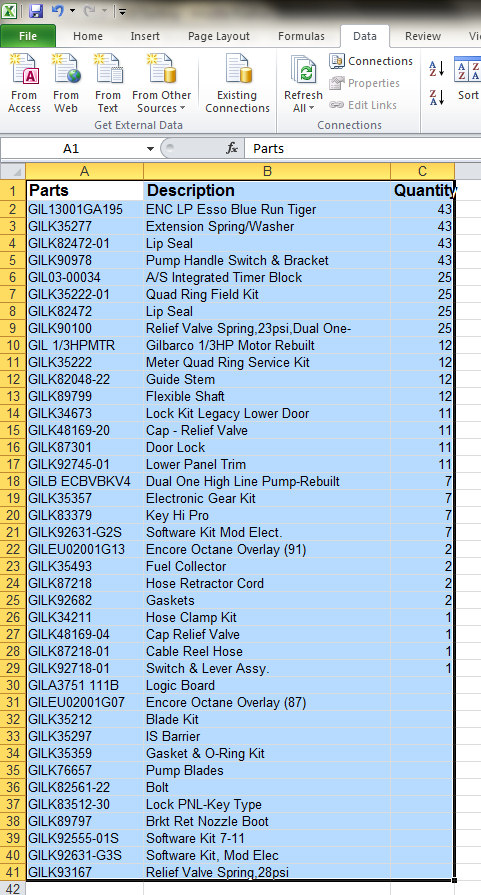
Excel Sorting Made Simple
Once you have all of the data you want included highlighted you are going to choose the sort icon in your toolbar (sort icon is shown in 2nd Image with an arrow pointing to it). If you look at the 3rd image you will choose the drop down arrow by 'sort by', you will be given a choice of whatever your column headers are; make sure the box 'My data has headers' box is checked in the right hand corner of the window.
You will see three drop down menus and the headers are column, sort on and order, you will make choices in all three of these drop down menus. We are sorting by quantity here (The choices you see in the drop down menus are brought in by the data you have selected, so in the first drop down menu you will have the choice of Quantity, Parts or Description - Choose Quantity in the first drop down menu.
In the middle drop down menu we will choose value because there are numbers in this column of data that you brought in. In the last drop down menu you will choose which order you want it to be in, smallest to largest, largest to smallest or a custom list. I want largest to smallest so that is the choice I have made, you will decide on what your needs are. Compare image 5 to image 1 and you will see that your data is sorted by quantity.
There a couple of important points to keep in mind when sorting so that you do not completely mix up your data.
- Normally you will want the correct part descriptions to stay with the correct quantities, so please make sure that when you are selecting your data that you do select all of the corresponding columns or your attempt at excel sorting will be royally messed up. For example If you were to just choose the quantity column, image 7 is the result you will get. If you compare image 7 to image 5 you will see there is a difference and you most likely do not want this to happen. There is a warning window which will pop up in Excel 2010 and it will ask you, as shown in image 6, if you want to expand the selection or continue with the current selection, Image 7 shows what happens if you continue with the current selection; if you were to choose expand selection you will end up with image 5.
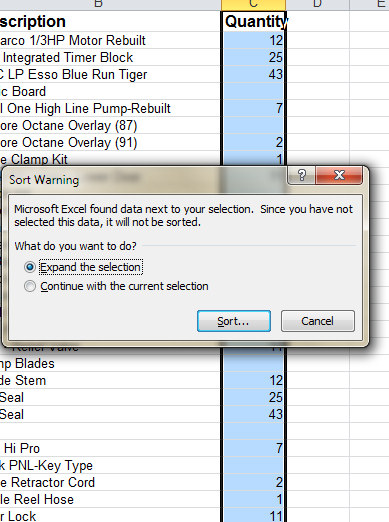
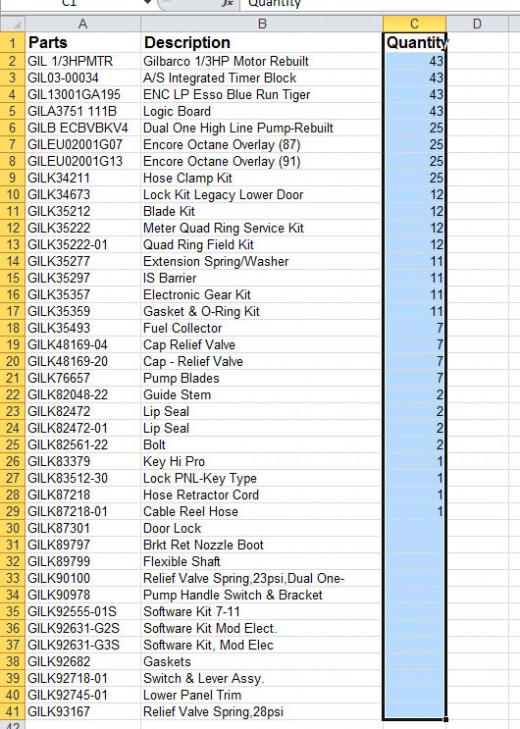
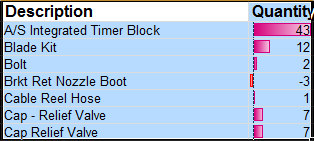
Excel Does More Than Just Sorting Data.
I have only covered excel sorting here but sorting is only one of the simple things that Excel 2010 can do. Once you get the hang of it sorting in excel is easy as long as you follow the simple rules and watch your warnings. Once you have your list sorted you can sum up your total quantities or just follow the list in whichever order you choose and is easiest for what you wish to do.
There are plenty of changes that you can make once you have your data sorted, you may want to make it look better, you can turn grid lines on or off or use some conditional formatting to make it more visually identifiable. Conditional formatting (See an example of Conditional Formatting in Image 8) is one of the options in Excel that I like to use, in the future I will make a related hub on that topic. If you have any questions on how to perform excel sorting or any other task in excel please feel free to contact via the comments window and I will do my best to help you out.