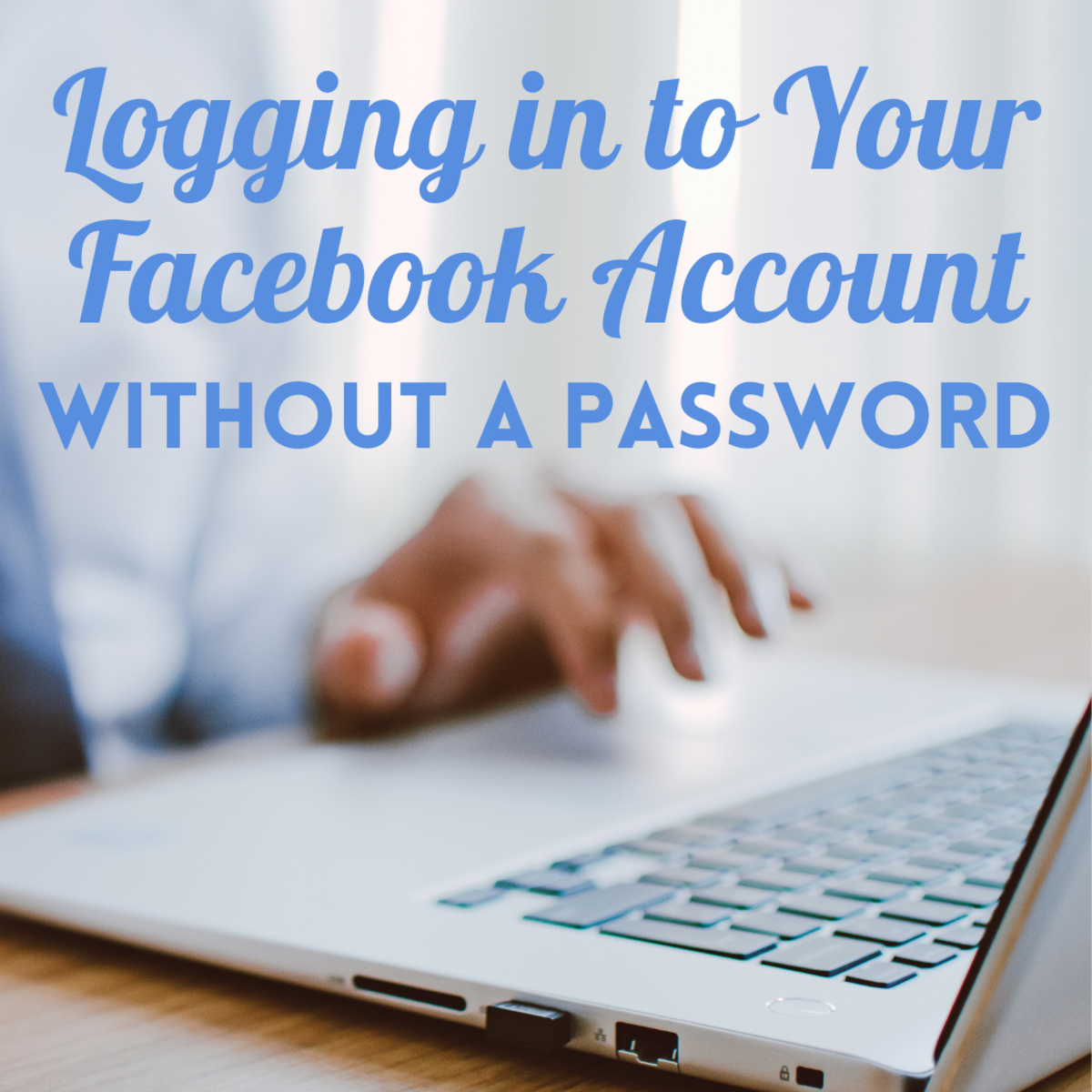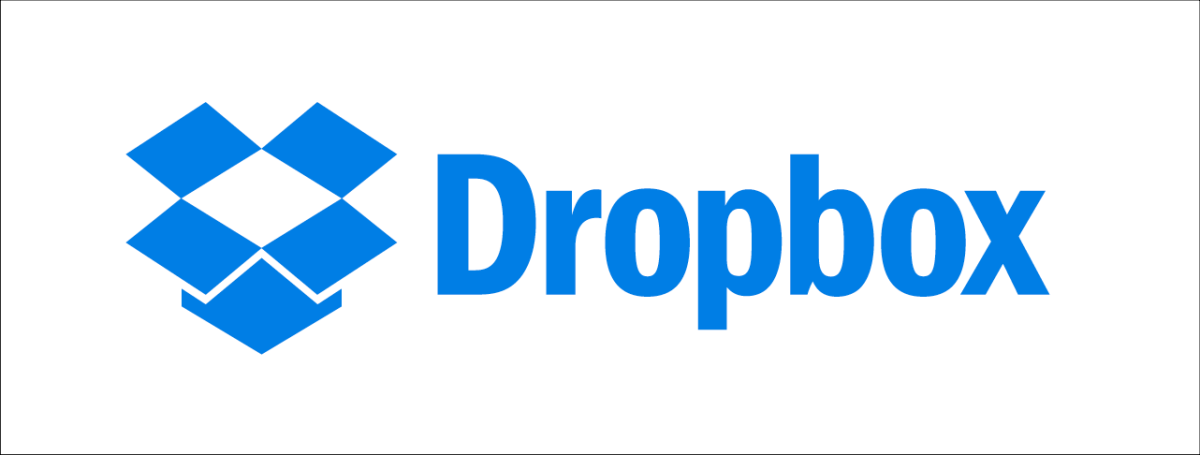Find Your Chrome Passwords - Pictures Included
Saving Passwords - Good Idea or Bad Idea?
If you have a computer all to yourself, it is easy to click 'Save Password' when entering a site. Chrome will remember your password and fill it in the next time you visit the login page. Is the convenience of not having to remember your password worth the possibility of information being compromised?
For me, it is an easy call: The convenience is worth it. I password protect my account on the computer AND Chrome calls for that password before "showing" the saved passwords. Even if a random person (family member, in my case) decided to search for my passwords, they wouldn't be able to without my account password. Yes, there may be ways around that as well, but it would take longer than they would have on my account.
If you share your computer with others, especially if you share an account on a computer, DO NOT have Chrome or any other browser save your passwords.
If you have multiple devices logged in to Gmail in Chrome and the passwords are synced across the devices, be sure to keep the password reveal information in mind.
When using a public computer, never save passwords to the browser. Saving the information leaves it open for others who also use the device to make use of the auto-fill feature. This could give access to your email and social media accounts.
Convenient or Careless?
Do you think it is worth the security risk to save passwords in a browser?
Type chrome://settings/passwords In The Search Bar
Typing chrome://settings/passwords into the search bar will take you to the right spot within Chrome (as of this writing in June, 2014). The path with click-navigation is:
"Customize and control Google Chrome" (the button with three horizontal lines)
Settings
Show advanced settings... (located at the bottom of the current settings screen)
Passwords and Forms
---->Offer to save your web passwords. Manage saved passwords (click on that text)
As long as you have saved passwords in Chrome, the name of the website will be listed at the left, followed by the login name and the password, represented by dots. Hover over one of the entries so the line is highlighted. Click and a box appears, in it a button with the text "Show".
Click on Show to prompt the dialogue box asking for your computer account (or the password for the administrator's account) password. Enter the password. The "Show" function is now enabled until you close the passwords management dialogue box. Once a password is shown, a "Hide" button takes its place.
Close out of the dialogue box by clicking on the "Done" button. Re-entering the dialogue box, you will see that the passwords are hidden until "Show" is used once again.
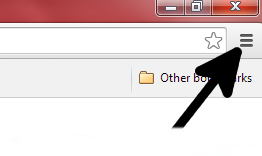
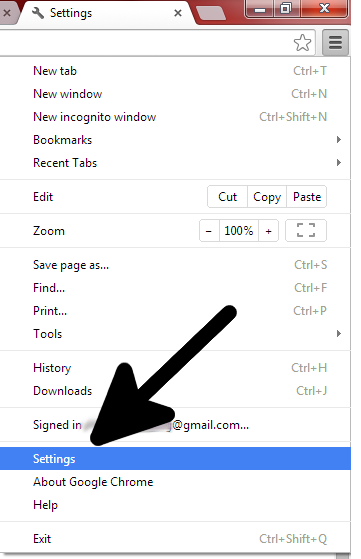
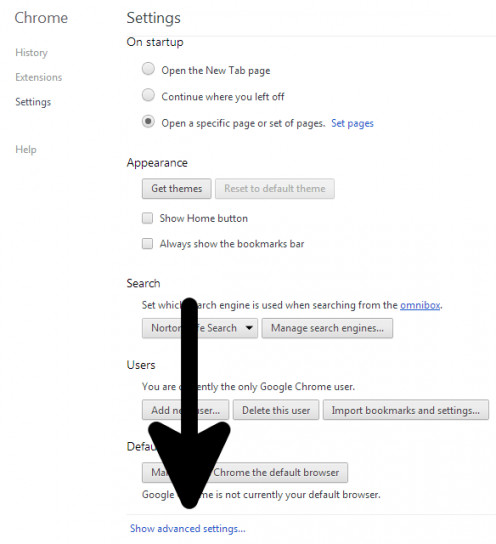
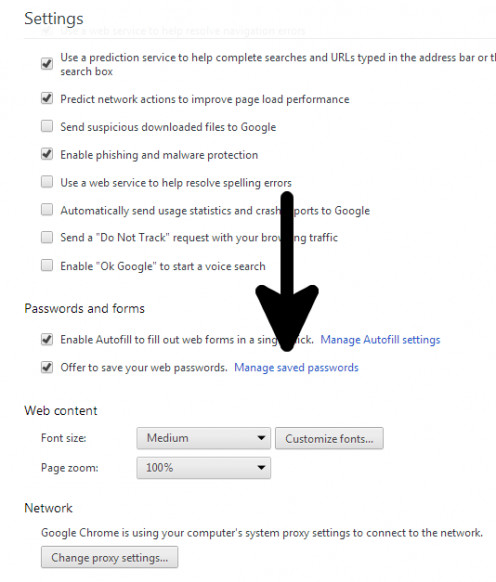
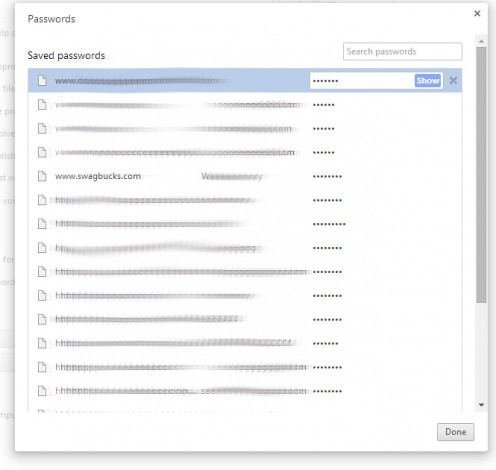
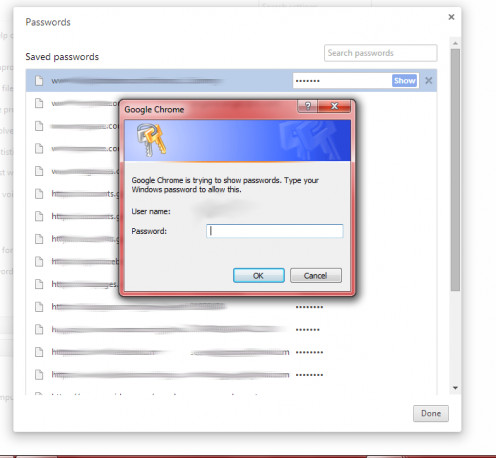


Your Browser Security
Has this article changed your mind about storing passwords in Chrome?
Use the Information Wisely
It is a good idea to always be aware of security risks when dealing with computer data - on and offline. Remembering to keep your computer password protected is a good start, but it will not keep your information completely secure because there are ways around passwords for people who legitimately need to access the information on a computer.
Do not save your passwords in a browser that is a shared computer.
Do not use public wifi to ask your browser to store a new password.
Do not use the previous information to go snooping around on another person's computer.
Are you going to use this information to snoop on a family member? Have a good reason, because random snooping is a serious invasion of privacy. Now, if you are going to use the information to keep tabs on your (under 18) kids, be careful. Finding out they've got interests or hobbies you don't approve of just may happen. Don't let petty (in the long run) incidents drive you to a confrontation. Keep tabs, but chill. Unless they are in danger, or you feel another person is in danger, it is best to hang back. Once they find out about the password security breach, they'll move on to keeping information harder to find.