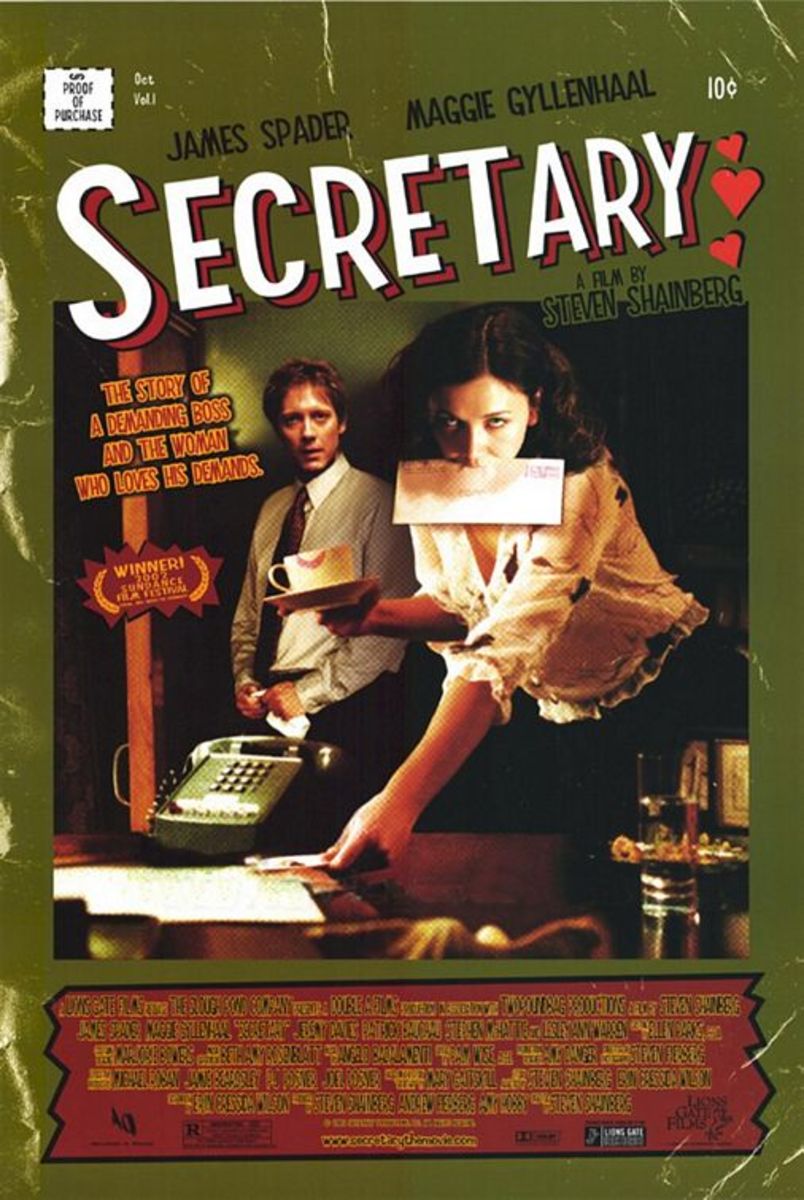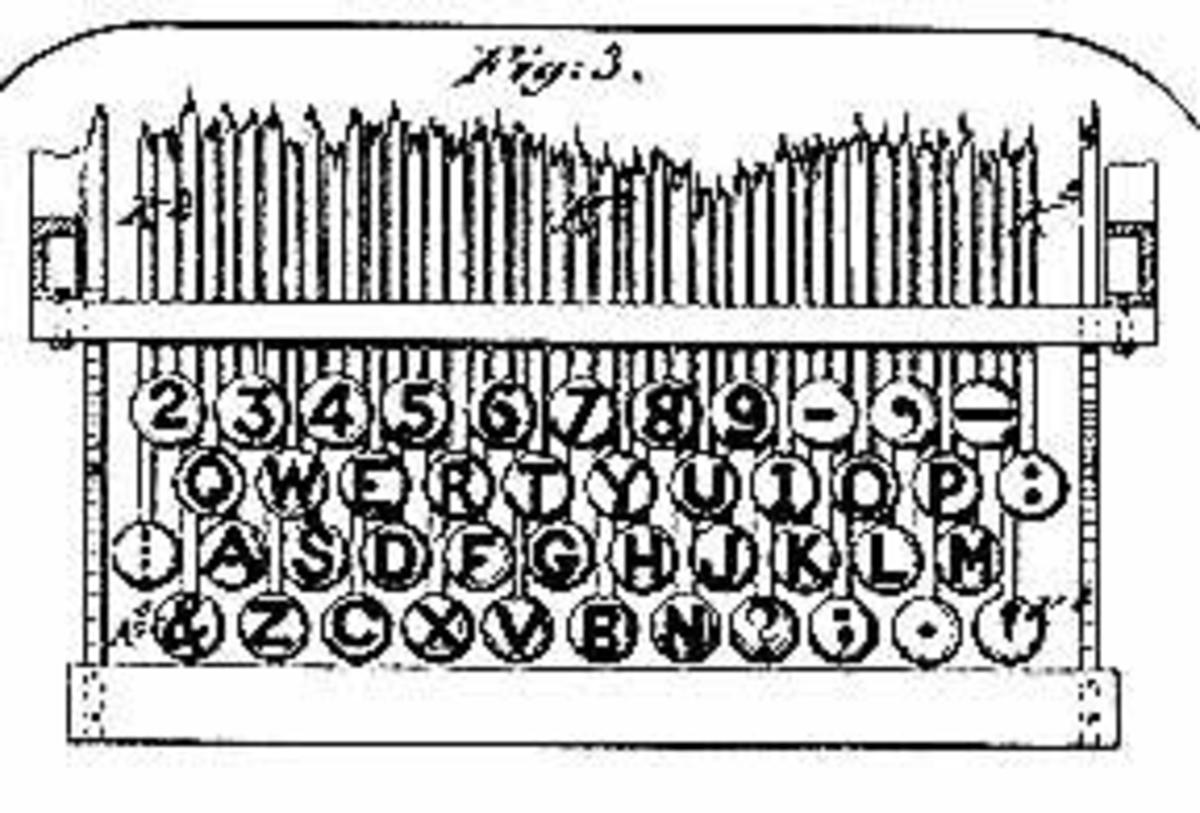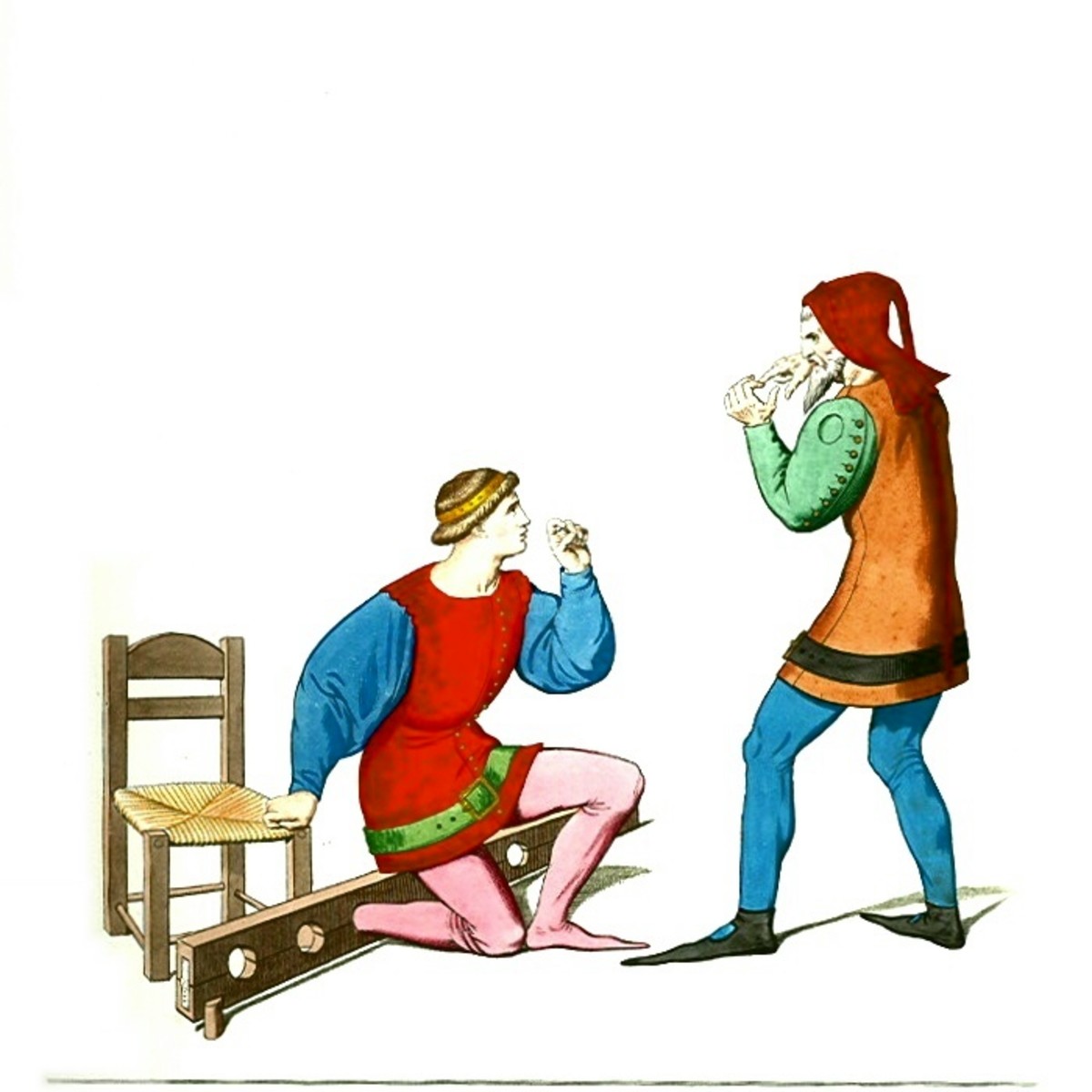Five Best Options for Fast Typing in Hindi
Efforts are continuously being made to evolve new methods to develop Hindi as an alternative to English in India. Main obstacle in its way is non-availability of good options for achieving fast typing speed while inputting text and data in Hindi language. The official Hindi keyboard layout is InScript. Problems in using inScript keyboard lies in mastering with the keys in Hindi keyboard that is entirely different from English or QWERTY keyboard. Google and Microsoft have made it easy with Indic software (IME) using transliteration and Unicode fonts. These IME tools have become very popular but links to download have suddenly been disabled on the download sites. In the attempts to explore alternative resources, following options were found for the users for fast Hindi typing in desktops, mobiles or webpages.
Input Method Editors (IMEs)
Input Method Editors (IMEs) convert keystrokes to characters in a particular language. Google Input Tools are easiest to use since anyone may type using QWERTY keyboard in English and output is in Unicode font in Hindi. Since links by Google for download IME have been disable, other option to use these tools is using online. These tools are available at the web address Try Google Inputs. A user may type in the space provided after selecting preferred language such as Hindi. Options for typing in other languages are also available. One can type in English and content will be transliterated in the selected language. However, internet connection is must for doing so since these resources are available only online. Transliteration speed shall depend on the internet speed. After typing the content, copy and paste anywhere in the MS Word or webpage. It may be saved in the MS Word file on your PC. There are several sites which are providing free use of their online space to type using these tolls in one or other form.
Bolnagri
It is a phonetic input method for unicode fonts in Devanagari in Linux and other platforms including Windows. Computers having Linux Operating system already have a bolnagri keyboard setup and it may instantly be used selecting it as the keyboard. Users running windows have to install the Bolnagri after downloading the zip file . After running it, keyboard has to be added from the control panel selecting language, and region. Bolnagri keyboard layout puts most of the Devanagari characters in the keys which have the similar sound on the Latin QWERTY keyboard. Users with a QWERTY keyboard can use Devanagari immediately.
Hindi Speech To Text in mobile
Technology has progressed very fast and users are now able to convert their speech to Hindi text with the help of mobile apps. There are some good apps available on Google Play Store for conversion of speech into Hindi text. Users need not use Hindi keyboards to type in Hindi as typing work may be instantly done using these applications. Speak in Hindi and get your Hindi text automatically typed in the mobile app. It’s a very easy and simple method to capture voice and convert it to Hindi Text. To use these apps efficiently, users should have fast internet connectivity; speak clearly and loudly at a moderate speed with a clear pronunciation. Typed text may be shared by the users directly or using copy paste method to any other application.
Speech to text in PC
This method uses voice recognition technique and anything spoken is converted to typed Hindi text. However, this method is limited to few sites only and limited number of browsers such as Chrome. Output in the form of Hindi text may be copied or saved for further use.
Offline speech to text in your mobile
Speech to text conversion in Hindi is possible even without an internet connection. To do this, users have to download Hindi in their android mobile phones. First step to do it, click on ‘Additional Settings’ under the settings menu of your mobile phone, then click on ‘language & Input’ followed by ‘Google Voice Typing’, ‘Offline Speech Recognition’, ‘All’ , ‘Download Hindi (Bharat)’ and save. Now user may open any app to type in Hindi and press Microphone sign to speak. Whatever user speaks, it appears as typed Hindi text on the screen.