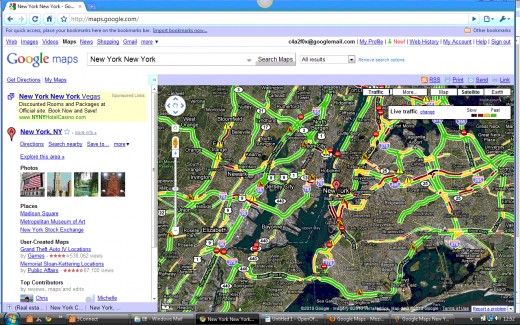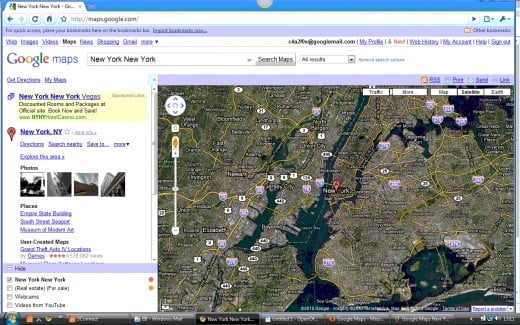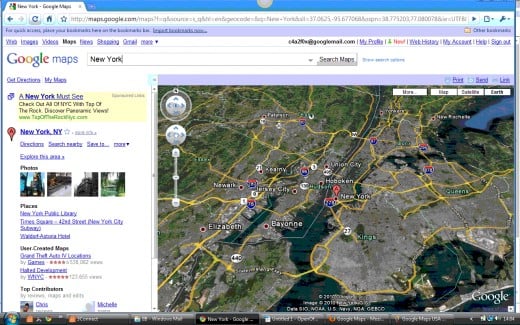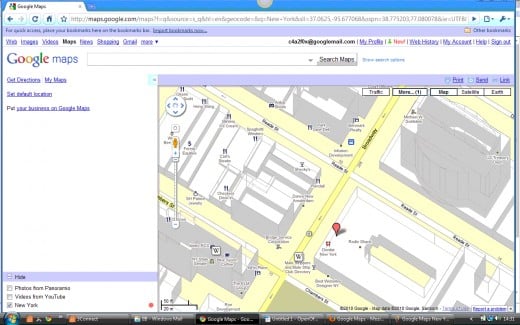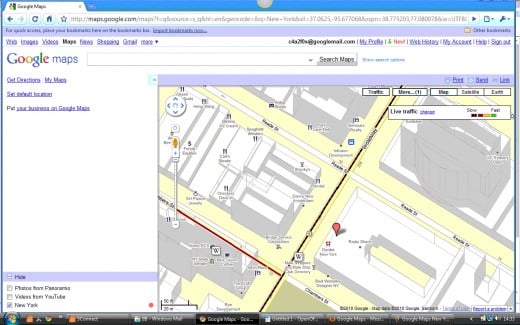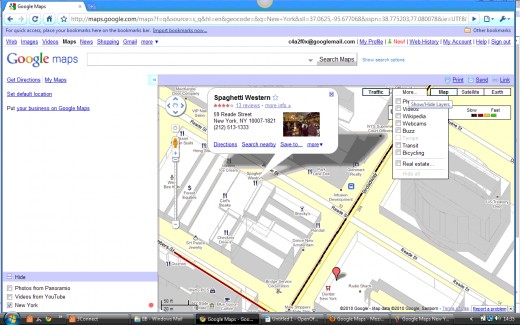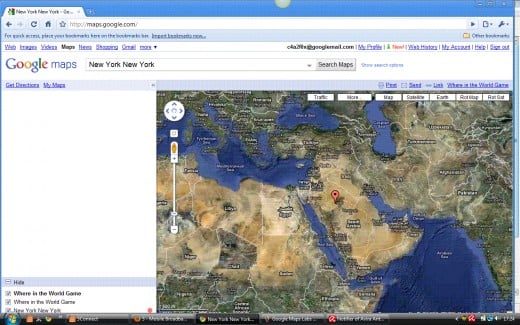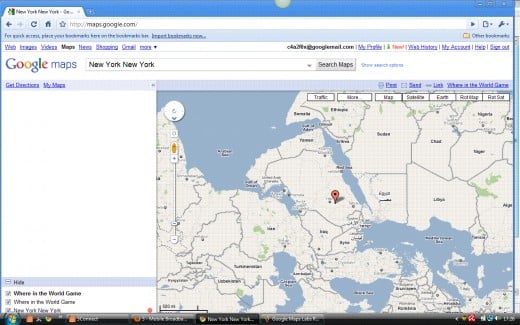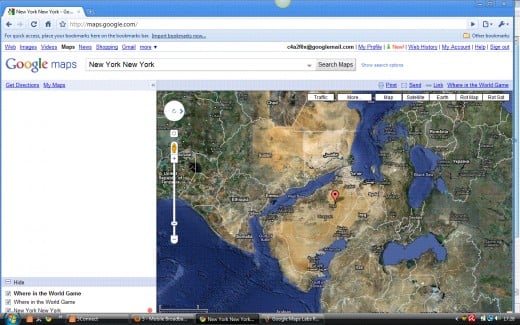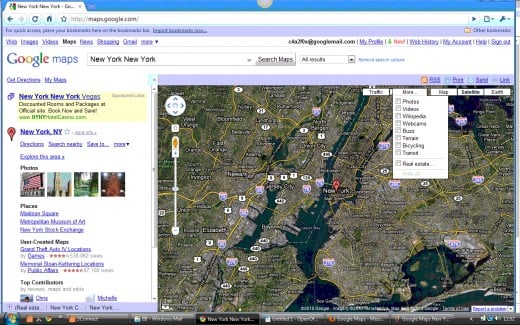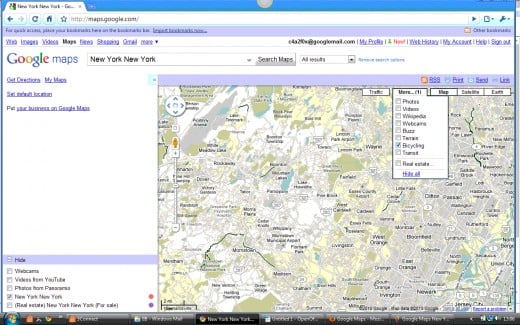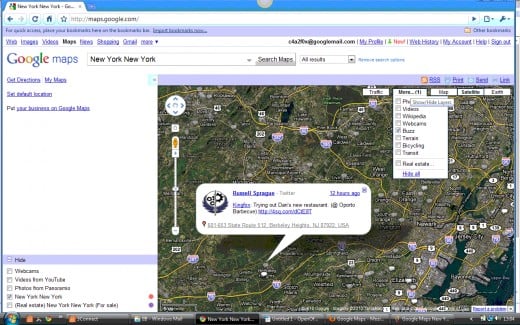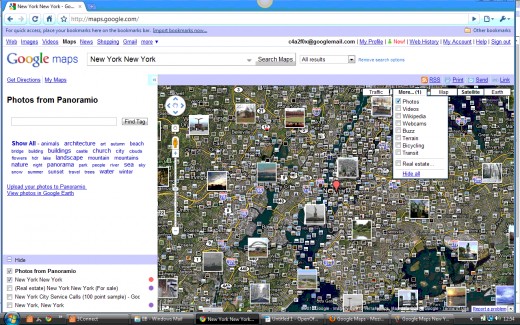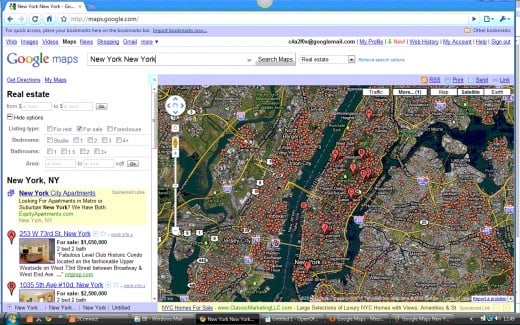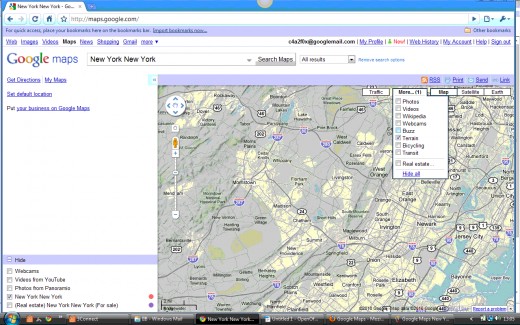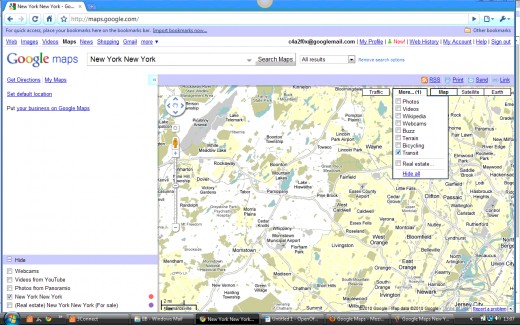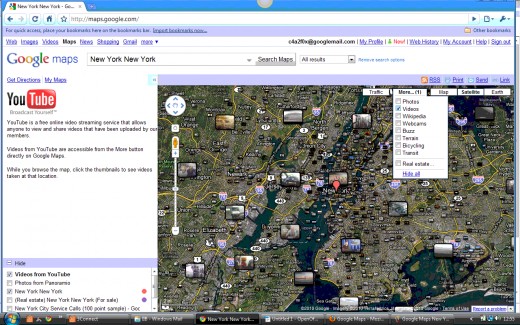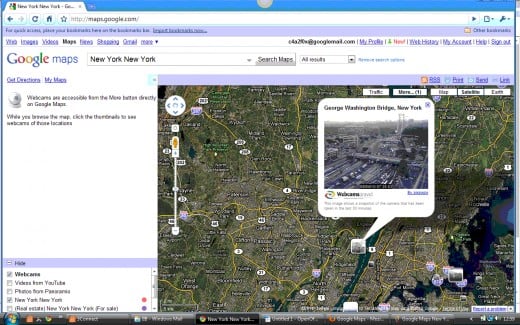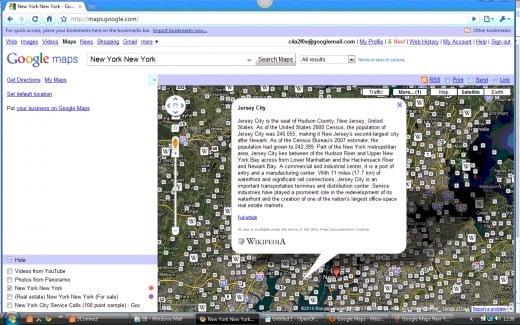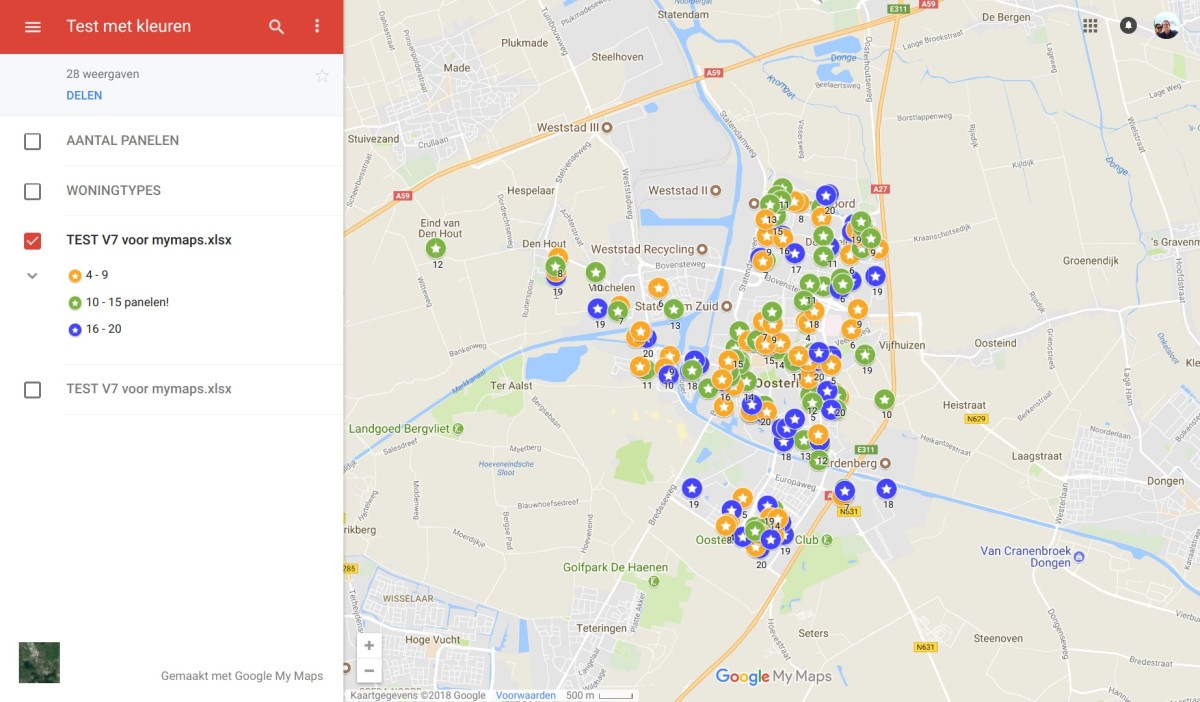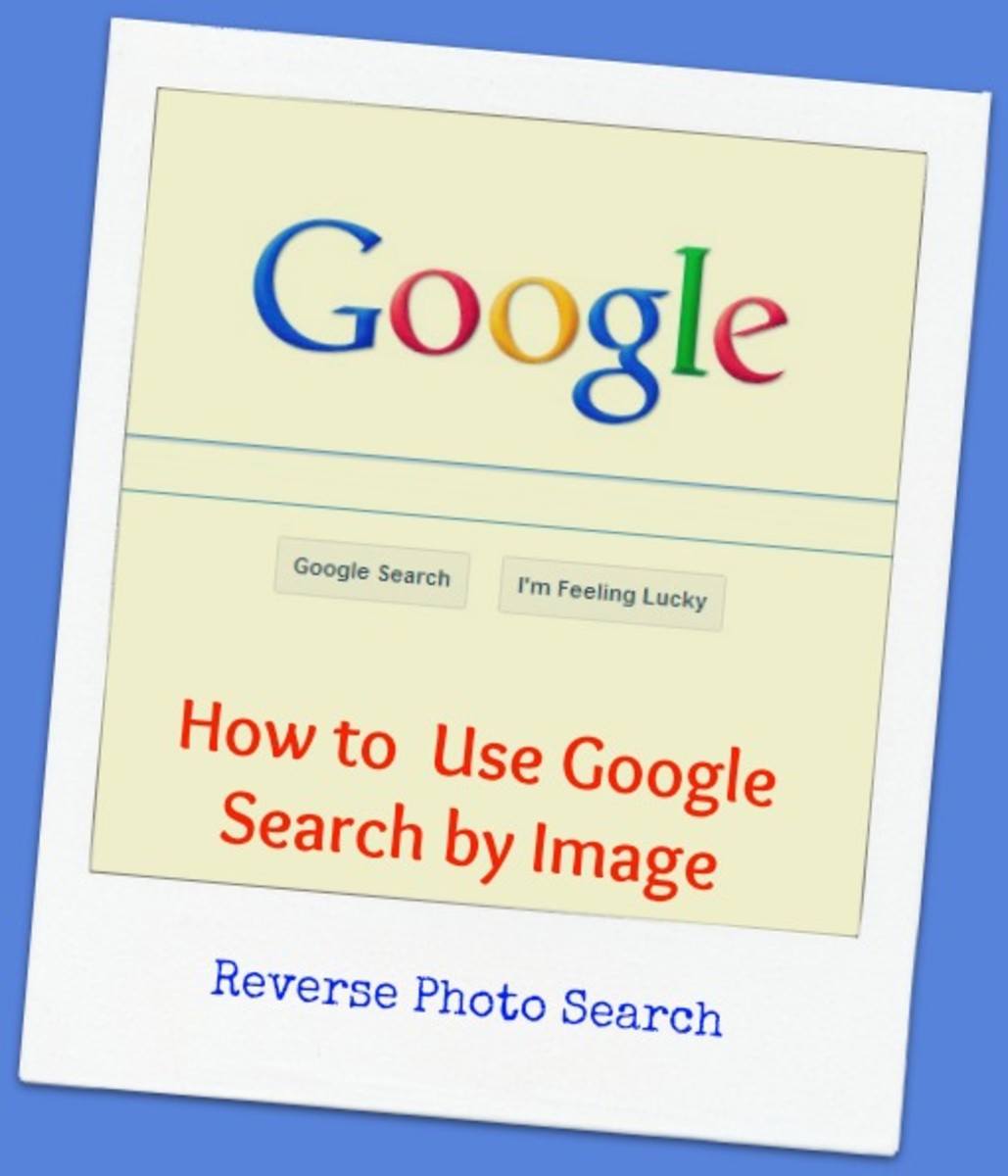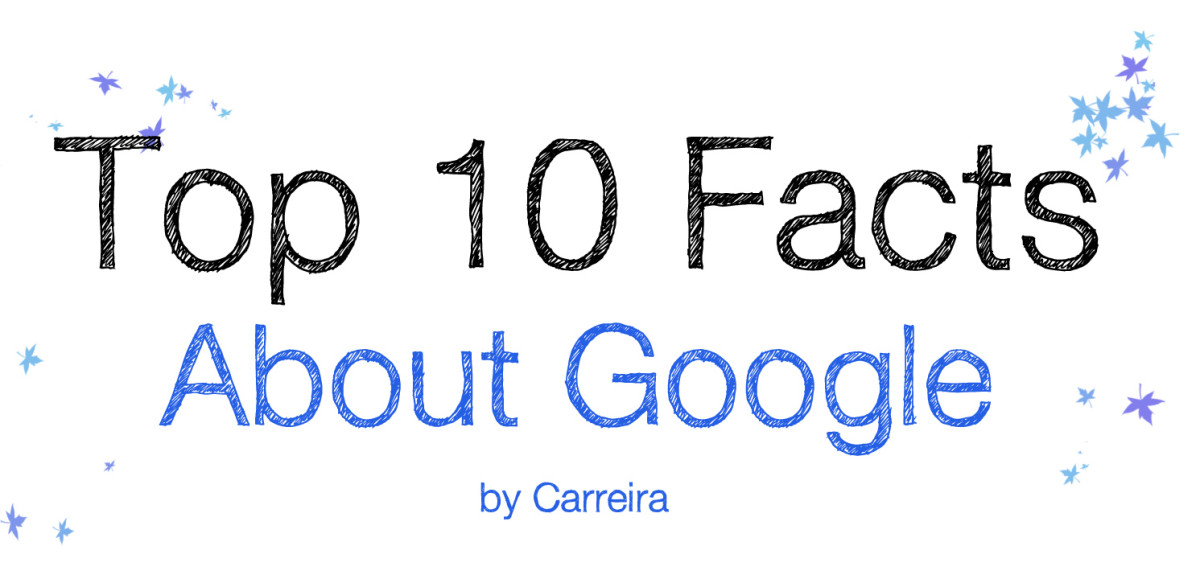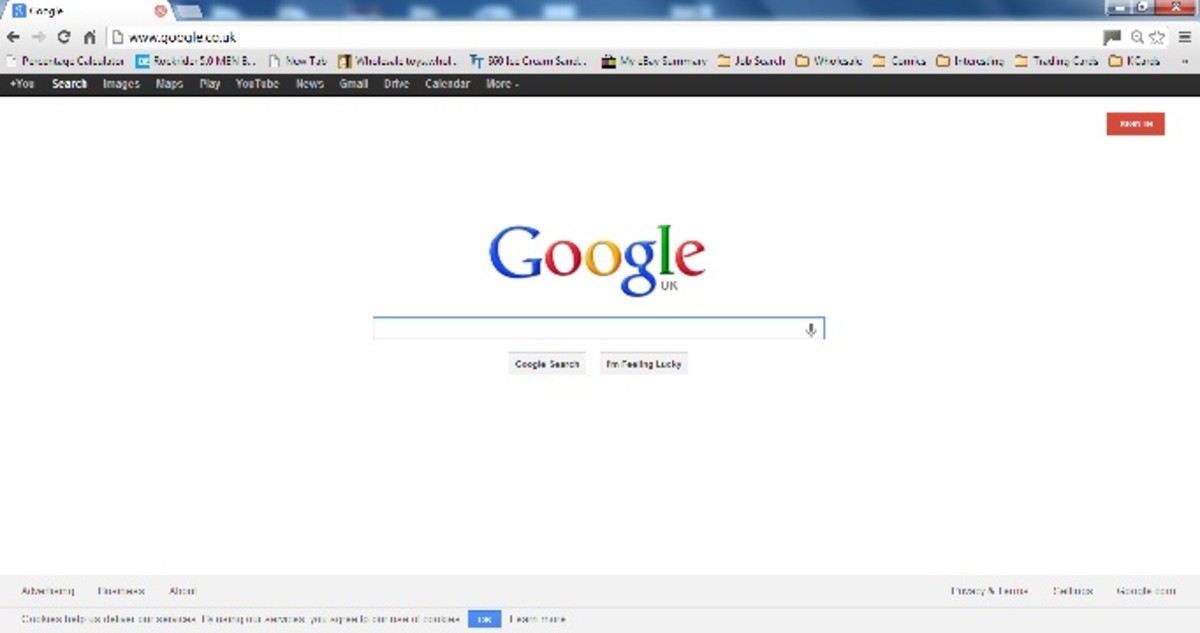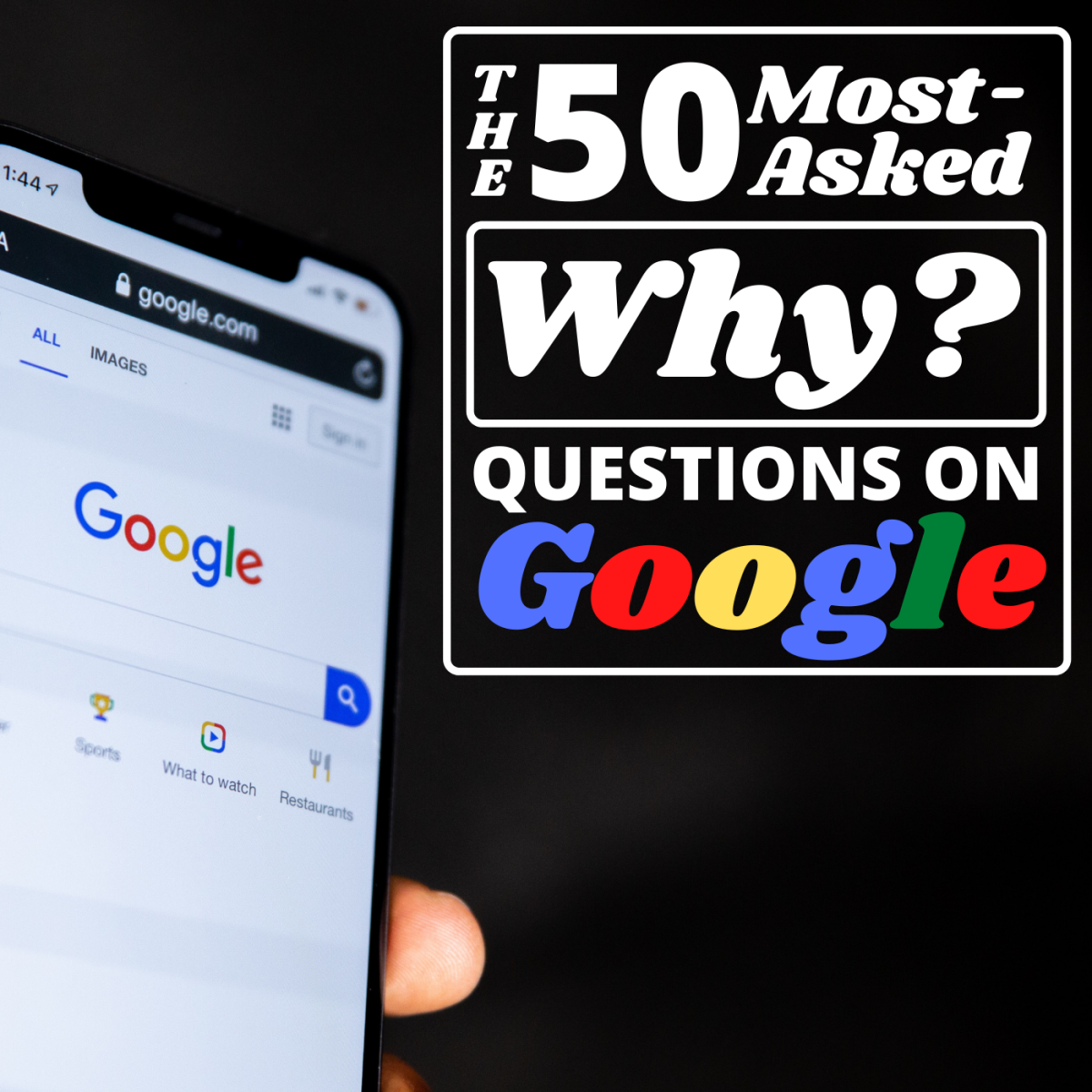- HubPages»
- Technology»
- Internet & the Web»
- Search Engines
Google Maps :: Overlay's Google Map :: Layer's Google Maps

Google Maps :: Search Options Google Maps :: Using Google Maps Search Options
Google Maps offers a number of different search options and functions for you to be able to get Google Maps Search results that are targeted to specific vertical markets. You can even get rid of the search results and just display a full-screen map. How cool is that?
The Google Maps Layer and Google Maps Overlay functions of Google Maps Search results maps are also very powerful and extremely useful..
Google Maps search functions:
Click [Search Maps] to view Google Maps Search Results.
Click [Remove Search Options] to close Google Maps Search Options.
Click the left arrow on the blue line between the Google Maps Search box and the Google Maps Results to hide the left panel and maximize the Google Map. Once the Google Map has been maximized you can click the right arrow to minimize the Google Map and re-show the Google Map Search Results.

Google Maps Overlay Slideshow
Click thumbnail to view full-size








Google Maps Overlay and Layer Wordle

Google Maps :: Overlay Google Maps :: Overlay's Google Maps
At the top of the Google Map there are further Google Maps Search Options. They form the basis of Google Overlay(s). There are 5 of them at the moment if you count those that are shown when the option is switched on in the 'New!' facility:
- Traffic - click [Traffic] to view traffic information. The traffic routes show colour-coded live traffic statistics from slow to fast. There are red (-) thumbnails which show where there are traffic difficulties. Click on these to view details of each traffic difficulty.
Google Map – click [Map] if you are not in this option to get the standard Google Map option with your selected Google Overlay(s).
Google Satellite – click [Satellite] to obtain the Google Satellite option for your mapping requirements. Humagaia has developed a fuller explanation for using Google Satellite.
Google Earth – click [Earth] to obtain the Google Earth option for your mapping. If you have not already loaded Google Earth then you are given the option so to do. Humagaia has developed a fuller explanation of 'How to use Google Earth'.
Rot Map – if you have enabled the 'Rotatable Maps' option in 'New!' then your Google Map will be rotatable when you click 'Rot Map'. Rotating the map is achieved by using the circular icon at the top left of your Google Map.

Google Maps Layer 'More.....' Slideshow
Click thumbnail to view full-size









Transit On Google Maps
Google Maps :: Layer Google Map :: Layer's Google Map
Click the [More....] Google Maps Overlay to turn different Google Map layers on or off. One or more Google Map layers can be chosen at any one time. Depending on the area you are viewing, at present, you can view:
Photos – view photos from Panoramio and limit the photos displayed by entering a tag in a search box. You can also upload your own photos and view photos in Google Earth.
Videos – view videos from Google YouTube. The Google Map shows the locations for which the video has been made. Whilst you browse the Google Map you can click a thumbnail to see videos taken at that location.
Wikipedia – whilst you browse the Google Map you can click a [W] thumbnail to see Wikipedia articles that have been written about that location. A location indicator is shown when you pass your cursor over each [W] Wikipedia entry. The [W] can be large or small to show major and minor articles.
Webcams - whilst you browse the Google Map you can click a webcam thumbnail to see a webcam that is available for that location.
Buzz - whilst you browse the Google Map you can click a (Google) Buzz thumbnail to see Twitterposts that are available for that location.
Terrain – the Google Map is converted to one which shows a colour-coded map of the terrain.
Transit – if your Google Map is at the zoom level for, and pointed to, a Metropolitan area then the [Transit] option is available. This will show rail links overlaid on a basic Google Map.
Bicycling – as for the 'Transit' option, bicycling routes will be displayed overlain on the basic Google Map for the location, if you select this option.
Real Estate – this option uploads exactly the same information as that produced for 'Real Estate' in the drop-down list when you select 'Show Search Options' on the Google Maps Search box block.

See also:
How To Google - homepage of "Google How To".
How To Google in English - for the English version index to "Google How To" subjects.