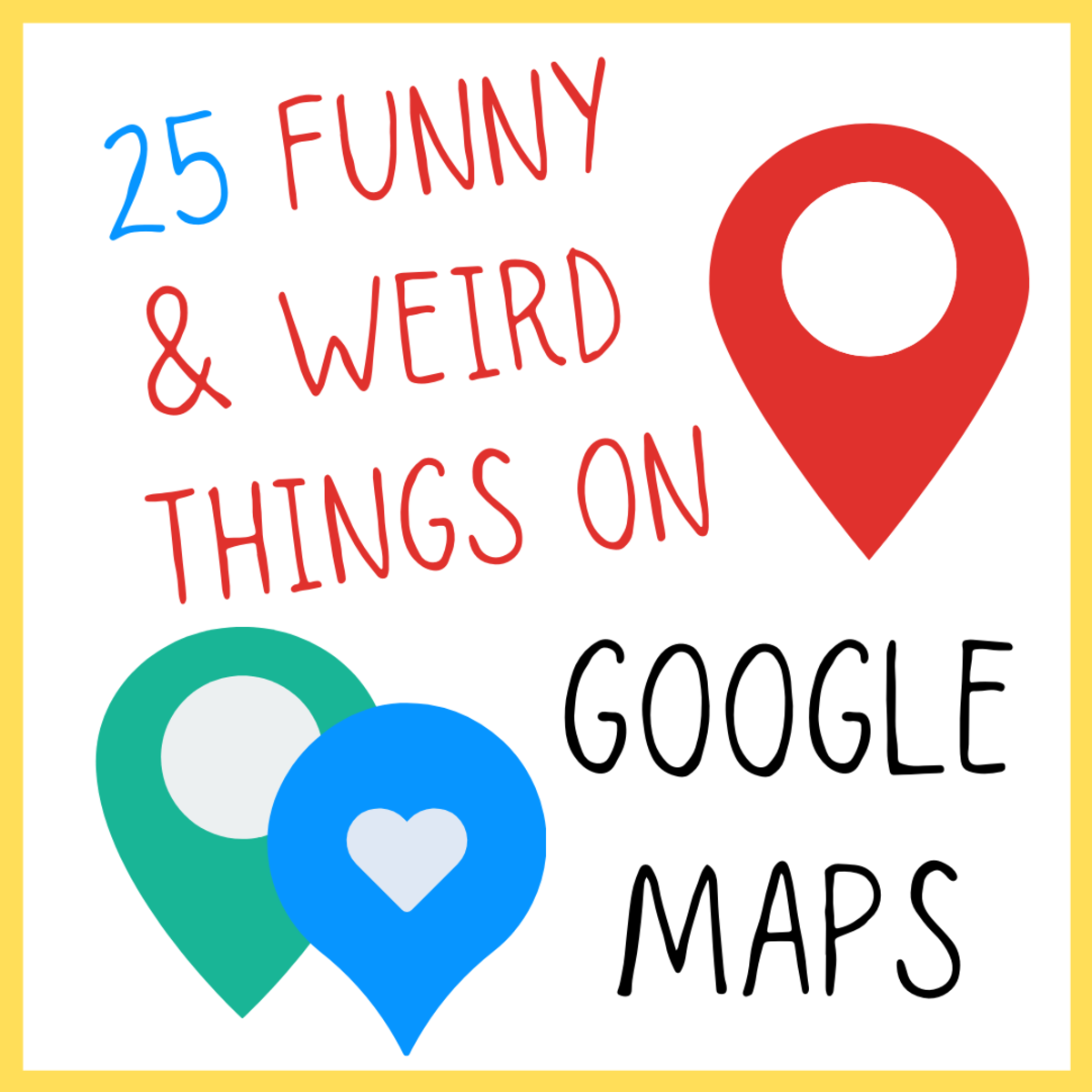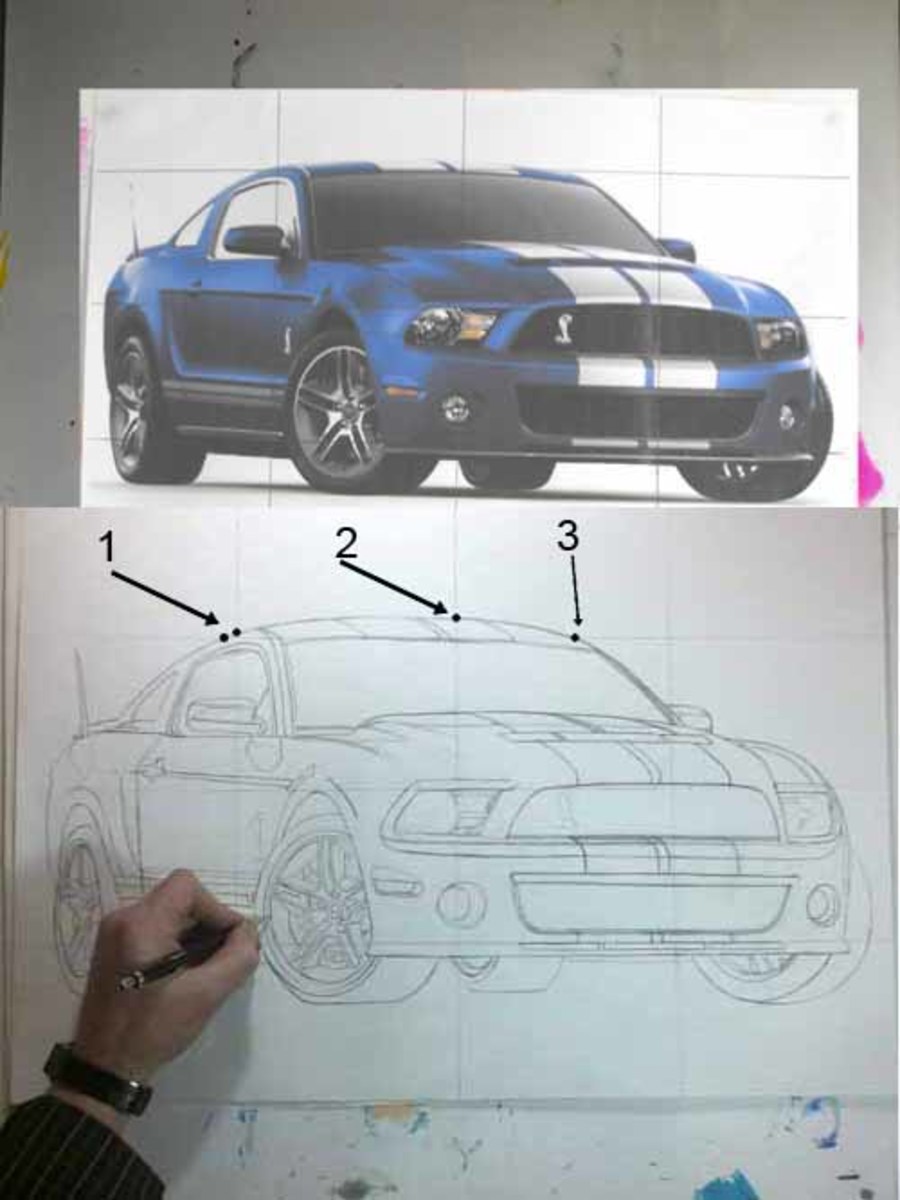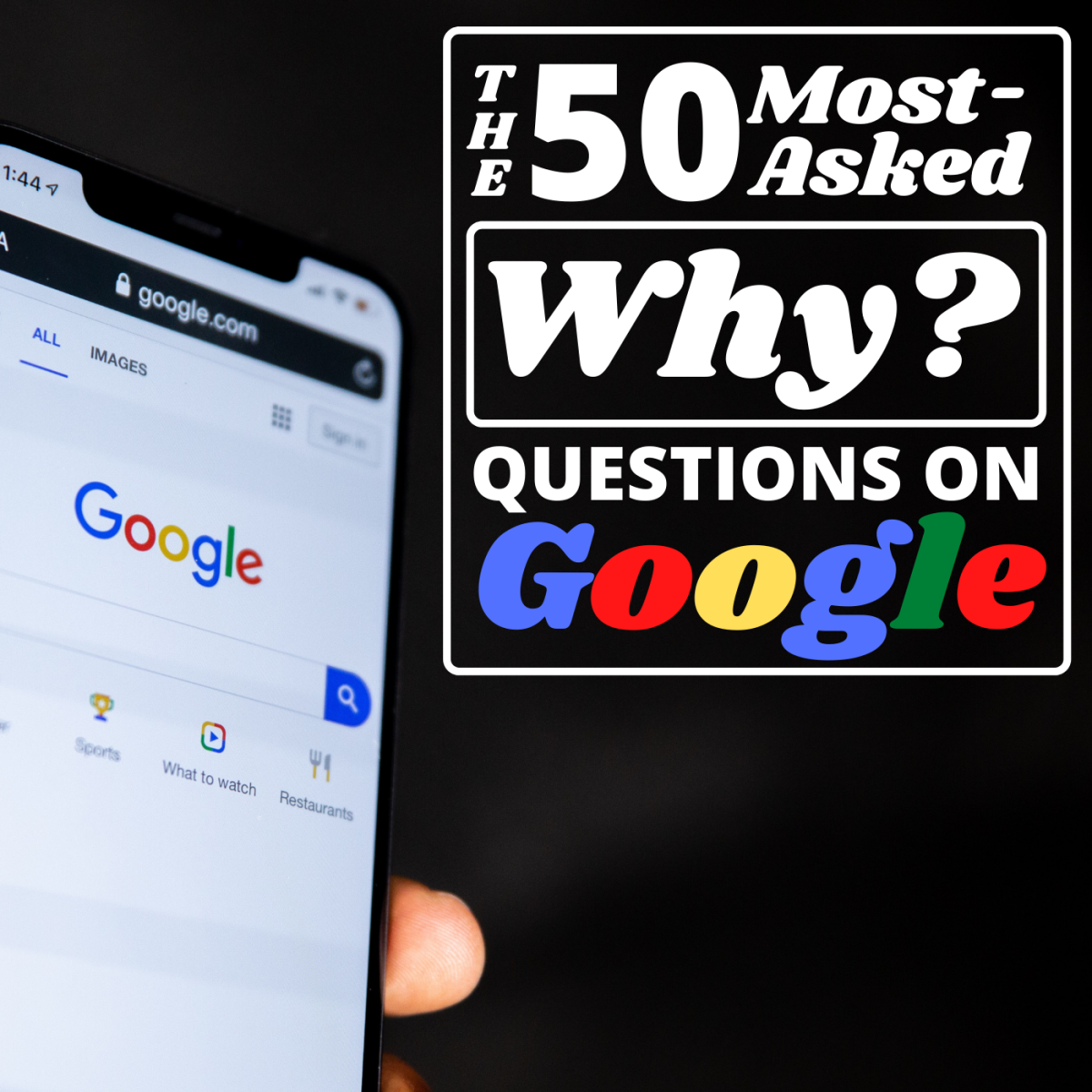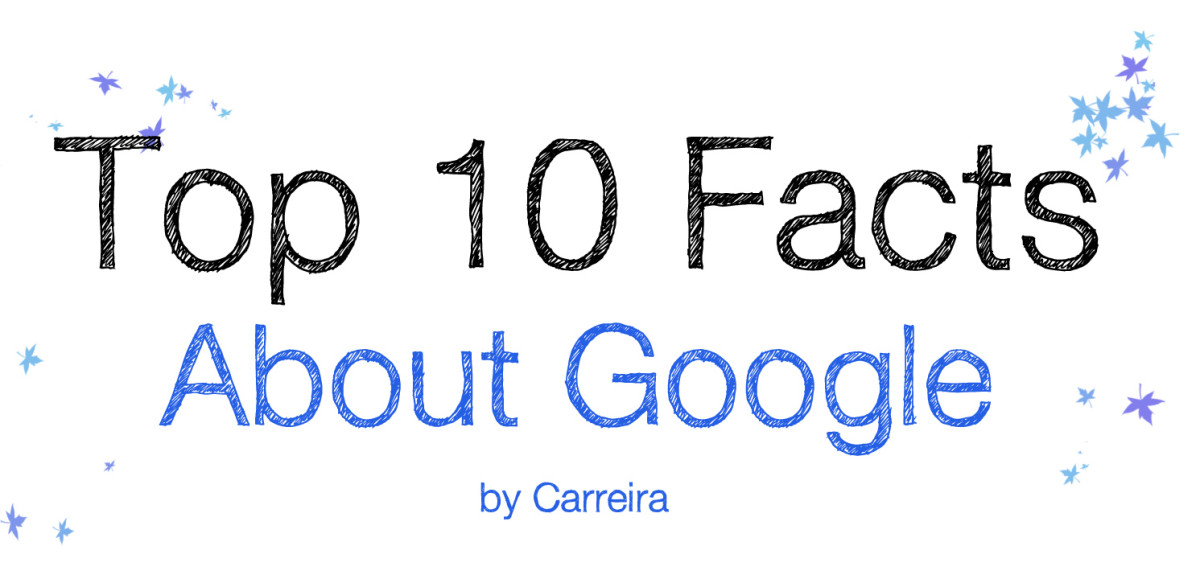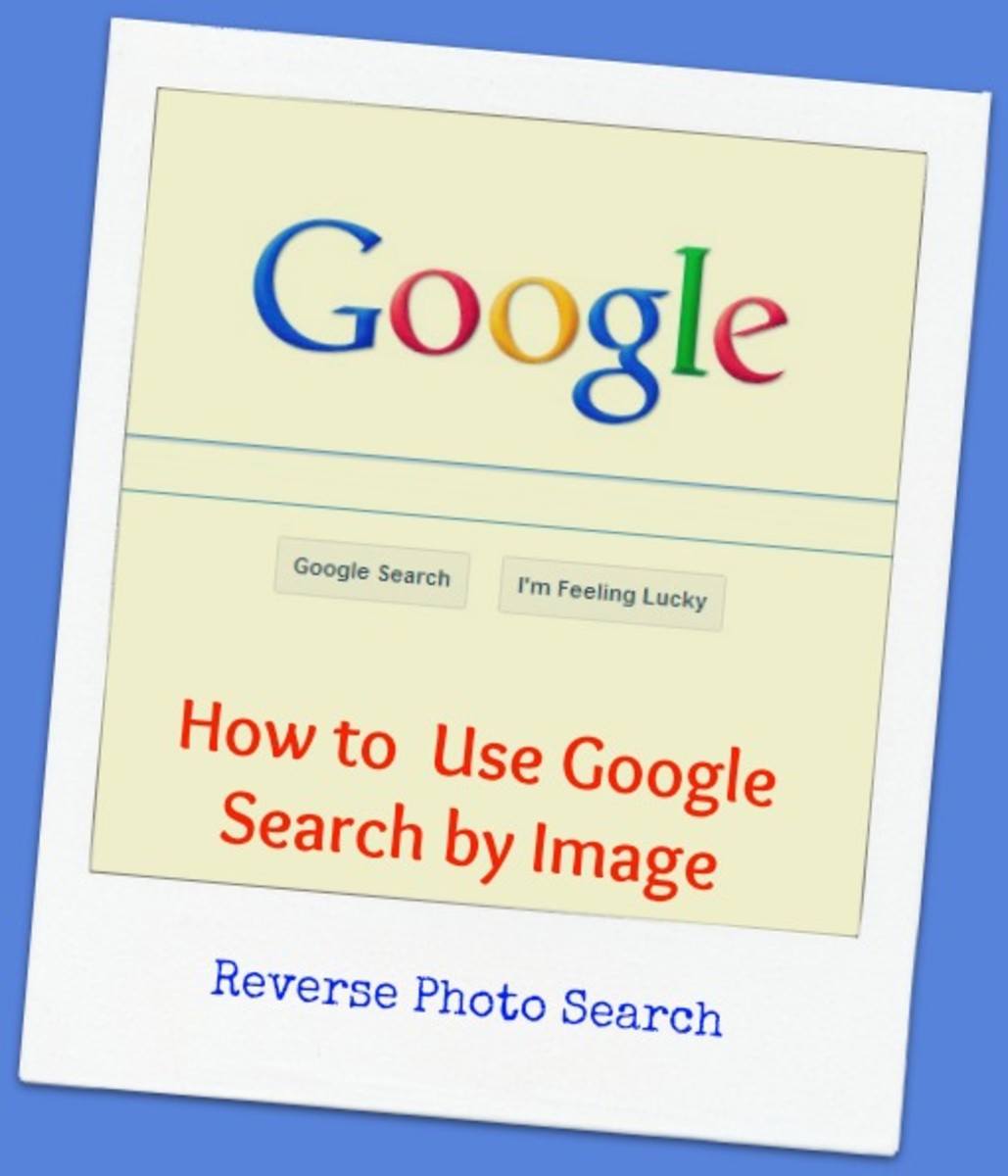- HubPages»
- Technology»
- Internet & the Web»
- Search Engines
Google Marker :: Google Maps Marker :: Google Map Marker :: GMaps Marker, Icons

Google Marker's appear on Google Maps. Google Maps Marker's relate to Google Maps layer's. Google Maps layer's showing Google Markers are:
- Locations, Businesses, My Maps, Real Estate, Wikipedia and Buzz
- Webcams, Photos and Videos are thumbnails
Google infowindows supply information about a Google Map Marker.
Google Markers
A Google Maps Marker is presented, as standard, in Google Maps and when a Google Maps Layer is requested by ticking the appropriate option in the [More...] drop-down list or selecting one of the [Show Search Options]. There are also Google markers for road numbers and the like. One can request a layer for which there is an associated Google marker for:
- Locations
- Businesses
- User-Created Maps
- Photos
- Videos
- Wikipedia
- Webcams
- Buzz
- Real Estate (US) / Properties(UK)
Each layer is associated with it's own distinct coloured Google marker, picture or thumbnail:
- Photos, Videos and Webcams have thumbnail pictures displayed
- Wikipedia has a [W] displayed
- Buzz has a speech icon
- Real Estate / Properties and businesses have red circles
- Locations have a variety of icons that represent such things as buildings, eateries, drinking establishments etc.
- User-created Maps have a variety of user-created icon markers.
You can overlay the map with as many of these as you want but I suggest you use one overlay at a time as the map can get very crowded, very quickly, especially when the map is of a metropolitan area.

Location Layer Google Marker
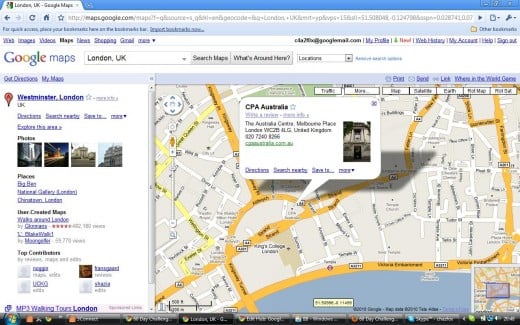
Biz Google Maps Markers
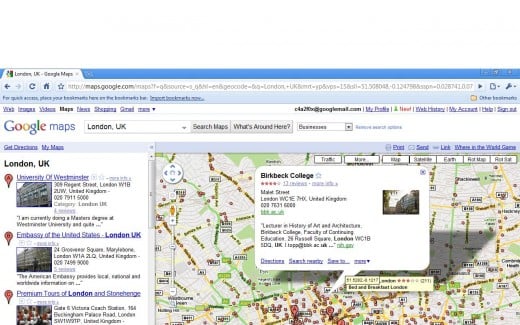
My Maps Google Marker
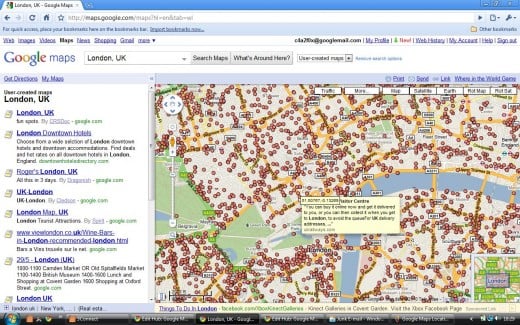
Real Estate Google Map Marker
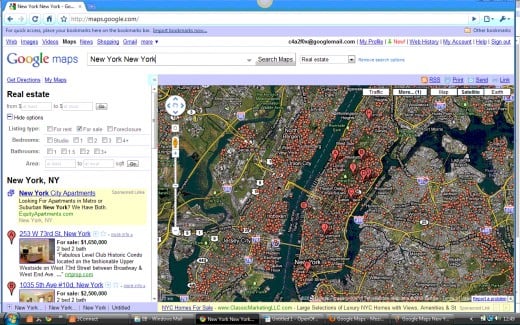
Photo Google Markers
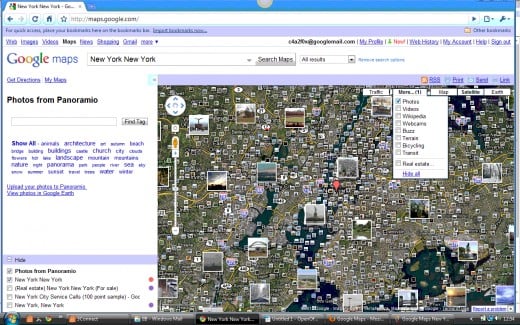
Video Google Marker
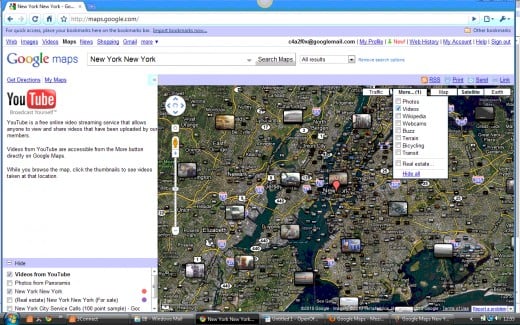
Wikipedia Google Maps Marker
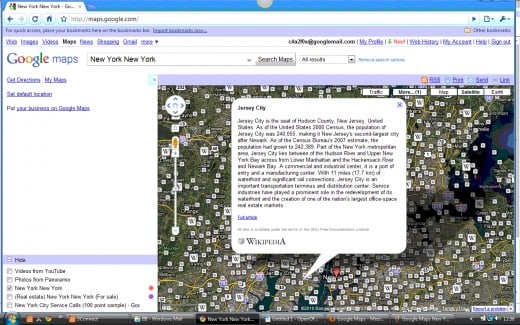
Webcam Google Map Marker
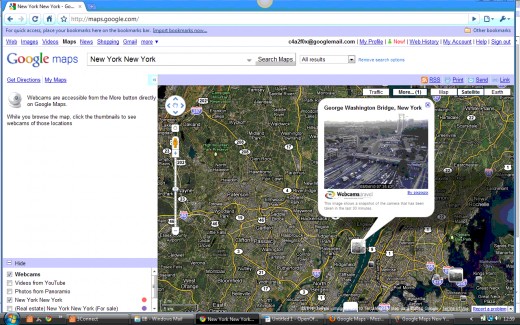
Buzz Google Maps Marker
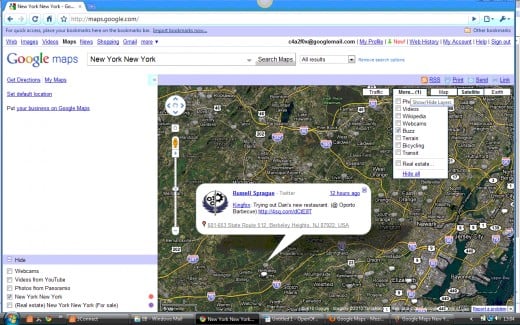
Google Maps Marker's
A Google Maps Marker appears on a Google Map to highlight an important location. There are three situations where Google markers appear on maps:
- Road numbers, rail and underground station icons appear as a standard where appropriate
- Layers appear for [Show Search Options]
- Layers appear for those options that appear in the [more...] drop-down list.
For [Show Search Options] the following layers show markers:
- Locations - there is a representative icon marker for each type of property located on the map. A tree represents a park; a knife and fork = an eatery; a cocktail glass = a drinking establishment; two types of building represent various structures; an artists palette = an art gallery; a handbag = a shop; and so on. By clicking any of these icons a Google Maps infowindow is presented.
- Businesses - red dots and larger red icons are used as markers on the businesses layer. When each is clicked upon an infowindow is displayed. Further information on infowindows is given in the next section.
- User-created Maps - users are able to create their own maps and corresponding Google Maps Custom Markers. In order to see the markers you will need to choose a map in which you are interested from the Google Maps Results section on the left-hand side.
- Real Estate / Properties - red dots and larger red icons are used as a marker on the real estate (US) / Properties (UK) layer, just as for businesses. When you pass the cursor over a marker a rectangular infowindow is presented. If you click on one of the markers a full sized infowindow is presented.
Real Estate / Properties is also available from the [more...] drop-down list. The other layers available from the [more...] list that have markers associated with them are :
- Photos - rather than markers being presented, the photos layer shows small and large bordered photograph thumbnails. Pass your cursor over any one of these and you may get a small rectangular infowindow. Click on any one of the thumbnails and you will get an infowindow with that photograph presented.
- Videos - videos are from YouTube. As for photos, the video layer presents small and large video thumbnails rather than markers. Pass your cursor over any one of these and you may get a small rectangular infowindow. Click on any one of the thumbnails and you will get an infowindow with that YouTube video presented and ready to play.
- Wikipedia - the marker for the Wikipedia layer is a [W]. This can be large or small. Passing your cursor over one of these icons will give you the subject title or location for which the Wikipedia entry has been made. Clicking on one of the marker icons will bring up an infowindow with a summary of the Wikipedia entry for you to decide whether you wish to read the full article.
- Webcams - as for photos and videos, the webcam layer presents webcam thumbnails rather than a marker. Pass your cursor over any one of these and you may get a small rectangular infowindow. Click on any one of the thumbnails and you will get an infowindow with a webcam snapshot presented for the location.
- Buzz - the marker that is presented for Buzz is a speech bubble. Clicking on the speech bubble marker will bring up an infowindow for the Buzz that has been recorded for that location.

Google Markers
Google Maps Marker's appear on Google Maps. Google Map Marker's relate to Google Maps layer's. Google Maps layer's showing Google Markers are:
- Locations, Businesses, My Maps, Real Estate, Wikipedia and Buzz
- Webcams, Photos and Videos are thumbnails
See also:
How To Google - homepage of "Google How To".
How To Google in English - for the English version index to "Google How To" subjects.