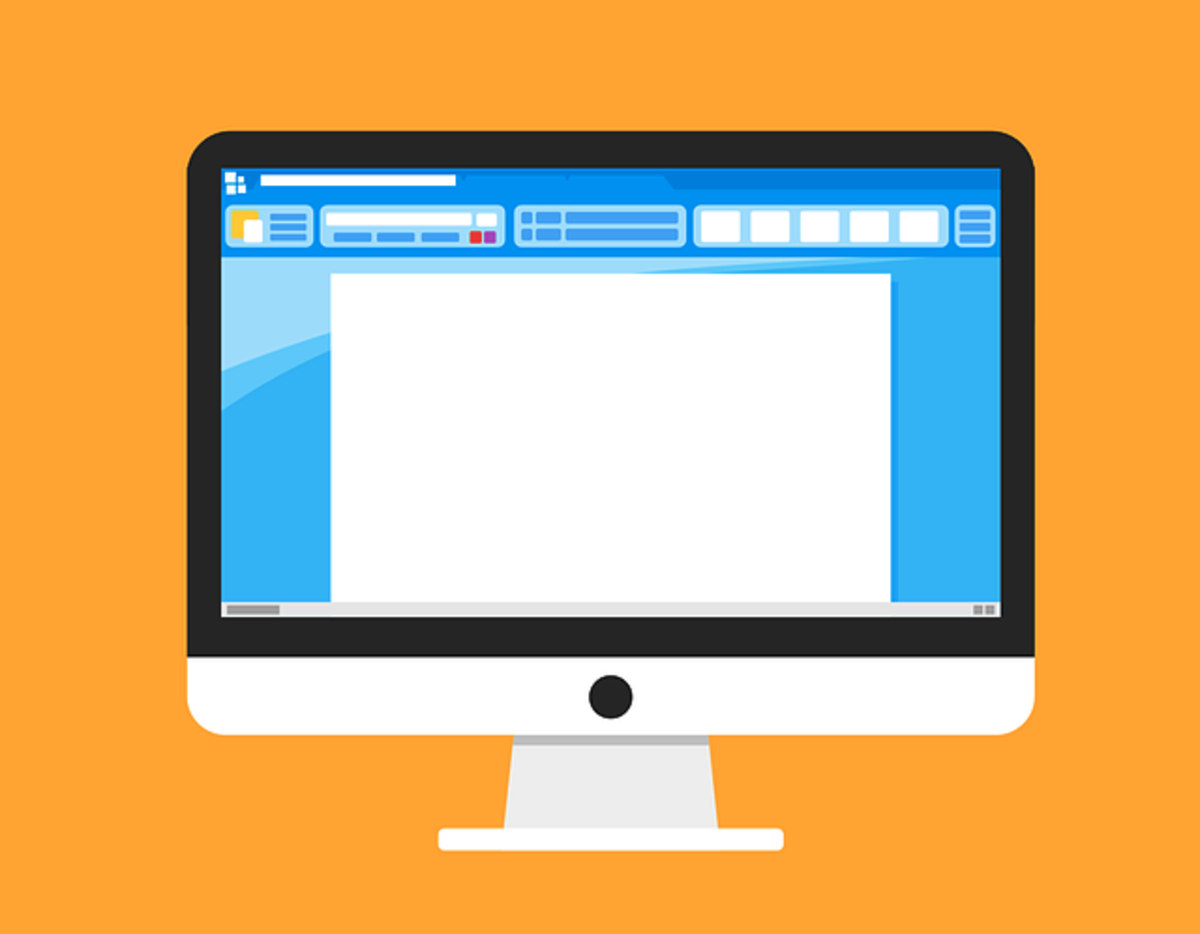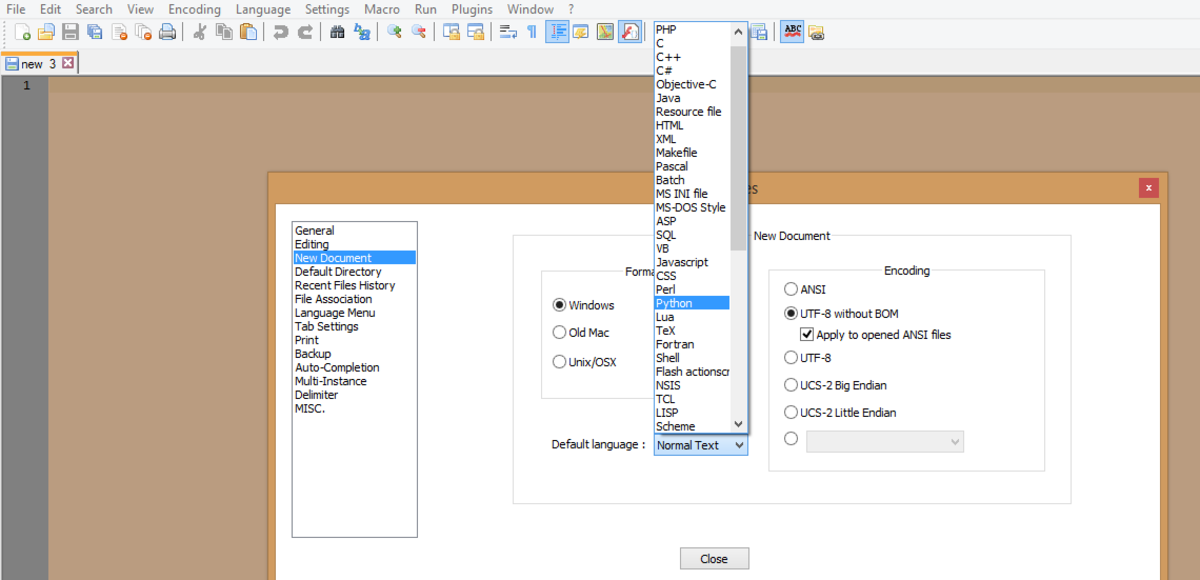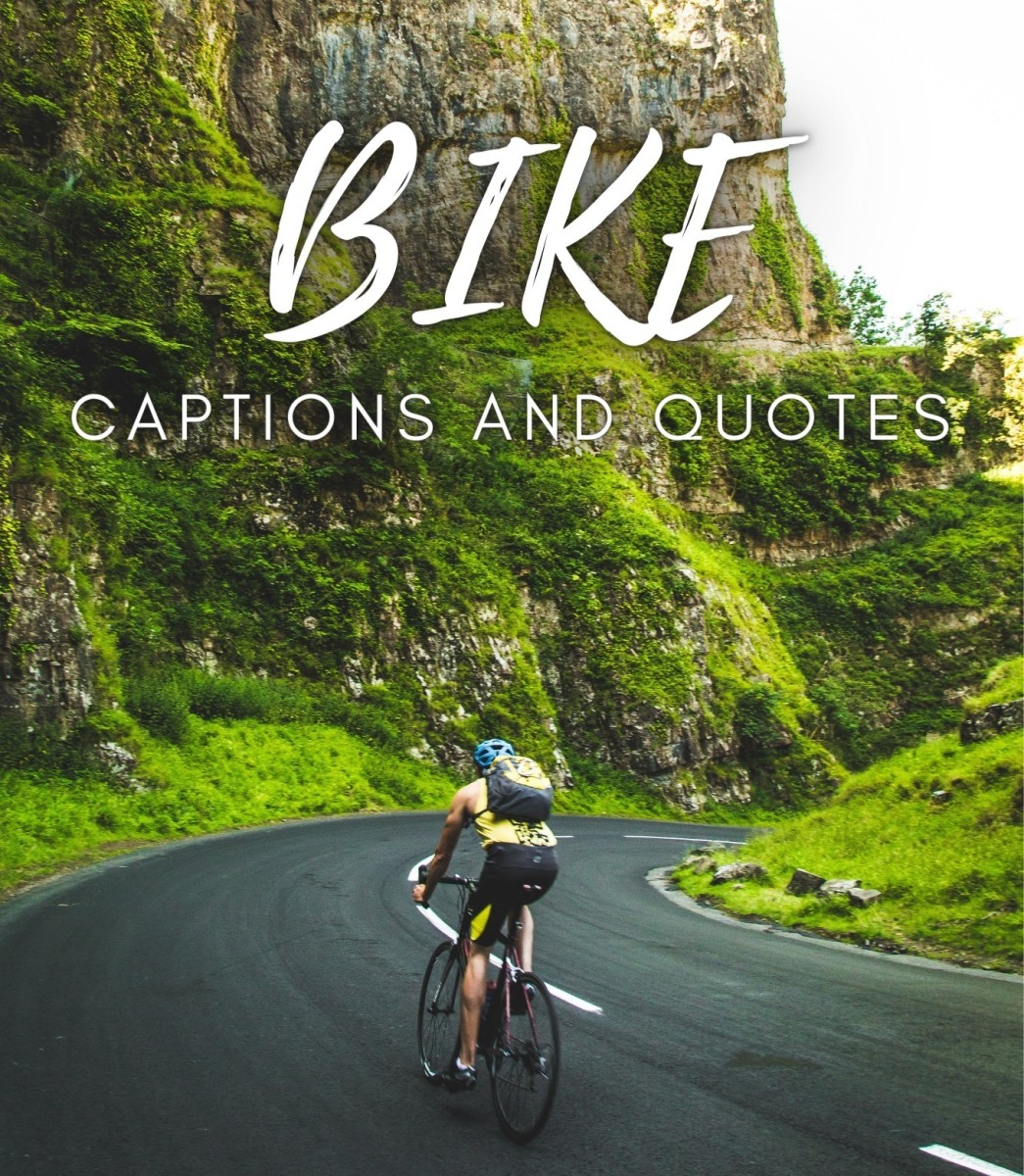Google Reader Shortcuts : All the Keyboard Shortcuts of Google Reader

Google Reader lets you to subscribe all of your favourite websites so
all the new contents comes to your Google Reader account when any new
content's are posted. Google Reader can keep track all the things you
have already read. So, you can easily distinguish which items you read
and not read. As Google Reader is one of the best tools, you may need
to know the shortcuts of Google Reader. This page contains the
necessary shortcuts of Google Reader.
Keyboard Shortcuts of Google Reader
All the keyboard shortcuts of Google Reader is noted below:
j / k key: Use j / k key to go the next / previous item
space key / <shift> + space keys: Use space / <shift> + space key to go to next / previous item or page
n / p key: Use n / p key to scroll down / scroll up [this option works only for list only]
o / Enter key: Use o / Enter key to expand / collapse [this option works only for list only]
s key: Use s key to start an item
<Shift> + s keys: Use these two keys (<Shift> + s) to share item
v key: Use v key to view the original one
t key: Use t key to tag an item
m key: Use m key to mark item as read
<Shift> key + a key: Use <Shift> key + a key to mark all items as read
u key: Use u key to toggle full screen mode
1 key: Use 1 key to switch to expanded view mode
2 key: Use 1 key to switch to list view
g key and then h key: Use "g" key and then "h" key to go to home page
g key and then a key: Use "g" key and then "a" key to go to all items
g key and then s key: Use "g" key and then "s" key to go to all the starred tagged items
g key and then t key: Use "g" key and then "t" key to open tag selector
g key and then u key: Use "g" key and then "u" key to open subscription selector
<Shift> key + n / p : Use <Shift> key + n / p to go next / previous subscription
<Shift> key + x : Use <Shift> key + x key to expand folder
<Shift> key + o : Use <Shift> key + o key to open subscription or folder
© Written by rancidTaste