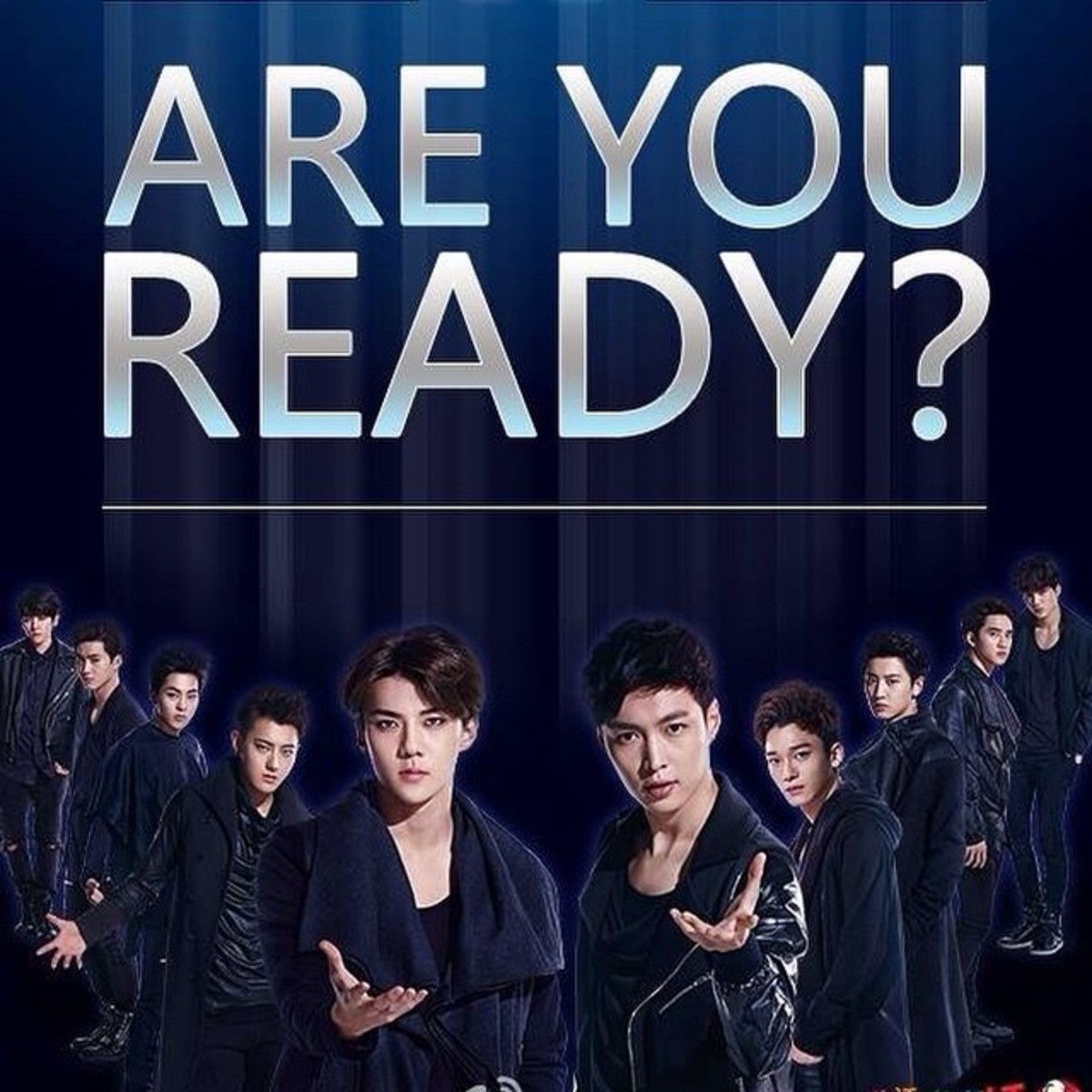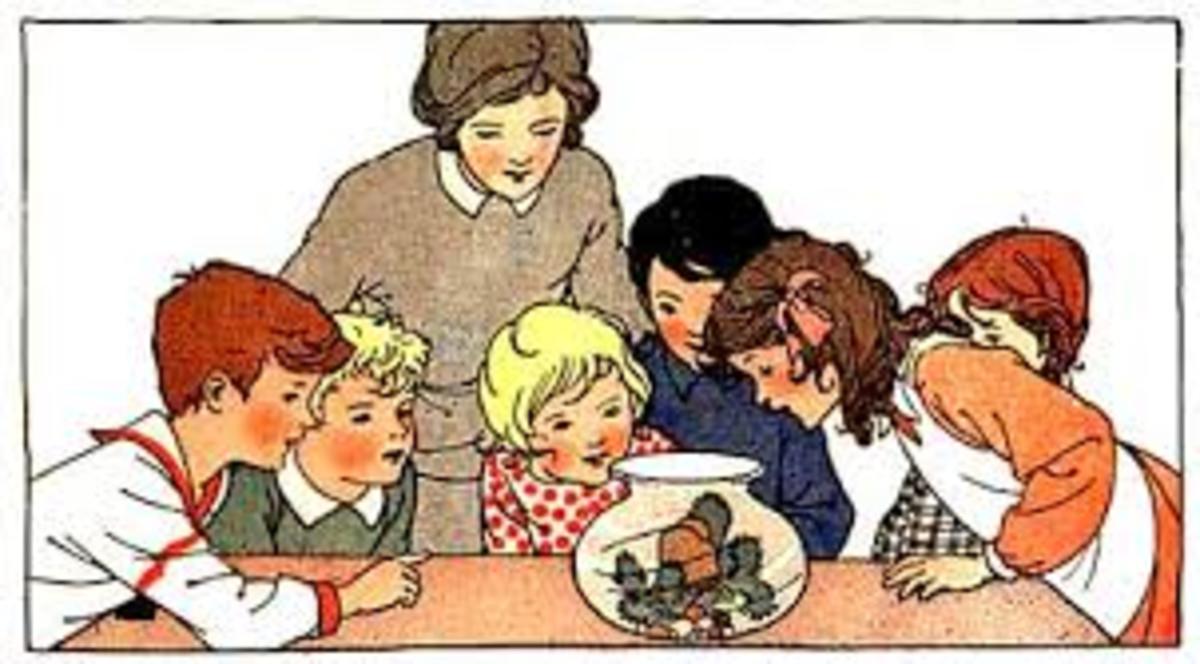Group Your Tabs in Firefox 4 (FF4) with the Tab Grouping Button!
A guide to grouping tabs in Firefox 4
Firefox 4 has a great new feature called Panorama that allows you to organize your tabs in groups. You can use this feature to organize your online activities by separating tabs that don't belong together. You can group all tabs that you visit for your work as well as those that interest you personally.
In previous versions of Firefox you had to use plugins to have this functionality but it is now available to all users of Firefox 4!
In this guide I will answer all the questions you might have about this new feature in Firefox 4. This article follows the structure of a FAQ-list (frequently asked questions) as that's probably the easiest way for you to find what you're looking for. If you have any questions please post them in the comments section below.
Group Your Tabs in Firefox 4

How do I start grouping tabs?
The group tabs feature is available by clicking the button at the far right of your tabs bar. This will change the main window of Firefox 4 to an overview of all the tabs and tabs groups that you currently have. In this overview you can create new tab groups, moving tabs around or close tab groups.
How do I view a tab in a tab group?
Simply click on a tab to open that tab in the main window of Firefox 4. This will load all the tabs in that tab group and you will view the tab that you have clicked on.
How do I create a tab group?
You can create a new tab group by clicking somewhere outside existing tab groups, holding your mouse button and then moving your mouse to create a rectangle. This creates an empty tab group where you can put tabs in.
How do I add a tab to a tab group?
You can add a new empty tab to a tab group by clicking the button in the bottom-left corner of the tab group. This creates a new empty tab in that tab group. Firefox 4 will immediately open that tab so you can visit a webpage in that tab.
You can add an existing tab to a tab group by dragging that tab to the tab group. Simply click on the tab, hold your mouse and drag the tab to put it into the tab group.
How do I move a tab to another tab group?
You can move a tab to another tab group by clicking on it, holding your mouse button and dragging it to the other tab group. Let go of your mouse button and the tab is now in the other tab group.
How do I move a tab group?
You can move a tab group to a different position on the screen by clicking anywhere in the tab group (outside the tabs in that tab group), holding your mouse button and moving it to where you want it.
How do I get back to the normal Firefox window?
Simply click on any tab to open that tab in the main window of Firefox 4.
- How to View Your Cache in Firefox 4
Viewing the contents of your cache in Firefox 4 is an essential skill if you want to copy photos and videos that you have viewed online. In this article I'll show you how to view your Firefox 4 cache.
Does every tab have to belong to a tab group?
No, you can have tabs that don't belong to a tab group. If you click on a tab and you drag it outside a tab group then it's no longer part of a tab group.
However, if you view that tab in the main Firefox 4 window and you create a new empty tab then a tab group will automatically be created. This tab group contains these two tabs. Even when you close this empty tab again, the tab group will exist for that one tab that remains. You can drag that tab outside the tab group again but it doesn't matter: you can simply leave it as it is.
How do I name a tab group?
You can give a tab group a name by clicking in the top-left corner of a tab group. Your mouse icon turns into a typing icon and you can type the name of the tab group.
How do I find a tab?
You can find a tab by pressing the magnifying glass on the right or by pressing Ctrl + F. This darkens the tab groups and you can type what you're looking for. The tabs that satisfy what you've typed will be highlighted.
As far as I know this search function only looks at the titles of the webpages that are open in the tabs.
I have so many tab groups! How do I organize them?
You can resize a tab group by clicking in the bottom-right corner. Then hold your mouse and move it to resize the tab group. If you make the tab group small enough, Firefox 4 will hide all the tabs in that tab group and replace them by two icons:
- The currently selected tab in that tab group
- A button that allows you to view all tabs in that tab group
If you click on the top icon (which looks like a small version of the currently selected tab) then Firefox 4 will open that tab. If you click on the bottom button then you will get to see all the tabs in that tab group. You can click on any of the tabs to view them.
This is a great way to organize your tab groups if you have many. The tab groups that you're not actively working on can be resized to a small size. Firefox 4 still allows you to access any of the tabs in that tab group if you need them.
How do I get rid of a tab group?
You can close a tab group by clicking on the X in the top-right corner of a tab group. If you have accidentally closed a tab group then you can click on the undo button that appears whenever you close a tab group. To really close the tab group, click the X button that is next to the undo button.
The tabs in a tab group that is closed will not be moved to other tab groups.
Can I move a tab to a tab group of a different Firefox 4 window?
At the time of writing it is not possible to move a tab from a tab group in one window of Firefox 4 to a tab group of another window of Firefox 4.
Is there a keyboard shortcut to switch between these tab modes?
Yes, you can press Ctrl / Cmd + Shift + E to switch between the normal view of Firefox 4 and the view where you can edit and organize your tabs.
Join HubPages today to earn money online!
This article was written by Simeon Visser. I am earning money online by writing here at HubPages.com. Would you like to earn money online as well? Read the success stories and sign up today to get started!