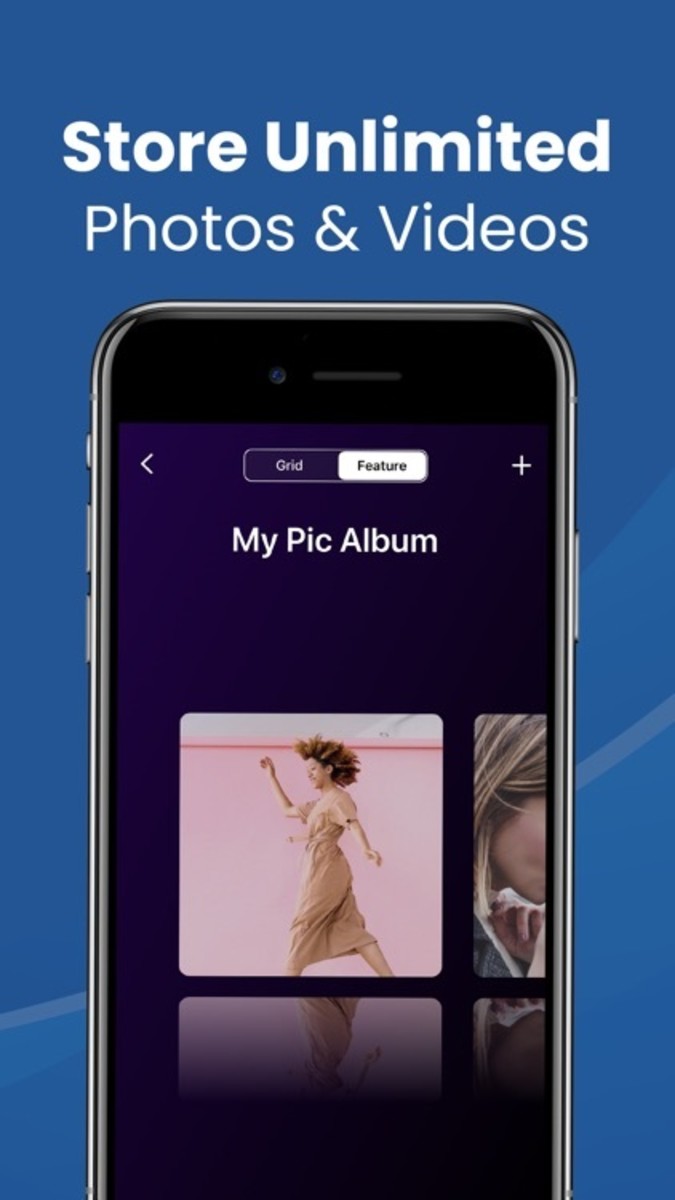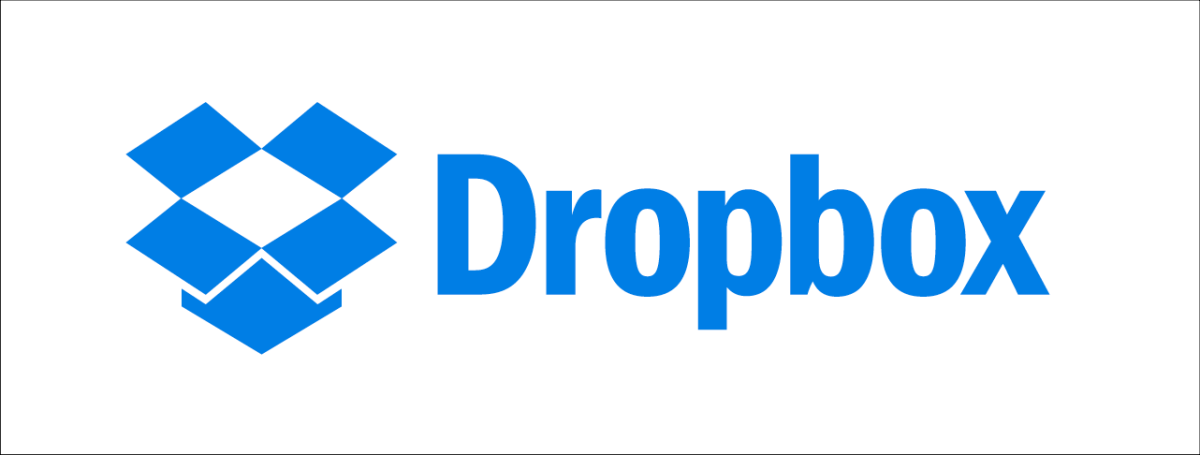How to View Your Cache in Firefox 4? Use a Cache Viewer!
Why would you want to view your web browser cache?
First of all, what is a cache? Each web browser has a cache in which it stores some of the files that it has downloaded from the internet. Whenever you view a web page, it places the photos and videos on that web page in its cache. If you decide to visit the web page again soon then it can display you the web page faster because it does not have to download those photos and videos again.
Sometimes you want those files yourself on your own computer, like the photo files or the video files. You can then grab those files from the cache of your web browser and you don't need to use separate programs or scripts to download the files from the web page.
In particular this is useful for videos because many video websites don't allow you to download the video files easily. But in order to display the video, your computer must have the video data anyway so there is not much those websites can do... you can simply grab the video from your web browser cache!

Where is my cache of Firefox 4?
Start Firefox 4 and type in the address bar of your browser: about:cache and press Enter. Look under the heading Disk cache device and next to Cache Directory you will find the location on your hard disk where your Firefox 4 cache is located.
Notice that there's also an option to List Cache Entries. If you have thousands and thousands of cache items (like I do) then this will be really slow so I don't recommend trying it. The browser pretty much hangs when you try that. Also, you cannot view the files this way, you will only get basic information about each cache item.
How do I view the cache files of Firefox 4?
In Firefox 3 there was an easy way to get the photos or videos that you viewed on the web. You could simply go to your cache folder on your computer and look through the files. This was a really easy approach to get the YouTube videos that you viewed or any other files.
Firefox 4 has arrived and it seems that is no longer possible. Your cache is now divided into 16 folders which are subdivided even further into hundreds of folders. Where am I supposed to find my photos and videos now?
To make a long story short, you need a Firefox 4 cache viewer. According to this answer at the Firefox Support Forum, most of your files are now in large cache files. The photos and videos that you view are no longer as separate files on your computer for security reasons. The file extensions have also been removed. According to that answer large files are still as individual files on your disk but I haven't found a way to reliably find a given photo or video yet.
If you want to view the files in your Firefox 4 cache you will need a program that allows you to do that.
- Grouping Your Tabs In Firefox 4
This guide aims to answer all your questions about how to group tabs in Firefox 4. You can create tab groups, move tabs around and close tab groups when you don't need them. The tab search feature is also discussed!
Where can I download a Firefox 4 cache viewer?
Update March 1, 2011: The program VideoCacheView can be used to extract videos from the Firefox 4 cache.
I don't know, I haven't found one yet. There is a cache viewer for Firefox 3.0 - 3.6 but it has not been updated yet for Firefox 4.
I tried to ignore the warning but it won't install because it is not compatible with Firefox 4. The cache structure has changed anyway so it needs to be updated to work with Firefox 4.
If you know of any Firefox 4 cache viewer, please post it in the comments and I'll update the article. If someone updates the existing cache viewer to work with Firefox 4, that would be awesome!
This article was written by Simeon Visser. I am earning money online by writing here at HubPages.com. Would you like to earn money online as well? Read the success stories and sign up today to get started!
Did you like this article?
You can share it with your friends by clicking the Share button below.