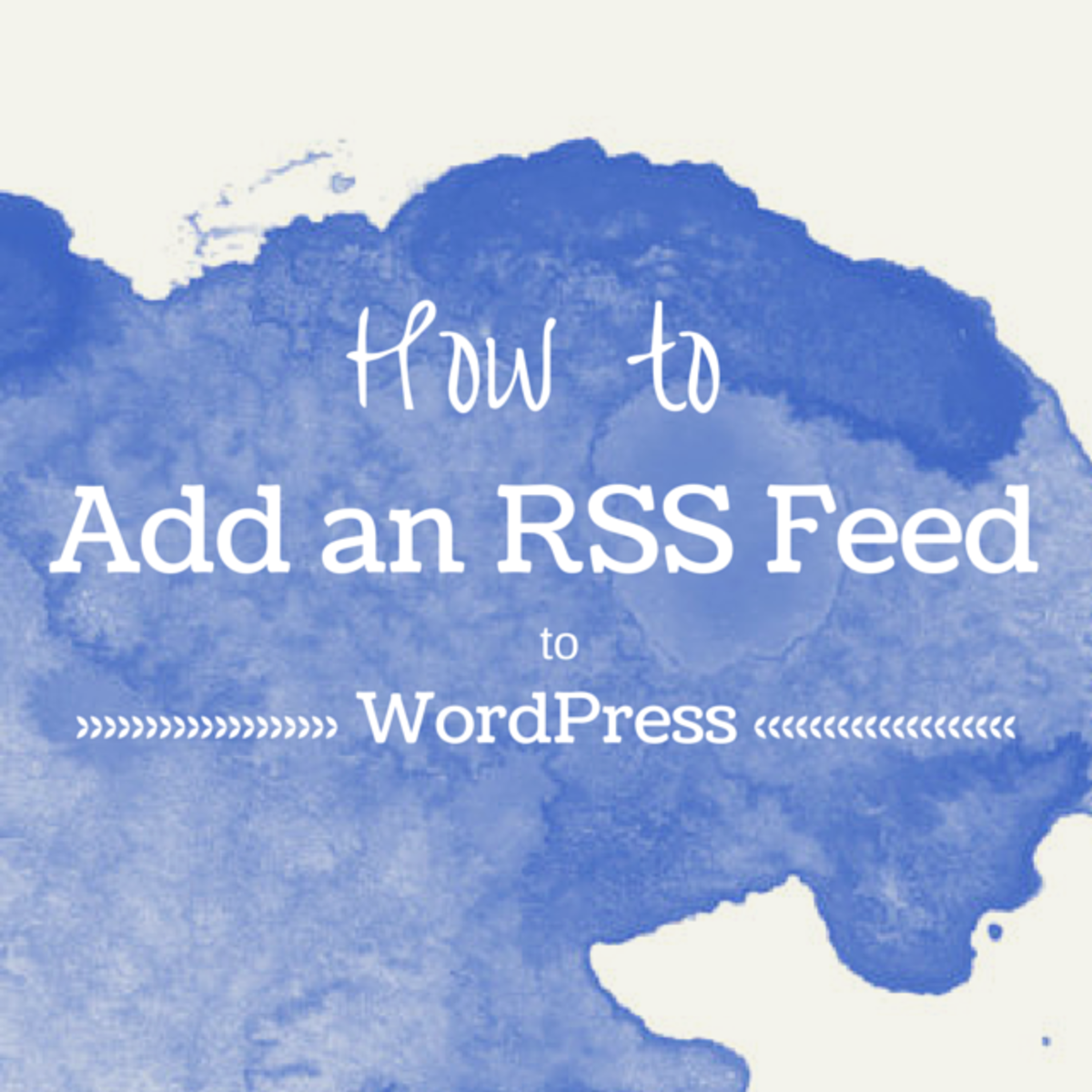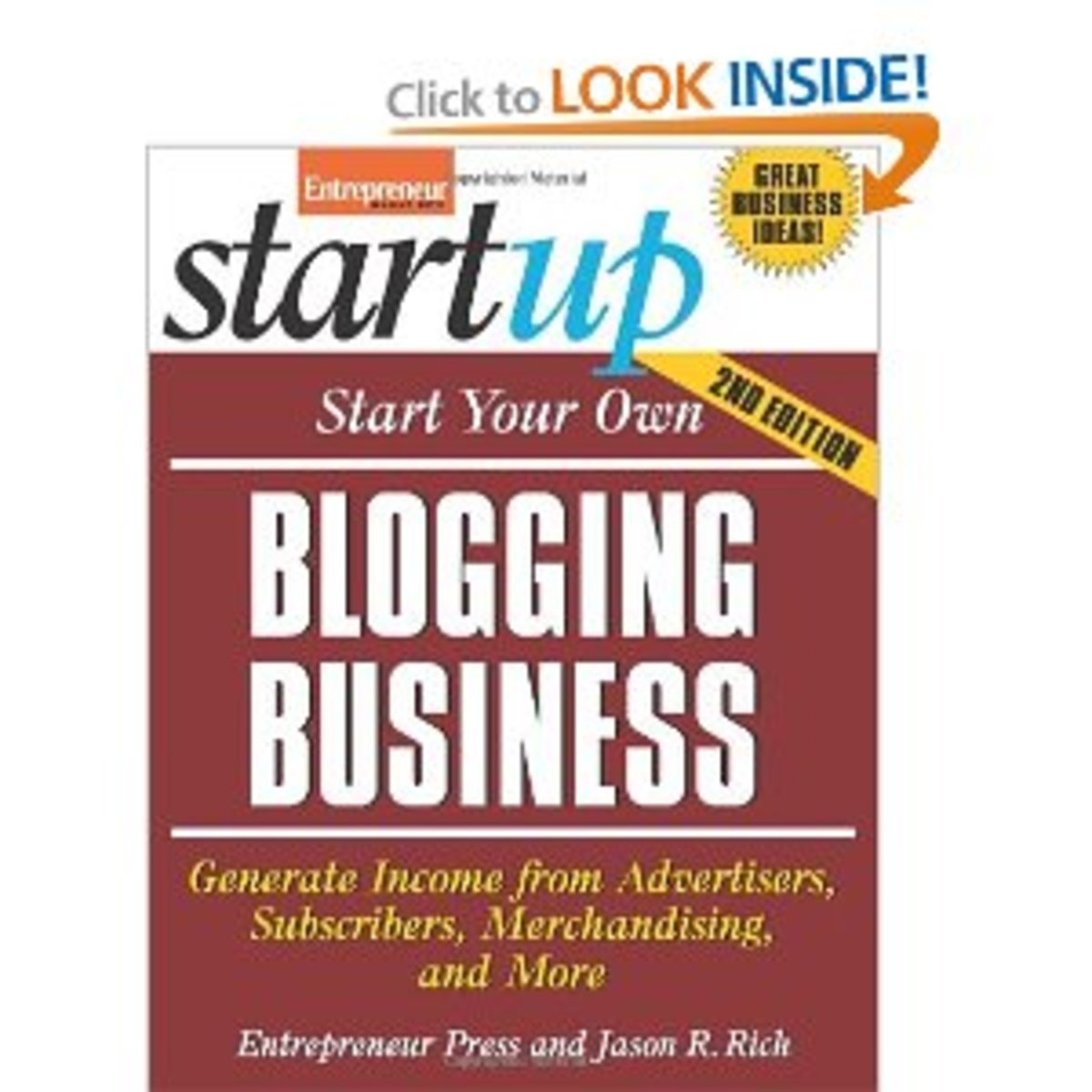How To Add an RSS Feed to Triberr

Introduction
In this tutorial, I'll show you how to set up an RSS feed from your website with Triberr. Triberr is an online networking platform for bloggers looking to attract more readers to their content. I'll post another tutorial on how to use Triberr to maximize your blog reach in a future Hub, but for now we’ll focus on setting up the most basic and important of Triberr’s features: sharing your content with your tribes.
Triberr Home
To begin with, log in to your Triberr account homepage. You should see your news feed along with a menu bar along the left of the page, and your username and icon along the top right of the page, as pictured below. Click on the arrow next to your username and select "Settings" from the drop-down menu that appears.
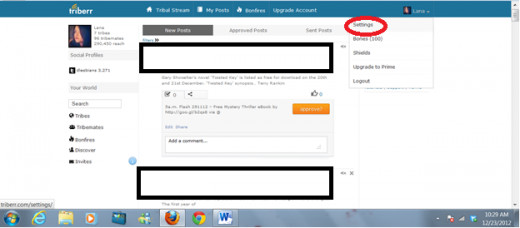
Blog Settings
A new menu bar will open on the left of the page. Select "Blog Settings".
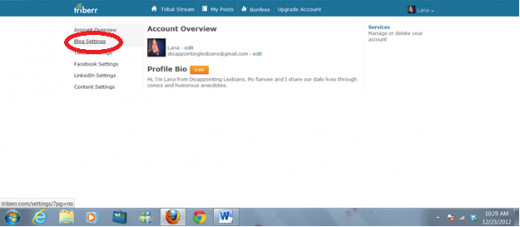
Edit Settings
Your website address should be displayed above three clickable buttons. Select the button in the center marked "Edit".
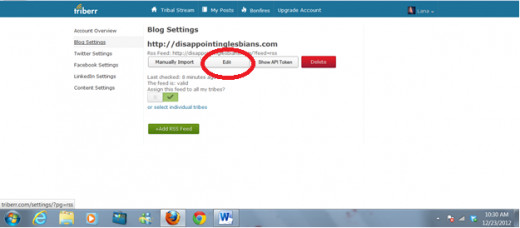
RSS Feed URL
A new dialog box will appear in which you can enter the URL of your website as well as your site's RSS feed. This will allow your Triberr to pull new posts directly from your website's RSS feed. You can choose any RSS feed from your site, but the most basic and common option is your site's default RSS feed which features all the latest posts from your blog.
Every blog should come with its own default feed that can be configured through the "Widgets" option on a WordPress.com blog. See my hub, How To Set Up An RSS Feed On A WordPress Blog, for more information on how to set up an RSS feed for your website.
Once your RSS feed is configured for your website, it can be accessed by its unique URL. In almost all cases, that URL will be yoursitename.com/?feed=RSS
Here are some other common feed URL options for WordPress blogs: http://codex.wordpress.org/WordPress_Feeds
If none of these options work, you can always find out the exact name of your RSS feed by selecting View>Page Source and doing a search for "RSS".
Once you've finished inputting your URLs, click "Update".
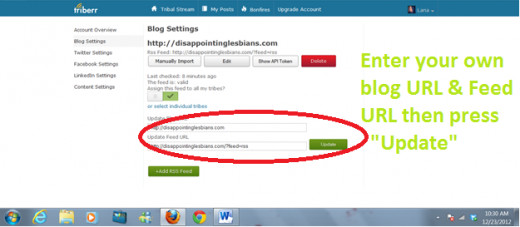
Finished!
Voila! You're done in just a few easy steps. Now, make sure you've got a green check mark in the box marked "Assign this feed to all my tribes?" if you want your chosen RSS feed to send your latest posts to all of the tribes you belong to.
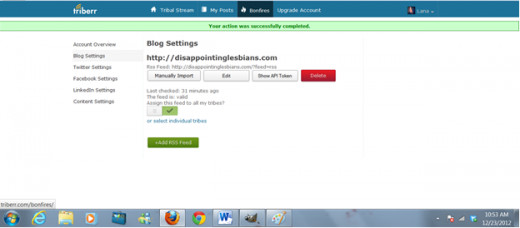
Happy sharing! Do you use Triberr to promote your blogs and/or Hubs? Have any tips or questions about the basic features of the site and how to use it for effective blog marketing? Let me know in the comments!