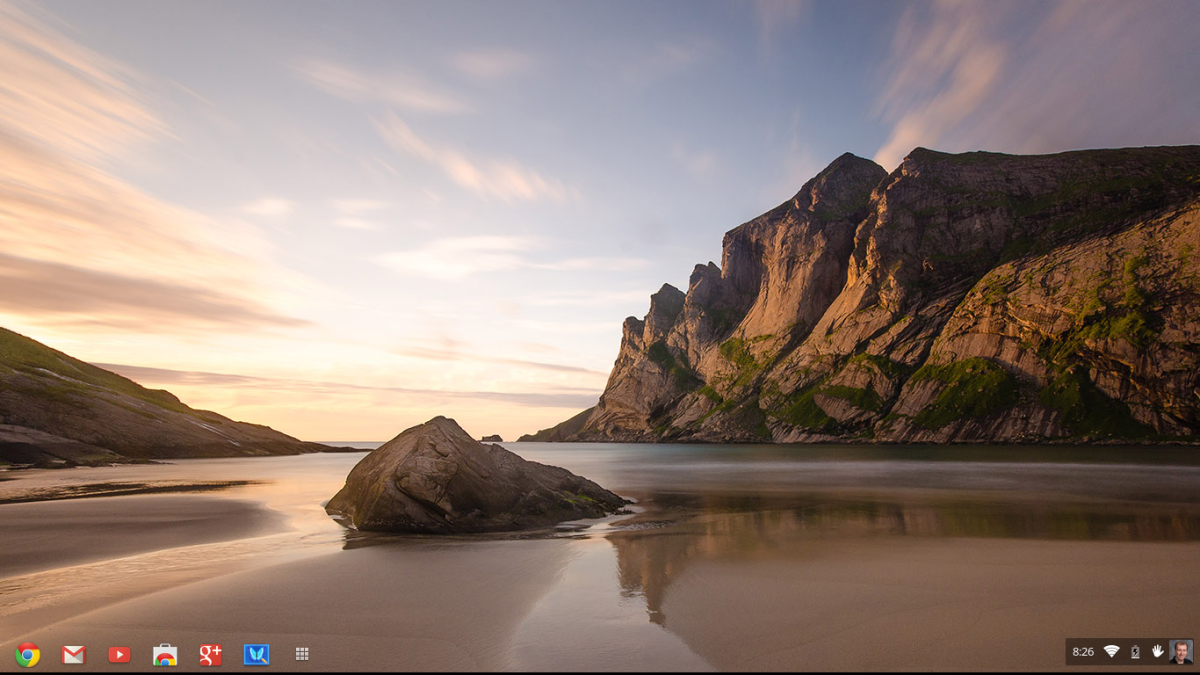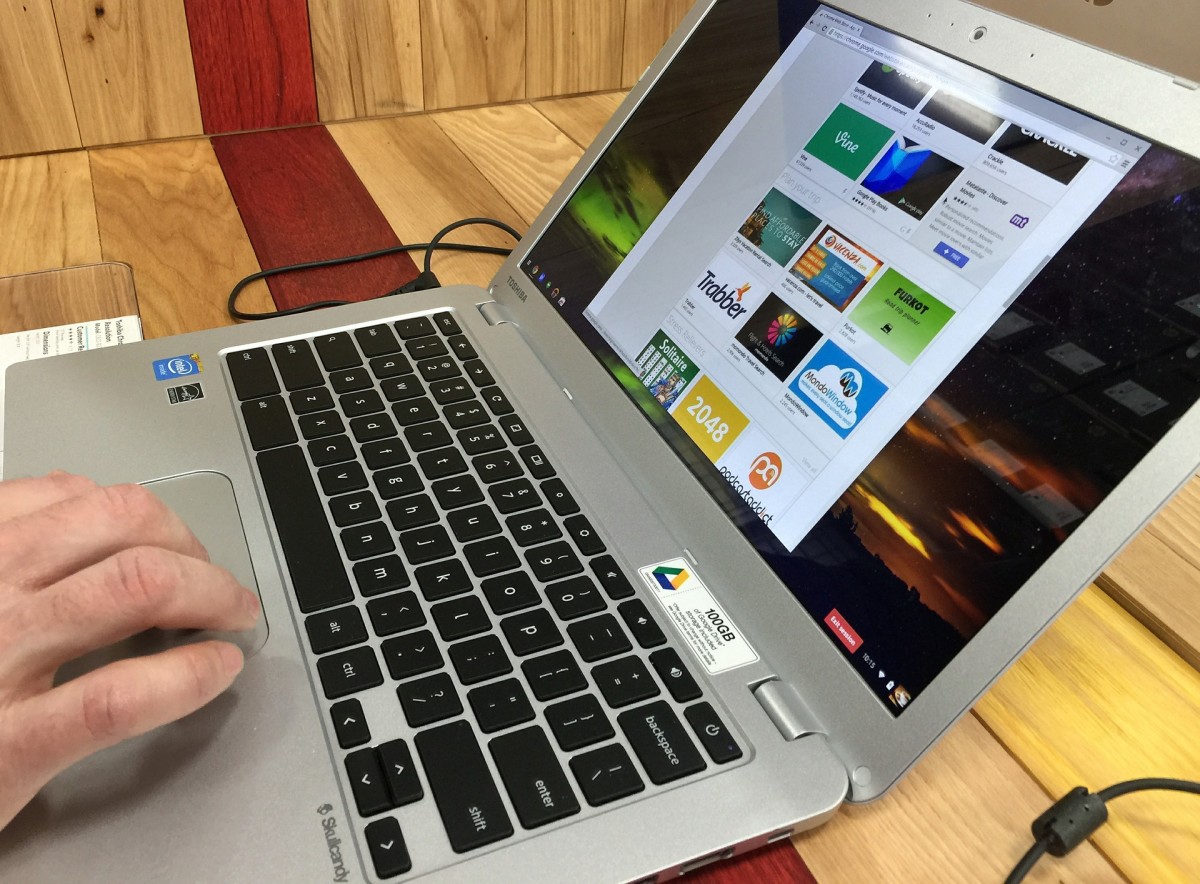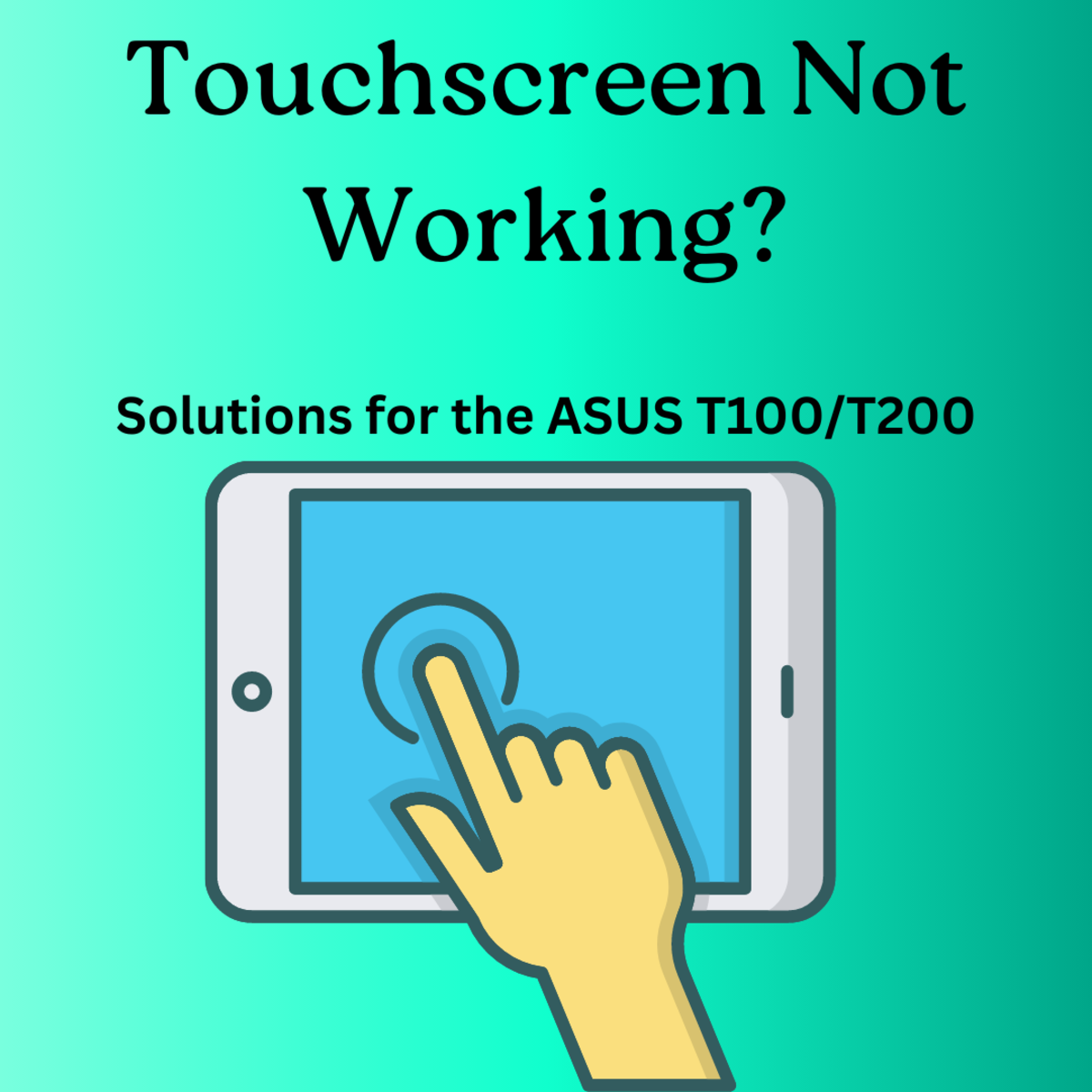Google Chrome Search Settings
Before working through this tutorial, you will need the Google Bookmark Bar visible. If yours is not, go to this hub for instructions on how it make it so.
While searching, I like to use Advanced Search. This because it allows me to look for an exact phrase and display more than 10 results at a time. This Hub will show us how to set it up. Refer to the diagrams throughout as a guide for each step. We start at the Google Chrome home page, which I do not prefer to use. Once you get the home page up, do a search on "Advanced Search". The first page that comes up should be Google Advanced Search. Go to that page. Scroll down to the bottom and see the option for "Customize your search settings" (boxed in red in diagram). Select it with mouse.
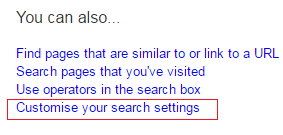
This brings up the settings page. Find "Google Instant Predictions" and change the option to "Never show Instant results" (see below). This will activate/enable the slider below, which has a default setting of 10 results per page. Move the slider to "100". This will give 100 results per page, which I prefer, as 10 is to low.
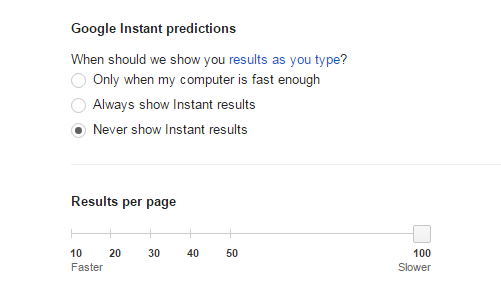
Now go to the bottom of the page and save your settings. You will be back on the Advanced Search page. Finally, we will create a desktop shortcut for Google Advanced Search. In the top right corner, you will see a star. Click on the star to bookmark this page. A Google Advanced Search bookmark will now be on the Bookmark Bar along top of page. Grab that bookmark and drag it out to your desktop, creating a shortcut which you can use for searches from now on.