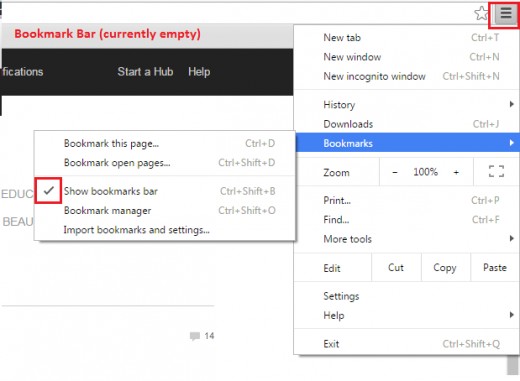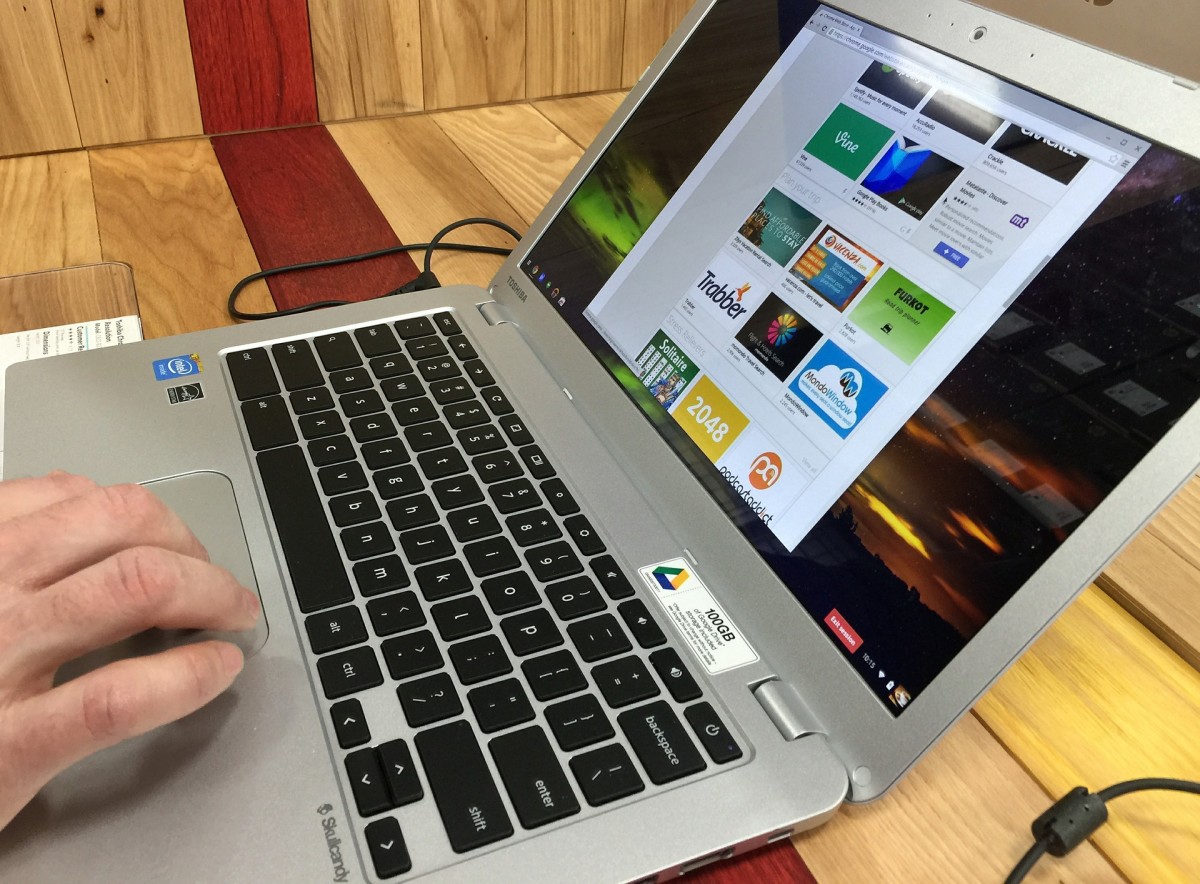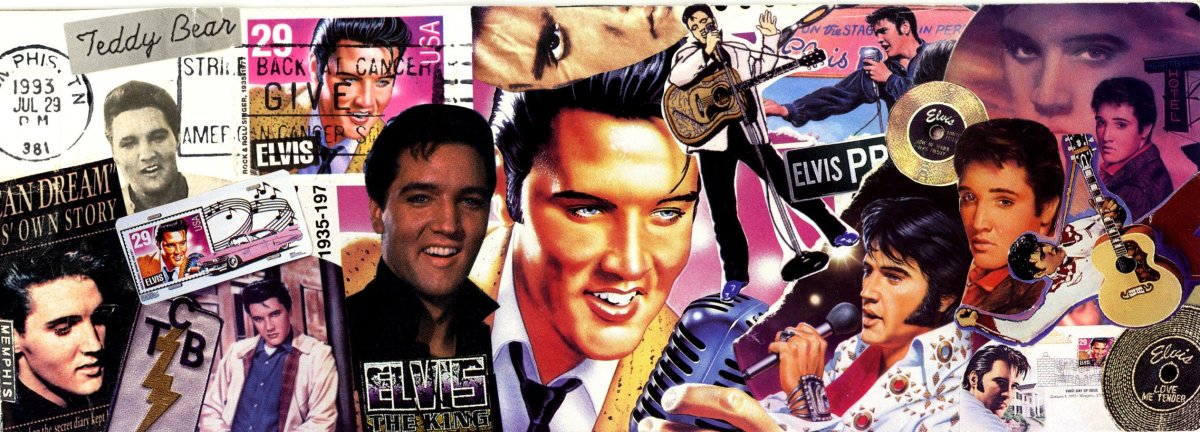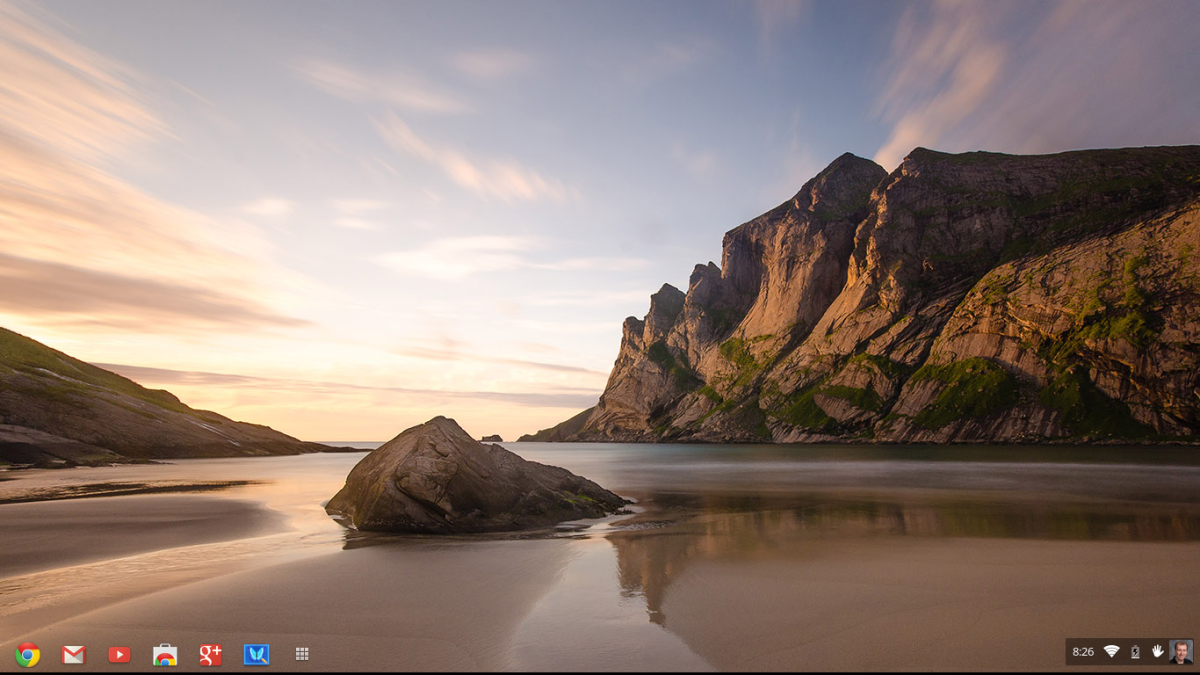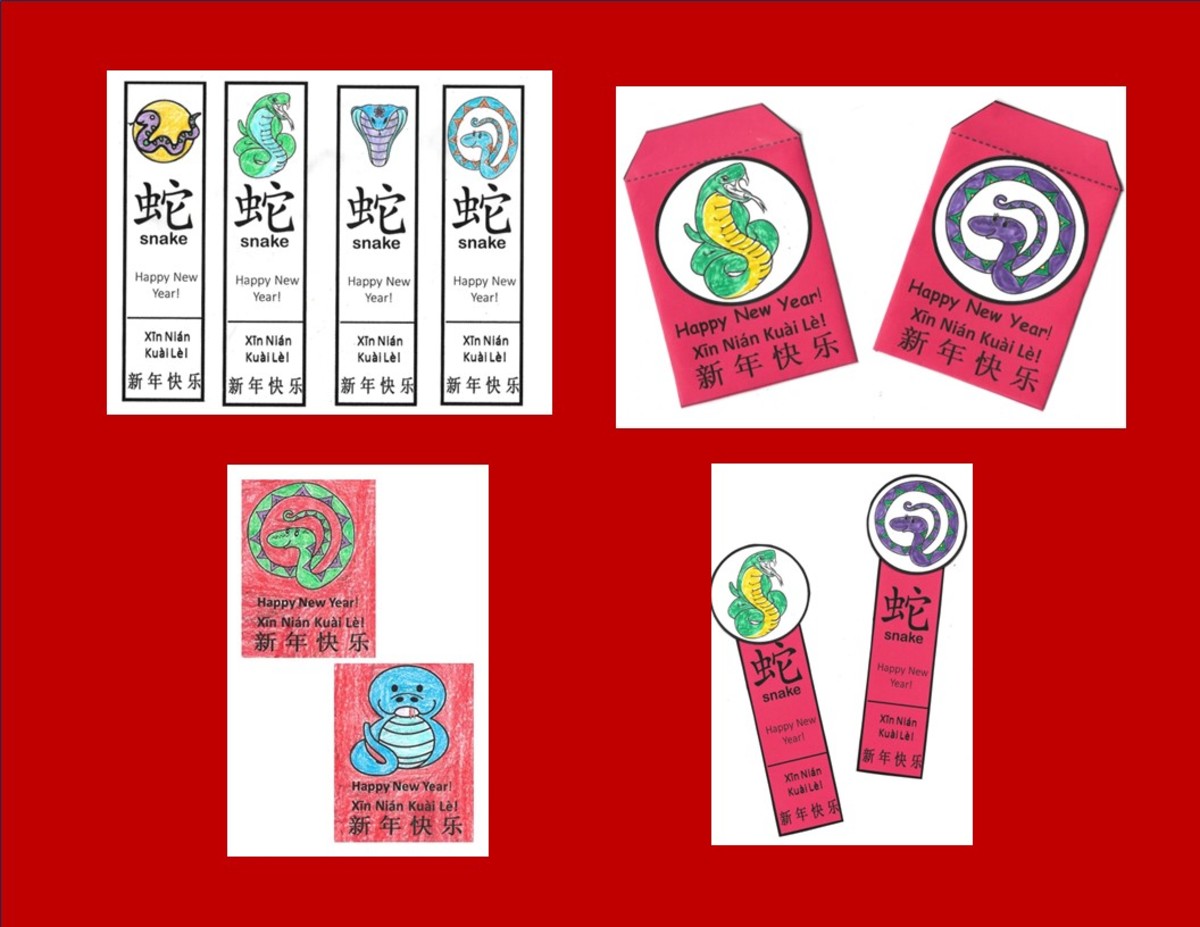Google Chrome: How to make Bookmark Bar visible
This hub covers restoring bookmarks which have apparently "vanished", or activating new ones so they show up as expected. Thus, creating a new bookmark will also be covered.
Bookmarks can also be used as an interim step in creating a Google desktop shortcut. To find out how to do that, refer to this hub:
http://lucabrasi.hubpages.com/hub/How-to-save-a-Google-Chrome-shortcut-to-your-desktop
I recently started using Google Chrome at work, and could not readily see my bookmarks like I could at home. A bit of investigation revealed to me how to activate them visually (and therefore hide them as well). It is quite simple, refer to the diagram below:
1. Bring up a web page in the browser.
2. click the symbol, boxed in red, at upper right corner of the diagram.
4. With mouse, select “bookmarks” tab (shown in blue).
5. Click and place a check at “Show bookmarks bar” tab
Your bookmarks will now be visible along top (the bookmark bar). Click on the desired bookmark, and that page will come up.
While we are at it, you can hover the mouse pointer over the star (also in upper right corner). You can add the current page onto the bookmark bar, creating a new bookmark. If you want to delete one of your bookmarks, hover the mouse pointer over that bookmark on the bar, right click and delete.
diagram