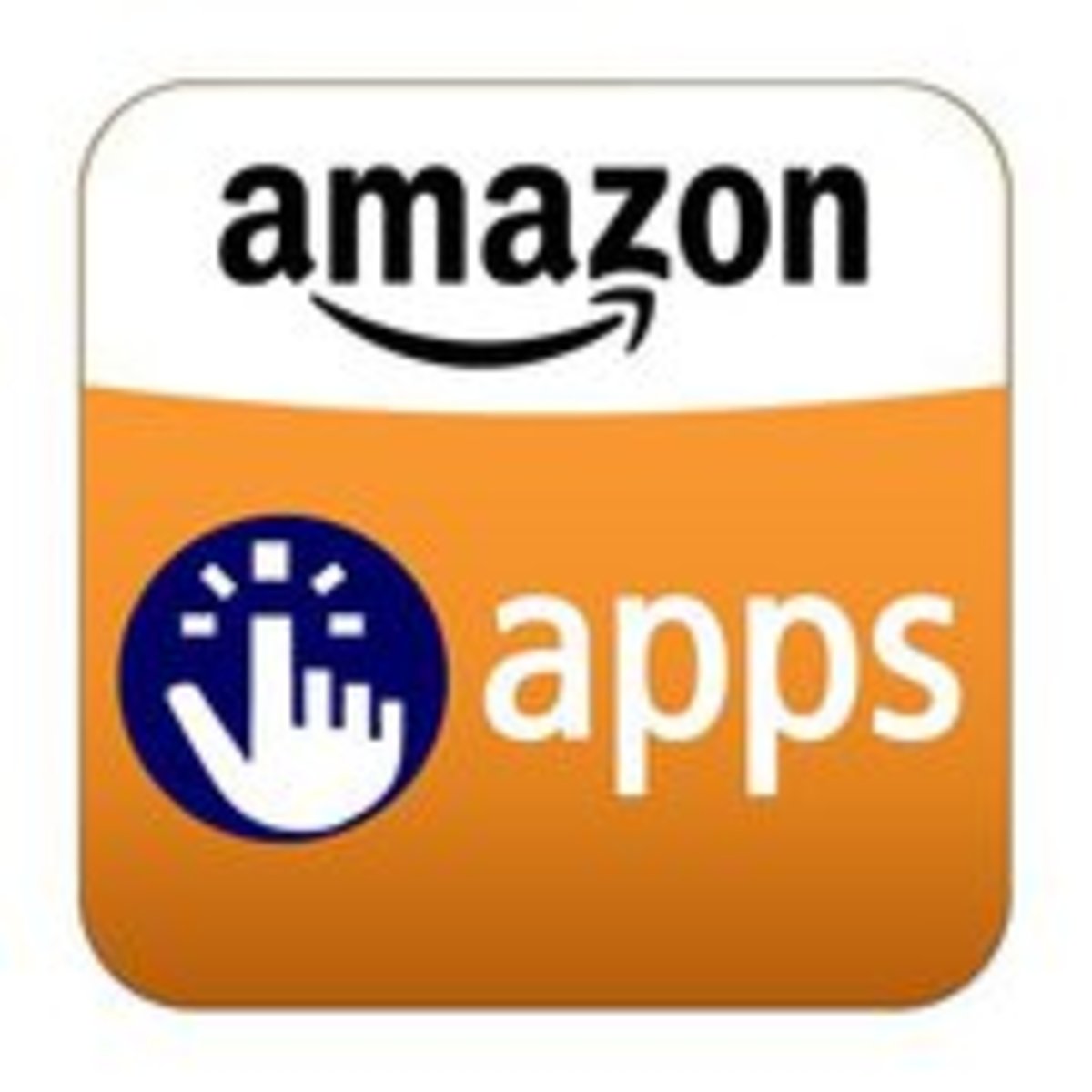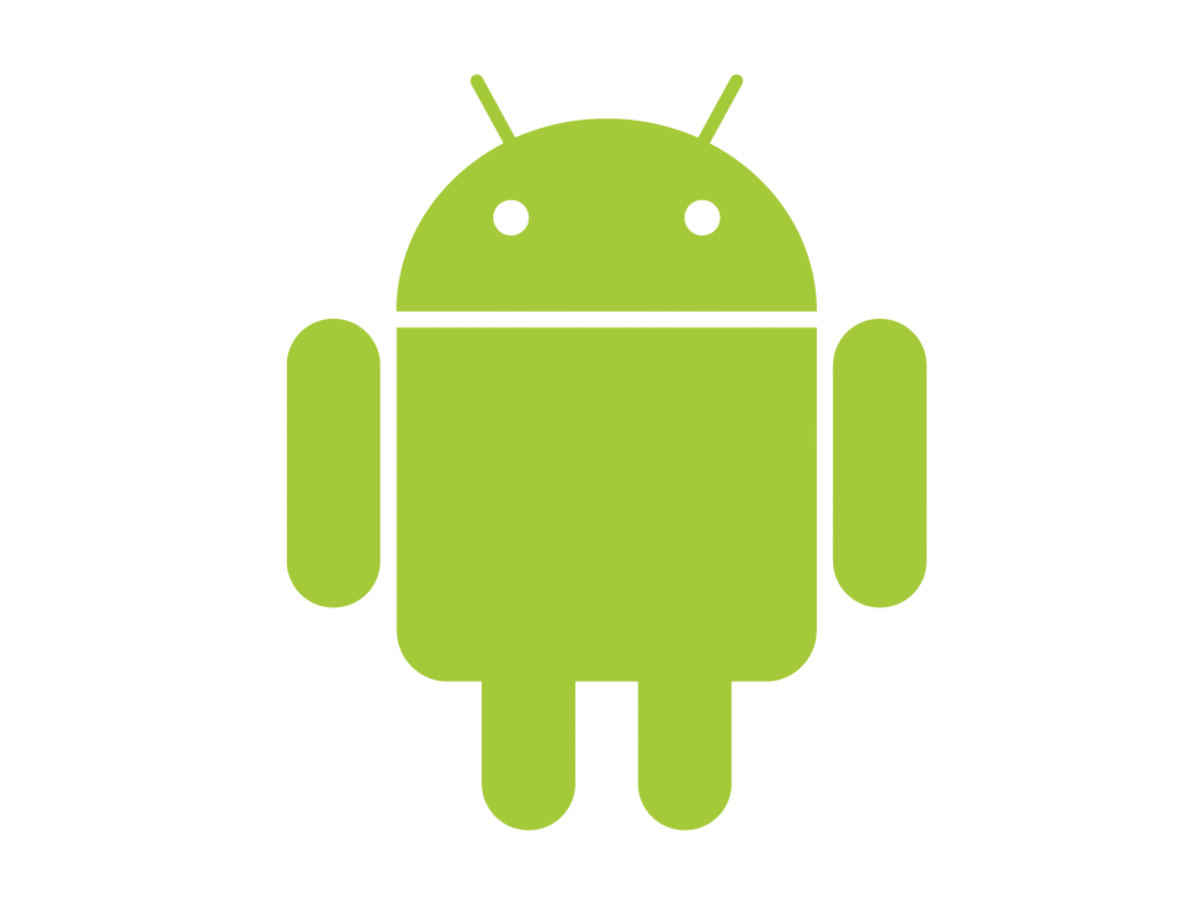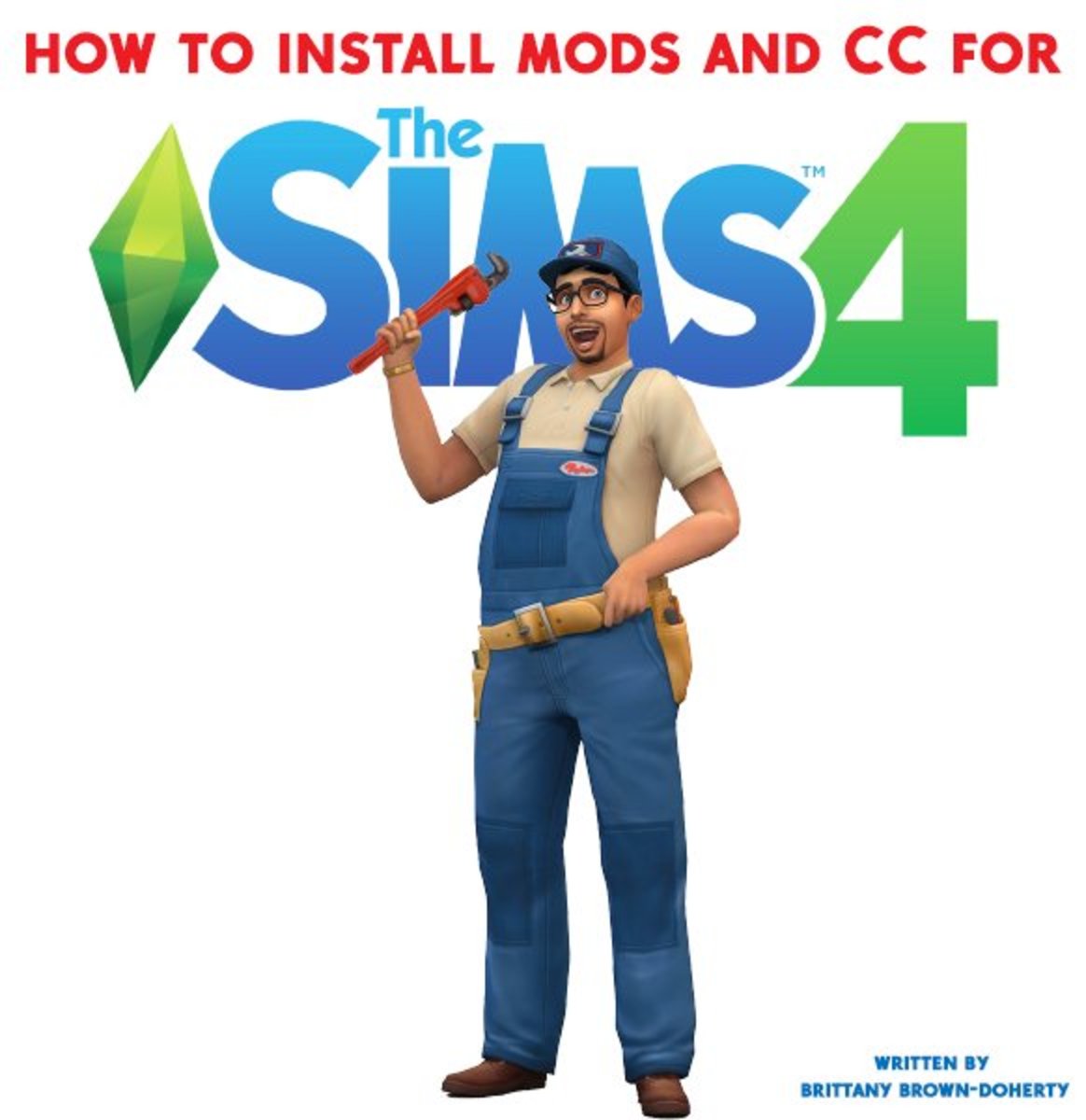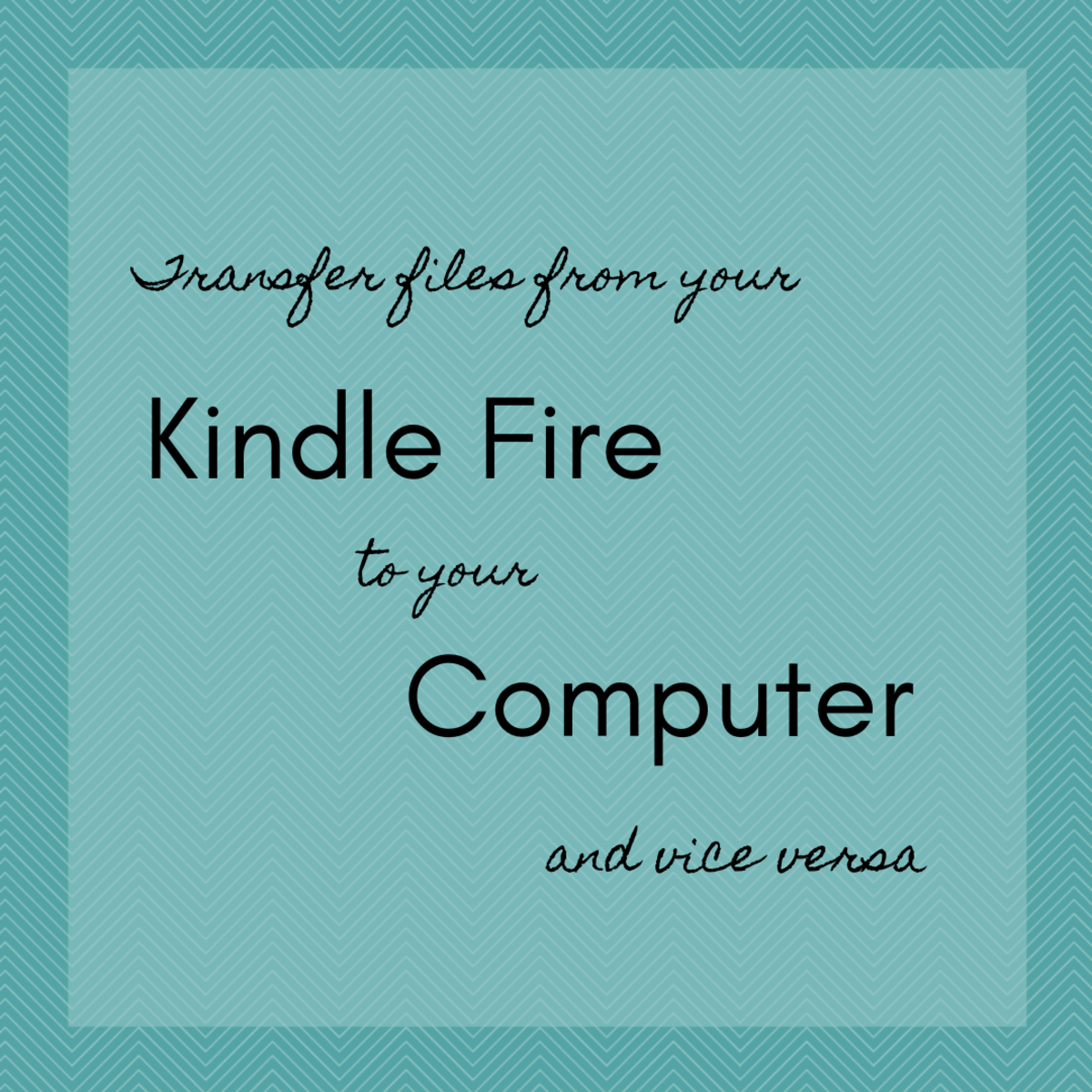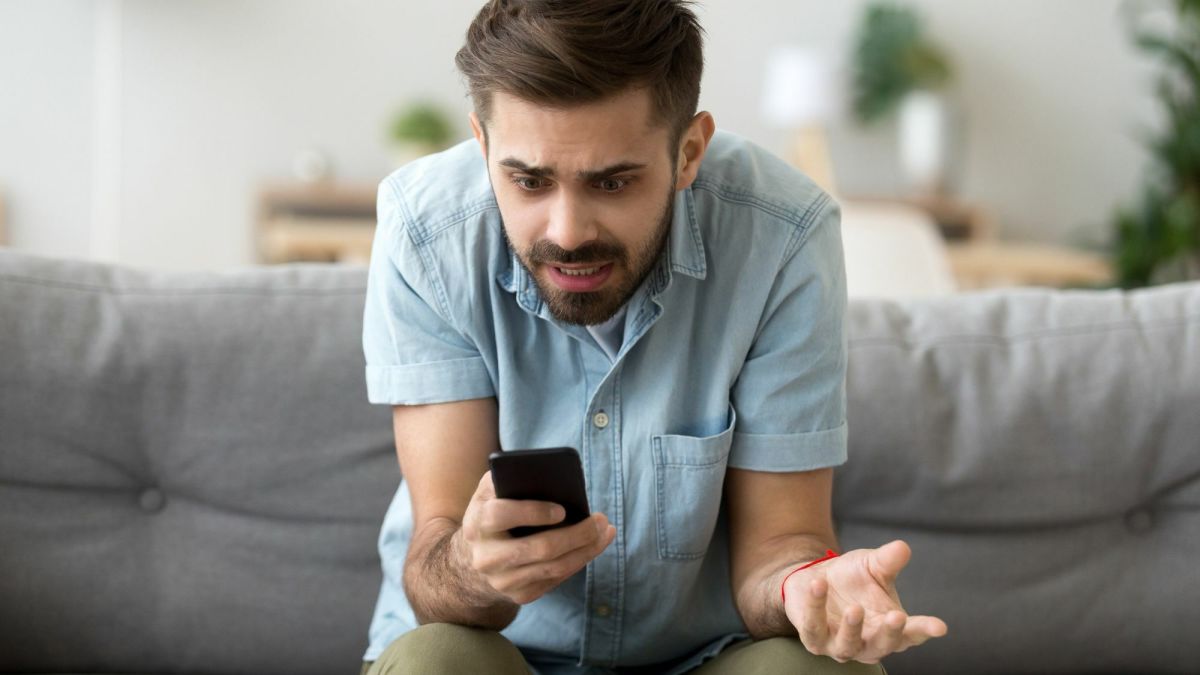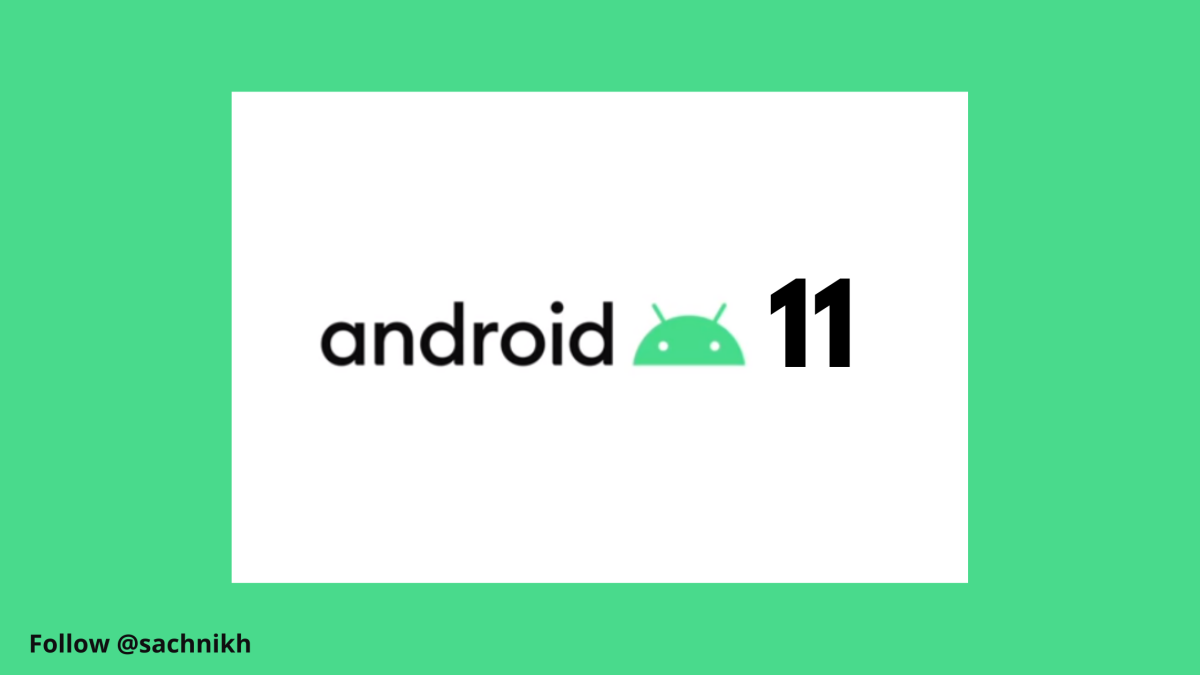- HubPages»
- Technology»
- Communications»
- Smartphones»
- Android Phones
How To Download APK Files From Google Play Market To Your Computer Using APK Downloader
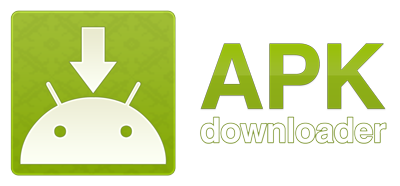
Introduction
It is often a confusing and tiresome task especially when trying to download APK files from Google play market to your computer. There are a number of methods to use to achieve this task especially when trying to find updates to software and the applications. if you are looking for a way to download files from Google play to your android phone but first through your desktop PC, then go no further. This proves to be faster than using the Google play app on the android phone or tablet.
There is no simpler way to about how to download APK files from Google Play market to the computer using the APK downloader. First and above all, the Google chrome web browser has the extension which is going to provide easy downloading ability. Here is the process of getting the APK downloader on your desktop PC and simplifying how to get apps and files from the Google Play store.
How to Download APK Files from Google Play Market using APK Downloader
The process on how to download APK files from Google Play market to your computer using APK downloader is simple with steps which are easy to follow.
- Best Free Antivirus For Android ICS
With continuous reports of rising numbers of malicious android apps and other forms of malware, it is important to find the best free antivirus for android ICS. - Best Free Antivirus for Android
Android security and the choice of a free antivirus for your android phone is a broad topic. Threats on android continue to increase and the best free antivirus should be used to secure an android device. - How To Fix Insufficient Storage Available Error On A...
The 'insufficient storage available' bug on android is a nuisance. Many have tried tricks and tutorials on how to fix insufficient storage available error on android phones with mixed results.
- First and foremost, you need to install the Google Chrome web browser to the desktop PC.
- Follow that up by installing the APK downloader extension which is availed on this link http://codekiem.com/apk-downloader/crx/1.2.1.crx.
- Open the APK downloader options page and check for set up options especially the disabling of the SSL certificate error warnings. Open by typing 'chrome://chrome/extensions/' on the browser.
- Set up the APK downloader by providing an email ID specifically that which is used to access the Google Play account, provide a password to the email ID as well as the android device ID. The android device ID is very important since this one is unique to the android device.
How To Download APK Files From Google Play your Computer
You will need to retrieve and know the android device ID on the smartphone or the tablet by pressing on *#*#8255#*#* on the device. A service monitor will open and on will be information. The line beginning with JID and device ID gives the device ID. Save the 16 character code.
Complete the setup by entering the device ID here on the APK downloader options page and logging in.
- Go to Google Play and find the required app after closing the APK downloader options page. After getting to the app that you require, check on the address bar on Google chrome web browser. Here you will find the APK downloader green icon which you can click on and get the APK file downloaded to your desktop computer.
- After completion of the download, open the APK downloader options page as described earlier and sign out.
Easy and simple steps on how to download the APK files from Google Play market to your computer using the APK downloader. The APK file can now be transferred and saved on your memory card. To install the file in the android device, fix the memory card into the android device, click to open the file and install the app on the android device.

Challenges facing the use of APK downloader to download APK files to your computer
It is not permitted by the Google Play terms of service to download any of the apps on any other device other than your android device and therefore you will be downloading with the APK downloader all at your own risk.
Secondly, you will not be in a position of getting notifications about the latest updates being made available for the apps already installed in your android device. it is also not easy to know which apps are incompatible with your android device.
Conclusion
After the installation of the APK downloader extension, it is important to disable the SSL certificate warnings which can become more of a nuisance than they are useful. Go right ahead and right click on the Google chrome on your desktop and select the properties option. Click on the chrome.exe file and after the address paste this line ‘--ignore-certificate-errors --allow-running-insecure-content’ and the warnings will be disabled.