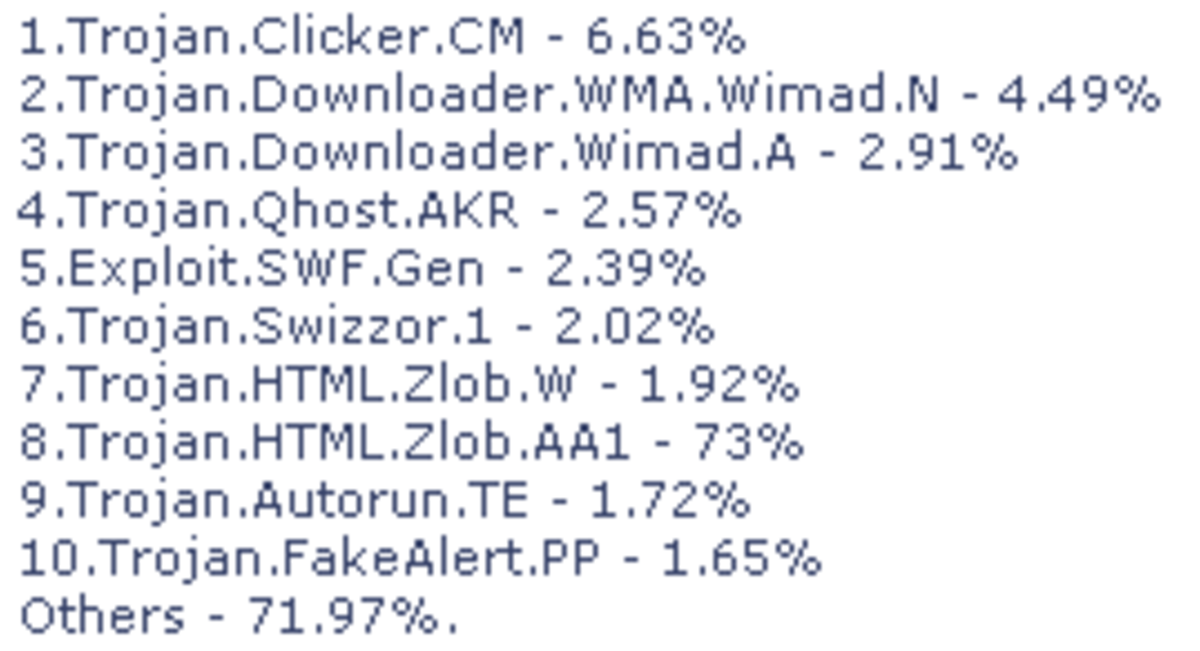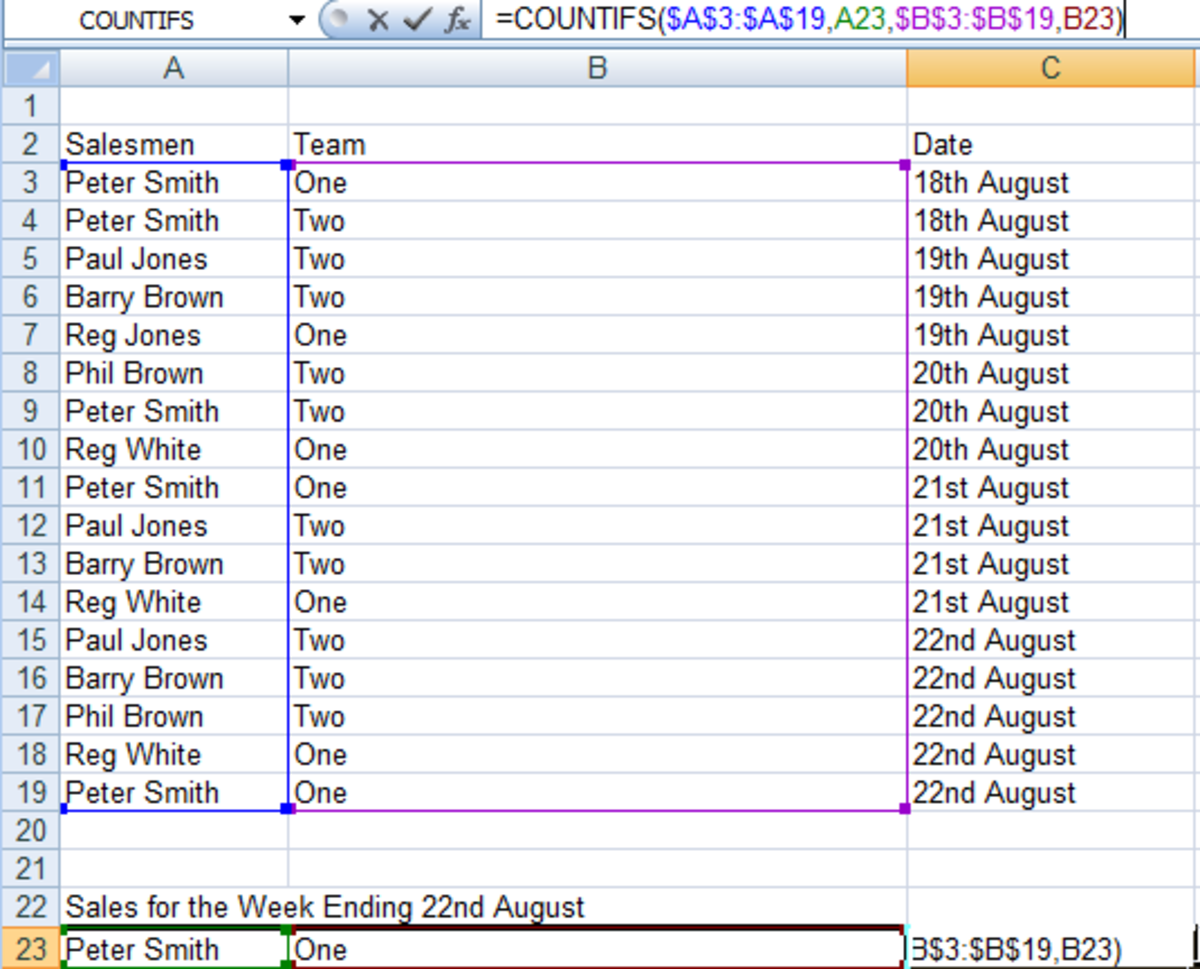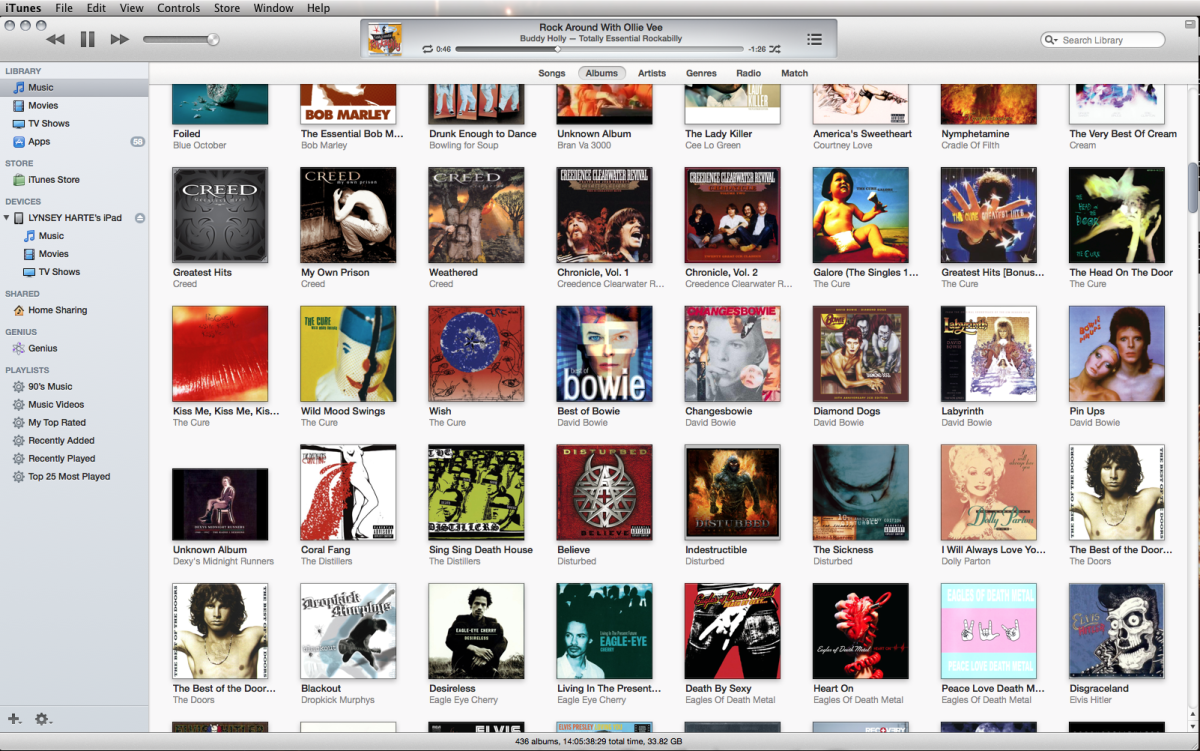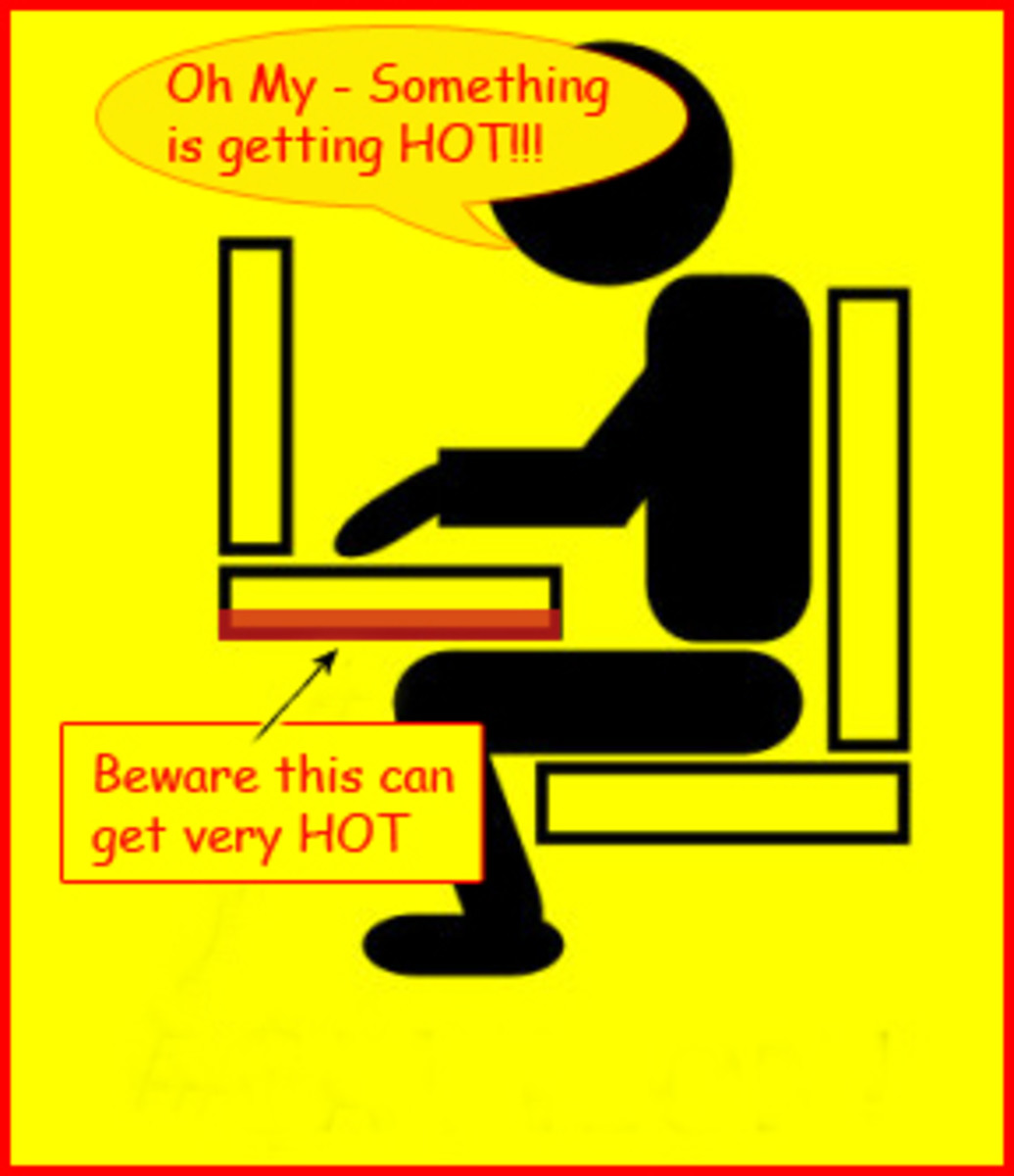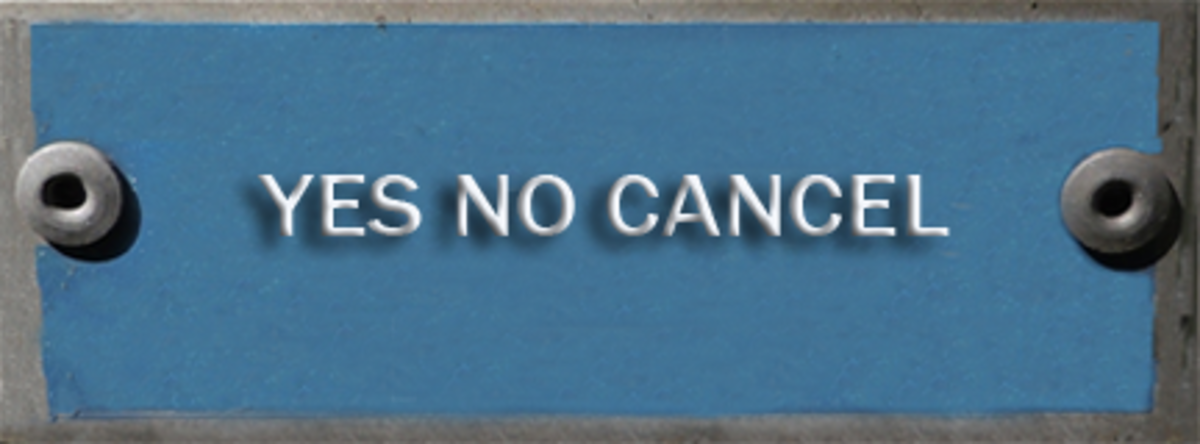How To Remove Duplicate Entries in OpenOffice.org Software
Open Source Software - Free Software
OpenOffice.org offers an open source option for users that is very similar to Microsoft Office and is compatible with Macs. Although Microsoft Office offers software solutions for Mac users, there are times that the software is unavailable. OpenOffice.org is a completely free download that offers programs that are similar to MS Word, MS Excel, MS PowerPoint as well as drawing programs and an extensive database creation program. It is compatible with the Microsoft software with the option to save in several different formats. Despite the similarity, there are a few differences with functions that are used on a regular basis. One of the functions that I ran into is how to remove duplicates from a spreadsheet. Although the process is very similar to the older '93 version of the MS software, the newer programs have the function programmed in as a one-click function.
This tutorial will show you how to successfully remove the duplicates from a calc documnt (spreadsheet) in OpenOffice software.
List With Duplicates

Step One
1. Select the data column that you want to remove the duplicate data. In this tutorial we will be removing the duplicate email addresses. You can select the entire column by selecting the letter at the top of the column (in this case 'c').
Select The Field You Need To De-Dup
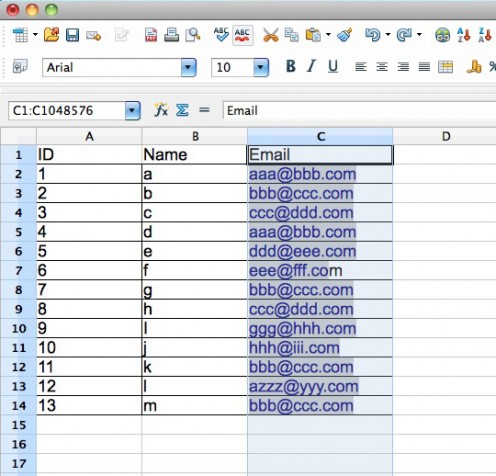
Step Two
2. Once the data is selected go to "data" -> and select "filter".
Step Two
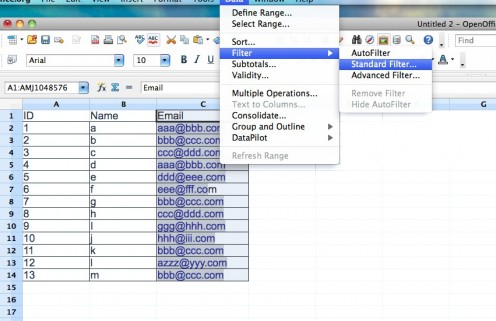
Step Three
3. You will then have a new dialog box pop up with a few options. In the "field name" the appropriate title matching your data. If you selected just that one column, it should default to the correct column.
In "value" choose "-not empty-.
Choose "more options" and the dialog box will open up with the duplicate options. If you do have column labels (headings) keep that checked. Then check "no duplication". Choose "OK".
Hiding the Duplicates
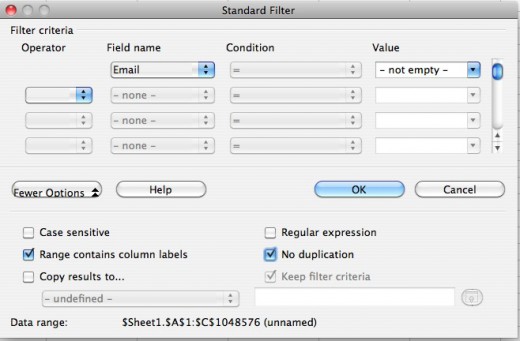
Duplicates Hidden - Not Removed
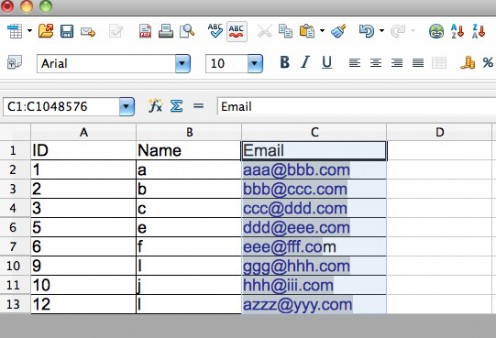
Steps to Remove The Duplicates
At this point you just 'hidden' the duplicate entries, you have not yet deleted them. You can see this by your line numbers, you will see that some numbers are no longer showing.
To delete the entries is as easy as copying and pasting. Select all of the fields (you can do this by choosing the cell in the far upper left corner between the cell numbers and the headings). Copy all of the content, open a new calc sheet and then paste. Save the spreadsheet and you will see that all of the numbers are now in order again.
Other How-To Articles
- How To Create Interactive PDF Forms - this is a step-by-step tutorial that will show you how to create your own custom PDF form that can be used for a variety of projects.
- A Guide To Graphic Design Templates - this includes setting up publication templates, margins, bleeds and other guru tips and tricks using Adobe InDesign.
- How to Create Your Own Joomla Template - a step-by-step tutorial that will walk you though how to create your own custom Joomla template, work with PHP programming language and upload to your own Joomla website.
©Copyright 2012 by DAPPLE DESIGNS (MELISSA MILLER)