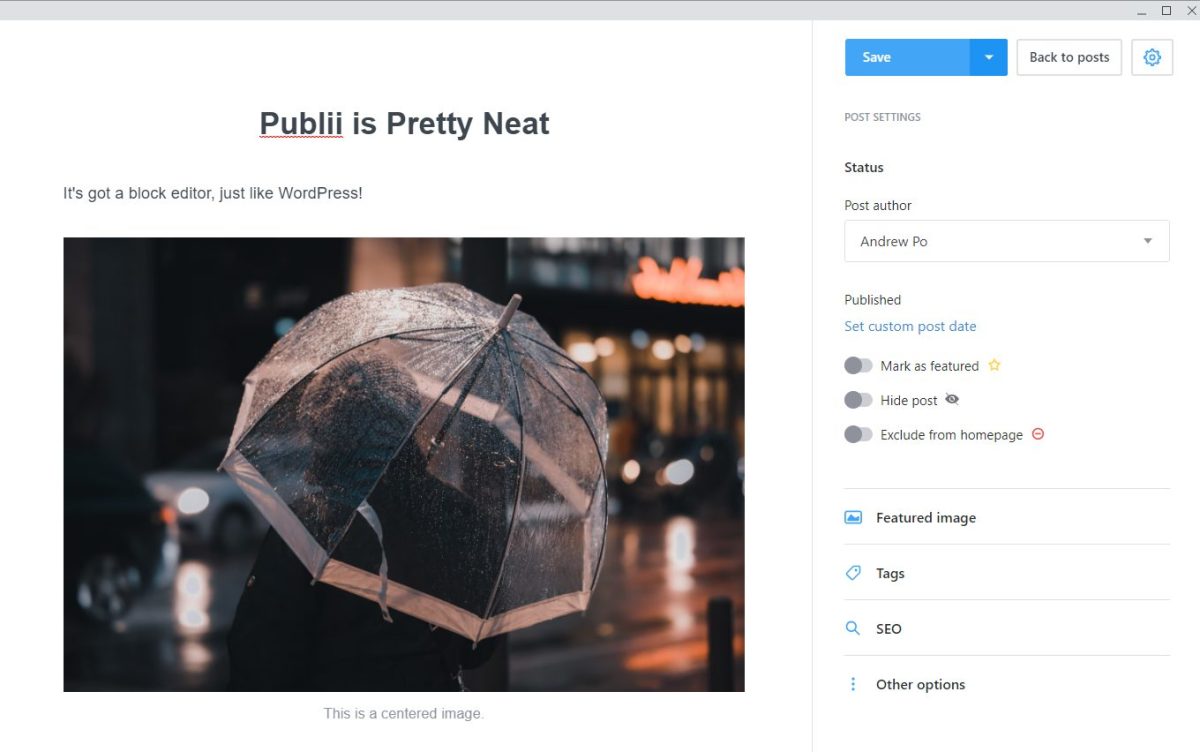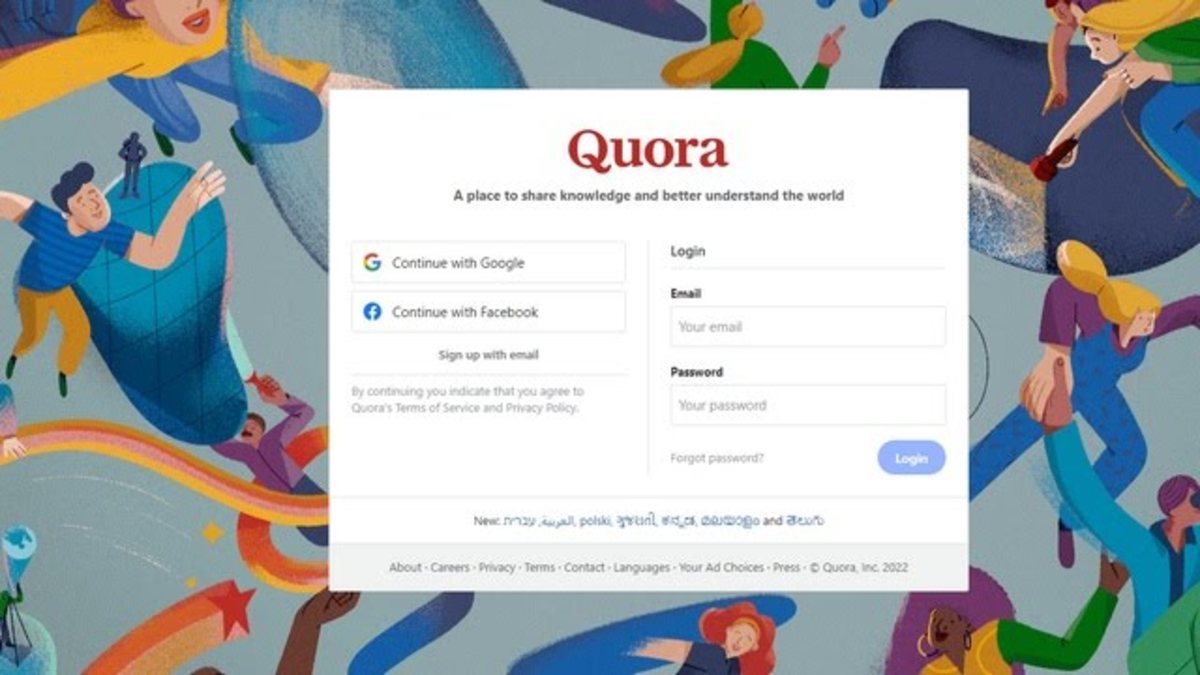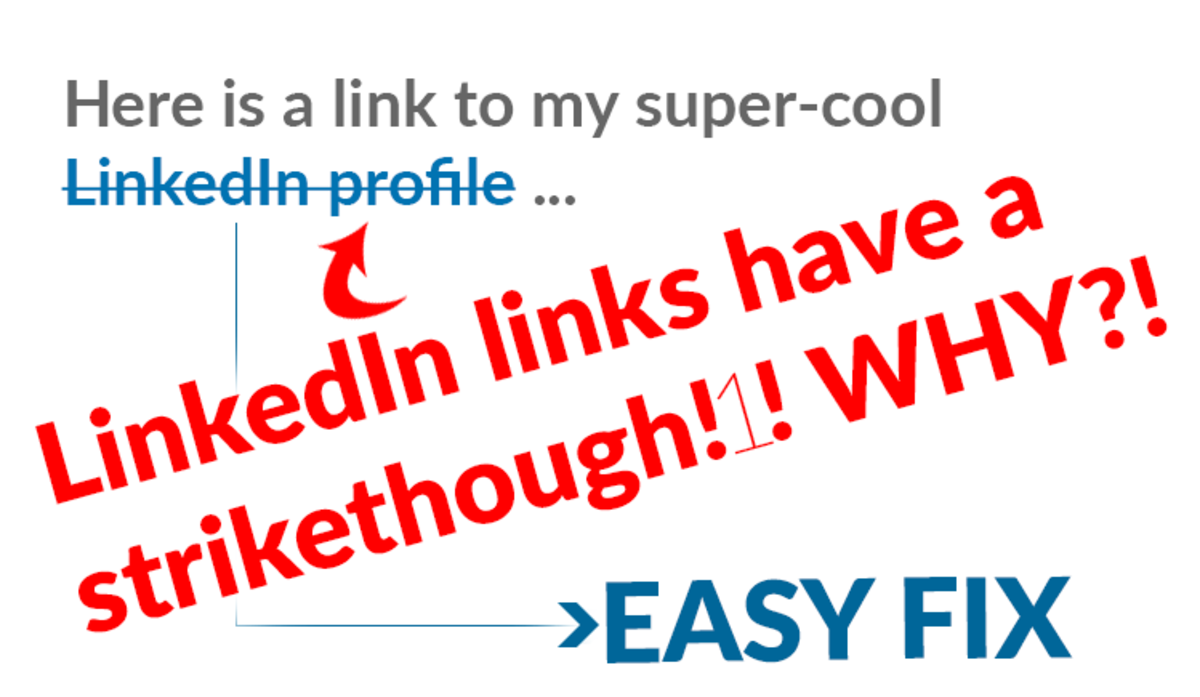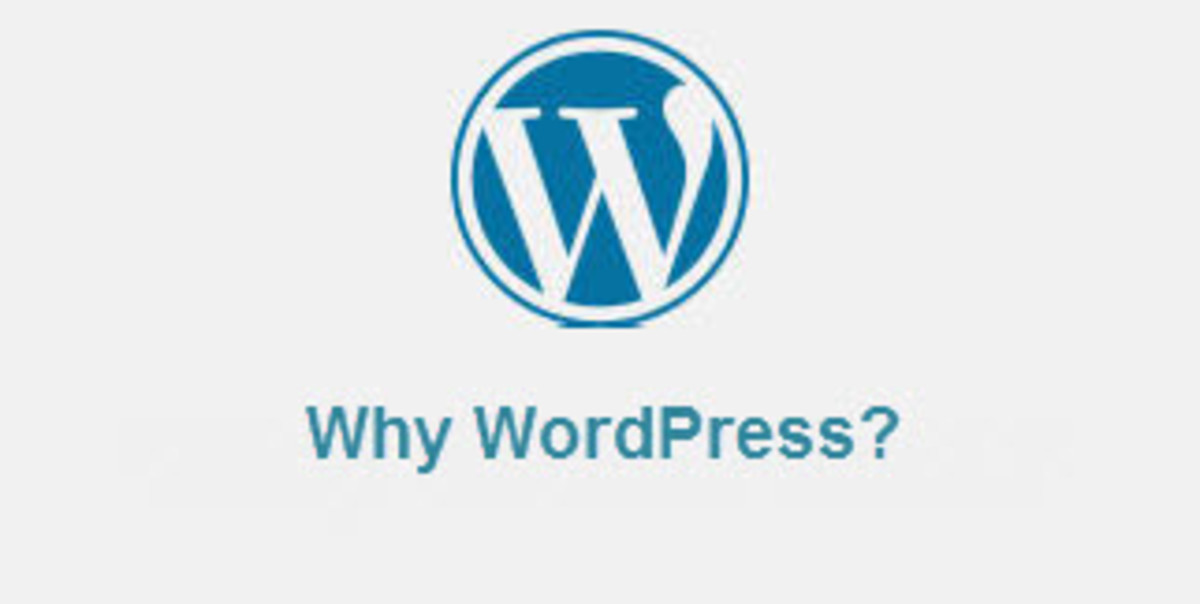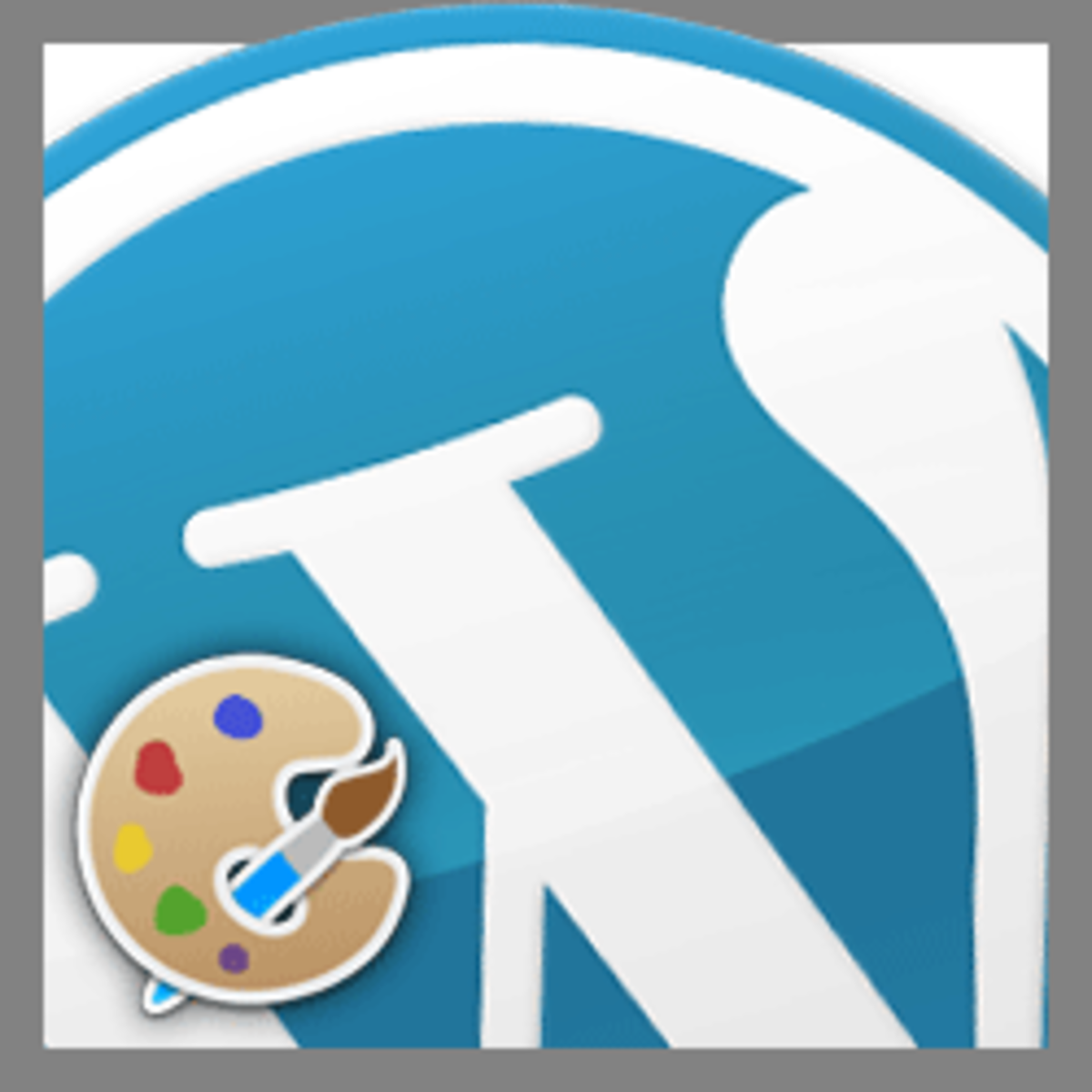- HubPages»
- Technology»
- Internet & the Web»
- Web Page & Web Site Development
How To Update WordPress Automatically Without Using FTP
On some web hosts, when trying to upgrade their WordPress core ( or WP plugins in use ) one may discover that this cannot be done unless File Transfer Protocol ( FTP ) information is passed to the WordPress core via the user interface as shown in diagram 1.
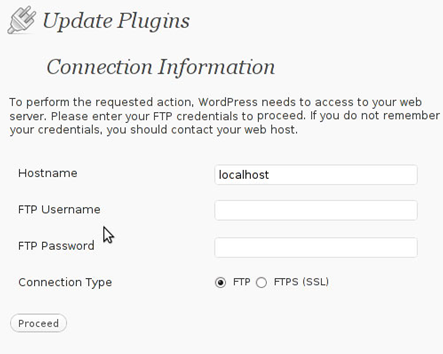
For individuals who are not technically inclined, or where FTP information is either unknown or unavailable when demanded this can be quite a stumbling block.
Unfortunately this is quite a common issue when the - WordPress core – does not have sufficient permission to write to the /wp-content folder directly.
To resolve this issue some technical skill is required. The contents of this material can help make the process of resolving this issue a whole lot simpler.
The FTP details for your website ( which can be obtained from your hosting company OR you can set this up using cPanel yourself if you are so inclined ), must be entered and saved to the wp-config.php file which is part of your website. Normally, the wp-config.php is to be found in the root ( / ) directory of your website, ( almost always this is /public_html ).
Hence, the path to the wp-config.php for your website is normally /public_html/wp-config.php.
NOTE: If the WordPress driven website has been – Hardened – by a security professional then wp-config may not be in /public_html/wp-config.php, simply ask the security professional where they have placed wp-config.php to access it and make appropriate modifications.
Actually, they should have documented this and given you a copy of all the changes they made to – Harden the WP installation – against hackers.
Here Is What You Must Do
You have to define a constant, FS_METHOD in your wp-config.php file.
The constant FS_Method ( please note an underscore is used to separate FS and METHOD not a hyphen ) must be passed the value direct as follows:
define('FS_METHOD','direct');
It only takes this one line of code in the wp-config.php to ensure that all updates / upgrades happen cheerfully and automatically.
The best place to put this line of code is right at the bottom of the wp-config.php.
Open the wp-config.php in your FTP client’s editor, scroll to the bottom of the file and carefully type in this one line exactly as shown, then just Save the file using your FTP client’s editor tool.
As shown in diagram 2 below.

Changing The Folder And File Permissions
Another way to resolve the – Automatic update of WordPress core and / or Plugins – is to empower the WordPress core with – Write Access – to the /wp-content folder.
Use your favorite FTP client, login to your website, locate the /wp-content folder and change the:
- Folder permission to 775
And - File permissions to 775
Rather than the default folder permission 755 and files permission of 644.
In Conclusion
The issue of requiring FTP information normally happens when the WordPress driven website is on shared hosting and when WordPress is having a conflict with permissions and ownerships.
The use of shared hosting is very very common. Hence, this issue can come up often enough.
Using the methods described in this tutorial, you should be able to update / upgrade your WordPress core and any Plugin used to newer versions without having any trouble.
Ivan Bayross
Tutorial for WordPress | WordPress Tutorials