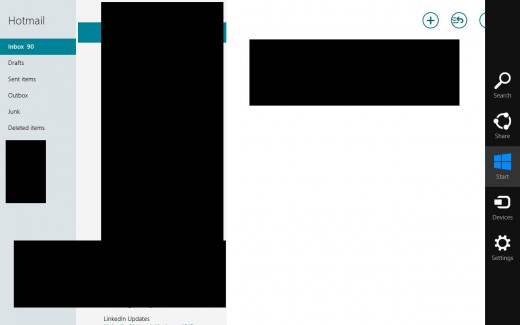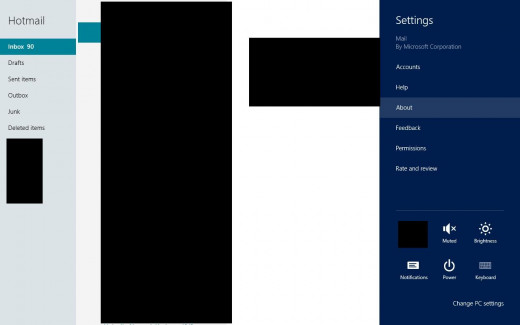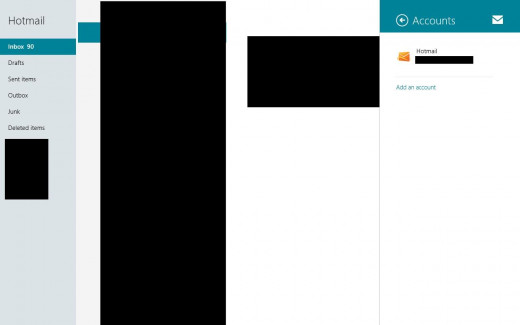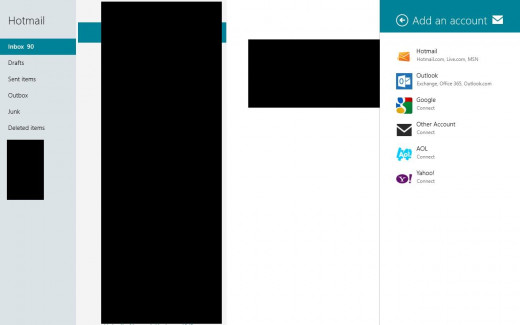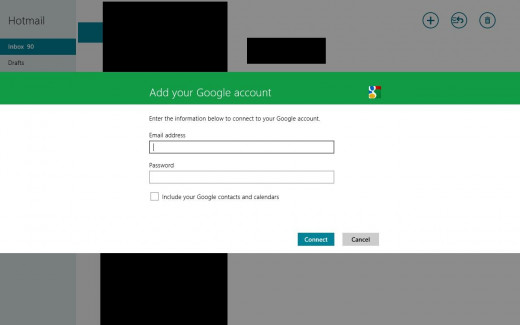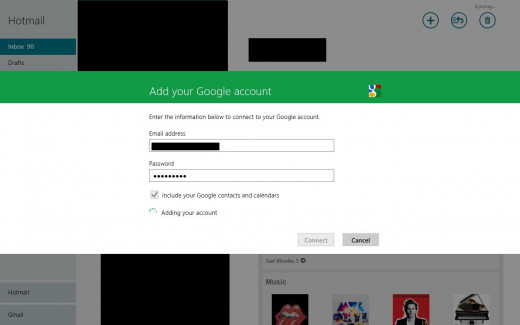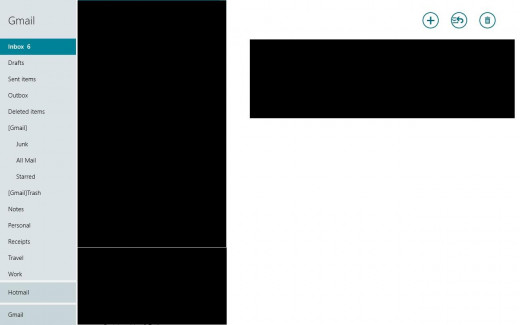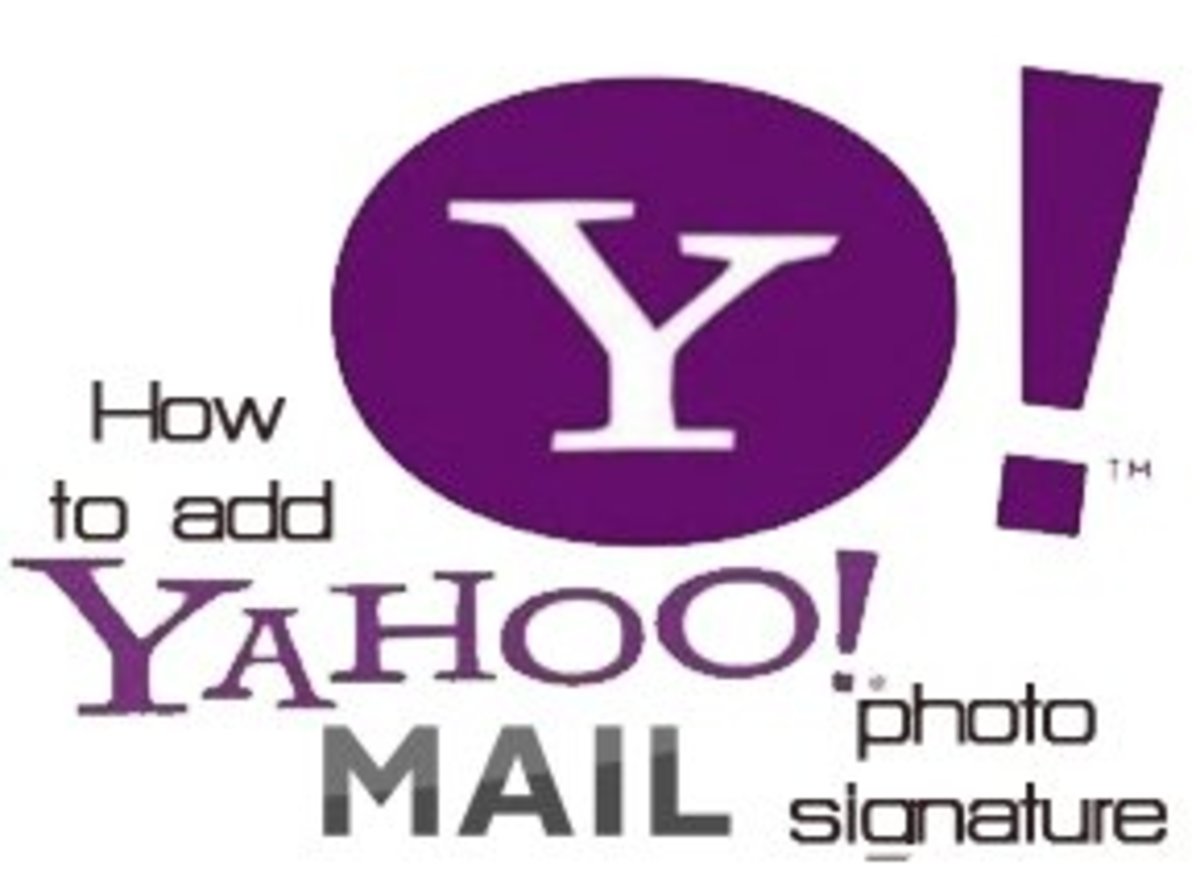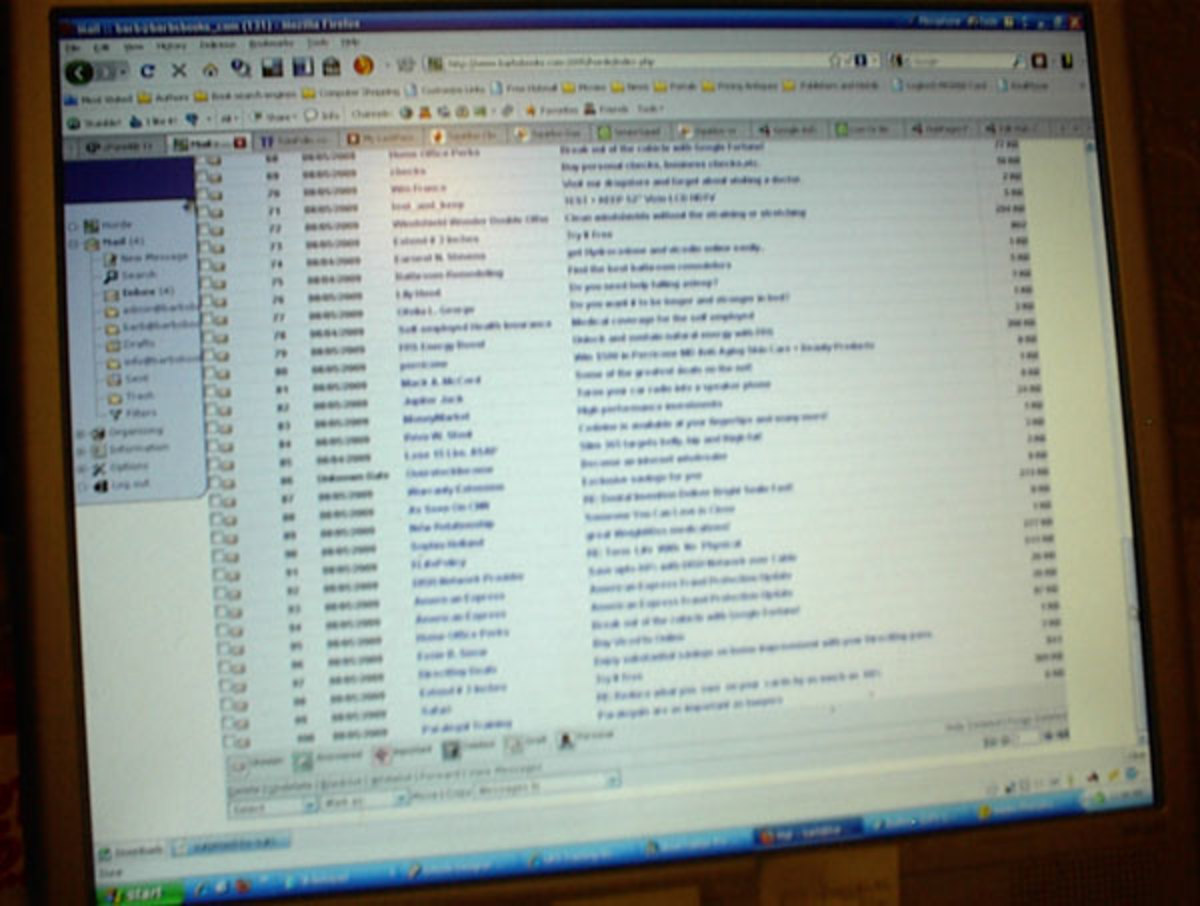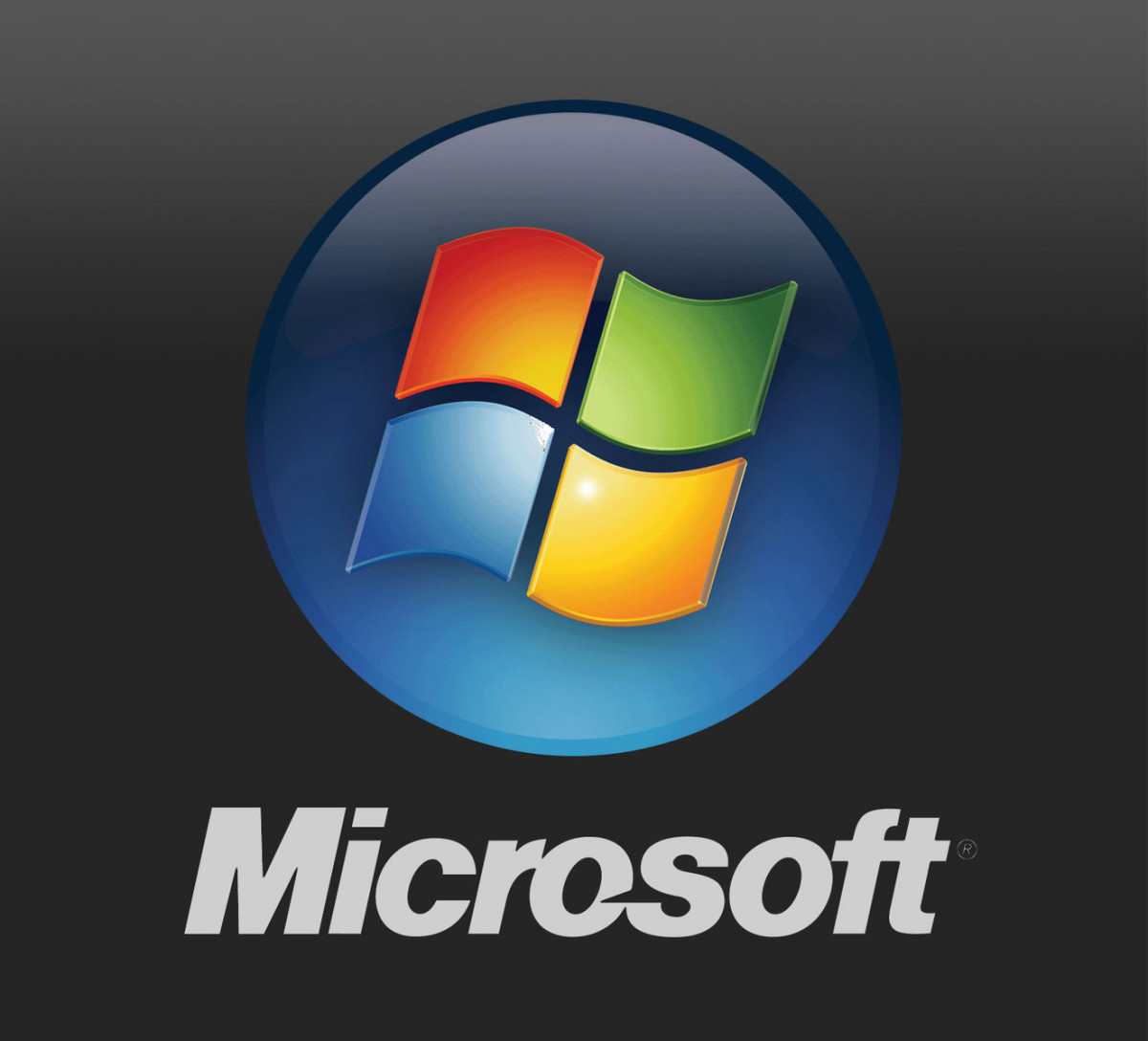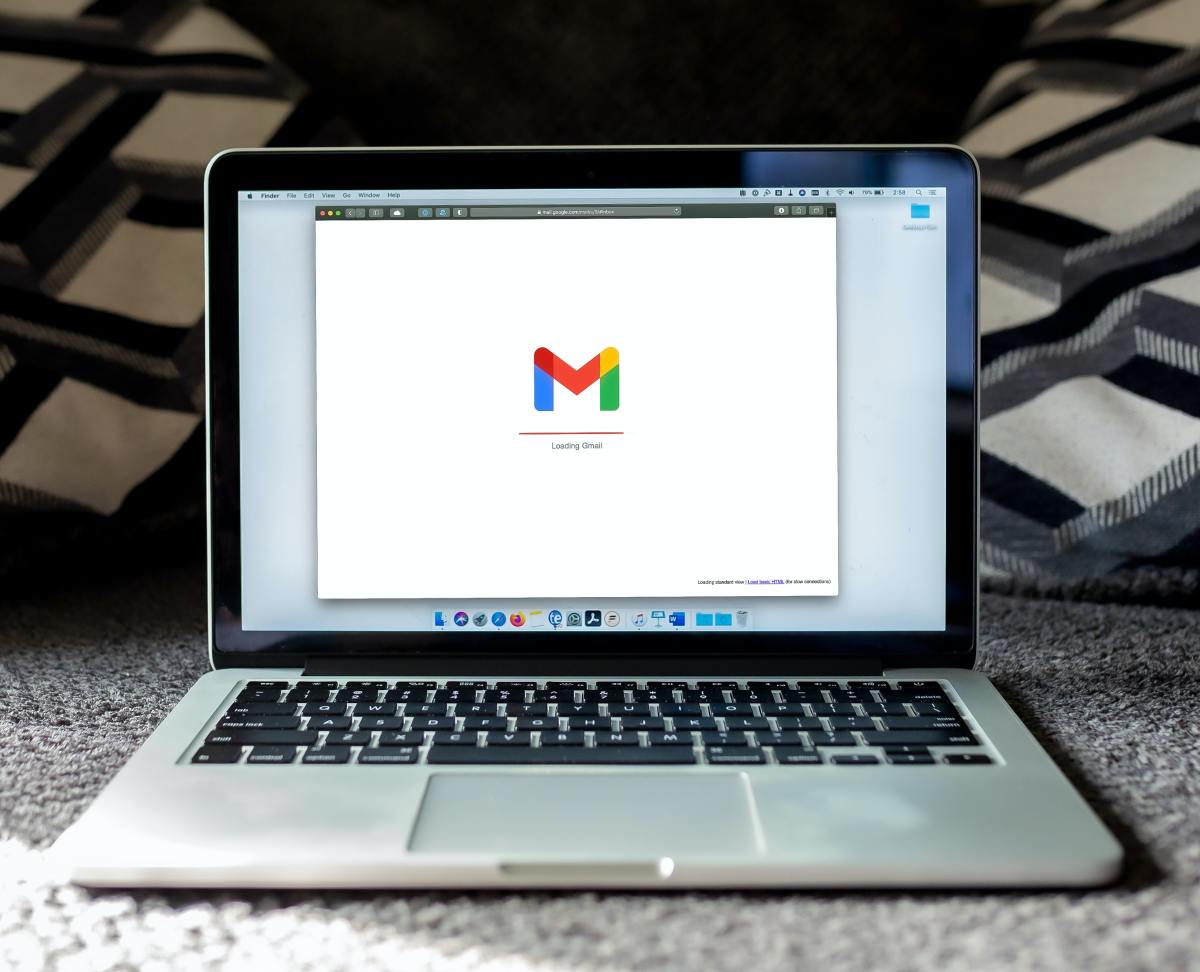- HubPages»
- Technology»
- Computers & Software»
- Operating Systems
How to Add Email Account to Windows 8 Mail App
Introduction
The Mail app in Windows 8, by default, only contains messages associated with the email account you used to set up your operating system. However, you can add additional email accounts to the app to make those email accounts available in the same place. You can set up new accounts through the Charms bar associated with the Mail app.








Introduction
- Click the "Mail" app on your Windows 8 Start screen. By default, the mail app is blue and appears in the upper left corner.
- Click the "Windows" and "C" buttons at the same time to open the Windows 8 Charms bar along the right side of the Mail window.
- Click "Settings" in the Charm bar. The Settings menu appears.
- Click "Accounts" to open the Accounts menu.
- Click "Add an Account" to open the Add an Account menu.
- Click the type of email account you want to add. For example, click "Google" if you want to add a Gmail account, "Yahoo" if you want to add a Yahoo account and so on. Alternatively, if the company who owns the type of email account you want to add isn't listed, click "Other Account." The process for setting up an account type that isn't listed is a bit more tedious that setting up one that's available through the listed parties. For the sake of example, I'll assume that you're clicking one of the listed parties.
- After clicking the company associated with the email account you want to add, enter the username and password associated with the email account to you want add, then click "Connect." That email account now appears as a group listed at the bottom on the left side of your screen. For example, if your Hotmail account was the default account available in your Mail app and you added a Gmail account, you'd now see Hotmail and Gmail groups in the lower left corner of the Mail app.
- Click the email account you want to see messages from.