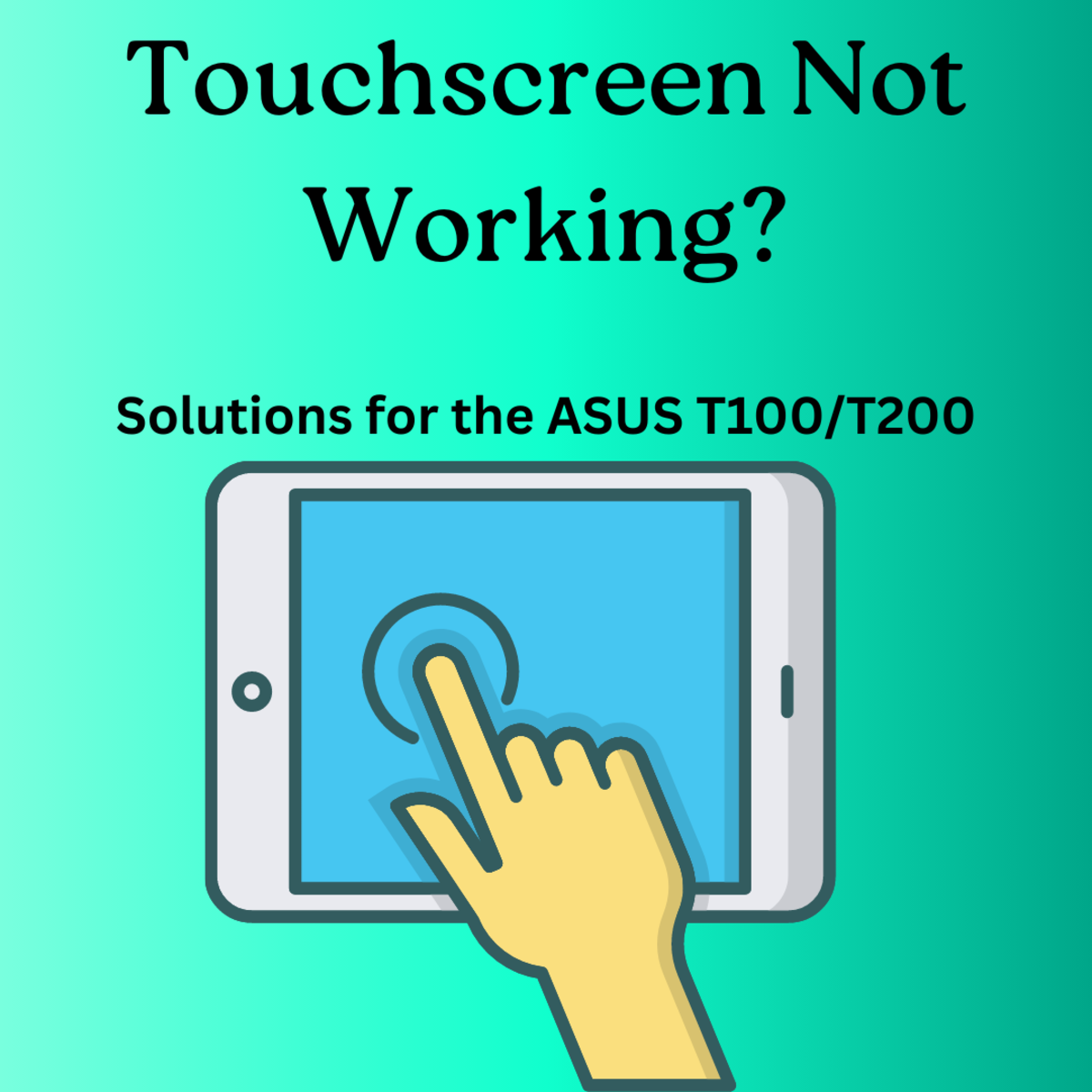How to Add Web Links to a PDF
Making a PDF Interactive
A Portable Document Format (PDF) is one of the most commonly shared files because it is compatible on a variety of platforms. When these are sent via email the formatting stays as intended and the users are able to save, print or email the file at the users leisure. Since a lot of people like to email PDF's it is useful to know how to incorporate web URL's into the document so that the recipient can just click to get to your website.
Launch "advanced editing toolbar" in Adobe Acrobat
Once you have your flyer created as a PDF you will need to open the PDF in Adobe Acrobat.
You will then need to open your advanced toolbar. To do this to to “tools” → “advanced editing” → “Show Advanced Editing Toolbar”. This will open a tool bar that will allow you to link your PDF to URLs.
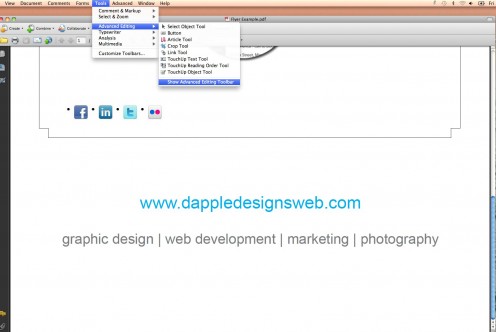
URL Highlighted
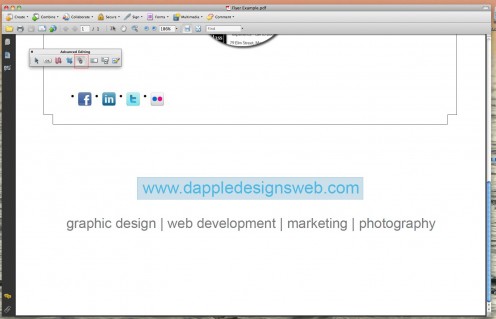
Choose the Link Tool and highlight URL
The next step is to choose the link tool which looks like two chain links connected. Once that is selected, click and drag over the link that you want to edit; in this case it is www.dappledesignweb.com. You will see the box that you just drew highlighted and once you release the click a new window will appear for you to continue editing.
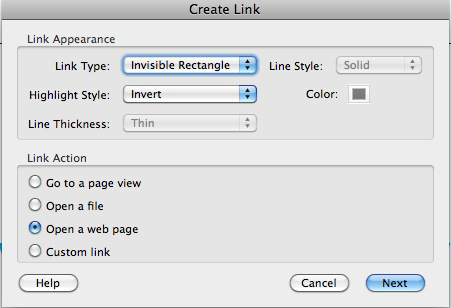
Choose Invisible Rectangle
You will want to choose Link Type: Invisible Rectangle so that a border is not drawn around your text. Your highlight style will be “invert” which is the common way to use a “button” or a click. Your Link Action will be to open a webpage. Once you hit next you will be presented with another option box.
Enter your URL
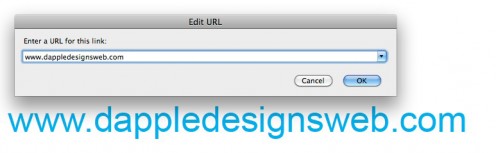
Create Full Interactive PDF Forms
This box is prompting you to put in the URL for where you want the link to be directed. You are not limited to only one URL per page. As you may have noticed I had icons for social media sites on this flyer as well, so I will link those as well. Those links will go automatically to the social media sites. This method is much easier for your end users because they only have to click once to access the information as opposed to retyping multiple URL's to gain access.
There are several different options for editing a PDF to be more accessible for your users. You can even create full forms for people to easily fill out and email back to you in just one click. Interactive PDF Forms can create a more efficient system that is also easier for you users.


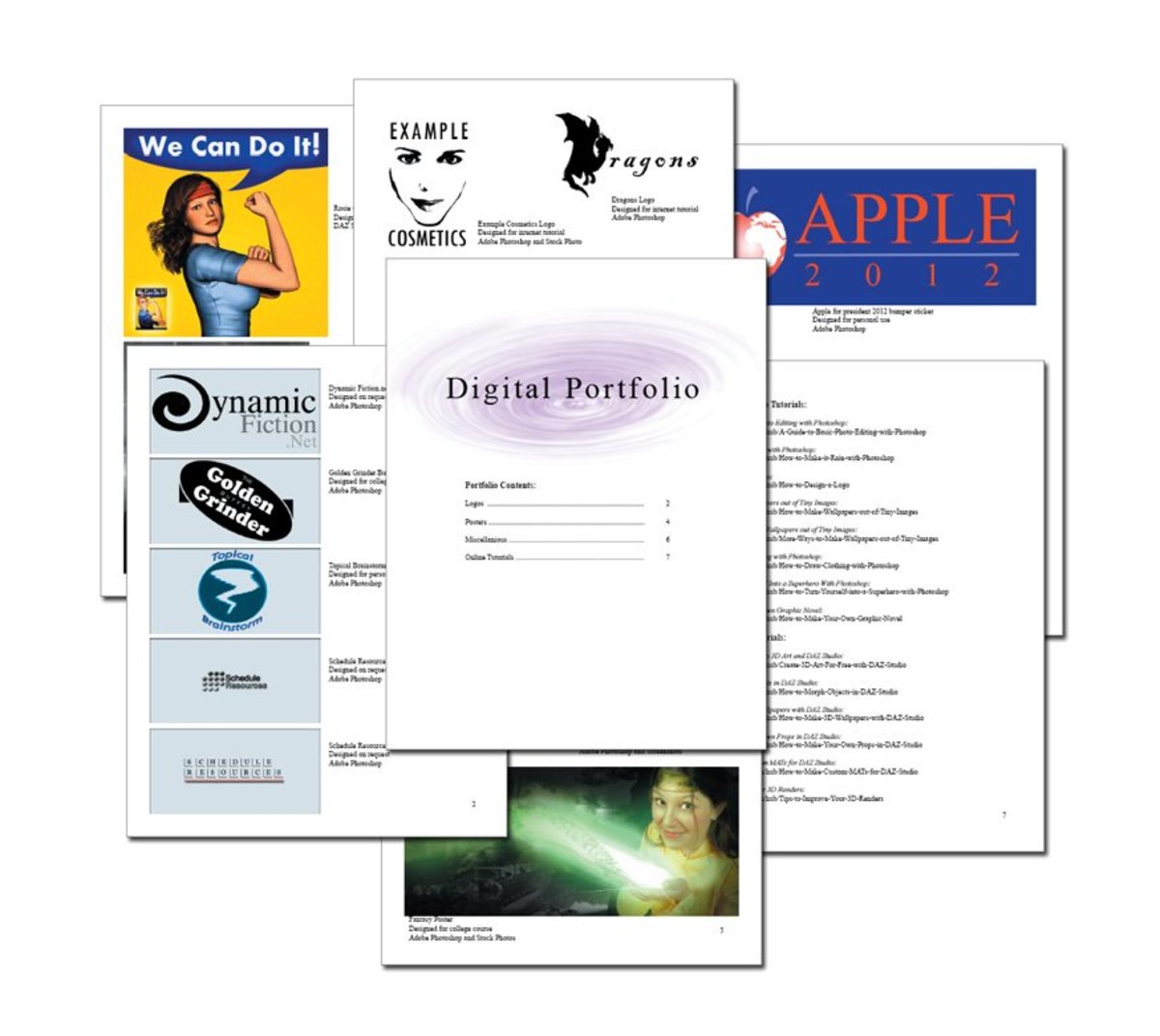

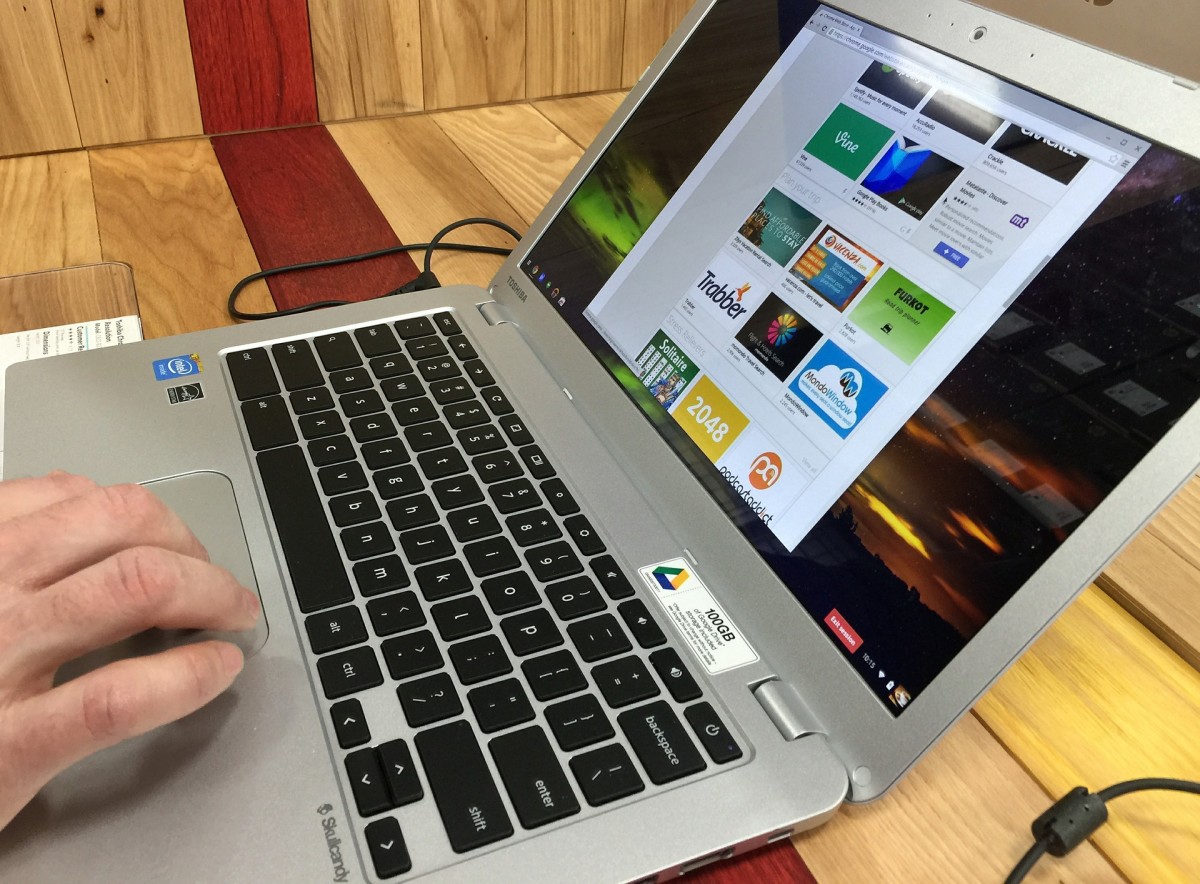


![How to Remove Kaspersky Password Protection? [Easily Recover] How to Remove Kaspersky Password Protection? [Easily Recover]](https://images.saymedia-content.com/.image/t_share/MTc2Mjk3NDcwOTAzNTkyMTI2/how-to-remove-kaspersky-password-protected-easily-recover.png)