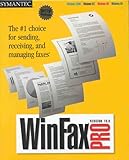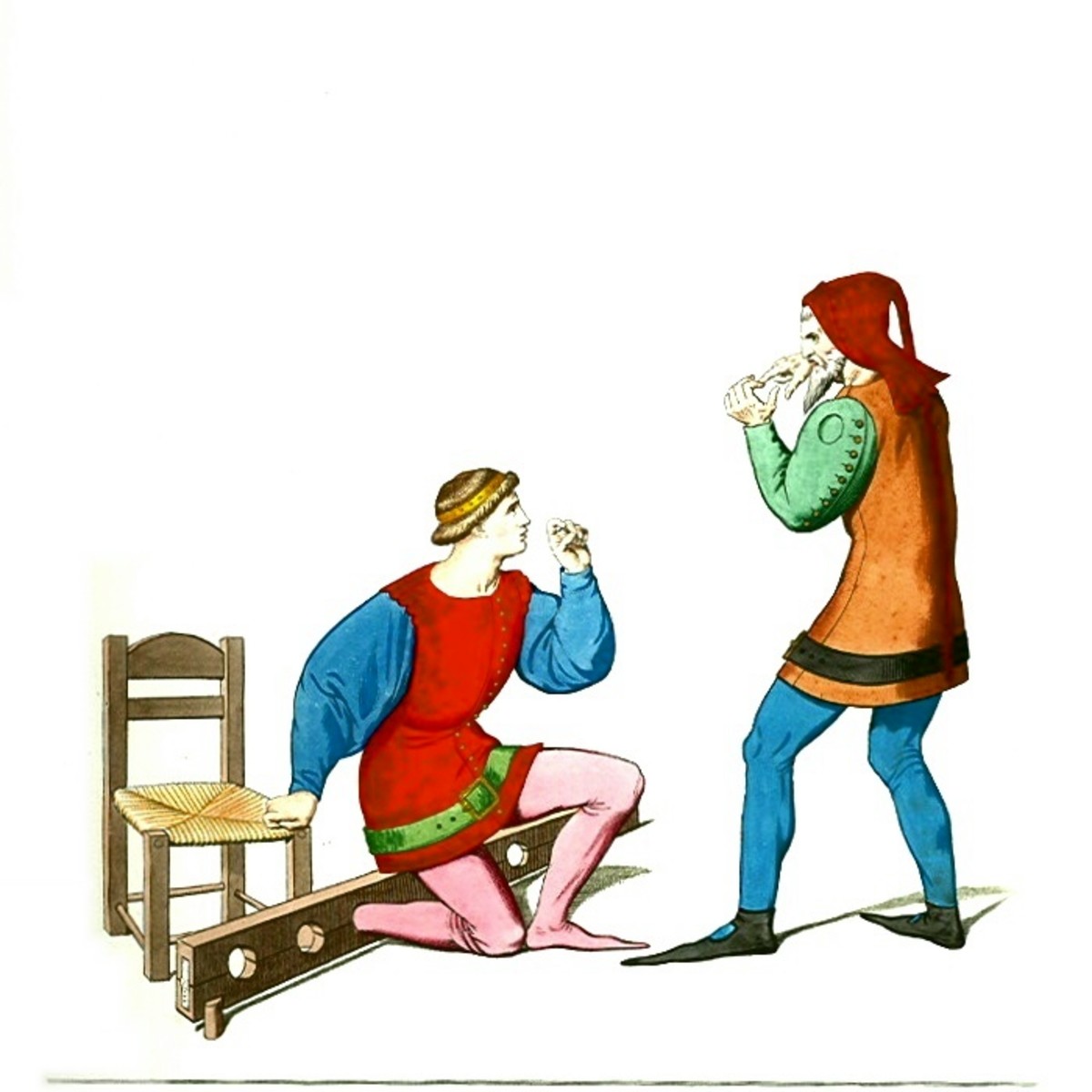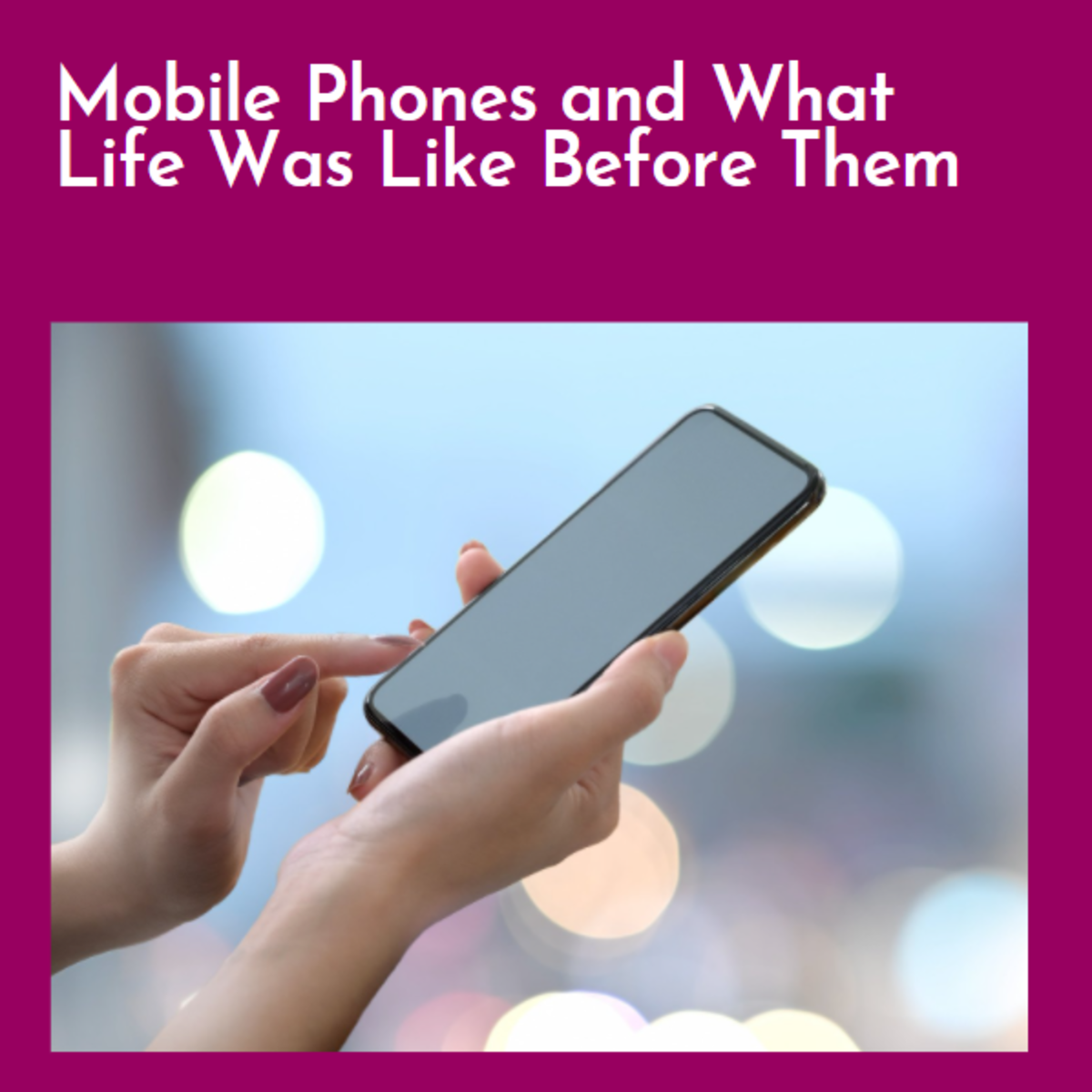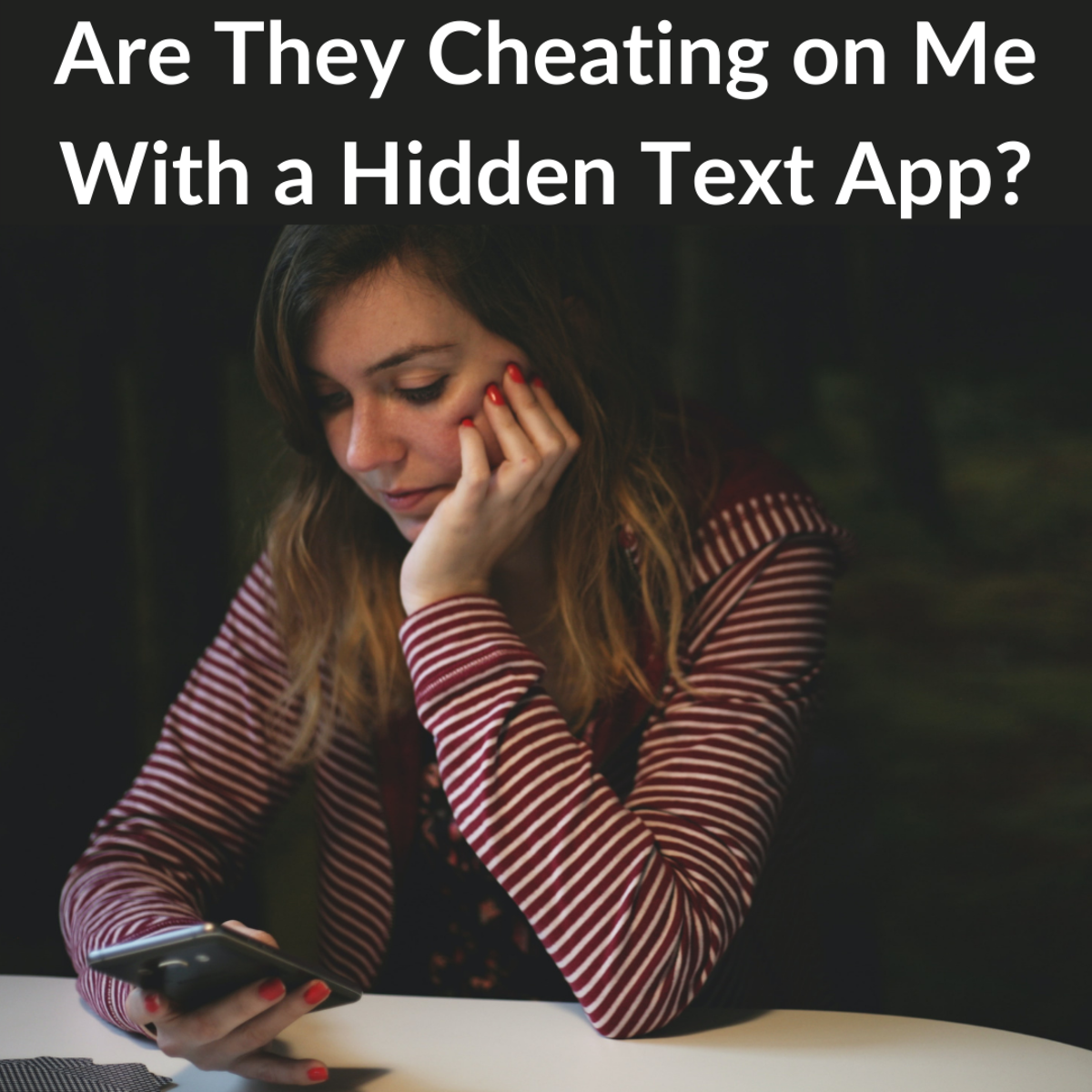How to Add a New Page to RightFax When Faxing From Computer

Introduction
If you are using RightFax to send faxes from your computer you may find yourself wanting to send multiple pages on the same fax. But how do you do this if the multiple pages are all on different files throughout your computer.
I used to do it the dopey way, if I can call it that. I would print out all the attachments I need then re-scan them on the scanner then create a whole new fax with the PDF file I created with all the scanned attachments in order. This, of course, is an immense amount of extra work and not necessary.
Basically, all you have to do is add the file or files as an attachment to write fax. We've all added attachments to emails right? It works basically the same on Rightfax / Captaris
Here's how to do it
Step 1 - Open Fax Document
Open the document that you want to fax on RightFax (Captaris). Specifically, open the document you'd prefer to be page one (or page 2 if including a cover sheet) of your fax.
Step 2 - Print and Printer Fax Command
Select Print and then select your Right Fax 'printer' option and click OK
Fax Poll
How Often Do You Send Faxes
Step 3 - Cover Info and Fax Attachments Tab
You'll see all the usual stuff that you need to fill in before faxing. Go ahead and enter the usual contact names, phone number, fax number, your contact info, cover sheet notes (if you are including a cover sheet), etc
After filling out your usual names, numbers, cover sheet, etc. Go to the Attachments Tab
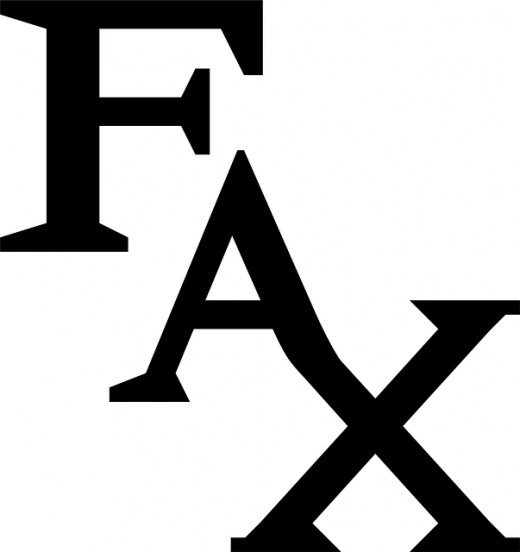
Step 4 - Look for Folder
Along the side of the window the tab window, you'll see a button with a tan folder on it. Click the button with the tan folder.
Step 5 - Find Your File to Add to Fax
Then navigate to the file you want to attach to your fax. Double click it or single click the file and hit OK
Step 6 - Almost Added To Fax
The file will appear toward the middle, bottom of the RightFax attachments tab window
You're done! You have just learned how to add a new page to RightFax when faxing from your computer.
Now You've Added File Attachments to RightFax
That is How to Add a New Page to RightFax when faxing from your computer. This is pretty easy to do and will save you a lot of time when it comes time to transmit multiple pages from various file / folder locations on your PC computer.
Computer Fax vs RightFax
So, if you are still using the old 'dummy' fax that sits on top of a desk or table on its own you are certainly not alone. A lot of offices still use the old desktop fax. We do too actually but also all of our computers are fitted with a software solution that allows us to transmit faxes from our PC's
If you aren't sure of the difference between faxing directly from your computer screen as opposed to the desktop fax, check out my post below to learn more about the differences and what to expect. It would be great to see you on my other post too :-)

Good DeskTop Scanner For Office
A lot of companies are using their copy machines as scanners. You can scan and send documents right there from the copier. That said, I've been using the same desktop scanner for years and really love it. I love it in part because I don't have to walk to the copier but I also love the reliability and other features I can take advantage of. My post about a really good desktop scanner will help you to learn more about this excellent piece of office equipment.
Are You Struggling to Send a RightFax on Microsoft 7
Very tough to send faxes out on Microsoft 7 when using Captaris/Rightfax
I can tell you why here
Add New Phone Number to RightFax Phone Book Easy
- Adding a Fax Number to Your Phone Book in Right Fax 6.0 Fast Easy
How to Add a Fax Number to Your Phone Book in Right Fax 6.0 Fast Easy.
How To Review RightFax Fax On PC Before Sending
- How To Preview RightFax Fax Before Sending
OK, you know how to fax using Rightfax, you know how to add attachments to your RightFax fax, and you are all set to fax it when at the last minute you decide you'll be more comfortable if you could preview...