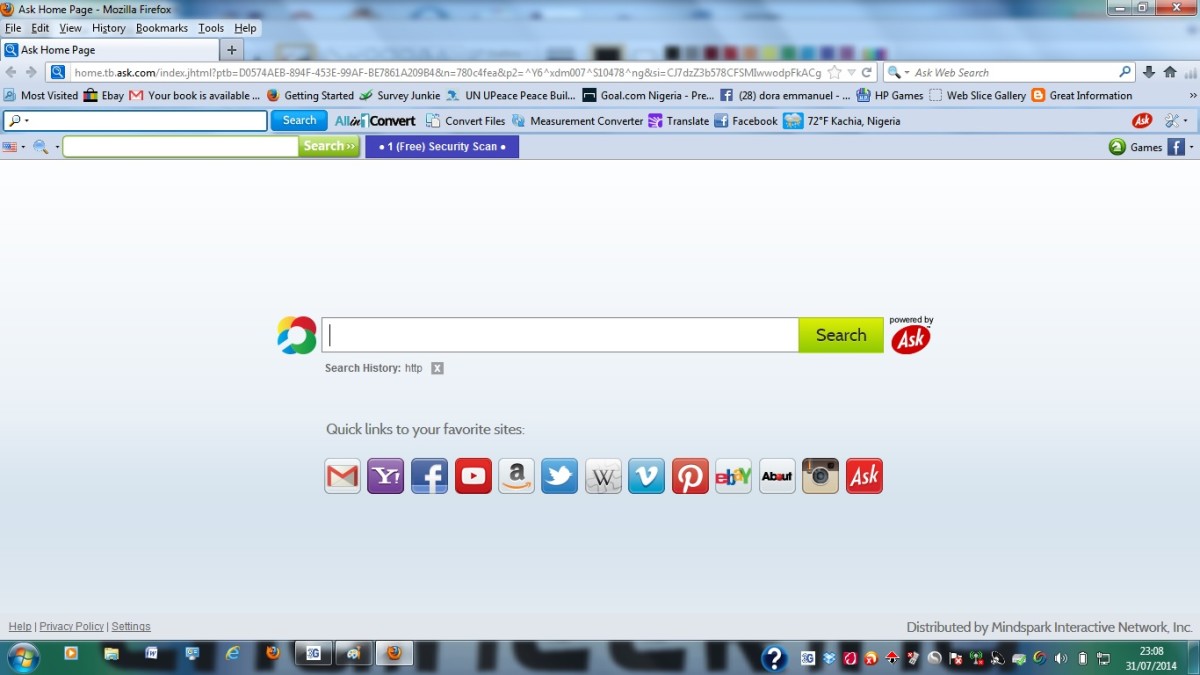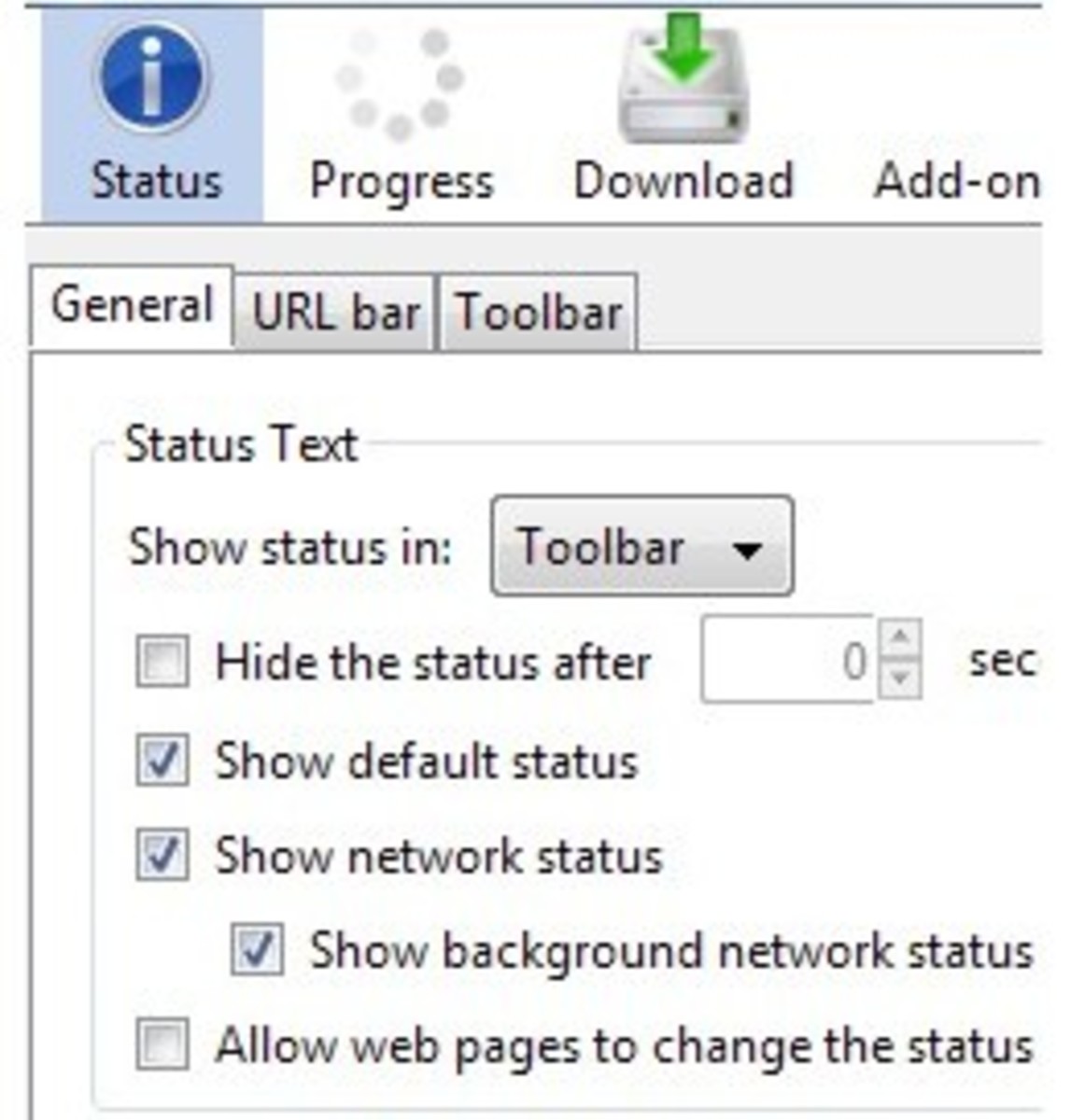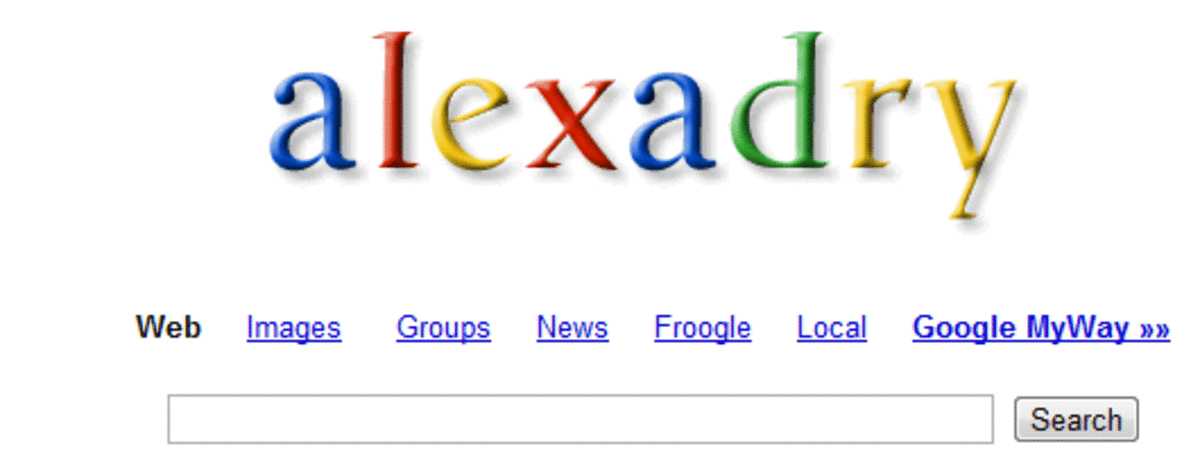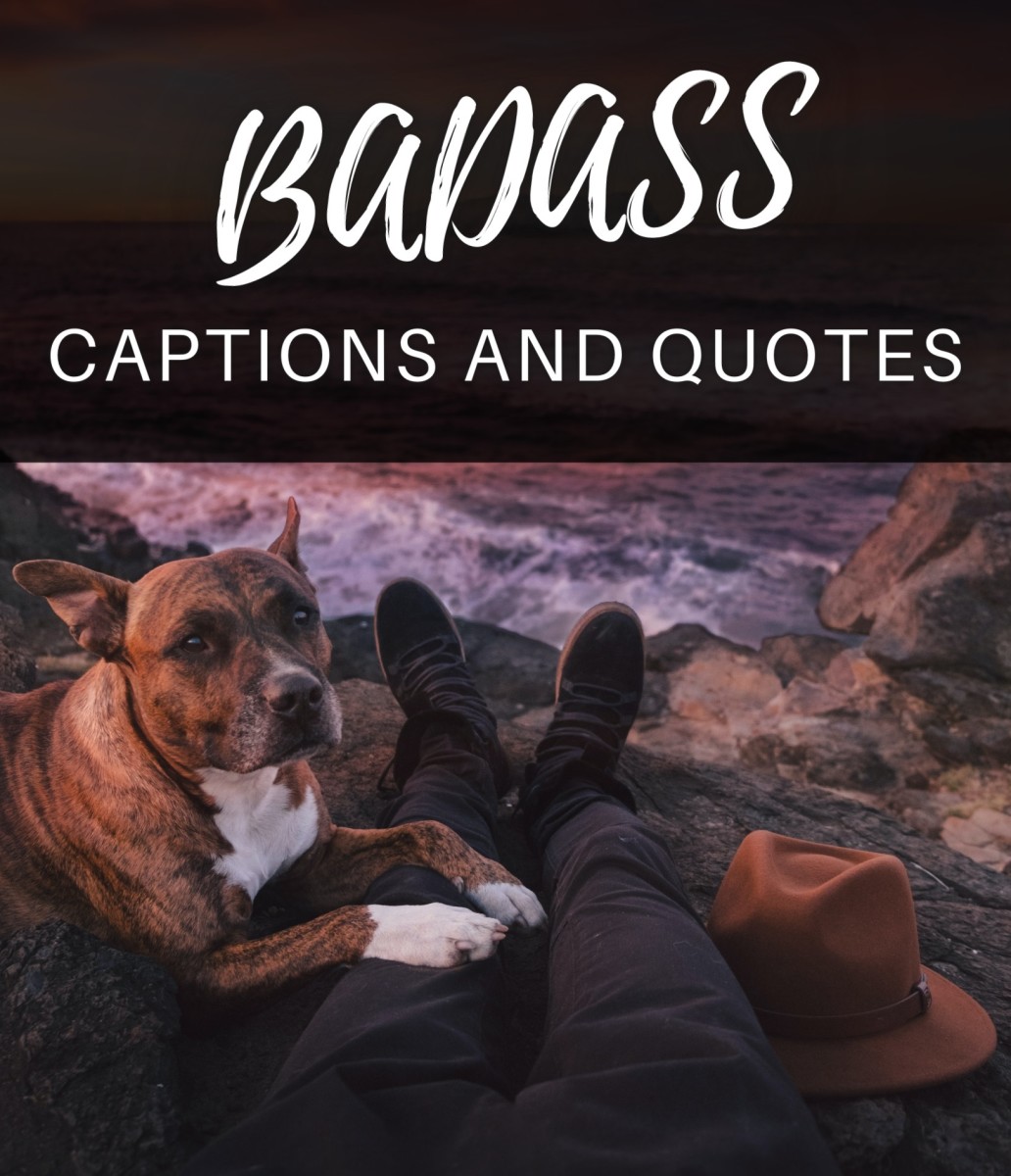How to Block a Website
There is tons of information on the internet, and not all of it is decent. Some sites contain explicit images, radical ideals and many could threaten your computer with viruses and trojans. This simple hub shows you how to block a website on either Internet Explorer, Mozilla Firefox or Google Chrome.

How to Block a Website in Internet Explorer
- Open Explorer.
- In the menu bar go to Tools > Internet Options > Content, and click "Enable" in the content advisor box.
- Go to the "Approved sites" tab and enter the website adresses to be blocked, inserting an asterix (*) before each entry - for example *www.facebook.com
- Click the "General" tab and make sure that Users can see websites that have no ratings is checked.
- Enter an administrator password.
- Surf internet explorer safely.

How to Block a Website in Mozilla Firefox
- Open Firefox.
- Open up the "BlockSite" Add-on page.
- Click the "Add to Firefox" button, and click "Install Now" when the Add-on has finished loading. Restart Firefox when prompted.
- After Firefox has restarted, in the menu bar go to Tools > Add-ons > (BlockSite) Preferences. Ensure the Blacklist radio button is checked, as well as Enable BlockSite, Enable warning messages and Enable link removal.
- If you would like to stop others changing the BlockSite settings, check Enable authentication and enter a password.
- Click "Add," and enter the URL you would like to block before hitting "Ok." Repeat this step for each site you want to block.
- When the list is complete click "Ok," restart Firefox and browse the web safely.

How to Block a Website in Google Chrome
- Open Chrome.
- Install "Chrome Nanny" from the Google Chrome Extentions page.
- Right click on the Chrome Nammy button in the address bar of Chrome, select "Options," and a new window will appear.
- Enter a name for the URL(s) you want to block in the field next to "Block set name." For example, "Blocked games."
- Enter the URL(s) you wish to block.
- Set the time of day the websites are to be blocked (24 hour clock). If you want to block a website at all times, enter "0000-2359." Also set the days to block the URL(s) (checking "Every day" for a continuous block).
- Click "Save URLs" and surf Chrome safely.