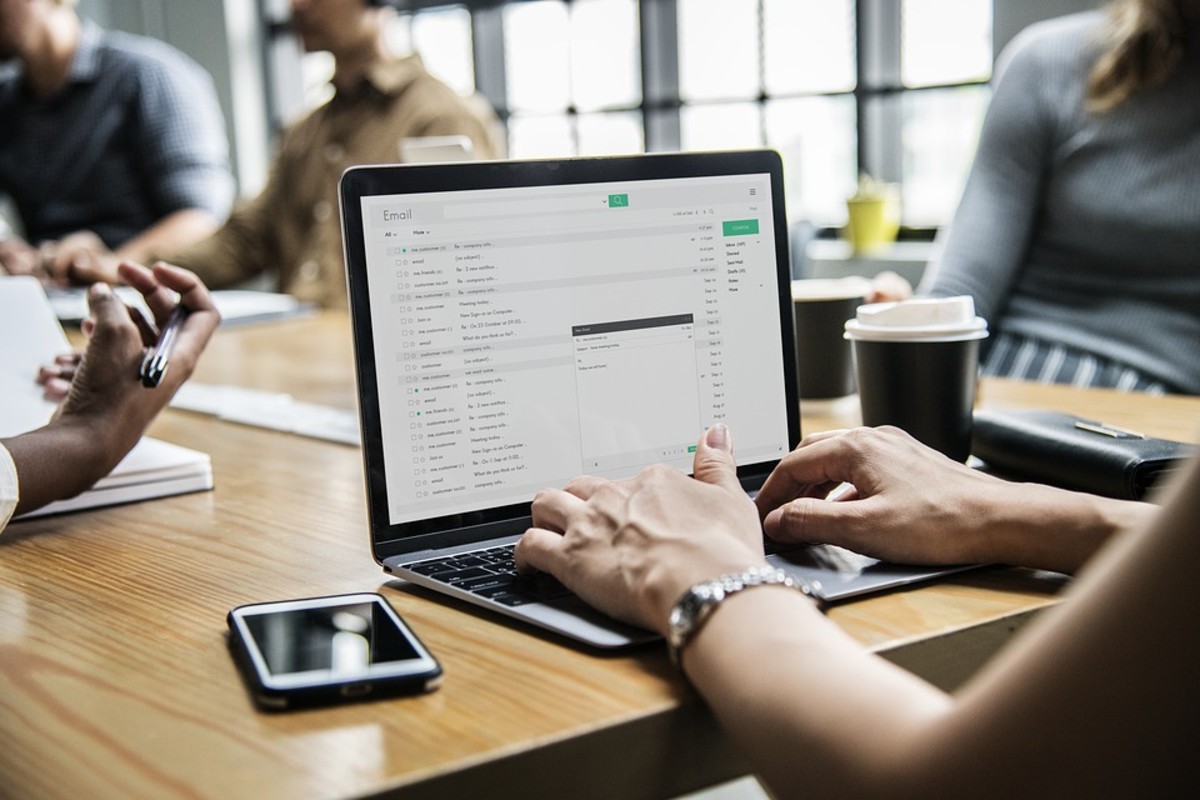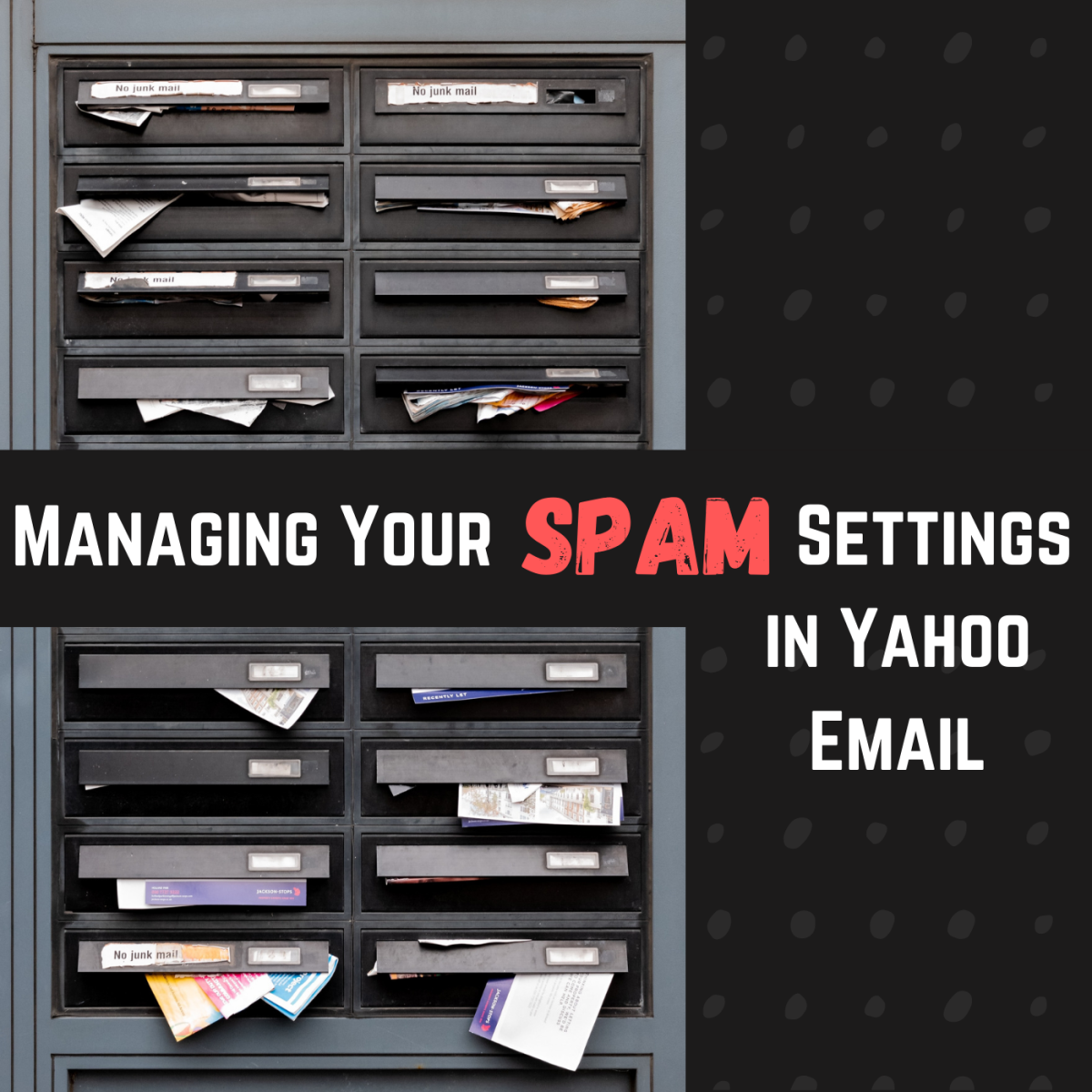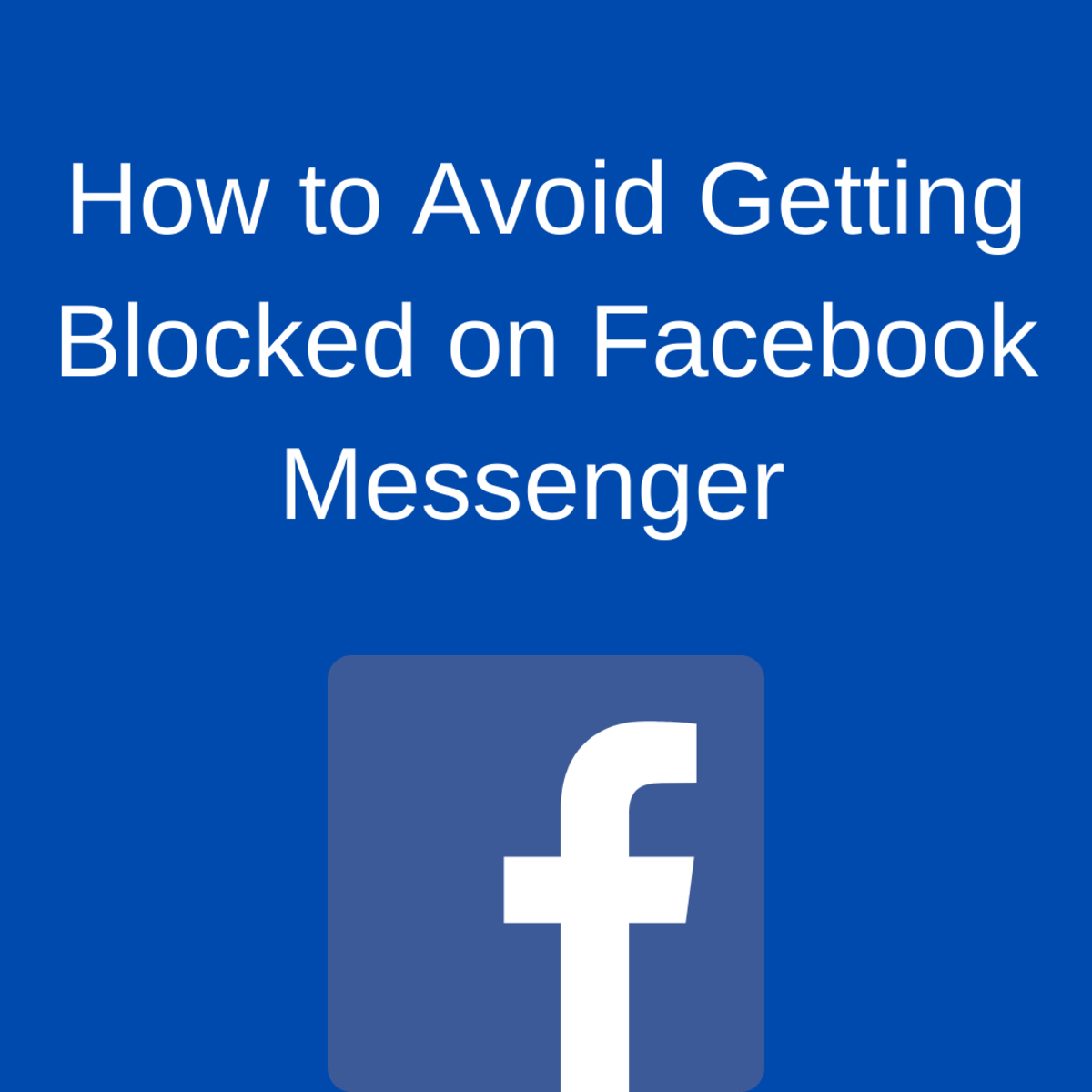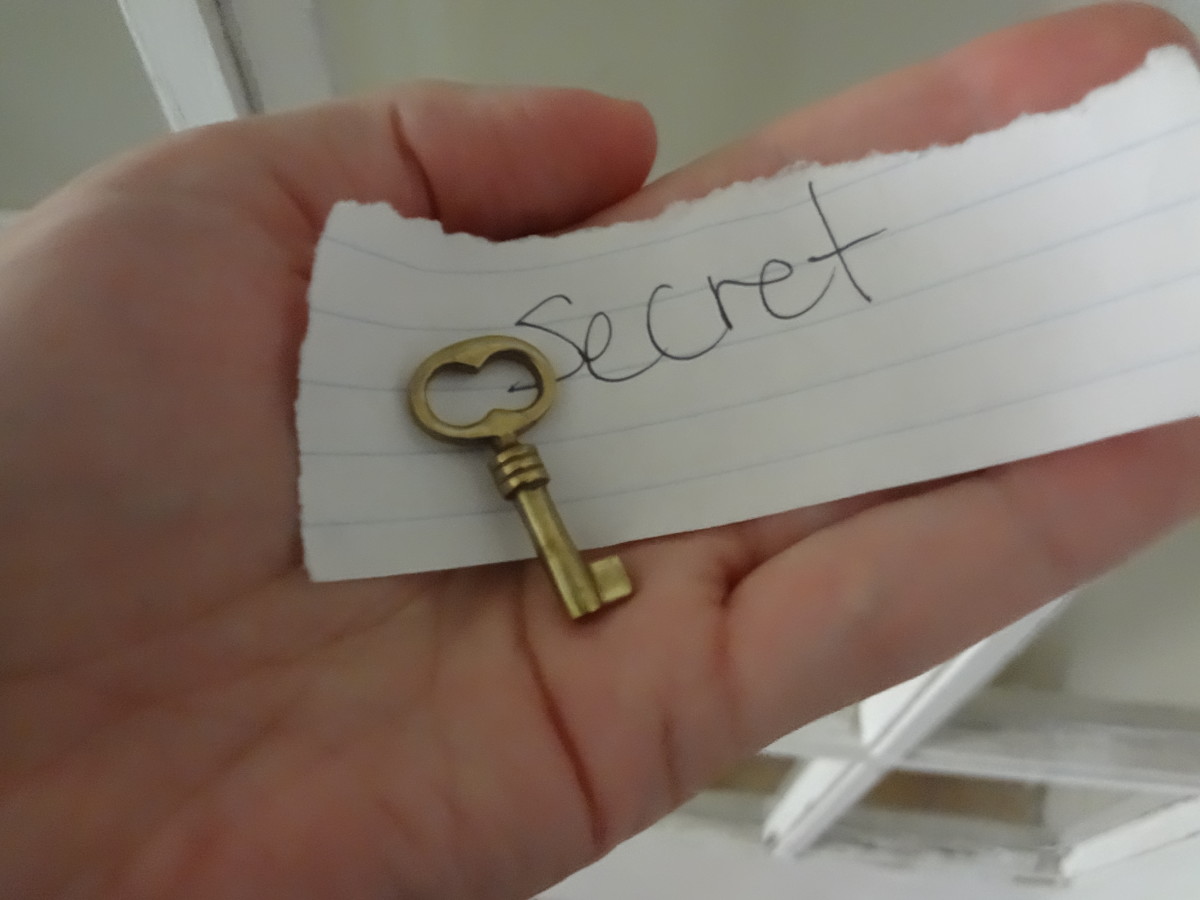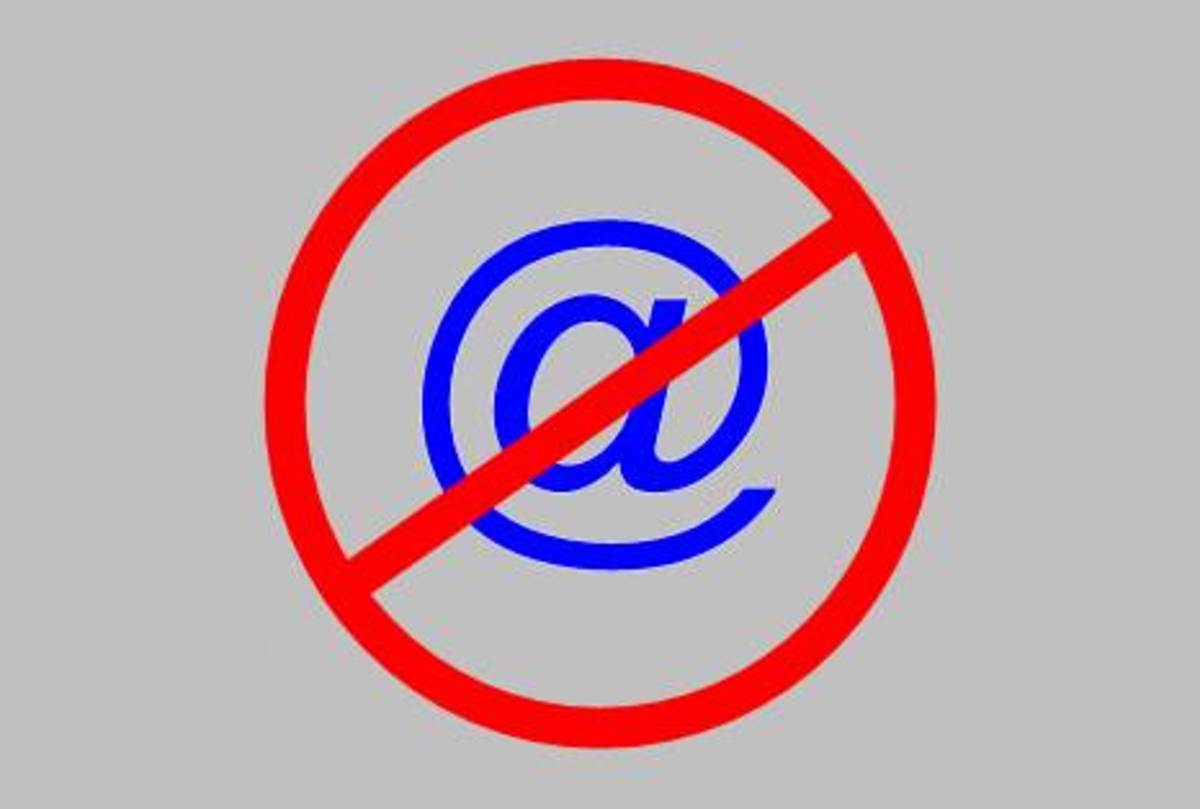How to Block an Email Address on your Gmail Account and More
At times, our inbox becomes inundated with numerous spam emails from various sources. However, the situation worsens when someone you know begins sending you offensive and hostile emails. Despite your repeated requests to cease the delivery of such abusive content to your inbox, the sender persists in causing annoyance and discomfort.
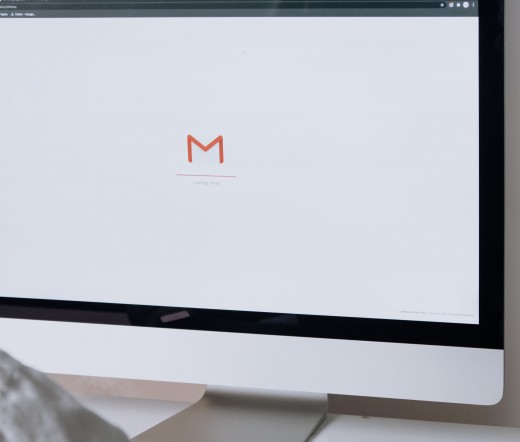
Although you cannot entirely "block" an email address from sending you messages on your Gmail account, there are ways however to send the messages directly to Trash so you don’t have to deal with it anymore.
So it's basically like blocking an email address because you wouldn’t know that you have received an email on that particular sender.
So you think that changing your email address is your only option for you to stop reading those 'crazy' messages. Well, I almost thought about changing my email once because of these abusive messages that somebody is sending me.
But my Gmail account holds many important emails and email addresses and I used it as a contact email on my other internet-related agendas.
But after a long work inside my Gmail account, I found not only one but two option how can you get rid of those unwanted messages plus to let them know that you are not reading any of her or his messages.
- Gmail Seniors Guide: The Most Simple and Updated Manual for the Non-Tech-Savvy to Learn How to Use G
With a step-by-step, beginner-friendly introduction to the fundamentals of Gmail, this complete handbook for seniors is specially written to take the stress and confusion out of navigating the online world.
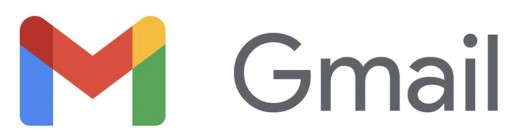
This guide provides a detailed step-by-step process for setting up and blocking an email address from a sender causing offense. Emails originating from this specific sender will be automatically routed to the Trash folder for deletion. Additionally, you'll have the choice to save and send a response whenever an email is received from them.
Option 1: A simple deletion and sending it to trash right away
This is a simpler way on how not to read the email when it comes, then it will be automatically sent into the Trash.
1. At the top-most right of your Gmail account page, click the arrow-down and choose Settings.
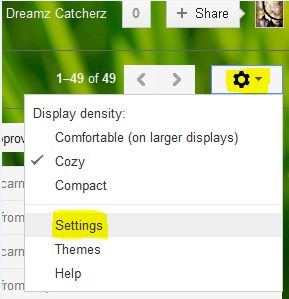
2. On the Settings page, click the “Filter Tab”, then “Create New Filter”.
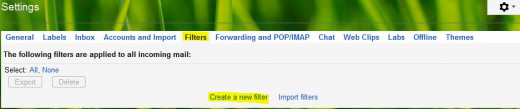
3. A form will appear and you will have to enter the email address of the person you want to block. For example, I choose annoying_person@aroundtheworld.com.
At the right bottom of the form, click again “Create filter with this search” and will direct you into this form again.
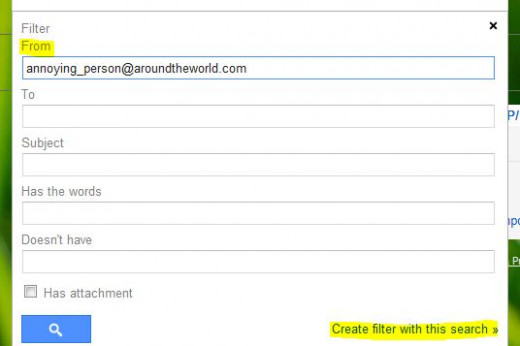
4. Check the box “Mark as read” and “Delete It”. Then “Create filter”.
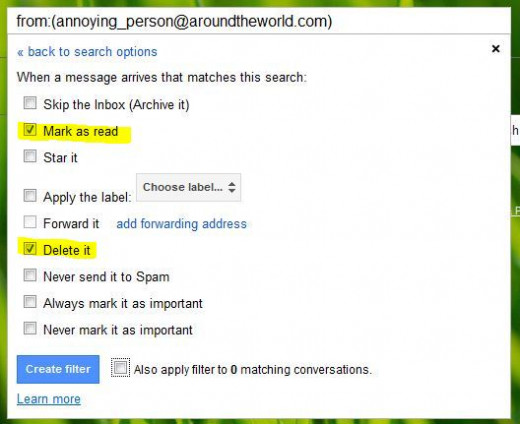
5. So your Filter was already created. So from now on, “annoying_person” emails will be marked as read and be sent to trash directly.
Note: Please take note that the email is not automatically deleted on your trash. Automatic clearing of trash will take 30 days before it will be completely deleted.
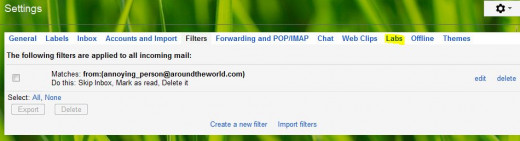
So you’re now okay. You already got rid of spammers and their messages won’t bother you anymore. But I also got another option, and this time, telling the spammer to back off.
Option 2: Deletion of emails from Inbox; automatic sending to Trash and having the person know they are blocked or you are not receiving any messages from him o
Wouldn’t it be nice that the person’s abusing or harassing you thru email will get a response that their messages are not read or you are not accepting their spams? So if you’re up for a little fun on them, continue reading the steps.
6. On your Gmail Settings, go to “Labs” tab and scroll down to find “Canned Responses”. Check the “Enable” radio button to activate.
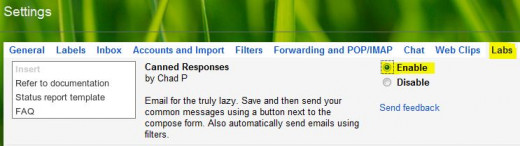
7. Don’t forget to SAVE the changes. The Save button is found at the very bottom and you need to scroll down at the last table.

8. So after the “Canned Responses” is enabled, we are going to write a response message whenever the offending party sends you an email. Hit the “Compose” button. Don’t worry about the “To” or the “Subject”.
It is up to you what to tell them but for the meantime, here are a few suggestions:
*Your message has been returned unopened. The receiver is not accepting any messages from you.
* Your message was not delivered. Please try again later.
Or maybe a little funny serious one that says
*Your message is detected as a spam. Authorities are now monitoring your IP address.
*Another attempt to send a message will result on your email account to be blocked.
Or any personal message that you want the offender to receive.
After you hit compose, write the response you want.
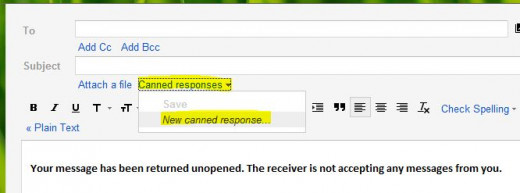
9. A new small window will appear prompting you to enter a new name on your “Canned Responses”.
Enter any name (Annoying for me) and click OK.
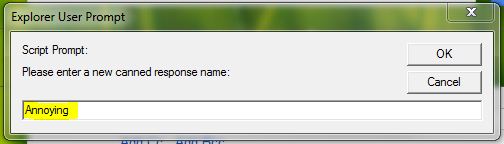
10. Its okay to not save it since you already save it on a Canned Responses box. Hit Discard.
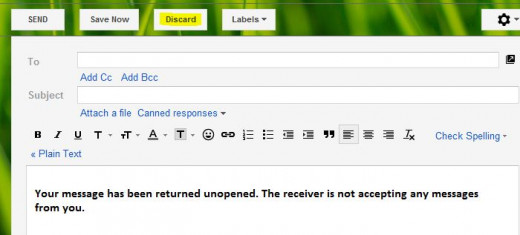
11. Then go to Settings again, click “Filter”. As you can see under the “Matches”, we only have 3 processes for clearing the email: Skip Inbox, Mark as read and Delete it.
We need to add our “Canned Responses” message in order for them to get a response.
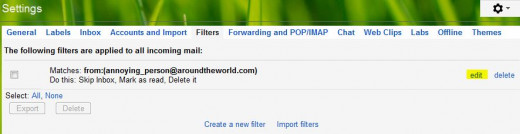
12. Click the “Edit” button, and then another window will appear. Click “Continue” at the bottom.
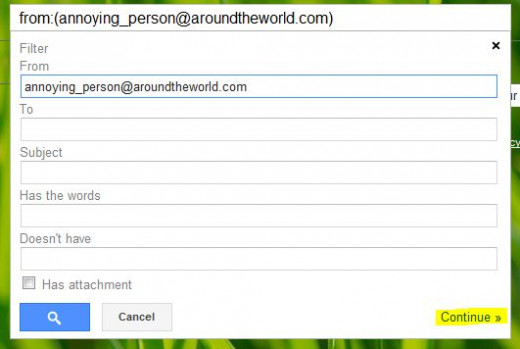
13. Check the box for “Send Canned Responses”. Choose “Annoying” (or whatever you named the Canned Responses you’ve created awhile ago (or you may refer to #9)).
Click “Update Filter”.

14. So now, the filter was updated and another step for “Canned Responses” was already added.
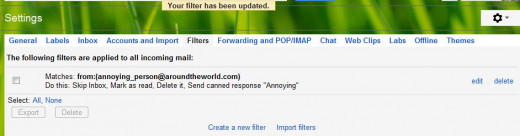
- Amazon.com: Wait, How Do I Write This Email?
In his award-winning guide, communications expert Danny Rubin provides more than 100 email/document templates for networking and the job search. With each template, Rubin saves you time and takes the stress out of professional email writing.
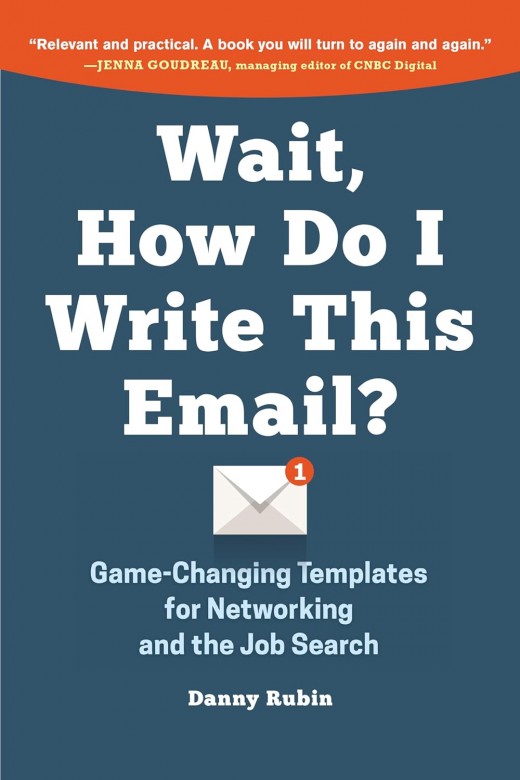
Ensuring safety while using Gmail is paramount in today's digital landscape. Implementing strong, unique passwords and enabling two-factor authentication are fundamental steps in safeguarding your account against unauthorized access. Remaining vigilant against phishing attempts by scrutinizing email addresses and avoiding clicking on suspicious links or attachments helps prevent falling victim to scams or malware.
Regularly updating software and enabling Gmail's built-in security features such as spam filters and malware detection adds an extra layer of protection. Additionally, staying informed about Gmail's privacy settings and exercising caution when sharing personal information further enhances security.
By adopting these practices and staying proactive, users can enjoy a safer and more secure experience while utilizing Gmail.
This content is accurate and true to the best of the author’s knowledge and is not meant to substitute for formal and individualized advice from a qualified professional.