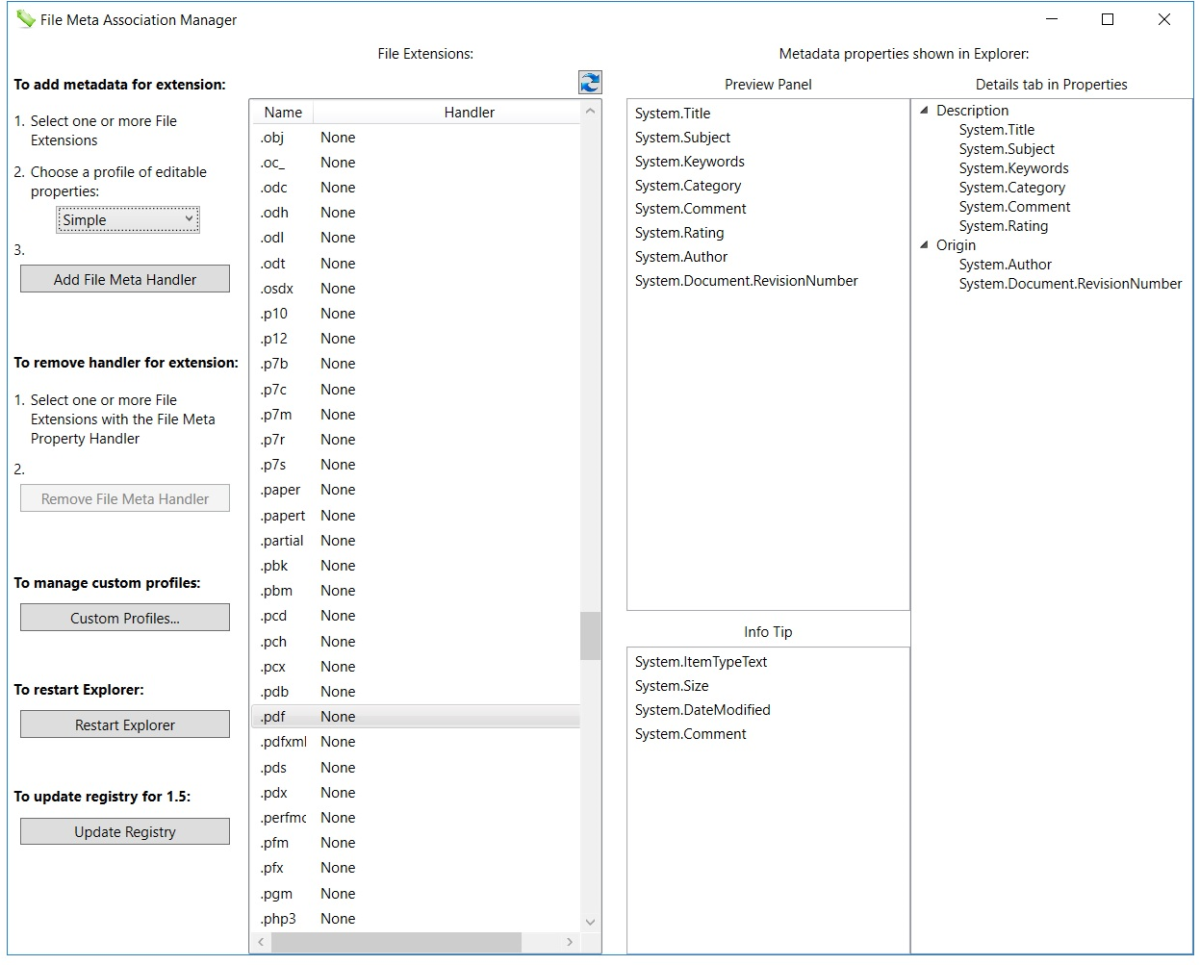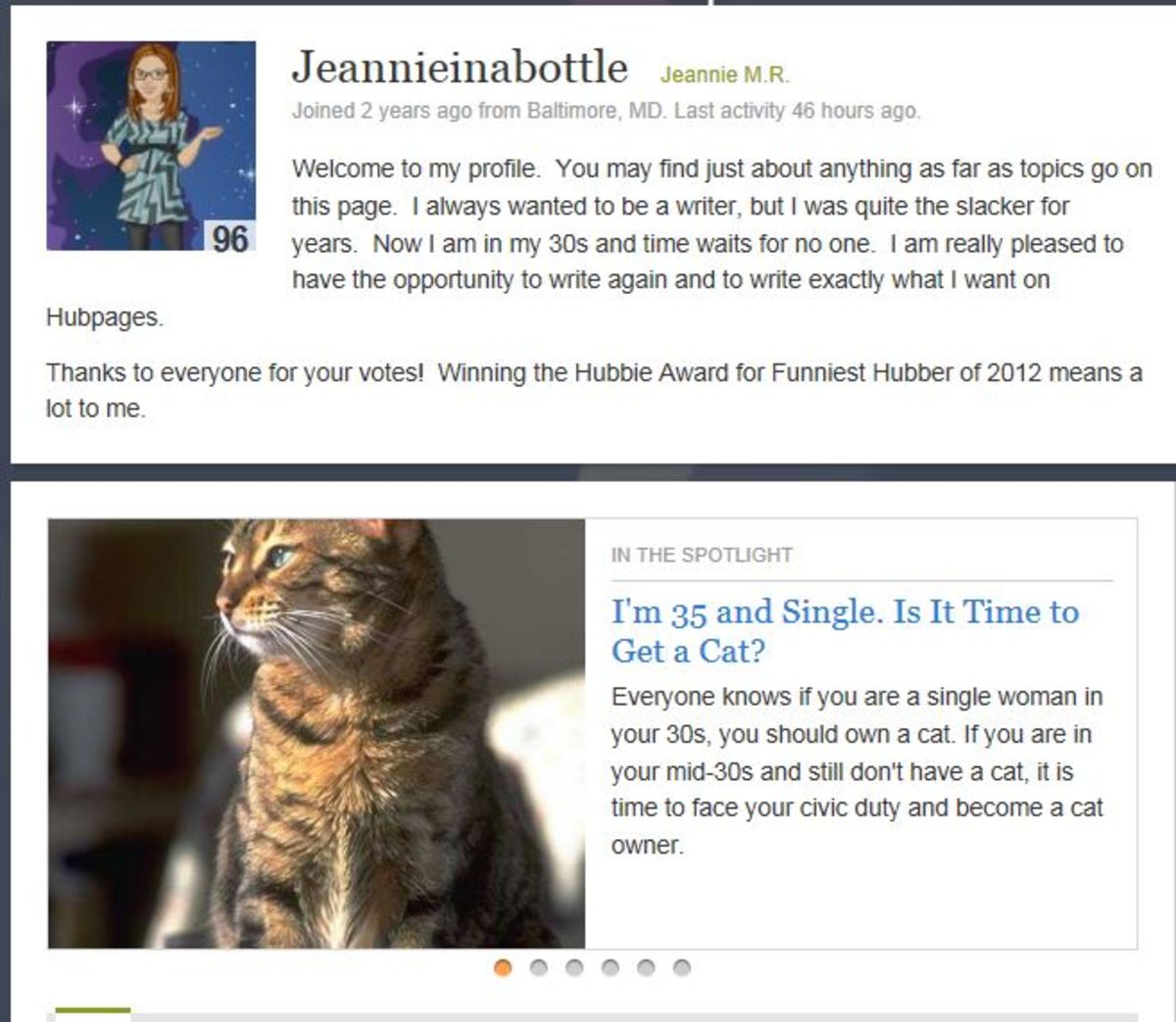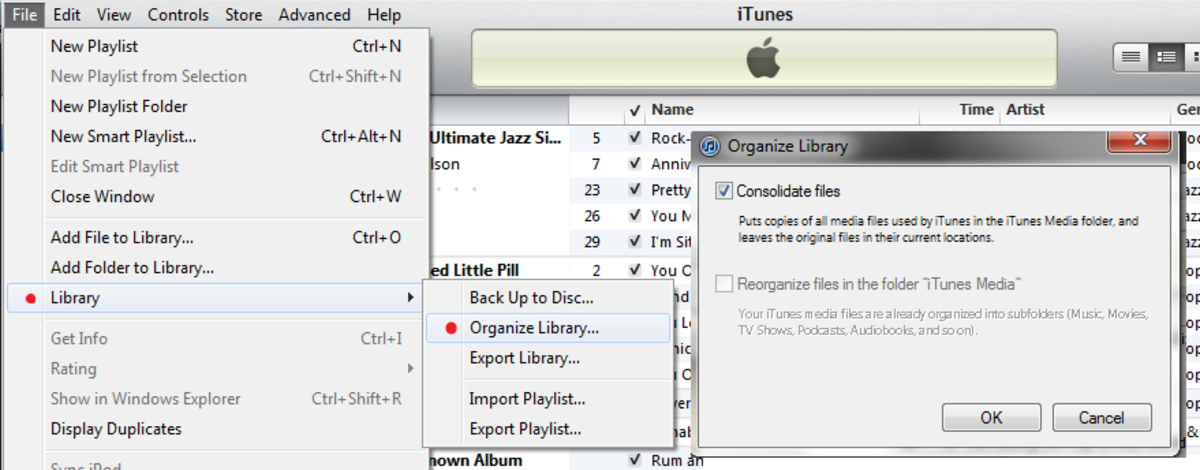- HubPages»
- Technology»
- Computers & Software»
- Operating Systems»
- Windows
The Big Squeeze: How to Compress and Uncompress Files in Windows 7 to Save Space

© 2011 by Aurelio Locsin
Hard drives for modern PCs are inexpensive and take up little room. So it’s no surprise that files ranging from programs to multimedia come in ever larger sizes to showcase more capabilities or increase media quality. While storing these files on hard drives is not a problem, distributing them can be.
To fit on DVDs, CDs or flash drives, for to make them easy to download from servers, files must shrink into zip archives. You used to need an external program to compress files, but Windows 7 provides this ability as one of its features.
Compressing Files
This method works with most files such as executables, GIFs, JPGs, WAVs and documents. You cannot zip AVI files or MP3 music to save space because they are already compressed. To compress files, do the following.
- Locate the file on your hard drive.
- If you know the file name, click the Start button and type part of the name in the Search box at the bottom of the popup. The file appears in the popup.
- To manually search for a file, click the Start button and choose Computer. Double-click drives and folders until you find the file you want to use.
- Right-click on the file name and choose Send To and then Compressed (Zipped) Folder. The file appears with the same title but the file extension ZIP. For example compressing a file called TEST.EXE makes it TEST.ZIP.
If you want to compress several files into the same archive, create a folder, drag the files it, and then zip the folder.
Uncompressing Archives
If you receive or download a ZIP file, you can uncompress or extract it into its original components as follows.
- Locate the ZIP archive as explained in step 1 of the previous section.
- Double-click the archive. A window appears to reveal the contents of the archive.
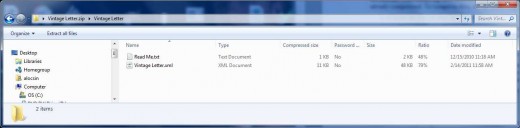
You can now choose the files you want to compress:
- To extract one file, drag it from the window to a new location on your hard drive or your desktop.
- To extract more than one file, use the CTRL key and click to select them. Drag these files to a new location.
- To extract all the originals, click Extract All Files at the top of the window. The Extract dialog box appears. Click the Browse button to specify where to put the uncompressed files and then click OK to close the file dialog box. Put a checkmark into the box next to Show extracted files when complete. Then click the Extract button.
In any of these cases, the extracted files appear at the new location.
Links
- Compressing File more than 2 GB Size
A .zip file allows the user to compress large size file into smaller size file, with .zip file extension. The application used for compressing the file is WinZip. This compressed .zip file can be easily sent... - How to Open a Rar File
You just received a file through your computer that has an extension you've never seen before. It's a - How To Extract Any Compressed File
Using 7-Zip to extract some archived files. Nowadays people are compressing their files into popular formats such as GZIP, TAR, ZIP and WIM to make the files smaller to send over the internet. But how do you... - A Guide to Compressing and Extracting Computer Files
Is your computers hard drive getting too full with stuff? Do you want to email multiple files to your friends but theyre too big, or it takes too long? Have you ever wondered what that strange .zip file is that has been sitting in your inbox? Look no