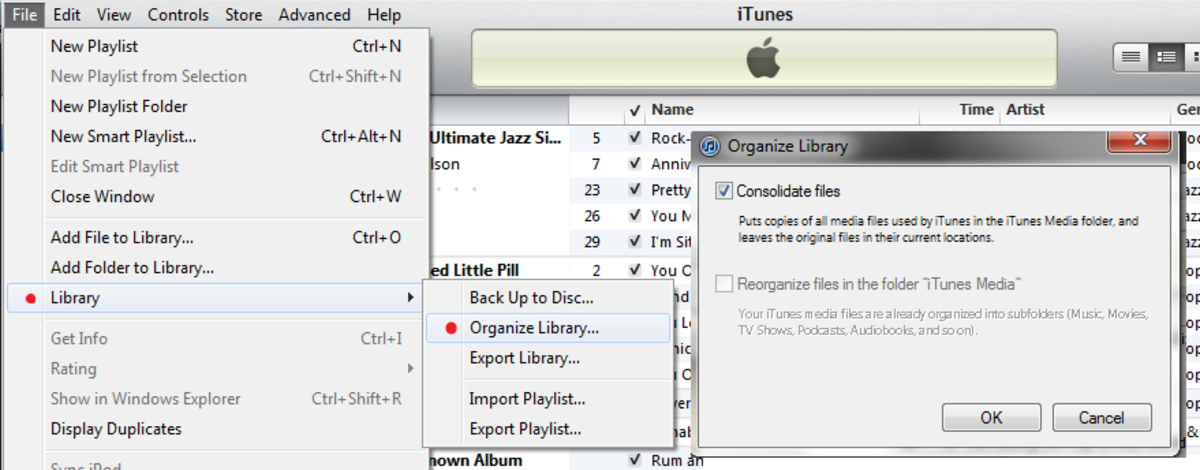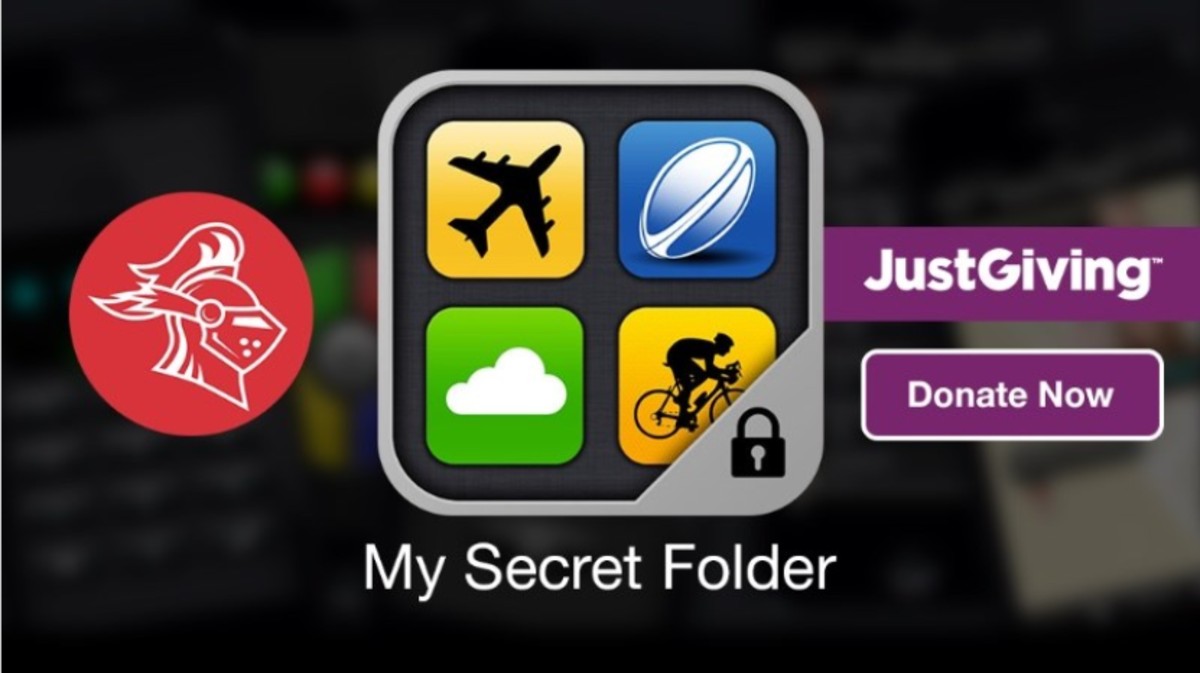How to Copy or Transfer Your Files to an External Hard Drive

Do you have an external hard drive? If not, then you should get one. An external hard drive is a great way to free up disk space on your computer, store files like movies and photos, and back up important information. Plus it's portable, which means that you can take all your files with you (including large stuff like the complete Inspector Morse series, like I do) wherever you go.
Using an external hard drive is just as easy as using your computer's hard drive or a USB thumb drive. But for some reason there are people who are nervous about transferring or copying their files to an external disk. In this Hub, I'm going to show you how to do that.
Method 1: Copy/Paste or Cut/Paste files and folder
When you connect your external hard drive to your computer, your system will assign it a drive letter. It can be any letter, depending on how many drives you already have. On my computer it's usually either F or G. When all the necessary drivers are installed (this happens automatically) and you can find your external drive under Computer, you can start organizing your new drive. For a start, create some folders like Documents, Music, Films, Photos and so on. This will help you stay organized. And now you can start moving or copying files from your computer. The easiest way to do that is to use the Send to... feature. Here is how:
- Browse to the file or folder you want to move or copy and highlight it. Hold down CTRL to select multiple folders
- Now right-click on your selection and find the Send to... option
- Select your external hard drive as the destination
- The files will be copied to your new HDD
Alternatively you can copy/paste or cut/paste your files. This is useful for when you are moving files or for when you want to copy them to a directory other than the root folder of your hard drive:
- Browse to the file or folder you want to move or copy and highlight it. Hold down CTRL to select multiple folders
- Depending on what you want to do, press CTRL+C to copy files and folders or CTRL+V to cut them
- Browse to the destination folder on your external hard drive and press CTRL+V to paste your files
Method 2: Use a file transfer utility
If you'd rather copy files and folders to your external drive automatically, you can use a file transfer or a backup utility. Many external hard drives come with built-in utilities to backup and sync your files. I can't give you exact instructions here because all utilities are different, so just launch yours and follow the Wizard instructions. They should be clear enough.
If your hard drive doesn't come with a backup utility, you can use BitReplica. It's a free backup program and it's really good. Very easy to use, too. And it has all the features to transfer, sync, protect and restore your files and folders. You can even schedule backups, which is a cool feature for a free tool.
As you can see, copying or transferring files to an external hard drive is really easy.