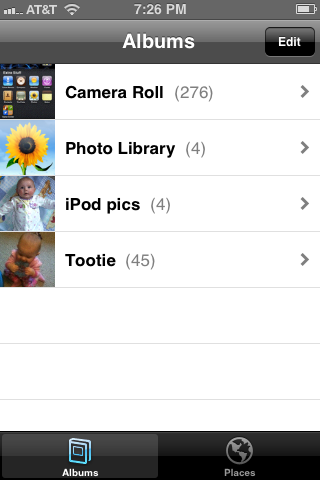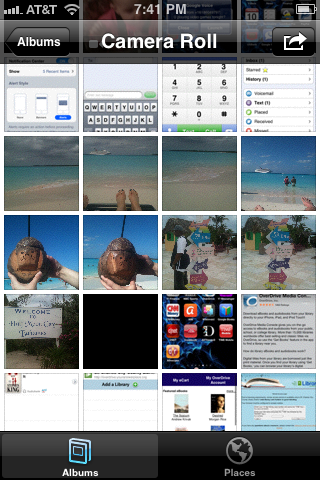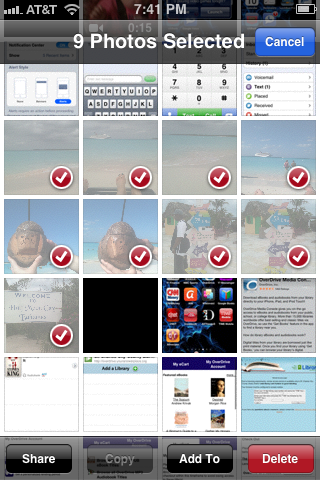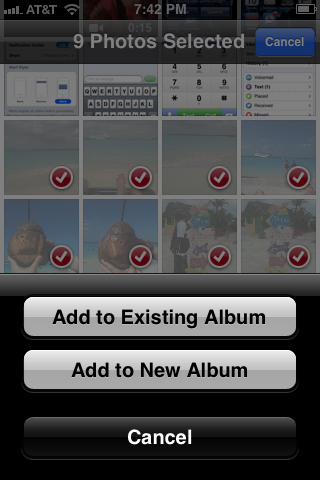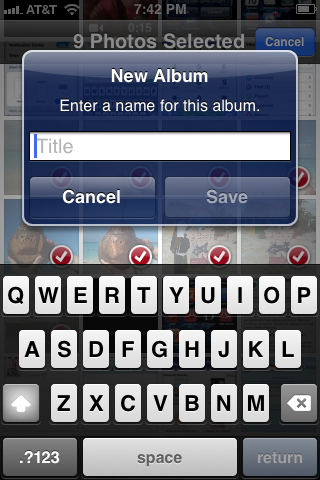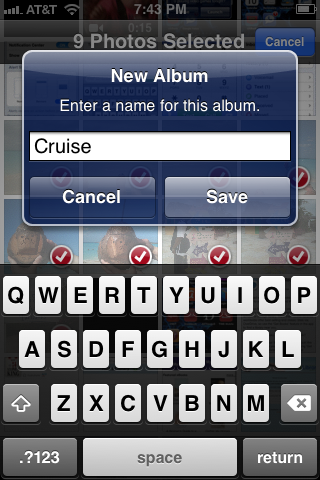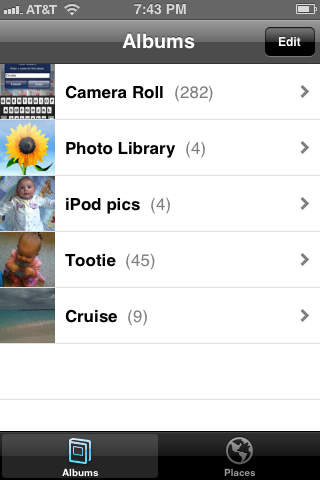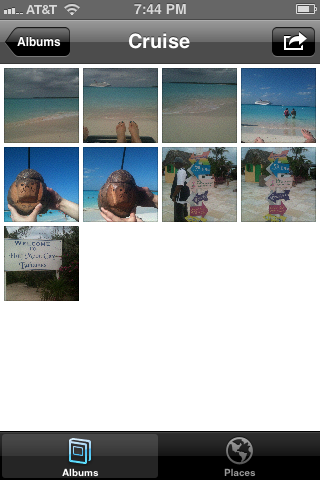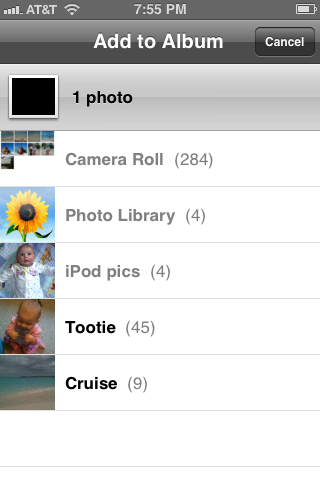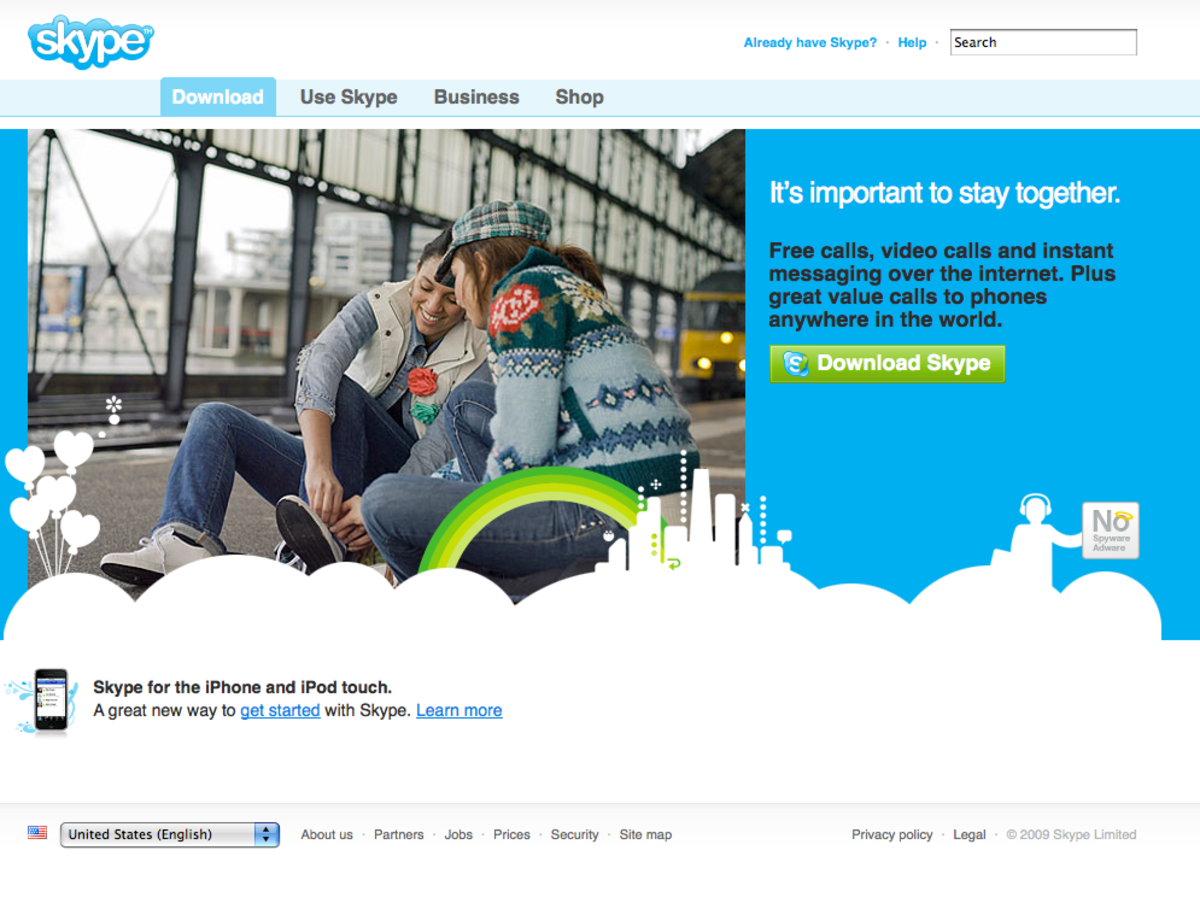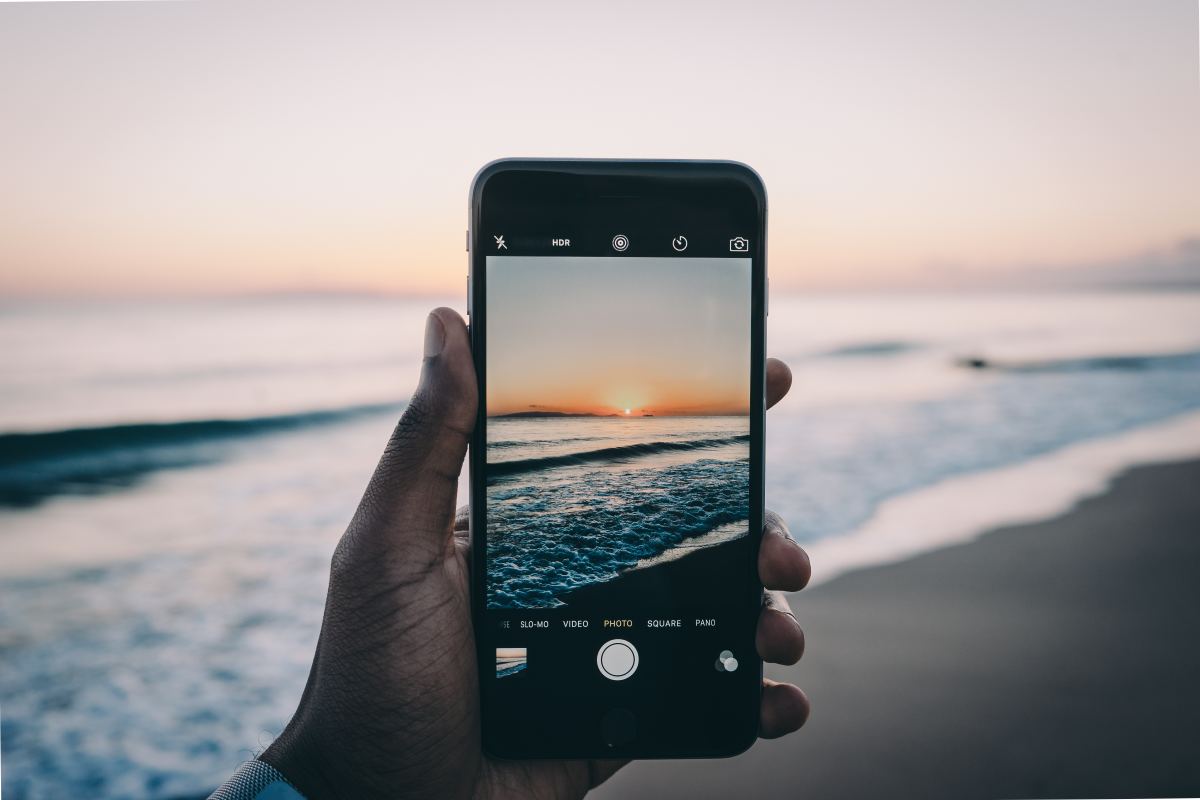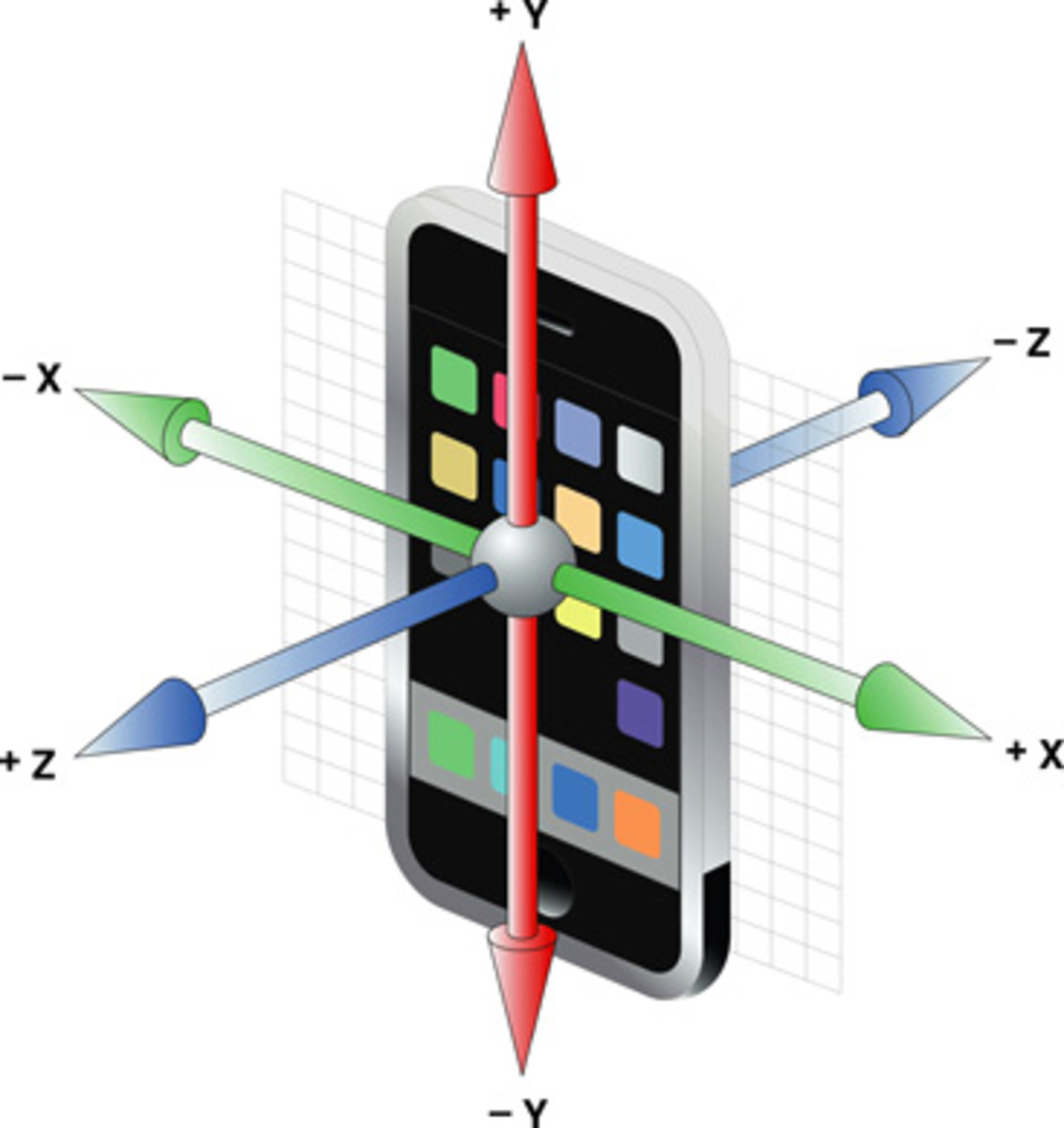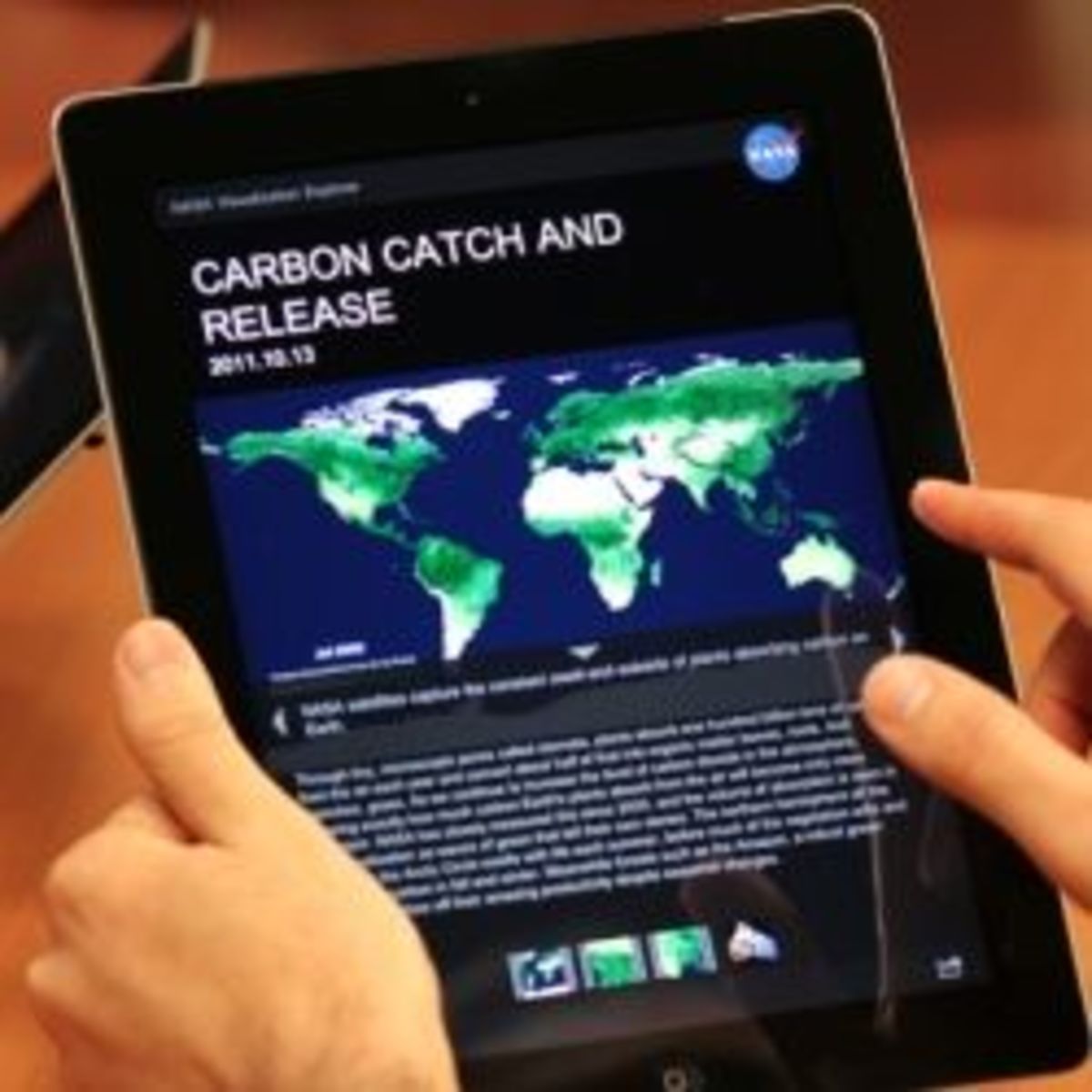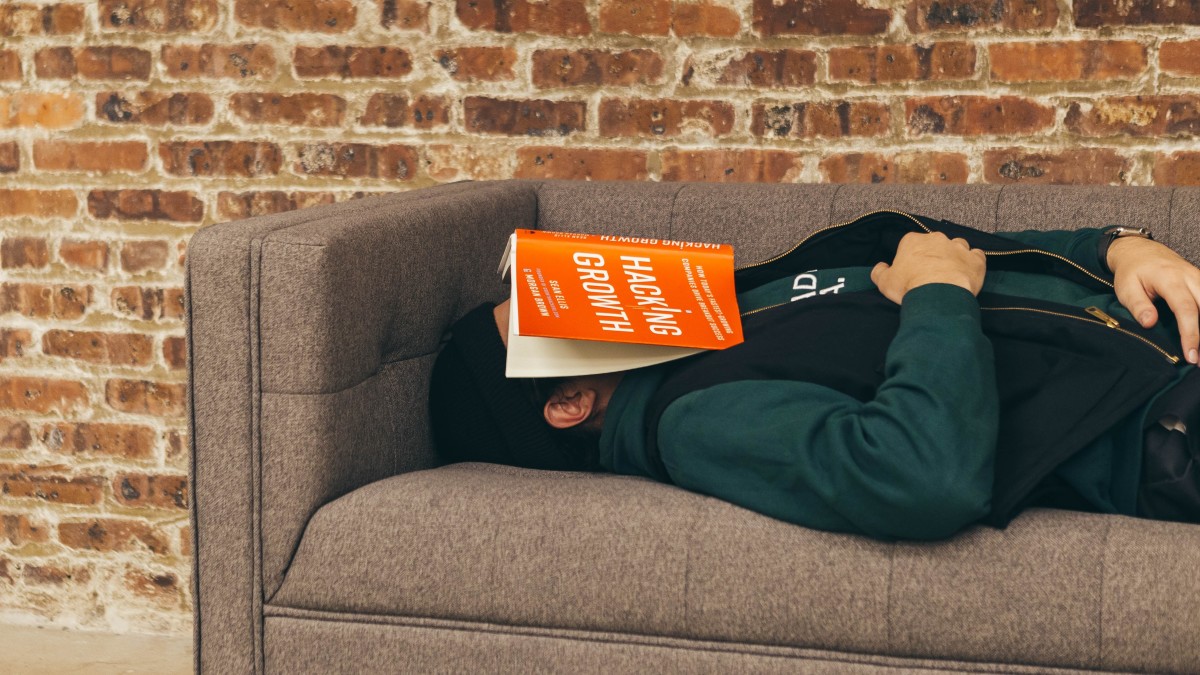- HubPages»
- Technology»
- Communications»
- Smartphones»
- iPhone
How to Create Photo Albums on iPhone, iPad or iPod Touch
Introduction
Apple's made it possible for you to sync picture albums with your iPhone, iPad or iPod touch ever since the devices were introduced, however, only with the introduction of iOS 5.0 can you also create photo albums directly on your device. Both methods are quick and convenient, but with the introduction of iOS 5.0 you can now group photos on your device into albums immediately instead of having to pull them off of your device and then reload them as a picture album to prevent them from being lumped together with all of the other pictures on your device.










Sync Folders From Your Computer to iPhone, iPad or iPod Touch Using iTunes
- Connect your iPhone, iPad or iPod touch to your computer using the USB cable that came with your device.
- Open iTunes if it doesn't open upon connecting your device.
- Click the name of your device beneath "Devices" on the left side of the iTunes program window to open the Summary window for your device on the right side of the program window.
- Click the "Photos" tab on the right side of the program window.
- Click to check the Sync Photos From box at the top of the Photos window and then click the drop-down arrow to the right of Sync Photos From.
- Select where the picture folder is located that you want to sync with your iPhone, iPad or iPod touch.
- Select All Folders to sync all of folders that contain any pictures or Selected Folders to pick and choose which folders you want to sync with your device. If you choose Selected Folders, another box appears on the lower half of the Photos window where you can click to select the specific picture folders you want to sync with your device.
- Click "Sync" in the lower-right corner of the program window after you're done selecting which folders you want to sync.
- Disconnect your device after the syncing process is finished and open the Photos app. The picture folders you elected to sync with your device will appear in the list of picture albums.
More Apple Articles!
- How to Use Google Voice for Free Texting on iPhone
Learn how to use Google Voice to send and receive free text messages on your iPhone. You can set your iPhone up to function exactly like the default Messages app on your iPhone. - How to Download Free Audiobooks and eBooks From Your Library to Your iPhone, iPad or iPod Using Over
Learn how to get audiobooks or eBooks on your iPhone, iPad or iPod from your library for free using the OverDrive Media Console.
Create New Photo Album Directly on iPhone, iPad or iPod Touch
- Tap the "Photos" app on your iPhone, iPad or iPod touch.
- Tap one of the albums that are currently available in the Albums screen that appears. By default, the Camera Roll and Photo Library will be listed in this screen, along with any other photo albums you may have added to your device through Windows Explorer.
- Tap the right-pointing arrow that appears in the lower-left corner of the screen that looks like it's popping out of a box.
- Tap any photos that you want to add to a new album until a red circle with a white check mark appears in the lower-right corner of those pictures.
- Tap the "Add To" button at the bottom of the screen after selecting all of the photos you want to add to a new album and then tap "Add to New Album."
- Use the onscreen keyboard that appears on the lower half of the screen to enter a name for the new album in the New Album dialog box that appears and then tap "Save." You will be redirected back to the Albums screen where your newly created album appears in the list.
- Tap the newly created album to ensure that all of the photos you wanted to select are there.
Add New Photos to Existing Photo Album Directly on iPhone, iPad or iPod Touch
- Tap the "Photos" app on your iPhone, iPad or iPod touch.
- Tap the photo album where the pictures you want to add to an existing photo album are located.
- Tap the right-pointing arrow that appears in the upper-right corner of the screen that looks like it's popping out of a box.
- Tap any photos that you want to add to the existing photo album until a red circle with a white check mark appears in the lower-right corner of those pictures.
- Tap the "Add To" button at the bottom of the screen after selecting all of the photos you want to add to an existing album and then tap "Add to Existing Album." The Add to Album screen appears.
- Tap the name of the album you want to add the photos you selected to. The selected photos will automatically be added to that photo album.