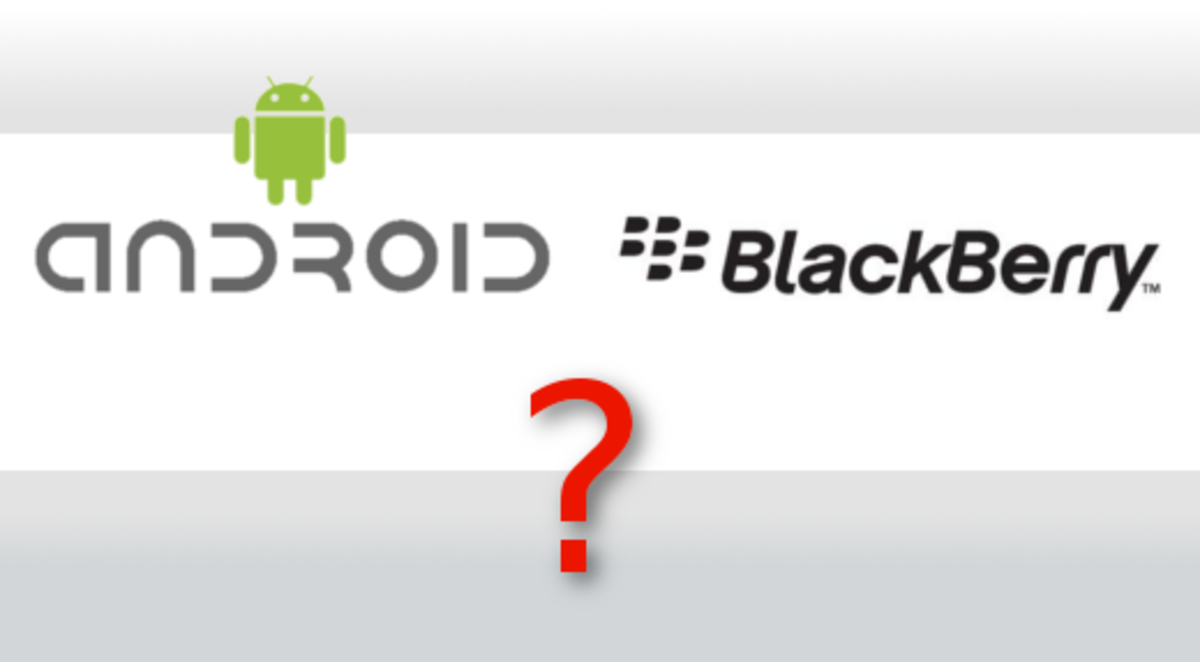- HubPages»
- Technology»
- Communications»
- Smartphones»
- Android Phones
How to Customize Android's Home button shortcut

Introduction
The android OS platform offers possibly the greatest features when it comes to the customization of the android user experience. Android devices can be customized through the use of app or by rooting the device and tinkering to get deeper modification. The latter option is definitely out of bounds for most people.
Our focus will be on how to customize android’s home button shortcut on your android device. Any android user can customize the android home button shortcut through these simple steps. The use of apps has simplified how we can actually turn around the android experience in a way that is quite different from what is already perceived by other device manufacturers.
Home2 Shortcut Android app

Here is how to customize android’s home button shortcut on a smartphone with a physical home button using the Home2 shortcut app.
- Begin by going to the Google Play store from your android device and after finding the Home2 shortcut app, download and install it.
- After installation, proceed and launch it from the Google Play download page. This is a lightweight app which successfully completes the task and as well save on storage resources.
- The app simplifies the whole process of programming the Home button in easy to follow steps.
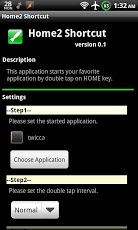
- Step I: Tap on the ‘Choose Application’ options and follow up by tapping on the ‘Installed Applications’. You will have to choose which app will be launched once you double tap the home button.
- Step II: You get the chance to change the interval of the double tap. It is advisable to keep the interval at normal. If you happen to choose slower settings, your android phone will react to a double tap with a longer interval.
- Step III: You now have a chance to choose the launcher of choice. A launcher of choice which you have installed can be chosen such as an installed third party launchers such as ADW launcher and Go Launcher. Those without a launcher installed in their android devices will choose the default option.
- Finally, tap on the Home button. You will be required to choose a launcher. Choose Home2 shortcut as your launcher and hit on ‘Always’.
- How To Get System Dump On Android Devices
Many android users would want to know how to get system dump on android to back up the android device. The process of how to get system dump on android is done to have an image of the installed ROM. - How to Recover Deleted Photos from Samsung Galaxy S3
In the event that you have deleted photos from the Samsung Galaxy S3 phone, you should get into panic mode. The need to learn how to recover deleted photos from Samsung Galaxy S3 is paramount. - How To Fix Insufficient Storage Available Error On A...
The 'insufficient storage available' bug on android is a nuisance. Many have tried tricks and tutorials on how to fix insufficient storage available error on android phones with mixed results.
Having successfully completed these steps, you check to see if double tapping on the Home button takes you to the chosen shortcut. You can take the experience of using the Home button shortcuts a rank higher through the use of the Home2 combos. The Home-Search and the Home-Back shortcuts are exceptional and unique. You can as well explore other ways to customize other buttons in your android device such as the camera button. These can be found in Step I of the Home2 shortcut app in the ‘Other Key Settings’ option.
Android users with the Samsung Galaxy S4 will have to make changes especially if the S-Voice is still active. Double-tapping on the home button on the Galaxy S4 launches the S-Voice while a long press launches Google Now. To take advantage of what the Home2 shortcut app has to offer via customizing android’s home button shortcut. Go to ‘Menu’ and into ‘Settings’ to uncheck the second option.