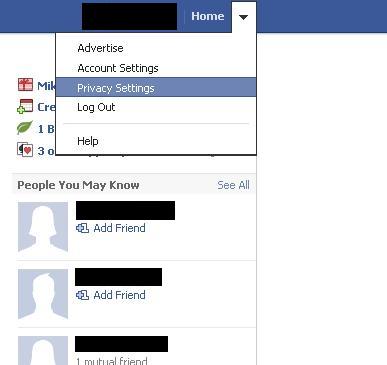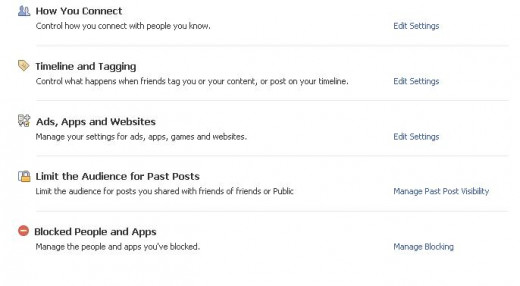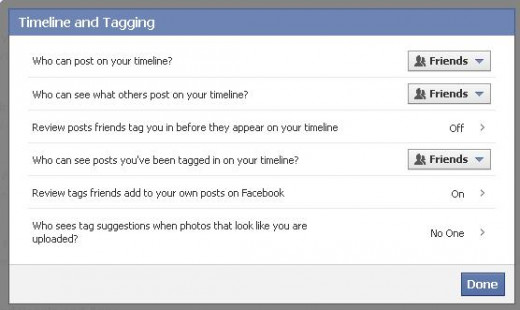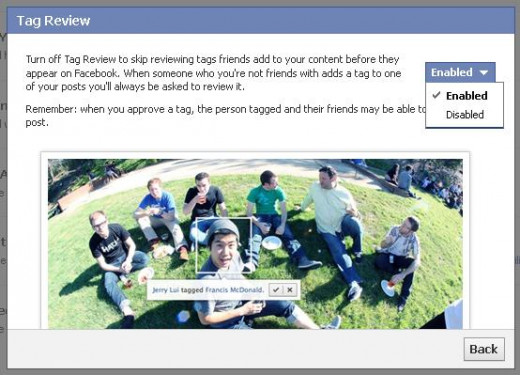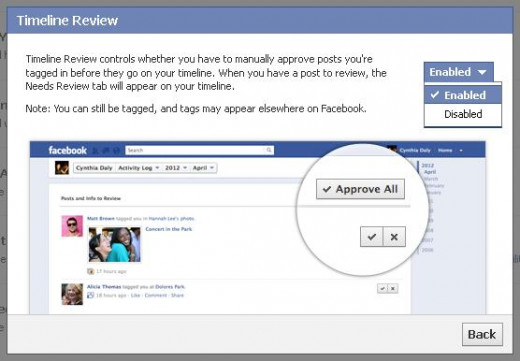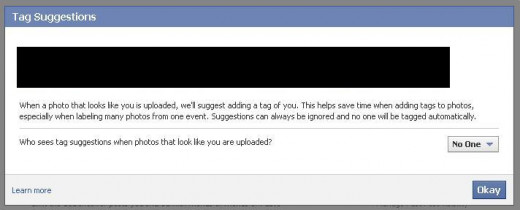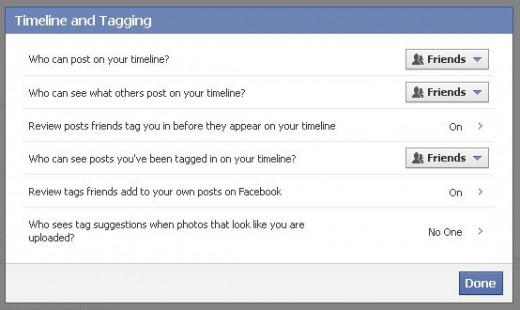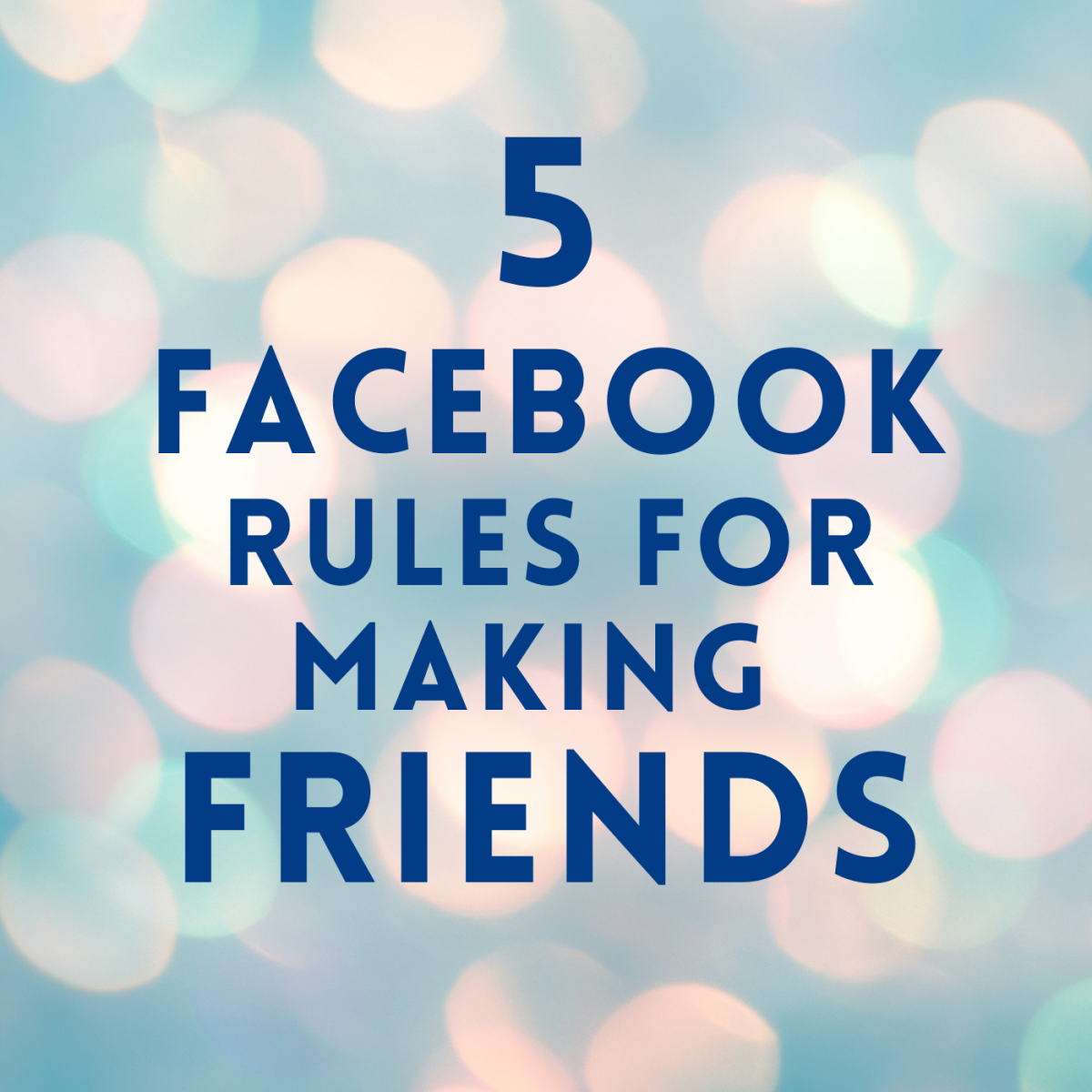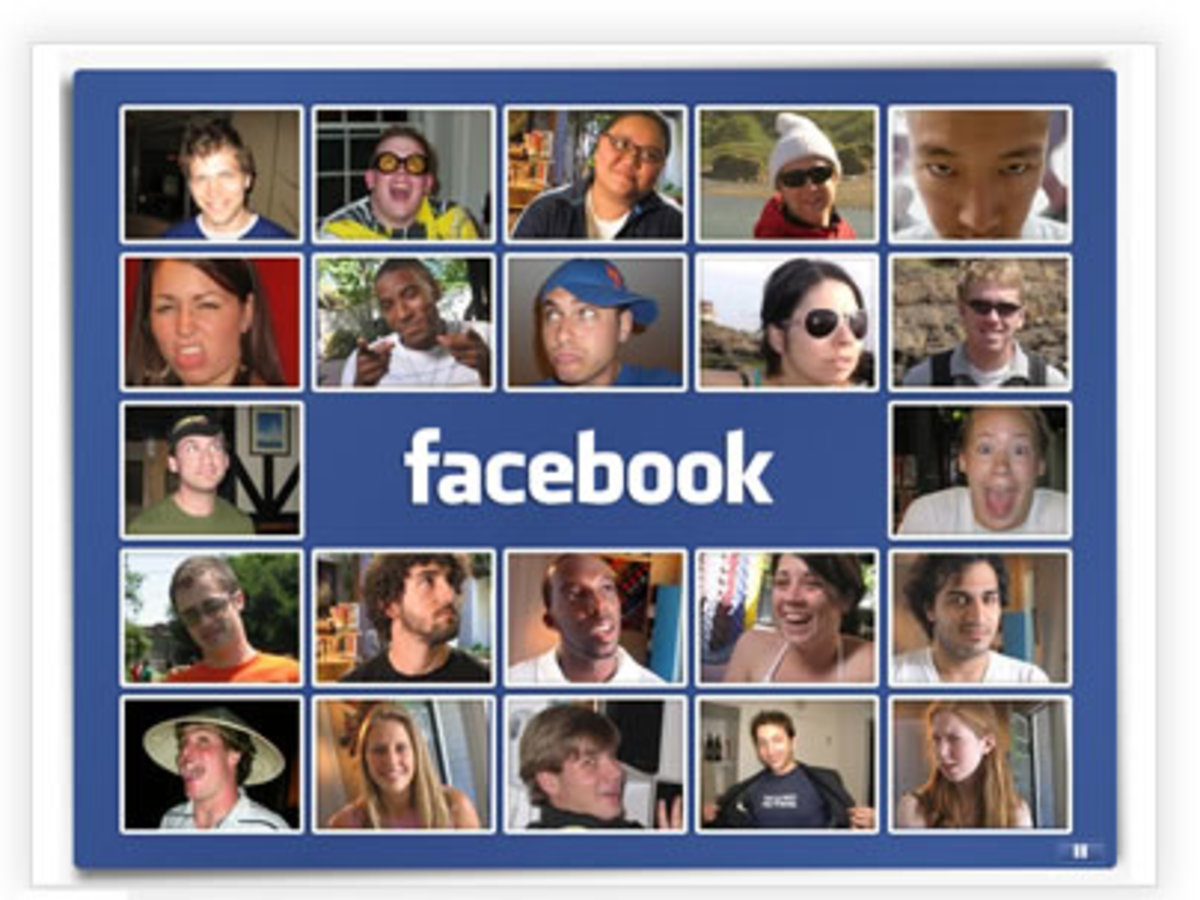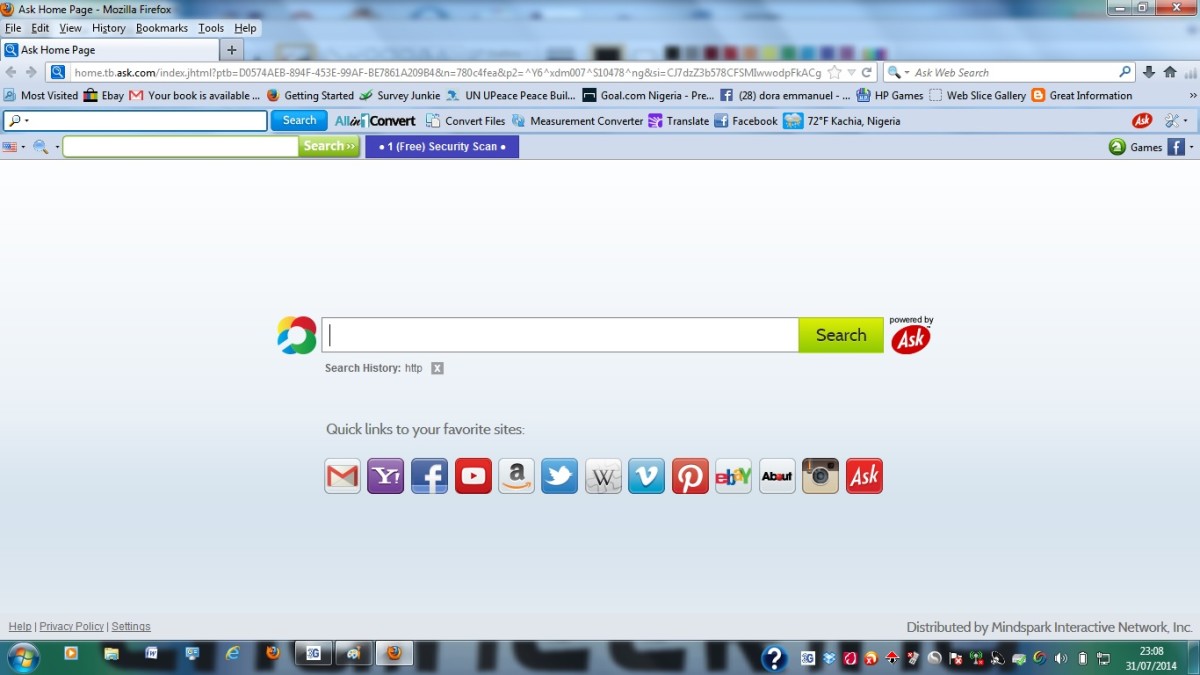- HubPages»
- Technology»
- Internet & the Web»
- Social Networking
How to Disable Facebook Photo Tagging
Introduction
If you're tired of people tagging you in unflattering photos or you're concerned that someone will tag you in a photo you don't want other people to see you in, change your Facebook photo tagging settings. You can modify Facebook's photo tagging settings so that you review every photo that people tag you in, whether the photo is in your collection or someone else's. You can adjust your Facebook photo tagging settings within your account's privacy settings.







The Process for Disabling Facebook Photo Tagging
- Open your Web browser, navigate to facebook.com and then log in to your Facebook account.
- Click the drop-down arrow to the right of Home in the upper-right corner of your Facebook home screen.
- Click "Privacy Settings." The Privacy Settings page associated with your account opens.
- Scroll down the screen and then click "Edit Settings" to the right of Timeline and Tagging. The Timeline and Tagging dialog box appears on your screen.
- Click "Review posts people tag you in before they appear on your timeline?" The Timeline Review dialog box opens on your screen. Click the drop-down box in the upper-right corner of that dialog box and then select "Enabled." Click "Back" to return to the Timeline and Tagging dialog box.
- Click "Review tags friends add to your own posts on Facebook." The Tag Review dialog box appears on your screen. Click the drop-down box in the upper-right corner of that dialog box and then select "Enabled." Click "Back" to return to the Timeline and Tagging dialog box.
- Click "Who sees tag suggestions when photos that look like you are uploaded?" The Tag Suggestions dialog box opens. Click the drop-down box in the lower-right corner of that dialog box and then select "No One." Click "Okay" to return to the Timeline and Tagging dialog box.
- Click "Done" in the lower-right corner of the Timeline and Tagging dialog box to save your changes and close that dialog box. The changes will be automatically applied.