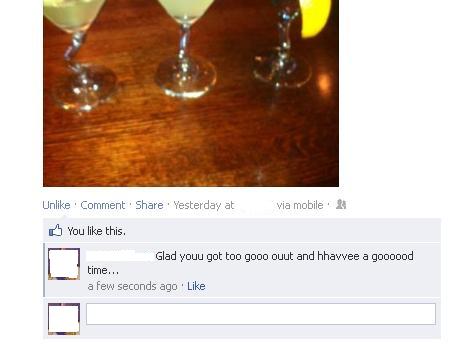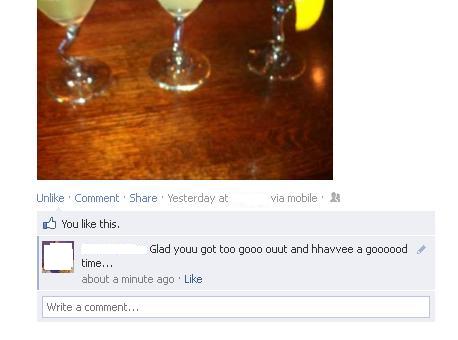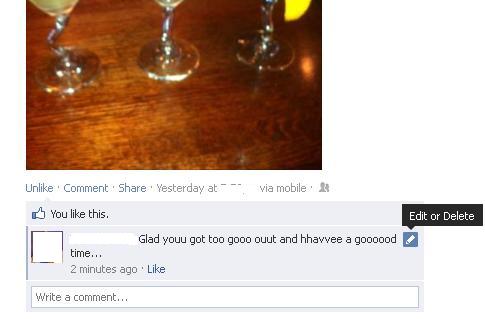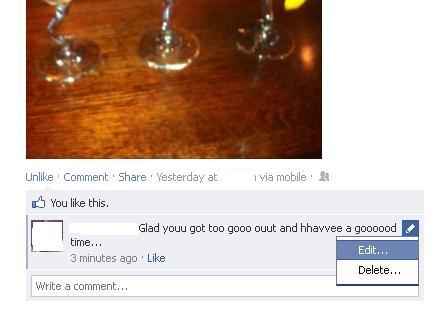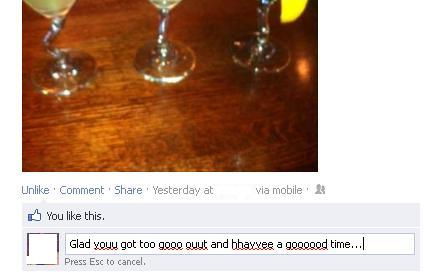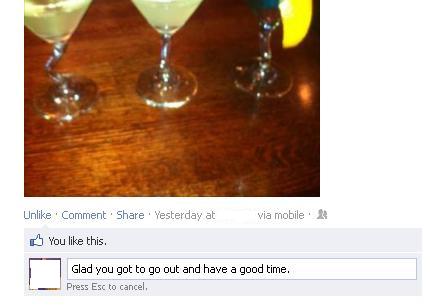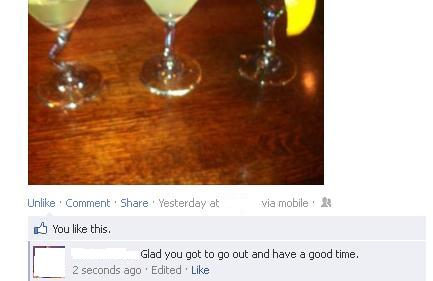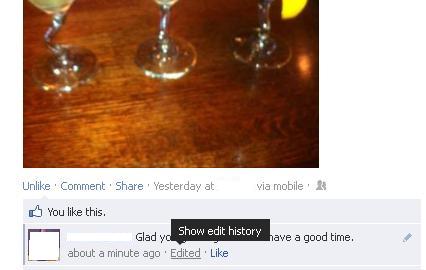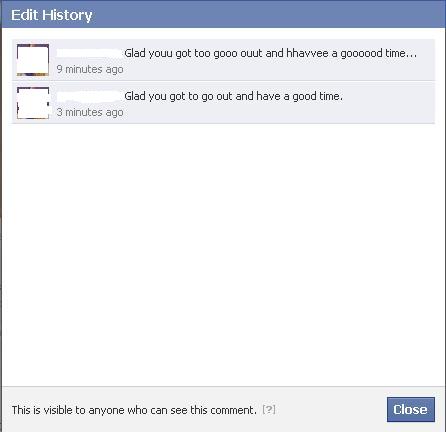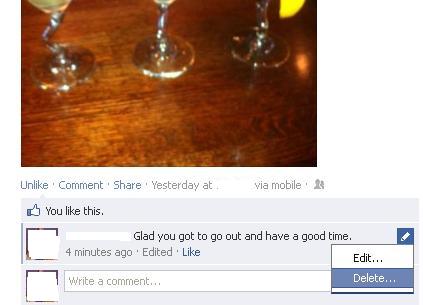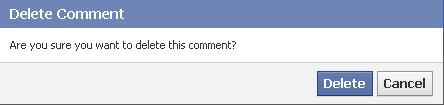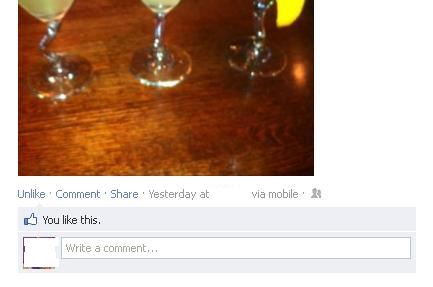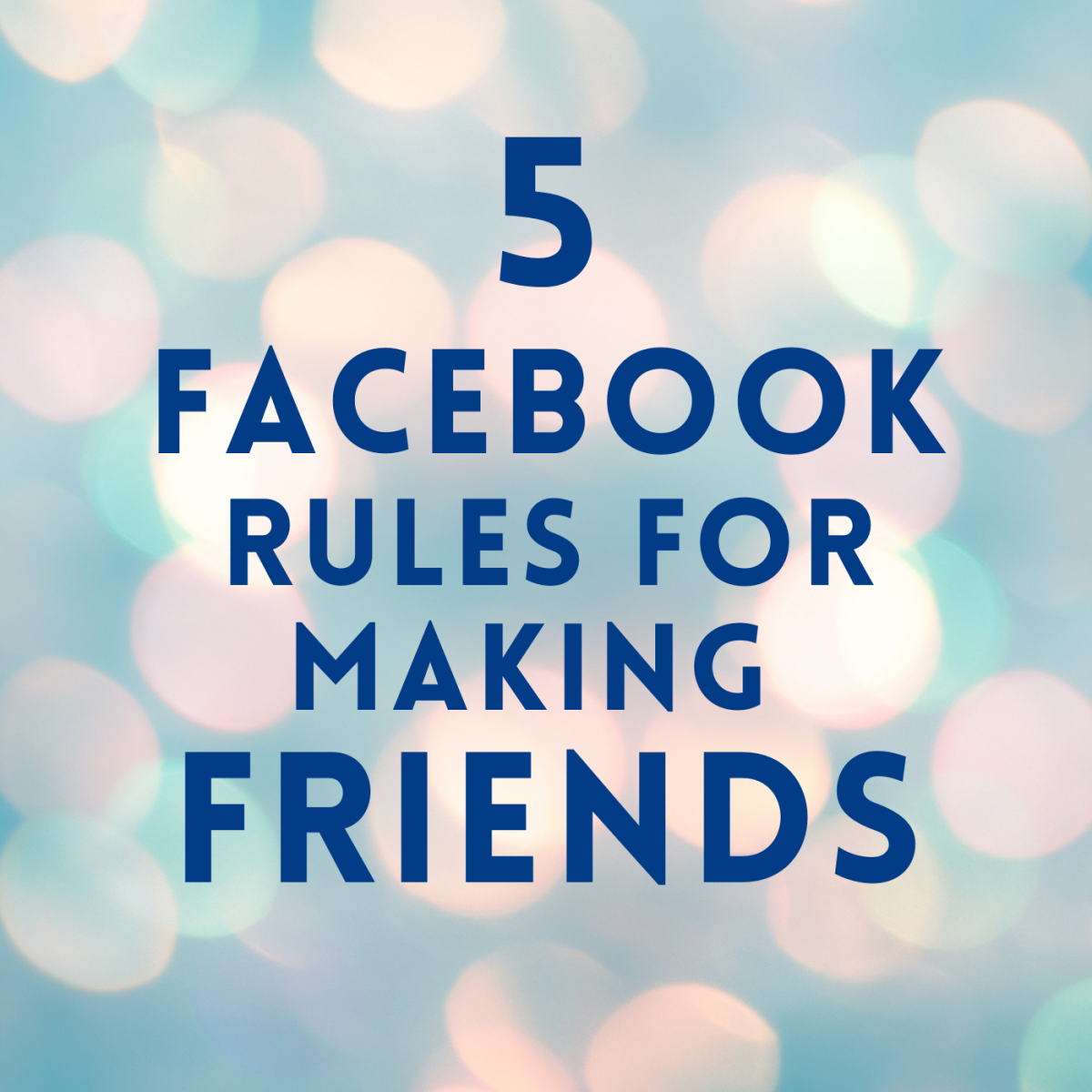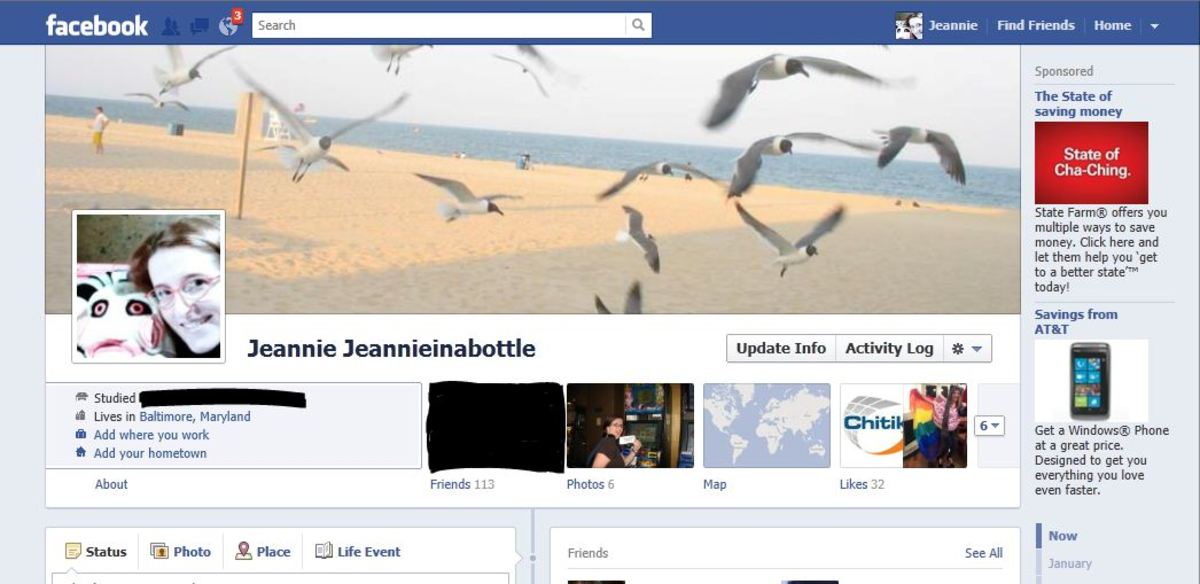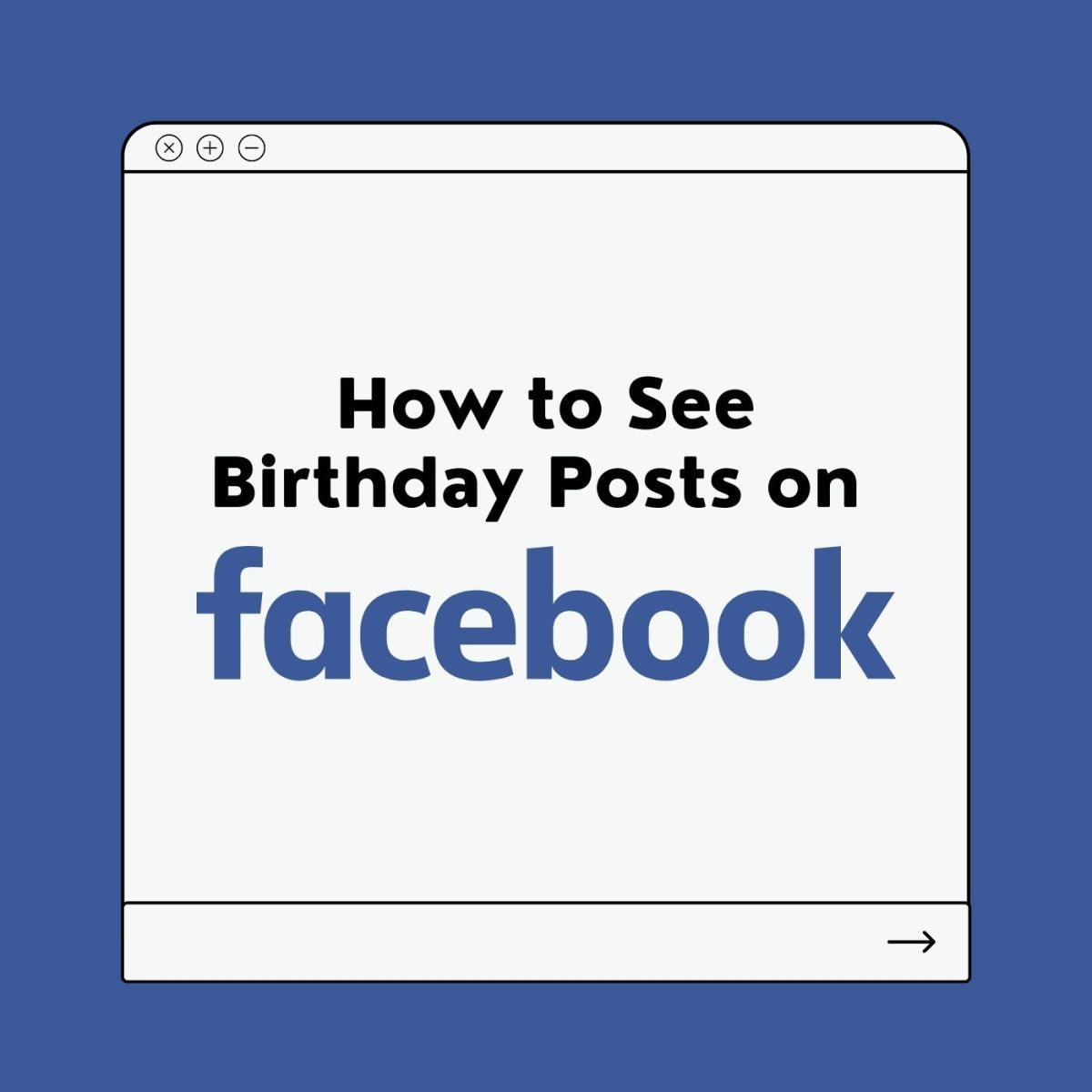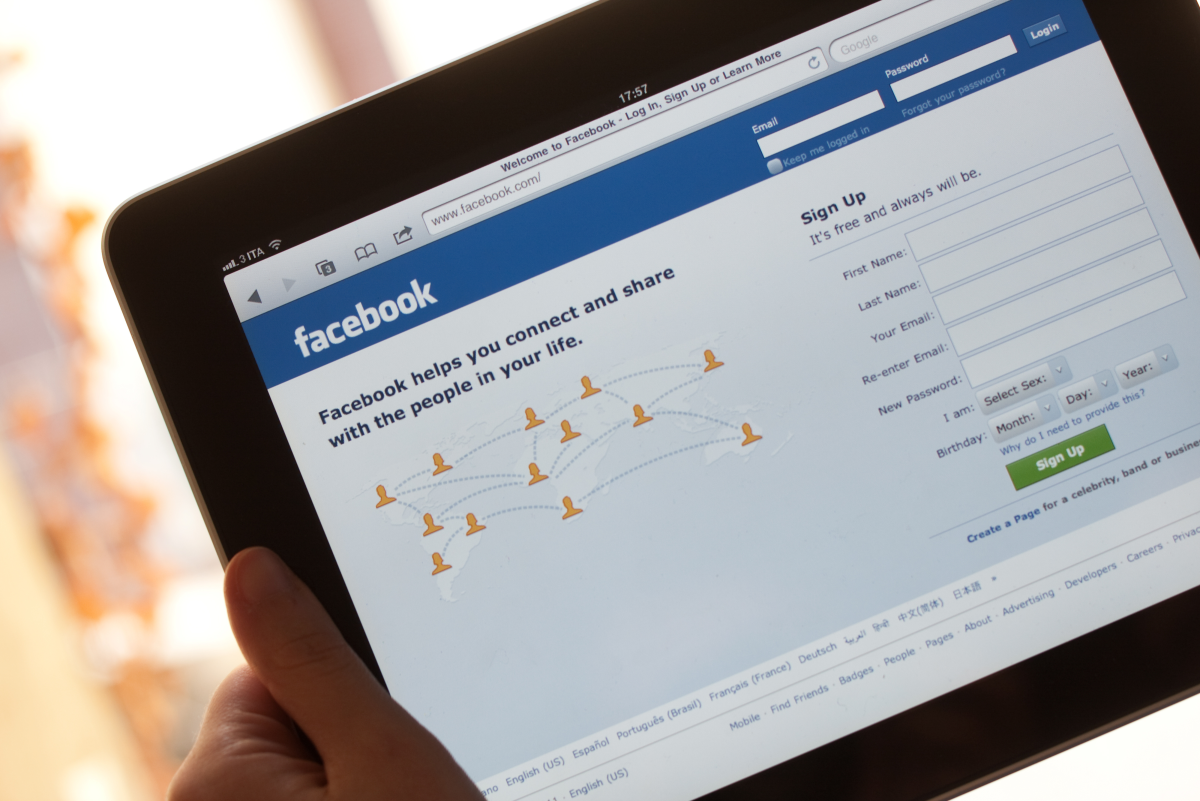- HubPages»
- Technology»
- Internet & the Web»
- Social Networking
How to Edit or Delete Facebook Comments
Introduction
As of June 2012, Facebook lets users edit comments -- not just delete them. Until that time, the only way a user could modify a comment was to delete the comment and then post a new one. However, be aware that after editing a comment, anyone who can see that comment will be able to see a list that contains the original comment and all ensuing edits. You can edit or delete a comment in a few quick clicks.









Edit Facebook Comment
- Navigate to the comment you want to edit on either your Facebook page or someone else's Facebook page.
- Hold your cursor over the comment you want to edit until a pencil icon appears in the upper-right corner of that comment.
- Hold your cursor over the pencil icon until a bubble appears that says, "Edit or Delete."
- Click the pencil icon. A dialog box appears directly beneath the icon that gives you two options: Edit and Delete.
- Click "Edit." The comment you want to edit now appears editable.
- Make any changes you want to the comment and then press "Enter." The comment now appears as corrected with your changes. As a result of editing your comment, a new "Edited" button appears to the left of Like directly beneath your comment. This appears directly beneath any comments you edit. Clicking "Edited" bring up a dialog box that contains a list of the original comment and any edits that have been made to it.



Delete Facebook Comment
- Follow Steps 1 through 4 in the Edit Facebook Comment section to be viewing the "Edit" or "Delete" options.
- Click "Delete" to bring up the Delete Comment dialog box.
- Click "Delete." The Delete Comment dialog box disappears. Additionally, the comment you chose to delete also disappears.