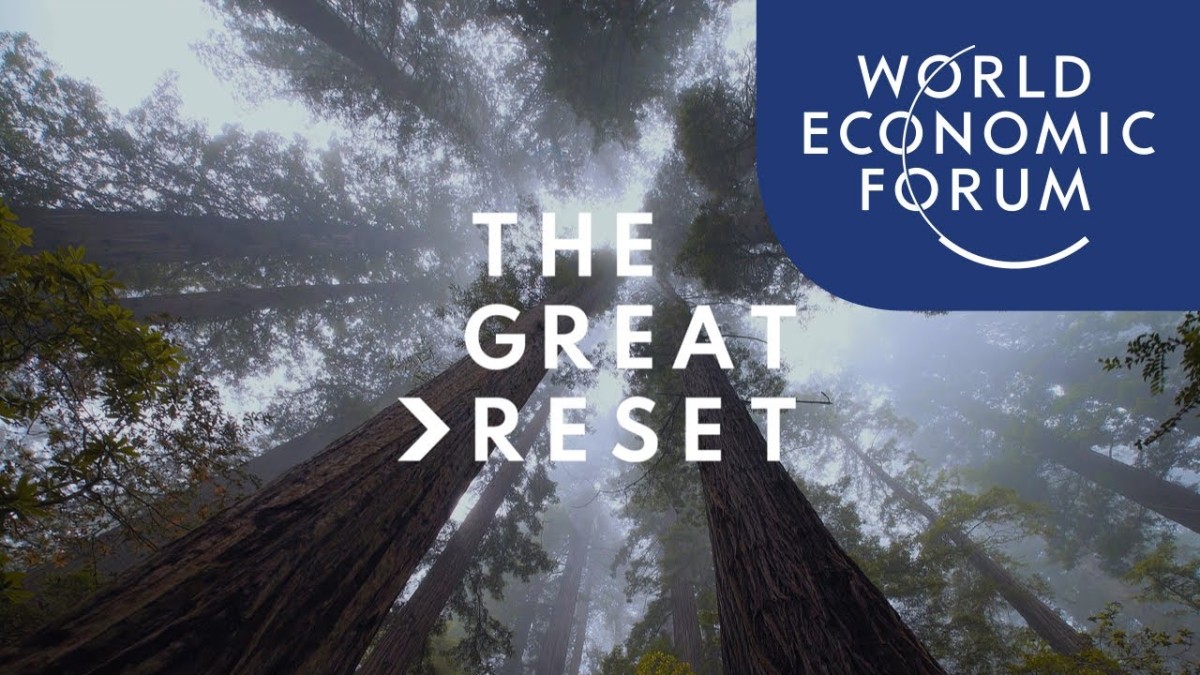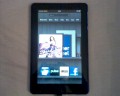- HubPages»
- Technology»
- Computers & Software»
- Computer Buying Guides
How to Factory Reset HP TouchPad
Introduction
Some problems with your HP TouchPad can't be resolved through basic troubleshooting but can be resolved by completely erasing the contents of your device and restoring its factory settings. These types of problems are generally system problems that have to do with a glitch with the tablet's operating system rather than a problem with an app or a smaller hiccup with the OS. After you do that, you can load content you backed up in HP's cloud using the Backup feature on your device using your webOS Account username and password, and also move content you copied from your tablet to a computer back on to your tablet.

Back Up HP TouchPad
Before resetting your HP TouchPad to the factory settings, you need to back up some of the contents of the tablet by doing the following:
- Tap to open the HP TouchPad's Settings menu.
- Tap "Backup."
- Tap "Back Up Now" at the bottom of the Backup window. Some content, such as apps, contacts, some e-mail account information and some aspects of your Internet settings, such as cookies and bookmarks. Content that won't be backed up includes videos, music, photos and wallpapers.
The content that can't be backed up using the Backup feature on your device can be copied to your computer from your device after putting your tablet in USB Mode by doing the following:
- Connect your HP TouchPad to the computer you want to move files from it to using the the USB cable that came with the tablet.
- Select "USB Drive" in the list of options that appears on your HP TouchPad tablet. Your tablet computer will now be assigned a drive letter and be visible in Windows Explorer.
- Double-click "My Computer" to open Windows Explorer. Your HP TouchPad will be listed under Devices with Removable Storage.
- Double-click the name of your HP TouchPad and copy any content from your HP TouchPad's folder structure that you want to ensure you have, such as music or movies, so you have that content to put back on your device after you restore it to its factory settings.
- Right-click the drive associated with your HP TouchPad after you're done copying content from the tablet to your computer's hard drive, then select "Eject."
- Disconnect the tablet from your computer after the drive icon associated with the HP TouchPad disappears.
Reset HP to Factory Settings
- Open the Settings section on your HP TouchPad.
- Select the "Device Info" icon.
- Select "Reset Options."
- Select "Full Erase" from the list of options. All of the content on the device will be erased and the device will be restored to its original factory settings. Upon starting the device after erasing all of the content, you'll be prompted to enter your webOS Account username and password. After entering this information, the information you backed up using the Backup feature will be restored to your device. You'll need to load the content you copied to your computer back to your device independently.