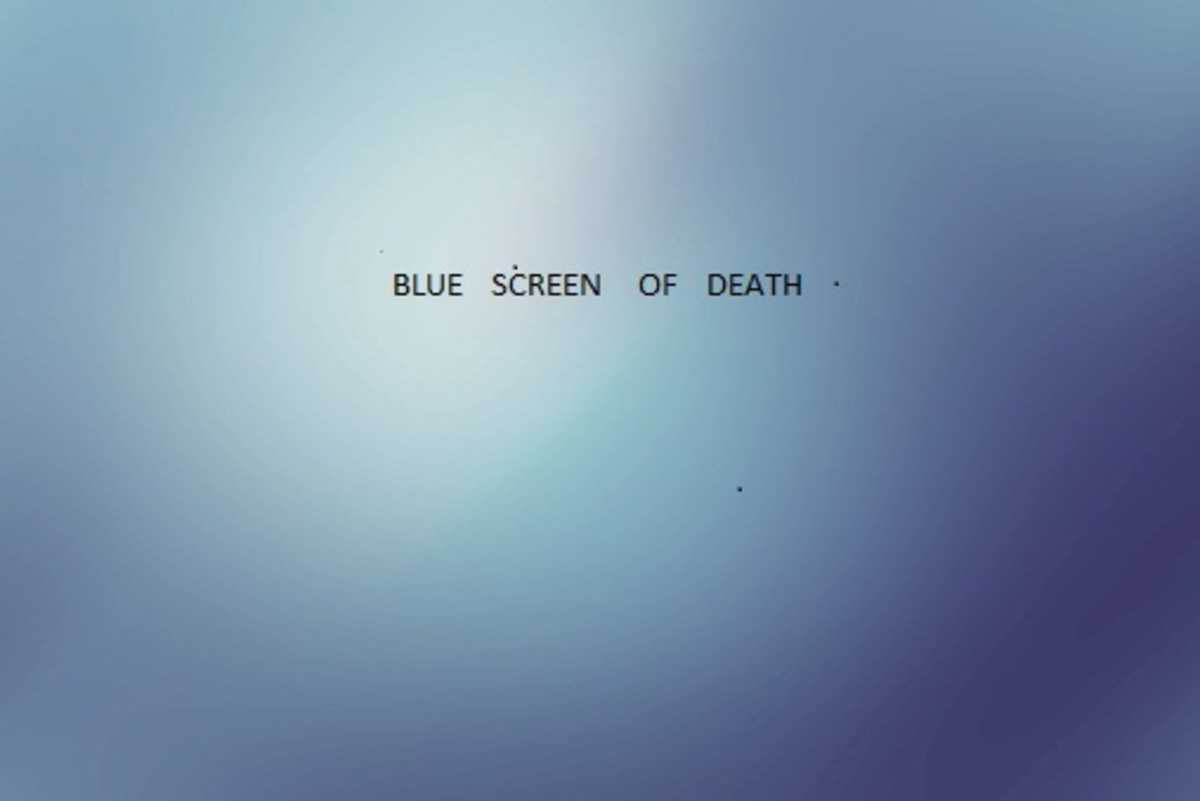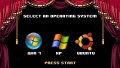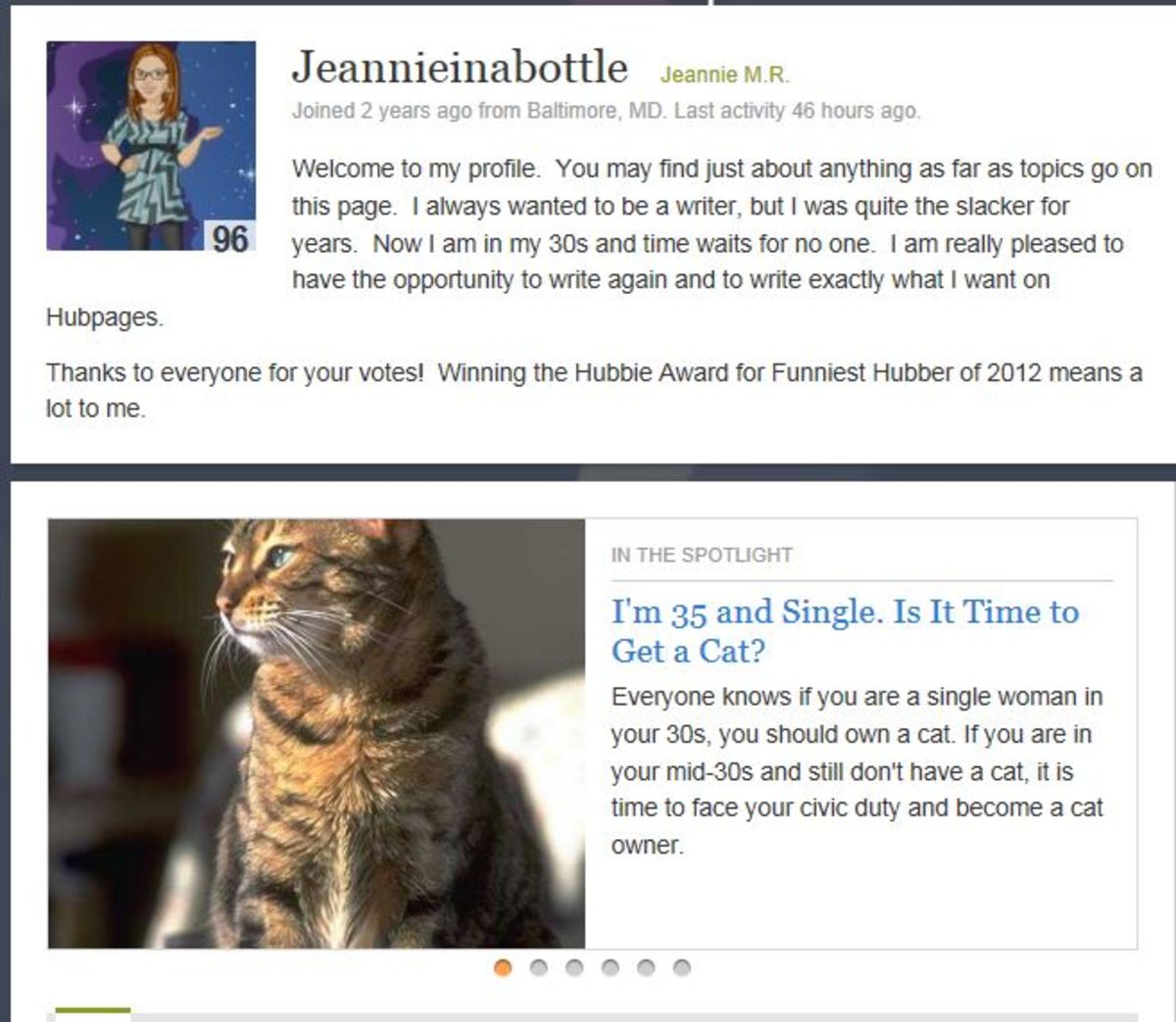- HubPages»
- Technology»
- Computers & Software»
- Operating Systems»
- Windows
How to Improve Computer Performance Windows 7

How to make pc faster windows 7
Windows 7 is a great new operating system but how to improve computer performance windows 7 or windows XP is depends on allowing few features and disable unnecessary features. Even if you have got new pc with windows 7, you still can maximize its speed without installing anything. By default, windows 7 are faster than the windows vista. Before applying the following steps, it is highly recommended to create a system restore point.
Disable Search Index
Search Index feature allow you to search any of the files quickly. It always consumes your system resources which sometime slow down other services. Occasionally we need this feature but not always. We can disable this feature or we can set it manual. To disable this feature we can do the following steps.
# Right Click on Computer Icon and select Manage.
# Click Services and Applications and select Services.
# From the search list find out Windows Search and Click on Windows Search.
# From Startup type click on the drop down menu and choose Disabled.
# Click Apply then OK.
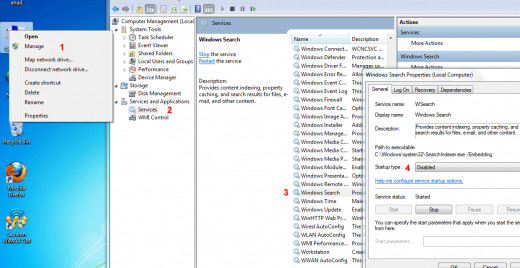
Disable “Make it easier” option
# Click on the Start button, type ease of use and click Ease of Access Center .
# Scroll down to the bottom and find a section called “Make it easier to focus on Tasks”.
# It will open a new section. Go to the bottom and find a section called “Make it easier to manage windows”.
# Uncheck this box. It will definitely improve windows performance. But remember after these steps you can’t arrange the edge of the screen.
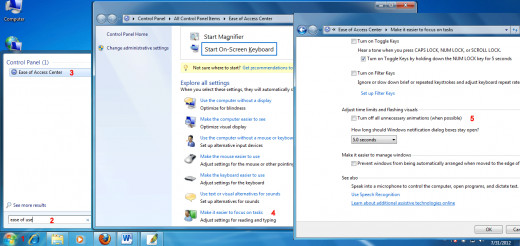
Defragment your PC
The Windows Defragmenter is a useful tool which places all information of each files together in order. It is one of the best solution to speed up your computer.
# Click on the Start button, type Defrag, and click Disk Defragmenter.
# Click the drives you want to defragment and click Analyze.
# Click Defragment.
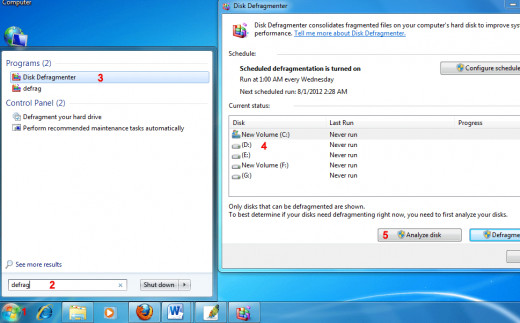
- Dos Commands for Windows 7
The Command Prompt provides access to dos commands for windows 7. - Networking Basics You Need to Know to Build Your Home Network
Networking basics you need to know to build your home network - 20 Windows Run Commands You Must Know
Using the windows run commands is the quickest way to access your programs.
Disable the Aero Theme
This feature adds some mind blowing look to Windows 7 but definitely consume some windows resources. If you consider how to improve computer performance in windows 7 and if you don’t need high quality graphics, you can disable this theme. To do this,
# Right Click on your Desktop and select Personalize.
# From the Personalize window Select Windows Classic from Basic and High Contrast Theme Group and wait for a while.
# It will enable Basic theme for windows 7.
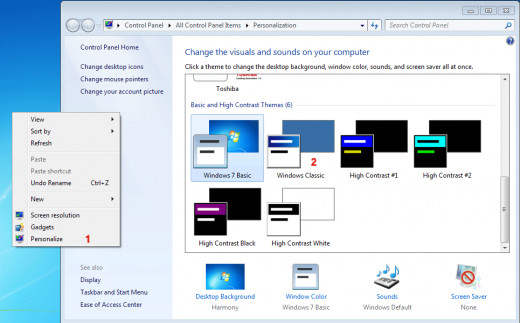
Disable Unwanted Startup Programs
Startup programs run automatically when we login to our PC. It eats up your computer resources. So you can disable the unwanted programs. To disable unnecessary startup programs:
# Click on the Start button, type msconfig and select Msconfig.
# From the System Configuration window, select the startup tab.
# Uncheck the programs that you don’t need at startup.
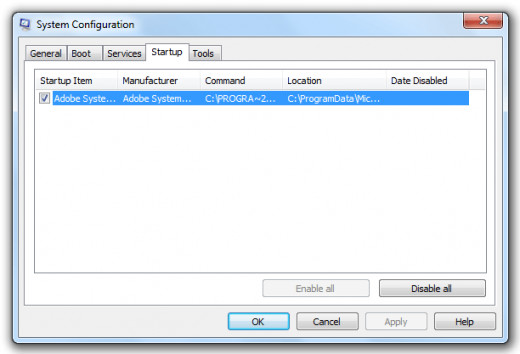
Adjust the appearance and performance:
Visual effects use system resources like CPU and memory, which impacts on system performance. To optimize visual effects:
# Right click the Computer icon on your Desktop and select Properties.
# From the System window, select Advanced System Settings from Left Menu.
# Select Settings from Performance option of Advanced tab.
# It will open up Performance Options.
# Select Adjust for best performance. Click Apply then OK.
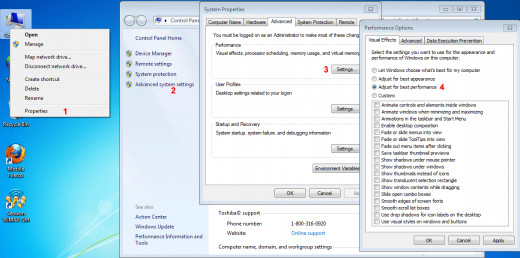
Disable System Sounds
If you don’t like to use unnecessary sounds on Windows 7, you can turn off them for proper utilization of computer resources. To do this,
# Click on Start.
# Type mmsys.cpl and press Enter.
# Now disable the sounds you don’t like.

Remove Unnecessary Programs from Your System
This is the last step you can try. If you got software which you don’t use and have no plans to use in future, you can uninstall them from your system using Programs and Features option of Control Panel.
By doing this, you can free up your local disk space and system resources.
How to improve computer performance in windows 7 is all about maintaining your system in proper way, however you can try the above steps to boost up your computer performance.