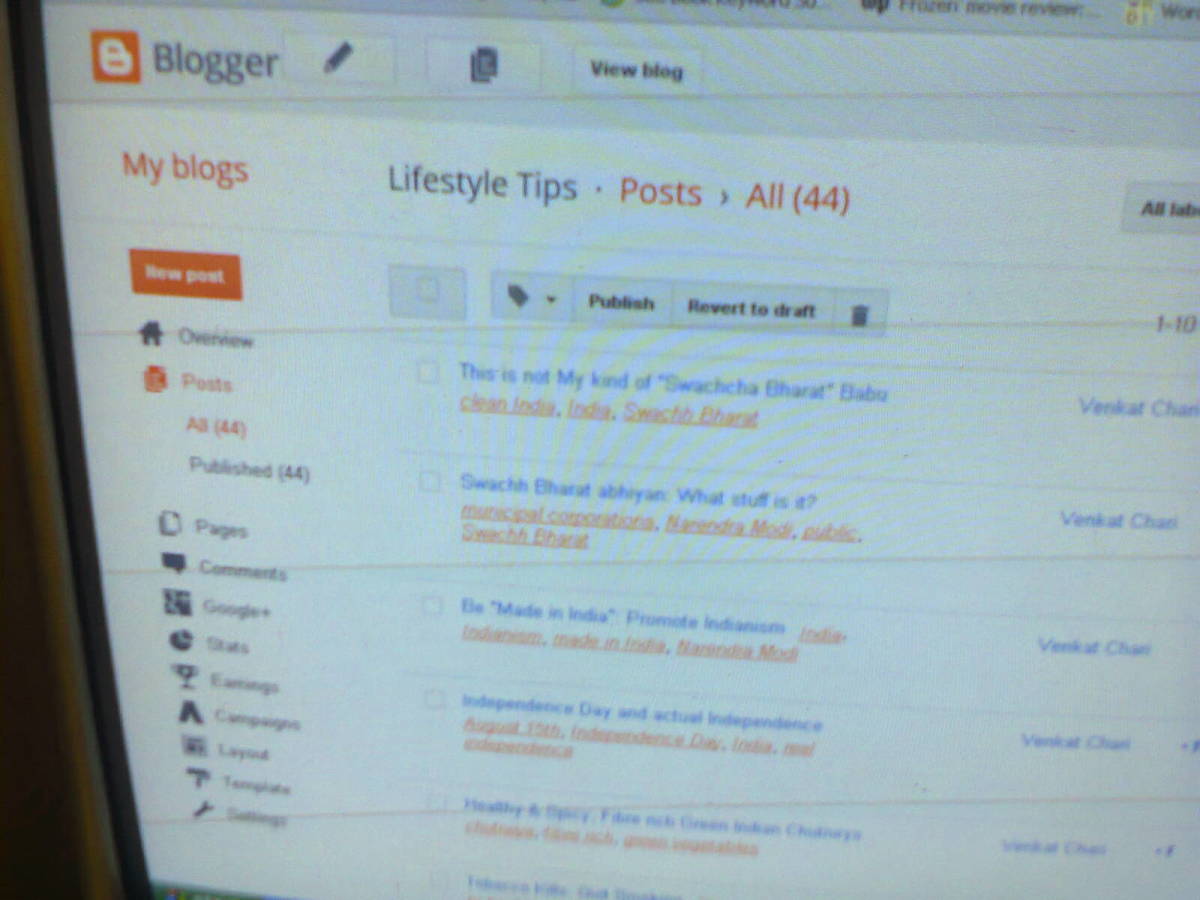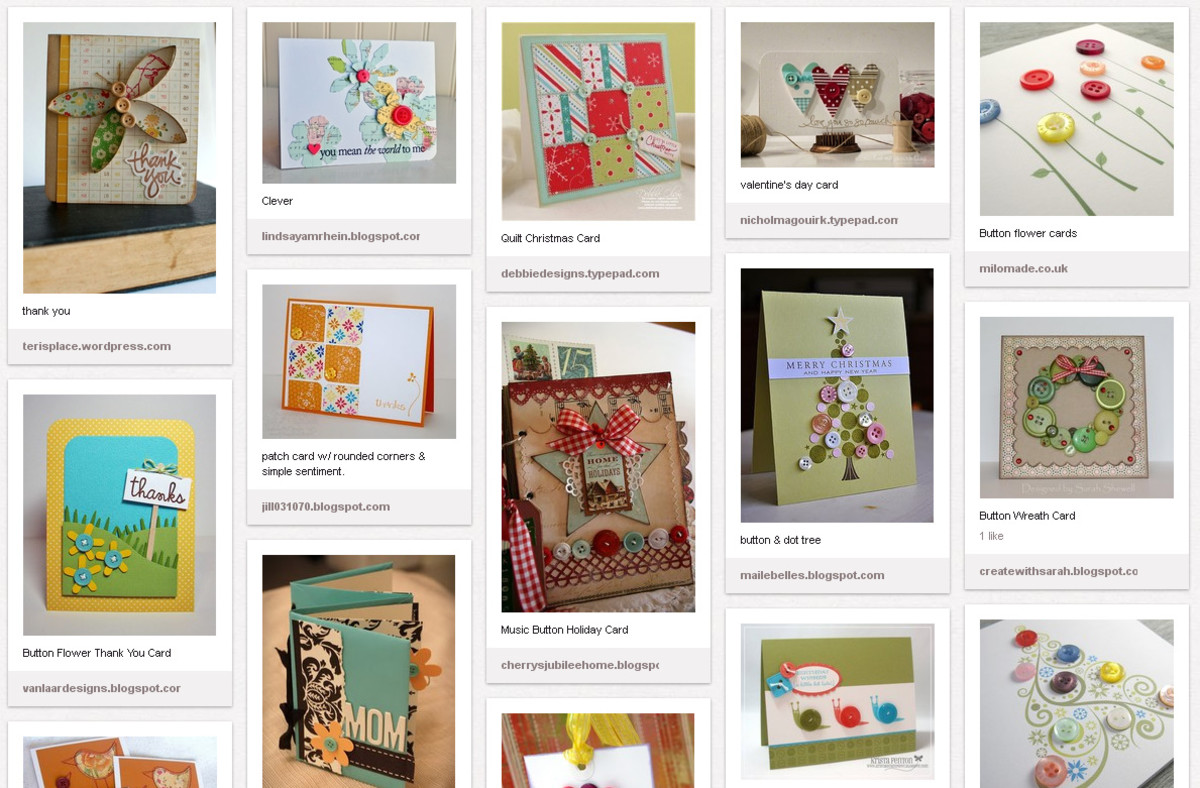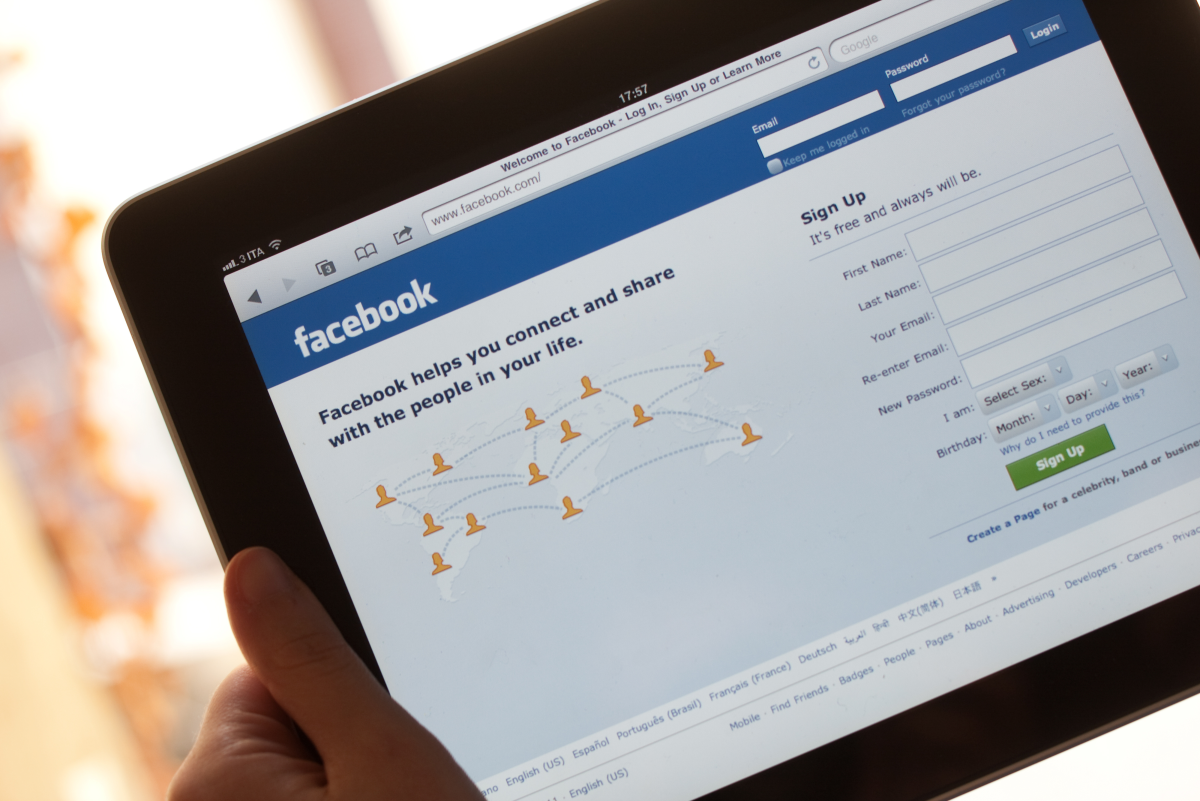- HubPages»
- Technology»
- Internet & the Web»
- Social Networking
How You Can Use Pinterest to Promote Your Blogger Page and Gain Traffic to Your Blog
Why should you use Pinterest?
It's common to use Twitter, Facebook or Google + buttons or widgets on your Blogger page. However, Pinterest is also an incredibly useful tool for promoting your website, gaining new readers, and making your content more interesting.
On Pinterest, you "pin" favourite images - or even videos - onto "boards" that you have created on your profile. Other members can then "re-pin" to their own boards, or "like" them.
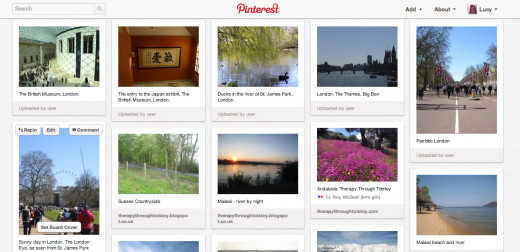
How can I promote my blog or website with Pinterest?
There are various ways you can use Pinterest to gain website traffic.
- Add your website URL to your Pinterest account. This will be displayed on your profile, right above your Boards, and therefore will be easy for viewers to click on.
- Pin images directly from your website or blog onto Pinterest. This is made possible by the Pin buttons and widgets I mention later. When Pinterest users come across these images, there will also be a direct link to your blog page where the image was first featured. If you have a lot of interesting, unique or appealing images on your blog, this can be an excellent way to gain traffic. However, make sure you don't use the same link too many times: this could be interpreted as spamming!
- Follow Pinterest members, as this may well lead to them following you back. If you have done the first two steps, they can now click on the direct link to your blog, or access it indirectly through your images.
- Add Pinterest buttons and widgets to your blog. This will advertise your Pinterest account, and encourage your blog readers to explore your Boards further. If your Pins are linked to the blog posts they appear on, this can direct traffic back to your blog. Allowing your blog readers to follow you on Pinterest can also provide an extra level of contact and interest, and may remind them to check your blog for new material. I will tell you how to add Pinterest buttons and widgets to your blog below.
- Become more active in the Pinterest community. This will lead to you gaining more followers and people interested in you work, and you may make some Pinterest friends along the way!
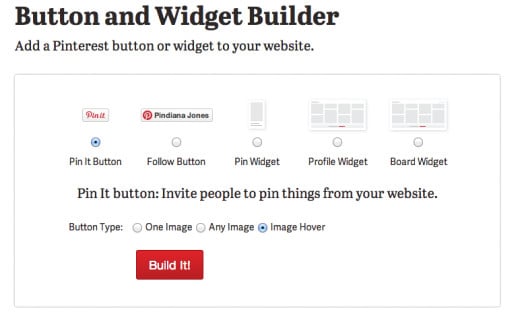
What Pinterest buttons and widgets for Blogger are there?
You can add Pinterest buttons and widgets to your blog's layout by clicking on this link, where the various designs and HTML codes are offered by the "Button and Widget Builder". Here are the options:
- You can choose to have a simple "Pin It button" on your blog, allowing users to add images from your blog to their own Pinterest Boards. After clicking on this choice, I chose the "Image hover" type. This is used on HubPages too, and means that if someone hovers over an image on my blog, users can immediately "pin" the image to their Boards.
- You can have a "Follow Button". When clicked by viewers of your blog, they can automatically follow your Pinterest account.
- A "Pin Widget" allows you to show one of the images from your Pinterest boards on your website. I have this enabled on my own website, and it provides an easy way to show others a sample of my Pinterest Boards. Viewers can also click on the image to go directly to the Pin on my Pinterest profile.
- A "Profile Widget" shows a sample of Pins on your Pinterest Boards. This can give a wider snapshot of your Pinterest interests, and encourage your blog readers to follow your account.
- The "Board Widget" is similar to this, but shows images from a certain Board. I have this widget at the bottom of my Blogger page, and I find that the images add colour to the (often boring) area. The Board I link to is called "Places", and includes vibrant, colourful photographs that I have taken. Therefore, for me this is also a way to promote my photography.

How do I add a widget or a button to my Blogger page?
When you have chosen which button or widget you want, follow these instructions:
- You must now build the widget or button on the Pinterest "Button and Widget Builder" page I mentioned at the top of this section. For most buttons and widgets you are asked to enter a URL, whether of your Pin, Board, or profile.
- You can also choose the size of the widget or button in "Advanced Options". When this is complete, click "Build It!".
- Now, an image will appear of the button or widget, and you can ensure that it looks correct before continuing. Below it will say insert the link or load the JavaScript. Copy one of these links.
For widgets or buttons that you want to have in certain places on your blog - for instance on the right hand sideboard - you will now need to go to the following:
- Blogger Interface > Layout > Add a Gadget (choose where you want to add it to on the page, and look for the option there) > HTML/JavaScript > Now paste the HTML or JavaScript code from Pinterest into the "Content" box > Click save > Click Preview to check it appears correctly > If so, Save Arrangement.
For functions such as the "Image Hover" Pin It Button, you have to enter this into the HTML of your website. Copy the code, then go to the following:
- Blogger Interface > Template > Edit HTML > Look where Pinterest told you to put it on the Widget Builder page. If just before the closing body tag (</body>), it may be useful to search (ctrl+f) for this tag. Then paste the code just before this > Preview Template > If correct, Save Template.
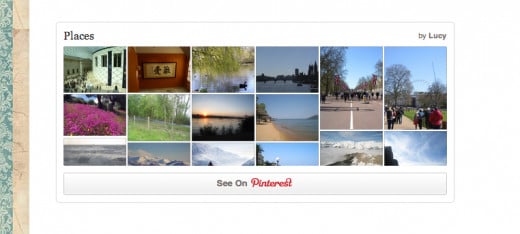
So remember...
Add your blog URL to your Pinterest profile, "pin" images from your blog, follow Pinterest members, and add buttons and widgets. Good luck!
If you want some extra guidance on using Pinterest, this video may prove useful: