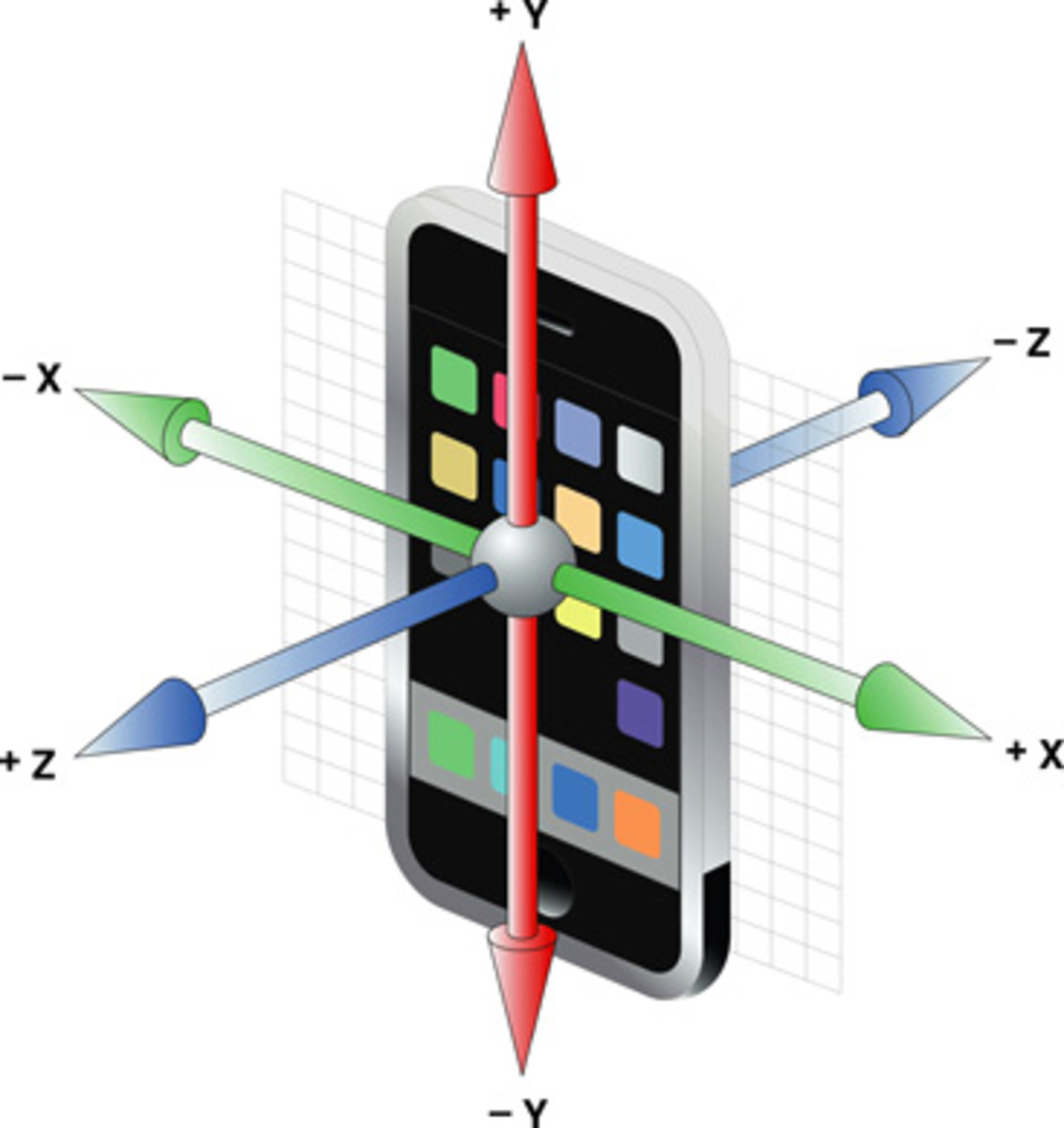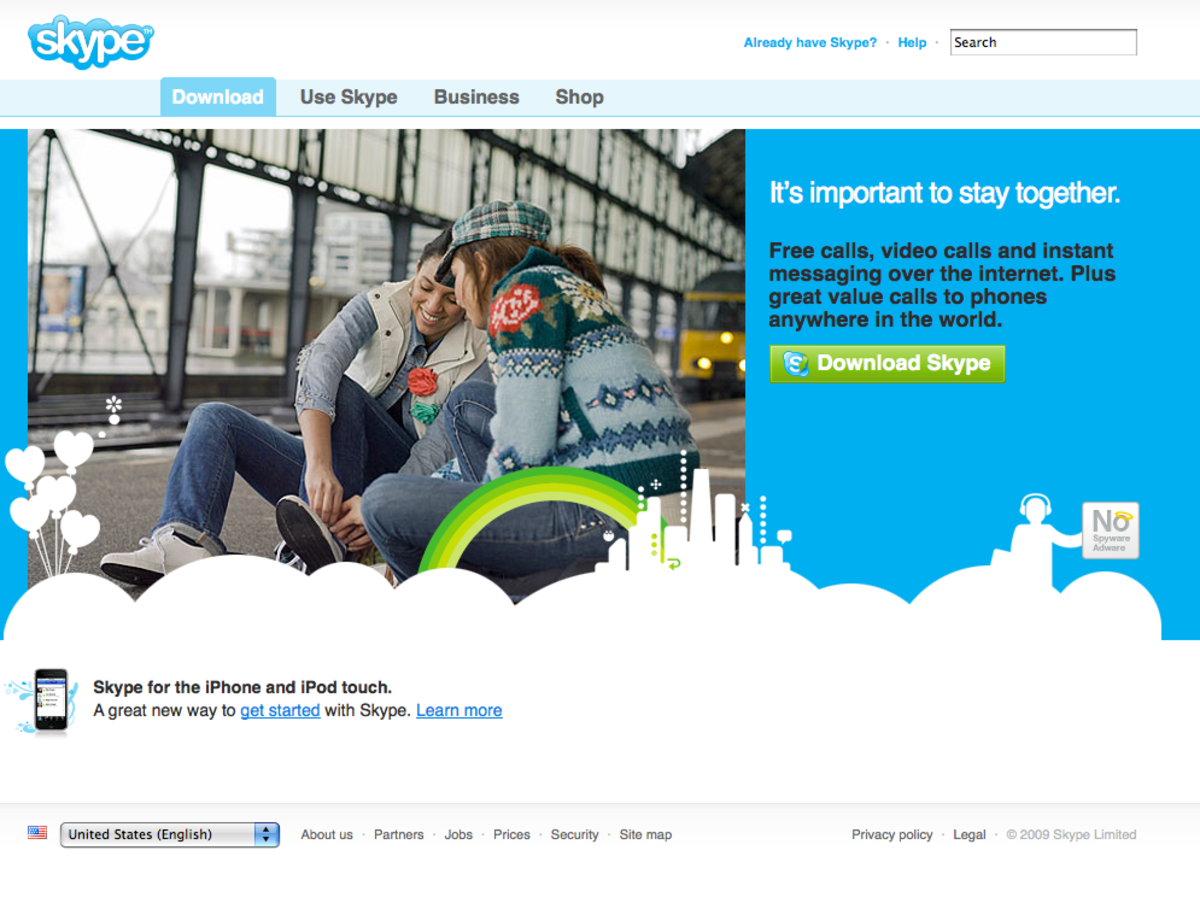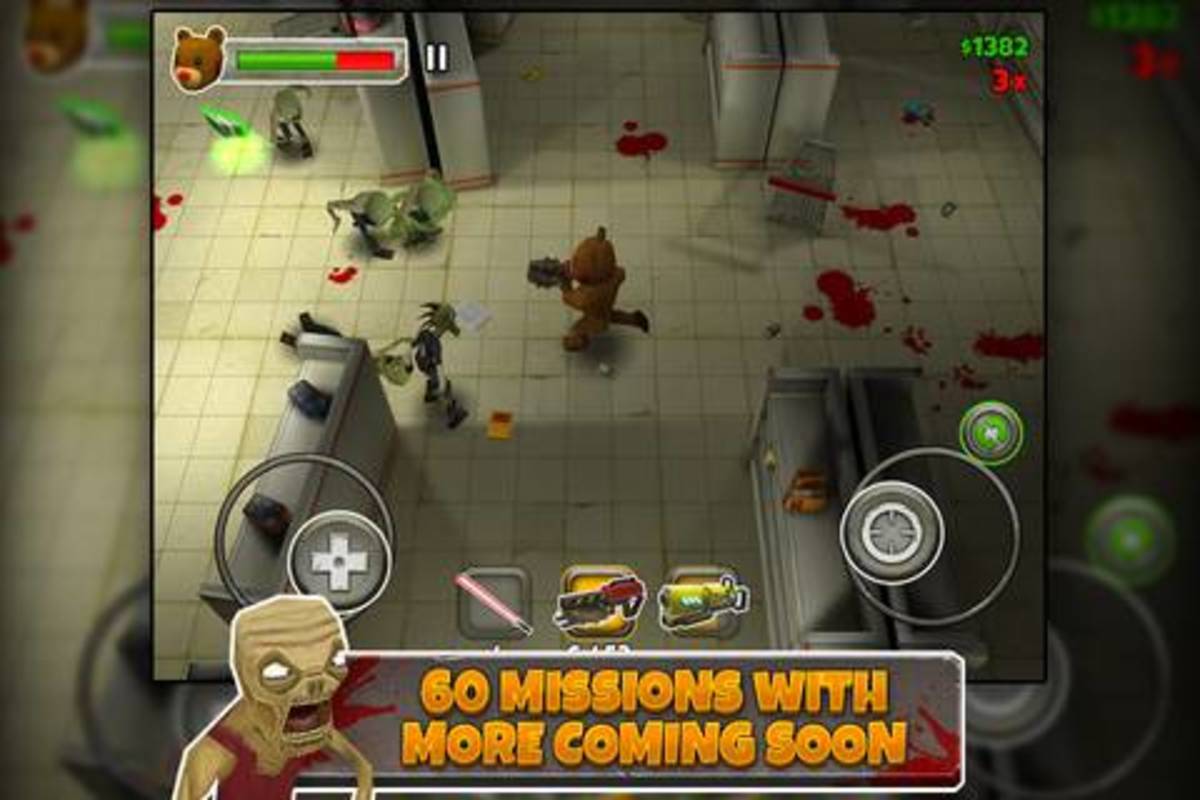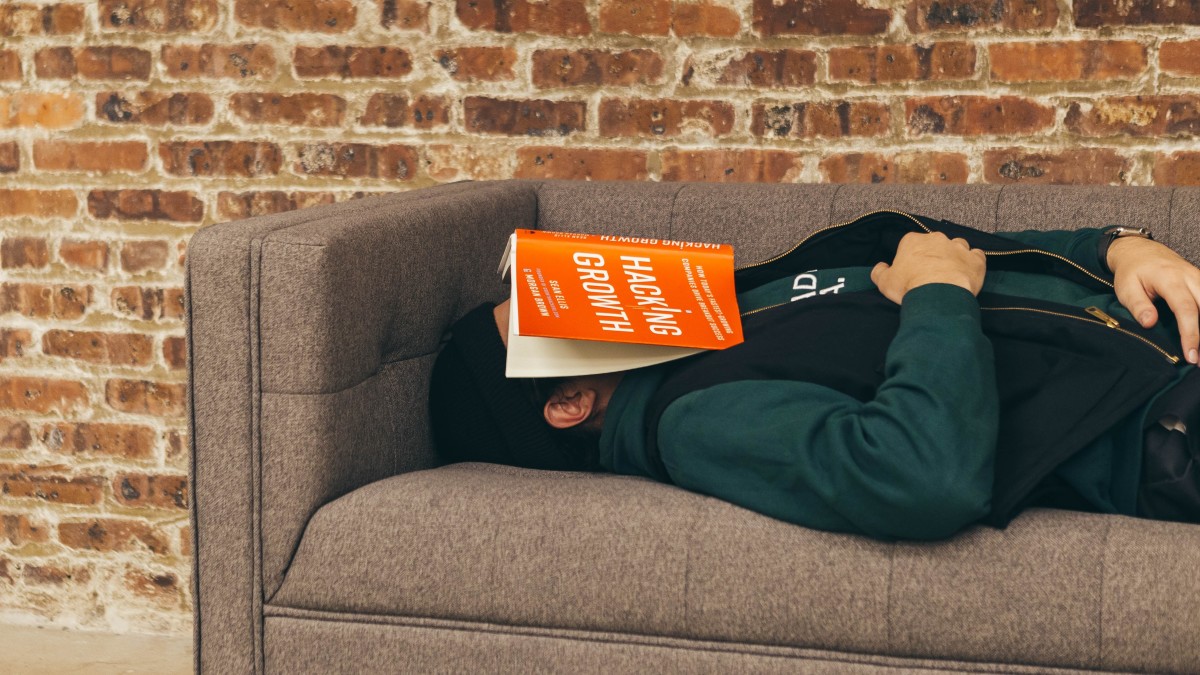- HubPages»
- Technology»
- Communications»
- Smartphones»
- iPhone
How to Install IPA on iPhone, iPad or iPod Touch
Introduction
IPA files are a necessary beast if you want to test a native app you're having a developer build on your own iPhone, iPad or iPod Touch. Loading an IPA file to your Apple device lets you test the app as it would actually run on a device. You can load the IPA file you receive from the developer who's building the app to your device through iTunes.
Before You Request An IPA File
Before you request an IPA file from a developer so that you can review the progress of the development of an app, you need to supply the developer with your UDID number. The following article outlines how to find your UDID number: How to Find your iPhone, iPad or iPod Touch UDID Number. Only devices associated with UDID numbers that are wrapped up with the IPA file will be able to load the app associated with the IPA file to their device.
Process for Installing an IPA File on an iPhone, iPad or iPod Touch
- Download the IPA file on your computer.
- Connect the iPhone, iPad or iPod Touch that's associated with one of the UDID numbers you turned over to the developer who gave you the IPA file.
- Double-click the IPA file to open iTunes.
- Click the name of your iPhone, iPad or iPod Touch beneath Devices on the left side of the iTunes program window. The Summary screen associated with your device appears on the right side of the program window.
- Click the "Apps" tab on the right side of the program window.
- Click to check the "Sync Apps" box if it's not checked to sync the apps on your device with your computer.
- Scroll through the list of apps on the sync apps screen and then click to place a check mark to the left of the app that's associated with the IPA file. The name of the app that's associated may not be obviously named, and if you can't find it, contact the developer of the IPA file and ask them what the name of the app will appear as in this list.
- Click "Apply" in the lower right corner of the program window to sync the app with your device. You can follow the progress of the sync in the yellow box at the top of the iTunes program window. After a message appears that says Sync Complete, the app associated with the IPA file will be loaded to your device.
- Click the "Eject" icon to the right of the name of your Apple device beneath Devices. Your device will be successfully ejected after the name of your device disappears.
- Tap the name of the app on your Apple device that's associated with the IPA to open the app. If the developer didn't wrap up an icon image with the IPA, the icon image will look like a grayscale version of the App Store icon.
Note About IPA Files
Because IPA files are often unpolished and meant to be used as review tools, some functionality may not work at all or as you expect. As a result, you may go through multiple IPA files while testing or reviewing app, with each IPA file representing a different version of the app. Before loading a new IPA to your Apple device, always delete any versions of the app associated with that IPA from both your Apple device and from your Apps library in iTunes.