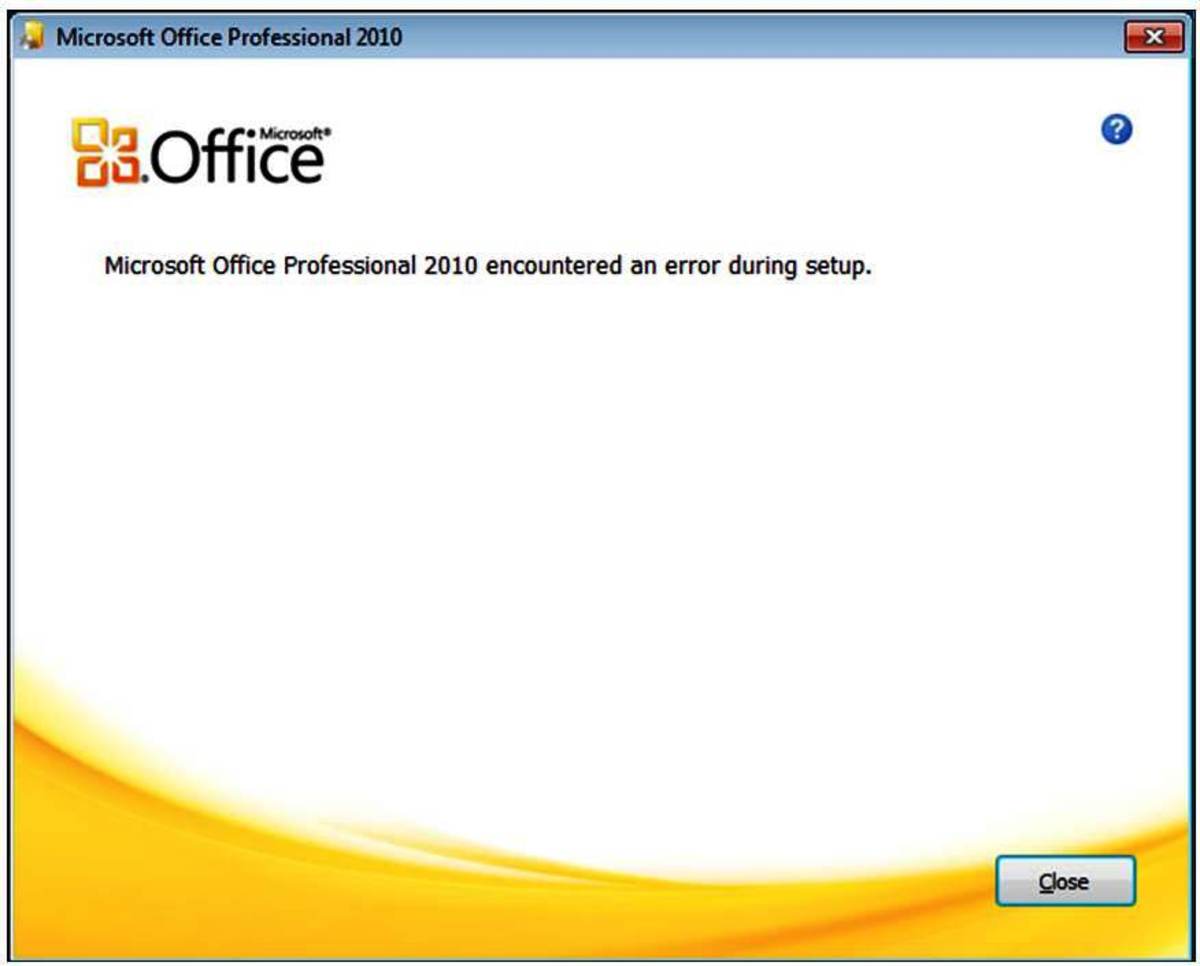- HubPages»
- Technology»
- Computers & Software»
- Operating Systems»
- Windows
How to Install Windows 7
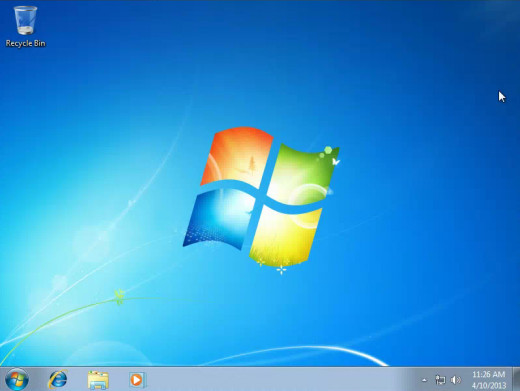
How to Install Windows 7
Do you want to know how to install Windows 7 on your virtual machine? Perhaps you just partitioned a part of your hard drive for a new operating system. Or maybe you built your own computer and need a clean install. Or you just wiped your drive clean because of a virus. I will provide a step-by-step instructional on installing Windows 7 for any reason. I am provided a walk through for the installation, not on virtual machines or partitioning a drive.
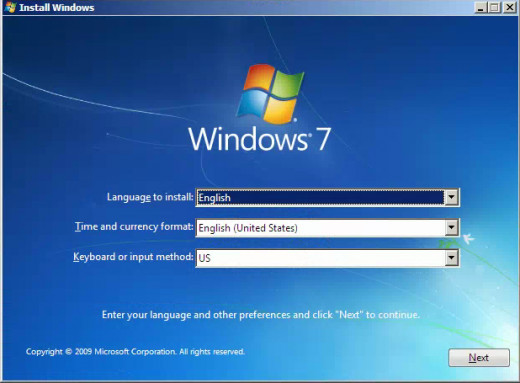
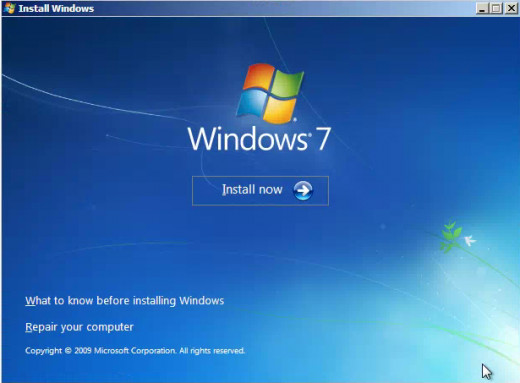
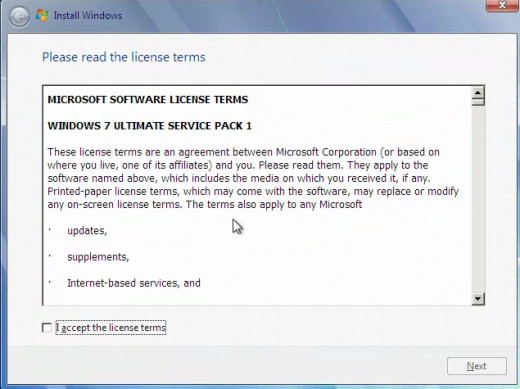
Step-by-Step Installation
1. Put the installation disk into the disk drive and start your computer.
2. Select you language and keyboard settings and click "next". (The default settings should be fine)
3. Click "Install Now"
4. Accept the license terms and click "Next"
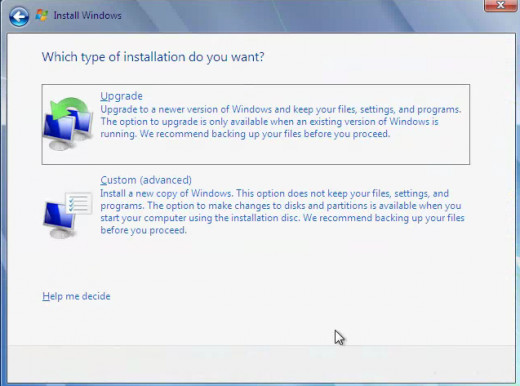
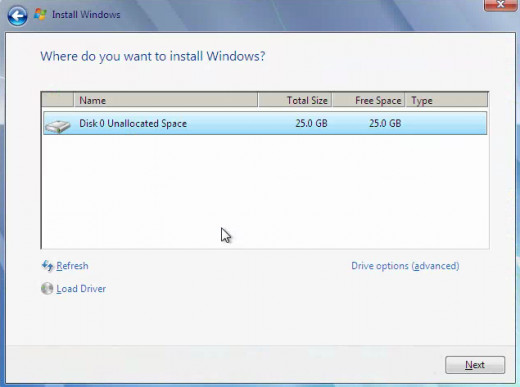
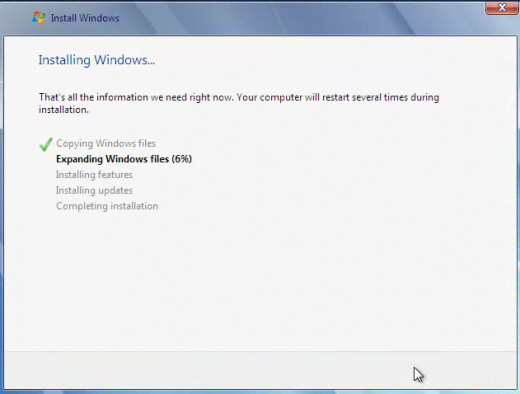
5. Select custom installation.
6. Select the partition you will install Windows 7 on and click "Next".
7. Wait for the installation and let the computer restart.
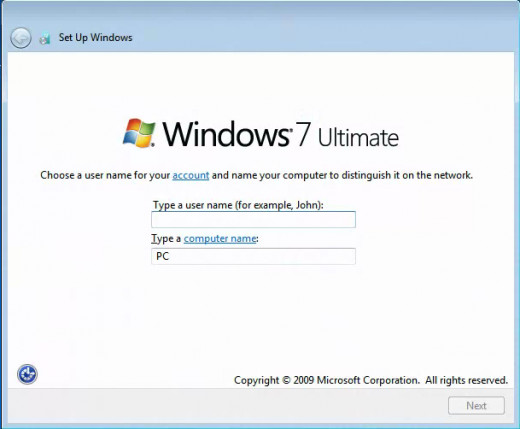
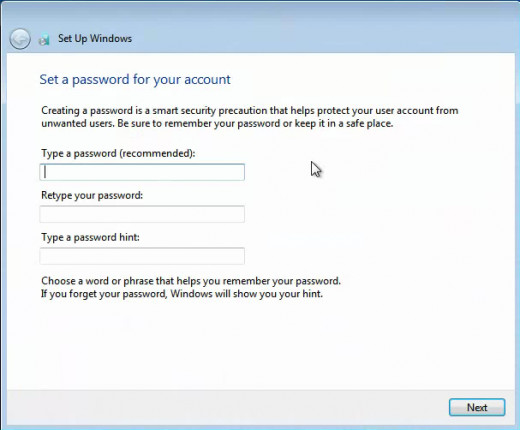
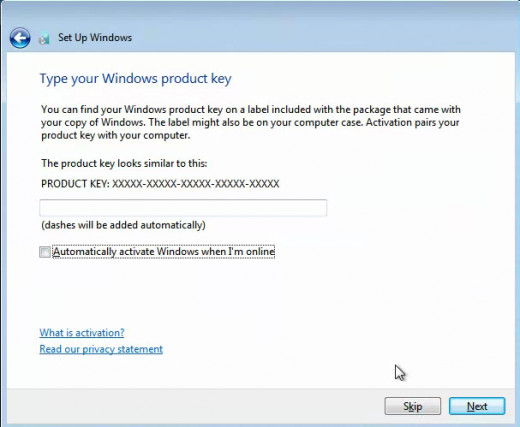
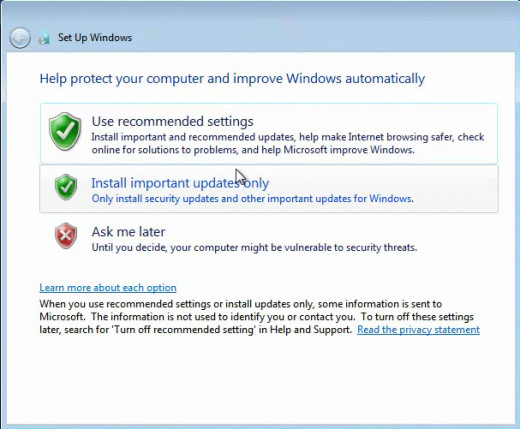
8. Type the name of your first user (you can add more users after the installation) then click "Next".
9. Type and confirm a password for the user and a password hint, then click "Next".
10. Enter the product key and click "Next". If you do not have the product key now, just click "Skip" and enter it later.
11. For the next window, I suggest choosing one of the first two options. The first will provide the best performance and protection, but is also the most intrusive.
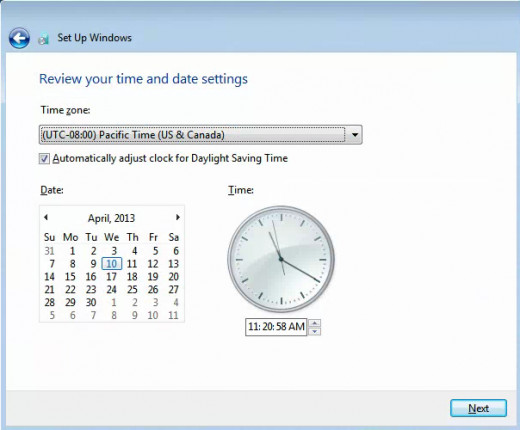
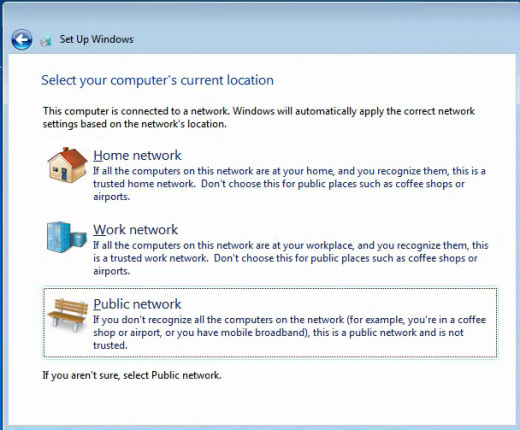
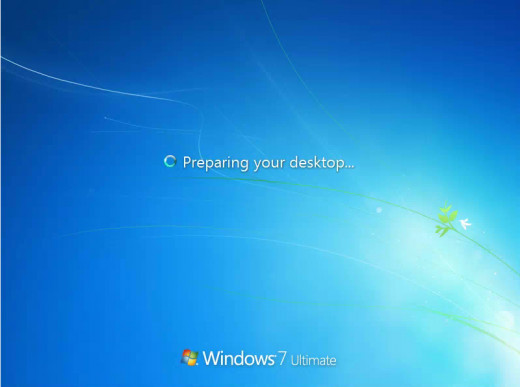
12. Select your time zone, then click "Next".
13. Enter your network information.
14. Wait for Windows 7 to configure and prepare your desktop.
15. Enjoy your new operating system.
Further Reading
- How to Burn a Bootable Disk for Free
Use this tutorial to learn how to burn an .iso file of an operating system onto a bootable disk.