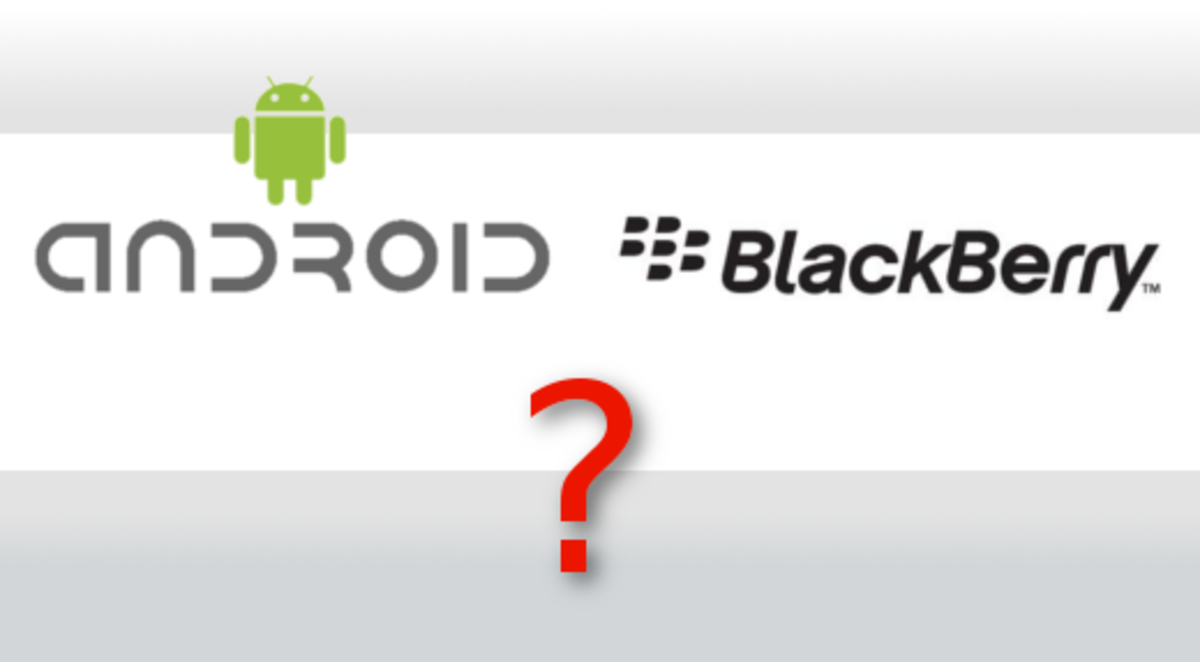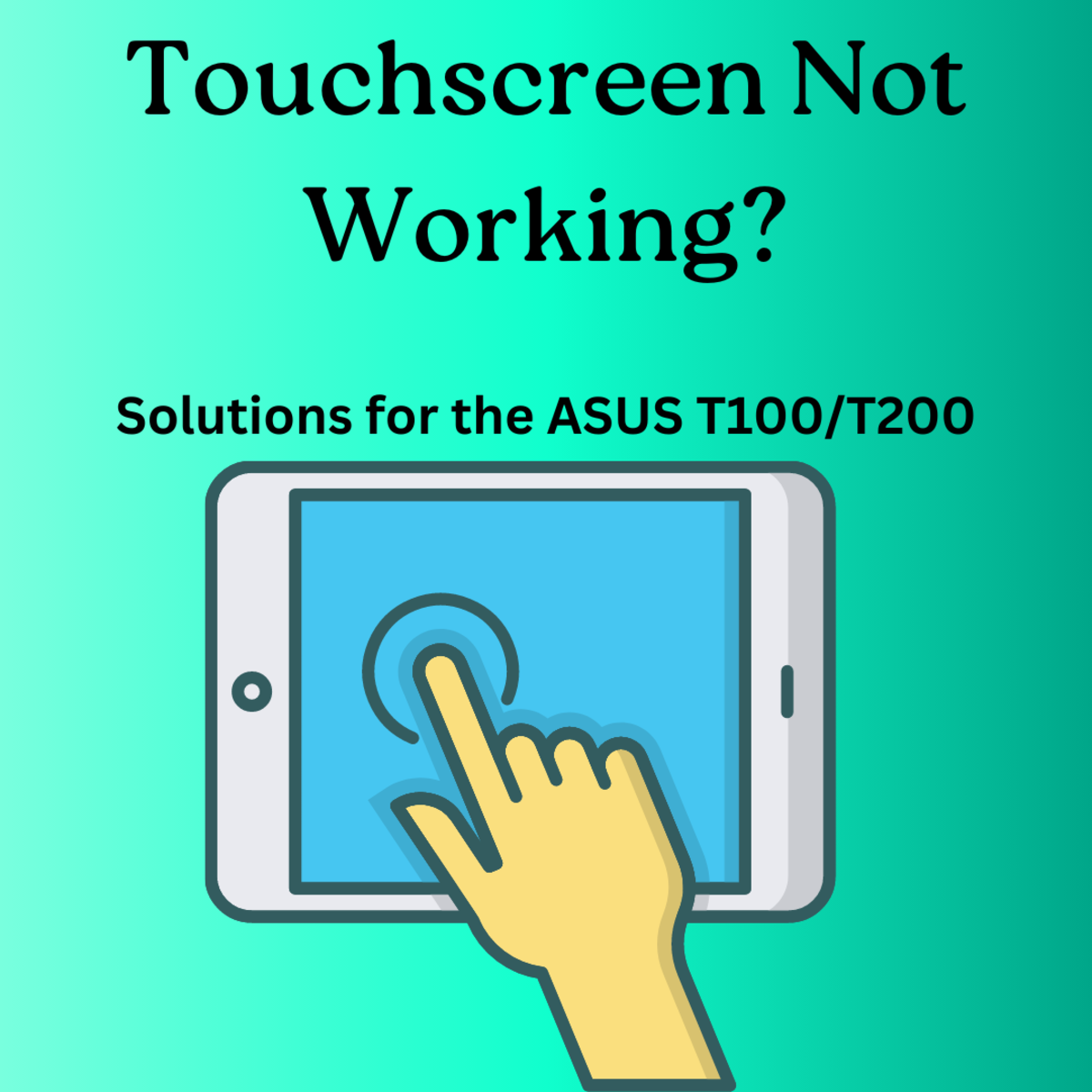How to Maximize Battery Life on Your Android Smartphone
Maximize battery life

Poor battery performance in an Android phone is a common complaint. Some of the major causes of below average battery performance include power hungry apps, slow charging, and battery drain.
Smartphones will mostly have a lithium-ion battery which can be charged from any level without the battery discharging completely and must not be charged to 100 percent. The lithium-ion batteries suffer from low voltage problems which makes it better to partially charge them rather than fully charging them.
The fact that majority of the latest smartphones come with non-removable batteries means that you must maximize battery use for everyday application. Even the 3000mAh-rated batteries should be optimized especially when using power intensive apps on your phone.
Even though battery care elicits unending debate, the following tips will prove useful in addressing some of the common battery problems that you may be having with your android phone.
Find and manage power hungry apps
You should always know the behavior of your phone’s battery and strive to find solutions to battery life affecting apps. Go to setting and click on battery to see how different apps are utilizing battery power. Identify the apps that are utilizing immense battery power and decide if you really need them. The unnecessary or least used apps can be removed to save power and extend battery life.
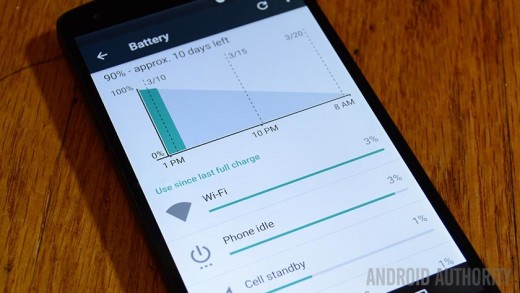
Alternatively, make use of apps available on Play Store to have a detailed look at battery usage in your smartphone. Find a reputable app from the Play Store and install it to get detailed information on battery consumption. You can make a solid decision on which apps to discard from the detailed information. You may have to wait for approximately two days as the app collects data on battery usage.
A Faulty Charger
You may be working with a faulty charger if after a full night’s charging, the battery drains super fast. Ensure that you check your phone in the morning to find out of it has fully charged. A partial charge will be indicative of a faulty charger.

Perform checks on whether the cable works with another phone or whether your phone gets a full charge with a different charger. If you confirm your charger is faulty, replace it by buying from reputable manufacturers to prevent potential damage to your phone.
Widgets and Background Apps
People may be unaware that the simple weather app and news ticker are battery killers. Most people will be under the impression that the news ticker and weather widgets are harmless but that is very far from the truth. The weather widgets will be constantly updating in the background all through the day. Adding more widgets will seriously put a dent on battery life.
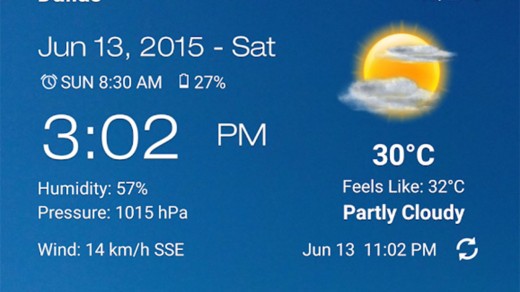
Start by evaluating if you really need all the widgets and background apps that you may have on your phone. Install and do away with those widgets you do not need but are hogging battery power. Change the frequency at which widgets and background app update. For example, the weather widget can be set to update every couple of hours since a greater frequency will drain your battery.
Don’t Use Auto-Brightness
Automatic brightness can improve user experience on your phone. It is sophisticated enough to ensure comfortable viewing experience in different settings. However, auto-brightness is incapable of selecting the most optimal settings that will help preserve battery life.
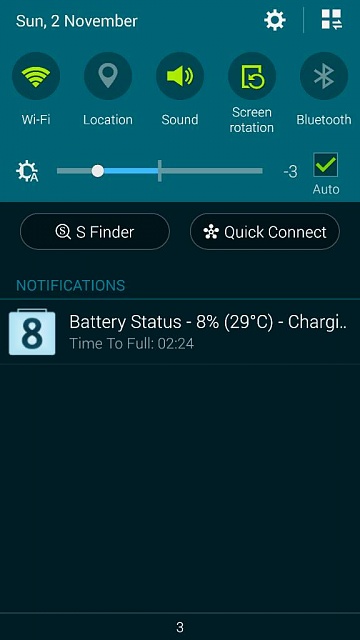
By settings brightness levels according to the strength of your eyesight will enhance battery life as long as it is in the lower brightness levels. Changing brightness is relatively easy on android phones since it can be performed easily from the quick settings menu.
Screen Timeout
The display on your android phone is a major factor that drains battery life. Managing screen timeout will play a critical role in preserving battery life. Always set the display to sleep or timeout in the shortest period possible after use. If the screen/display stays awake for long periods of time, it will consume battery power and shorten battery life.
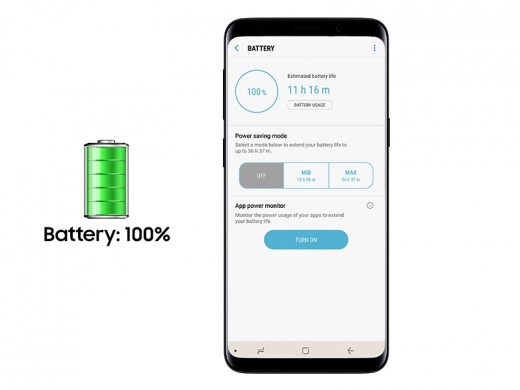
Keep Apps Updated
Allowing apps to stay long periods of time without updates will most likely have a big impact on battery power. Old apps will be running background processes that use up memory and battery power. App developers will always avail updates or newer versions of an app for memory and battery optimization. Regularly update apps and check whether they are optimized for battery power usage.
Google Play Services
Google Play is yet another app and service that will consume battery power. However, you cannot stop or uninstall Google Play since it allows your apps to communicate with each other.
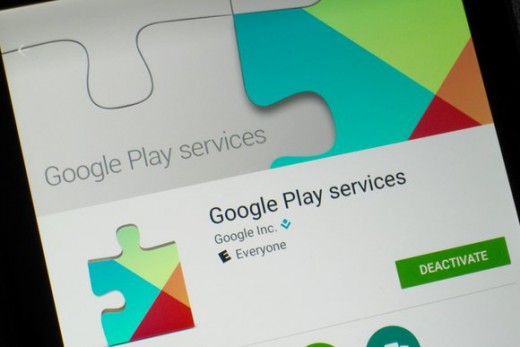
To bring Google Play under control, go to Settings and tap on Applications, then All, and Google Play Services. Once here tap on the Clear Cache button to refresh Google Play Service and help prevent unnecessary draining of the battery. Always clear the cache at least once every month.
Your solution lies in setting screen timeout to the lowest possible value that you can comfortably use regularly. You can change screen timeout as need arises.
You mustn’t Stay Connected 24/7
Most people will have both Wi-Fi and mobile data on all through the day and this places a huge dent on battery life. You should turn on each option as and when it is needed. If you happen to use Wi-Fi all through the day, set it to ‘Always on During Sleep’ so as to save battery power. If Wi-Fi has to reconnect every time you wake the phone, you will be draining the battery pretty fast.
Are there other tips that have proved useful in saving battery power? Feel free to let us know in the comment section.